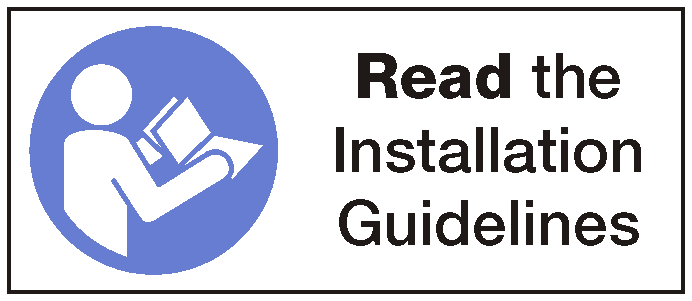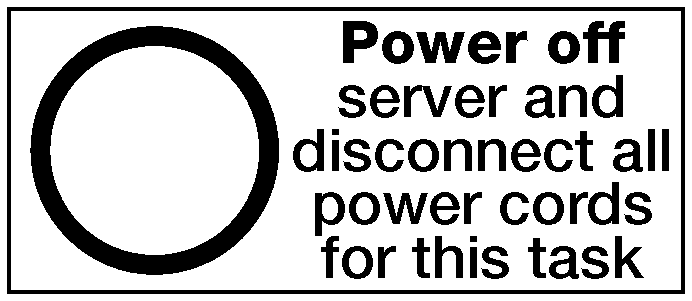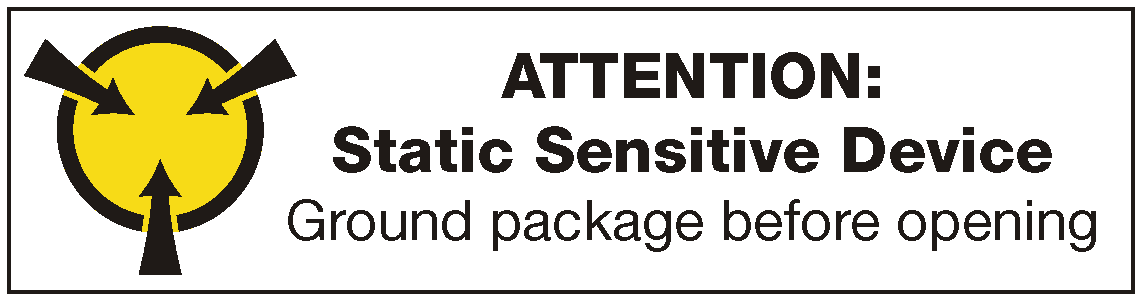Install the management port
Use this information to install the management port.
If the slot is covered with a slot bracket, open the retention latch and remove the slot bracket from the chassis. Store the bracket in case that you later remove the management port and need the bracket to cover the place.
Touch the static-protective package that contains the new management port to any unpainted surface on the outside of the server. Then, take the new management port out of the package and place it on a static-protective surface.
To install the management port, complete the following steps:
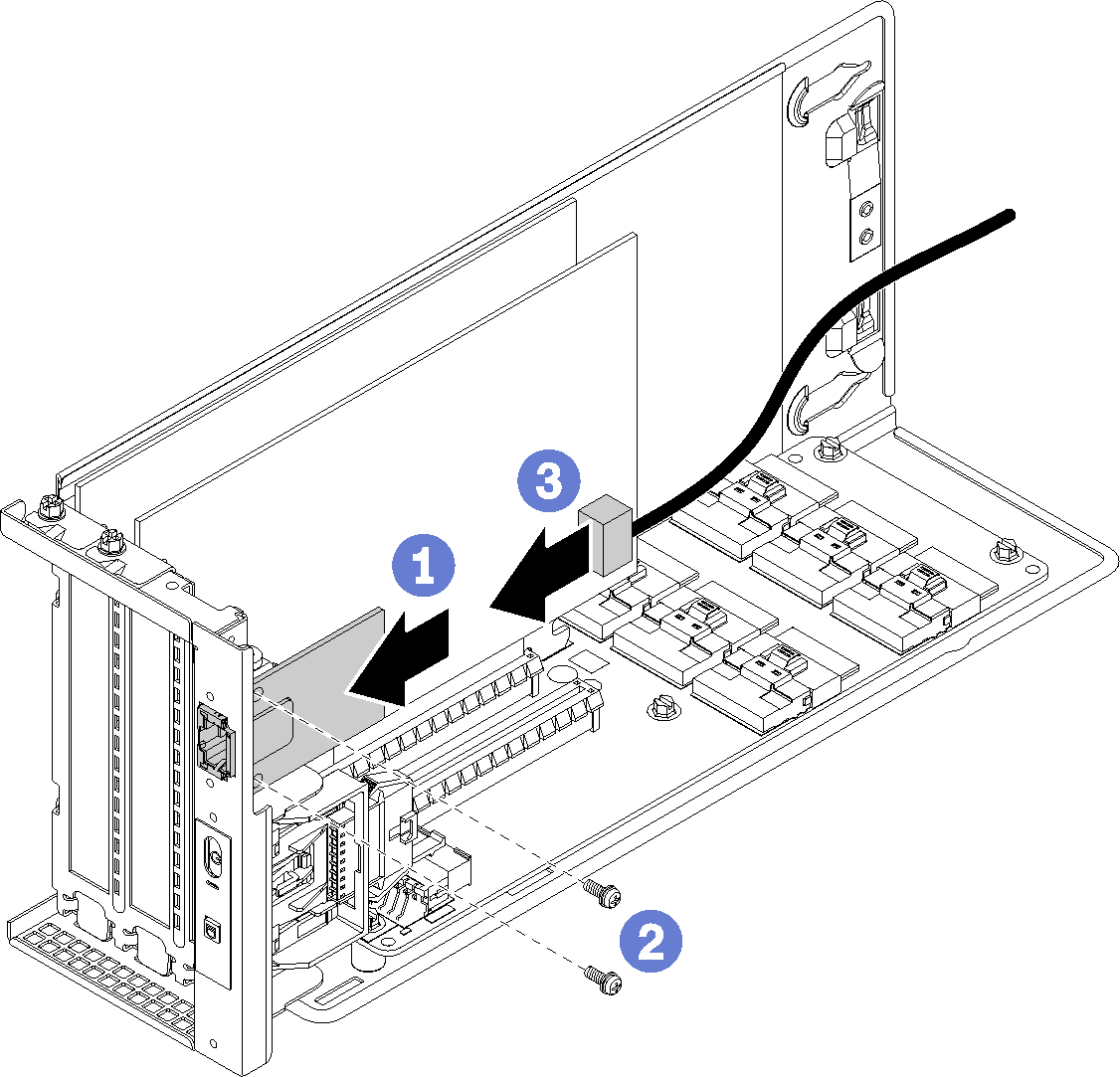
- Slide the management port into the management port hole so that the management port is flush with the front of the server chassis.
- Install the management port screws to secure the management port to the chassis.
- Connect the management port cable. For more information about cabling, refer to I/O expansion cage cable routing.
Install the I/O expansion cage cover.
Route all cables correctly. See I/O expansion cage cable routing.
Install the I/O expansion cage. See Install the I/O expansion cage.
Install the system fan cage assembly. See Install the system fan cage.
Install the air baffle. See Install the air baffle.
Install the top cover. See Install the top cover.
Push up on the latches on the slide rails and push the server back into the rack.
Tighten the two captive screws located on the front of the server to secure the server in the rack.
NoteAlways secure the system in the rack if your are moving the rack.Connect all cables to the ports on the front of the server, including the management port, if necessary, and all PCIe adapter ports. The management port and PCIe adapter ports are located in the I/O expansion cage.
Connect power cords to both power supplies, which are located at the rear of the server.
Demo video