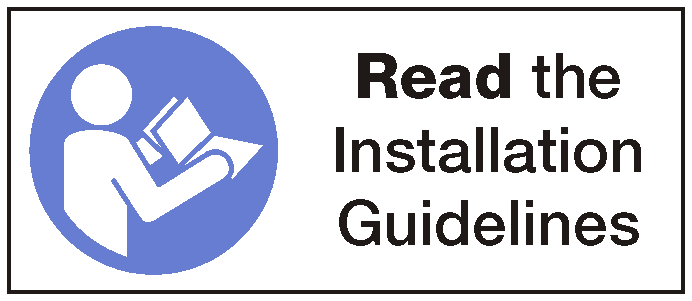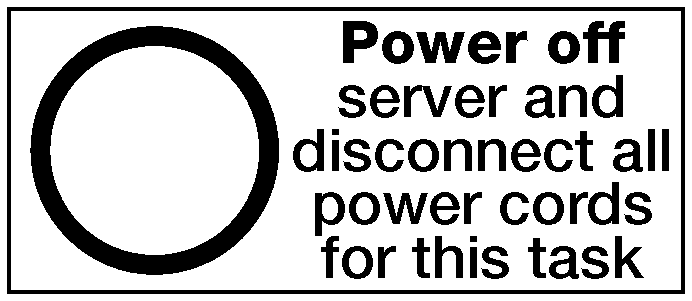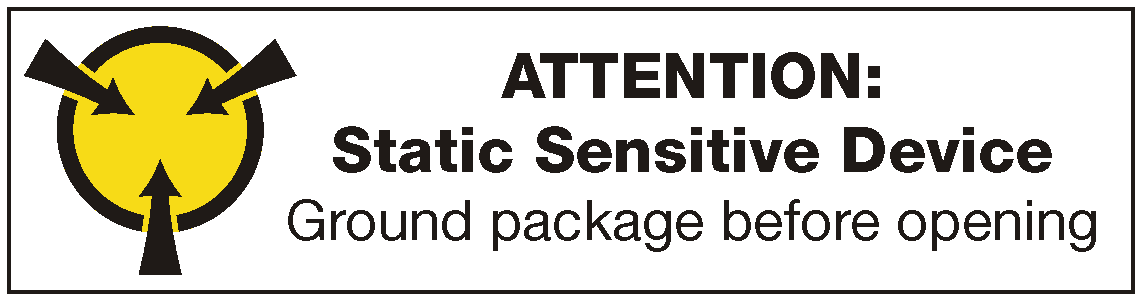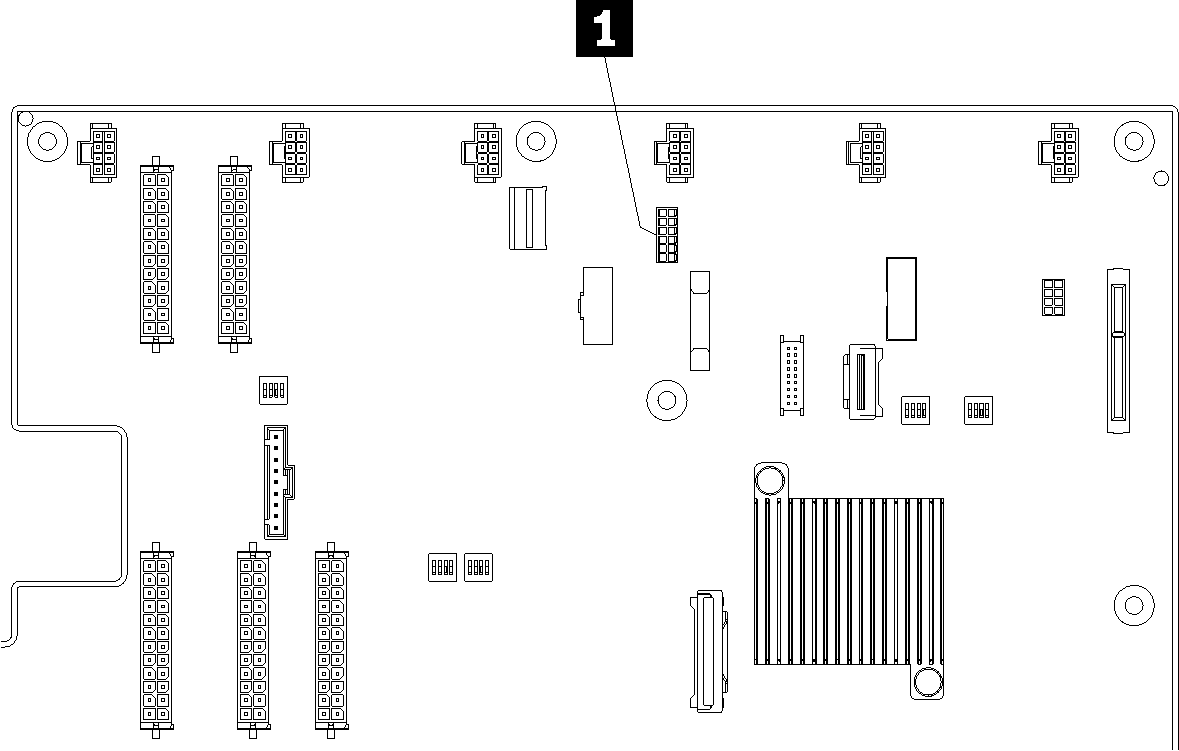Install the serial port
Use this information to install the serial port.
Touch the static-protective package that contains the new serial port to any unpainted surface on the outside of the server. Then, take the new serial port out of the package and place it on a static-protective surface.
To install the serial port, complete the following steps:
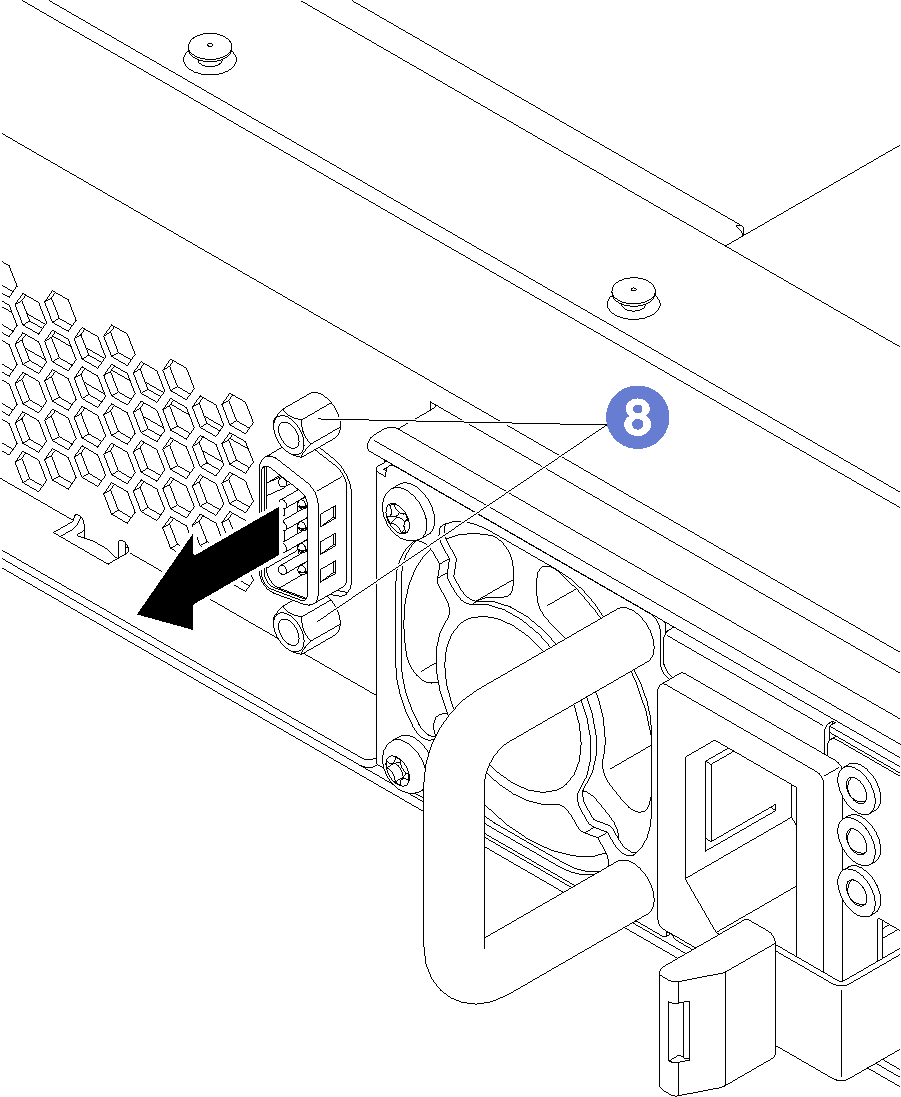
For Linux operating system:
Open the ipmitool and enter the following command to disable the Serial over LAN (SOL) feature:
ipmitool -I lanplus -H IP -U USERID -P PASSW0RD sol deactivate
where:- IP
- The IP address of the XCC.
- USERID and PASSW0RD
- Credentials to access the XCC.
For Microsoft Windows operating system:
Open the ipmitool and enter the following command to disable the SOL feature:
ipmitool -I lanplus -H IP -U USERID -P PASSW0RD sol deactivate
- IP
- The IP address of the XCC.
- USERID and PASSW0RD
- Credentials to access the XCC.
Open Windows PowerShell and enter the following command to disable Emergency Management Services (EMS):
bcdedit /ems no
Restart the server to ensure that the EMS setting takes effect.