Operator panel
The operator panel of the server provides controls and LEDs.
The following illustration shows the operator panel of the server.
Figure 1. Operator panel
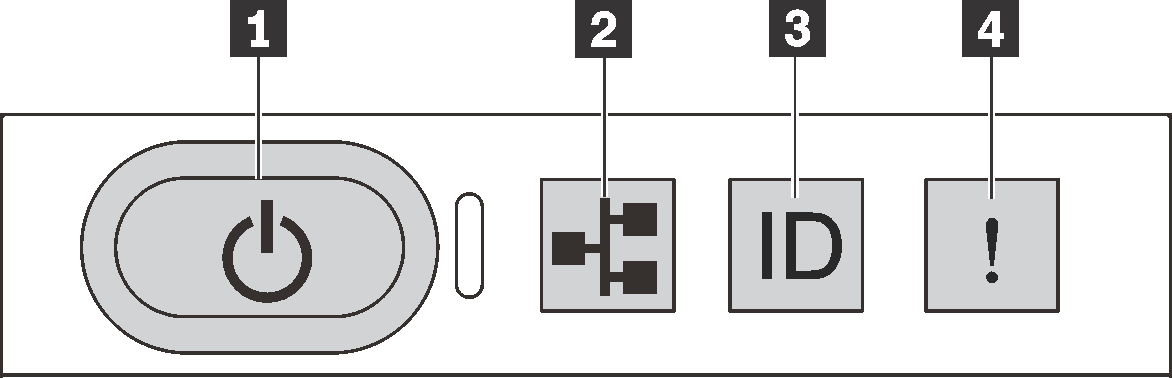
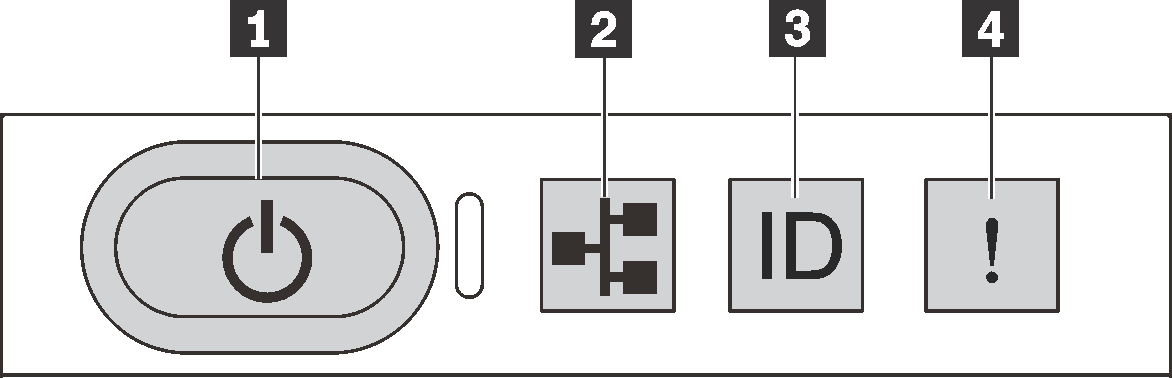
| Callout | Callout |
|---|---|
| 1 Power button with power status LED | 2 System activity LED |
| 3 System ID button with system ID LED | 4 System error LED |
2 System activity LED
The system activity LED on the operator panel is not currently used.
4 System error LED
The system error LED helps you to determine if there are any system errors.
| Status | Color | Description | Action |
|---|---|---|---|
| On | Yellow | An error has been detected on the server. Causes might include but not limited to the following errors:
| Check the event log to determine the exact cause of the error. |
| Off | None | The server is off or the server is on and is working correctly. | None. |
Give documentation feedback