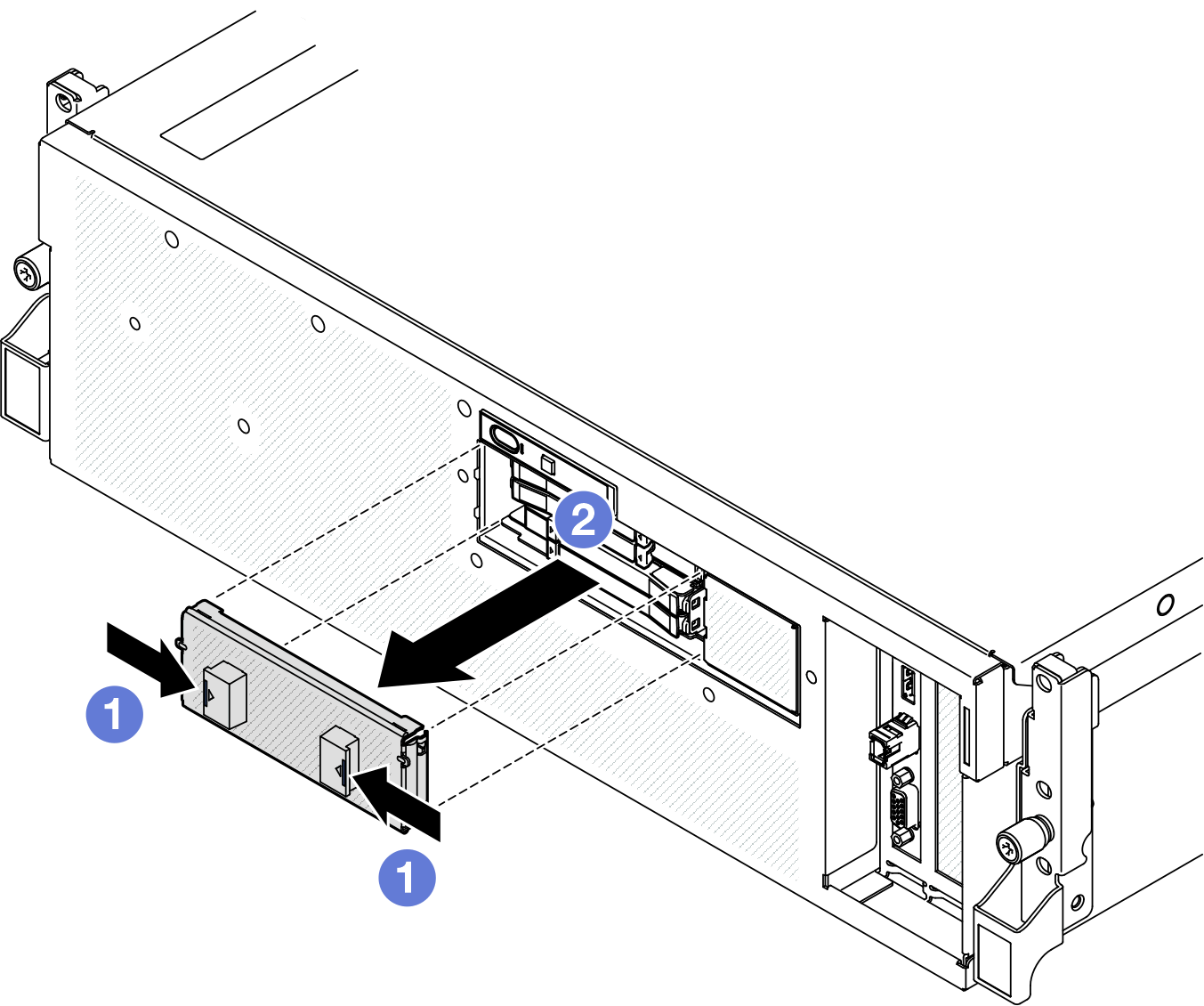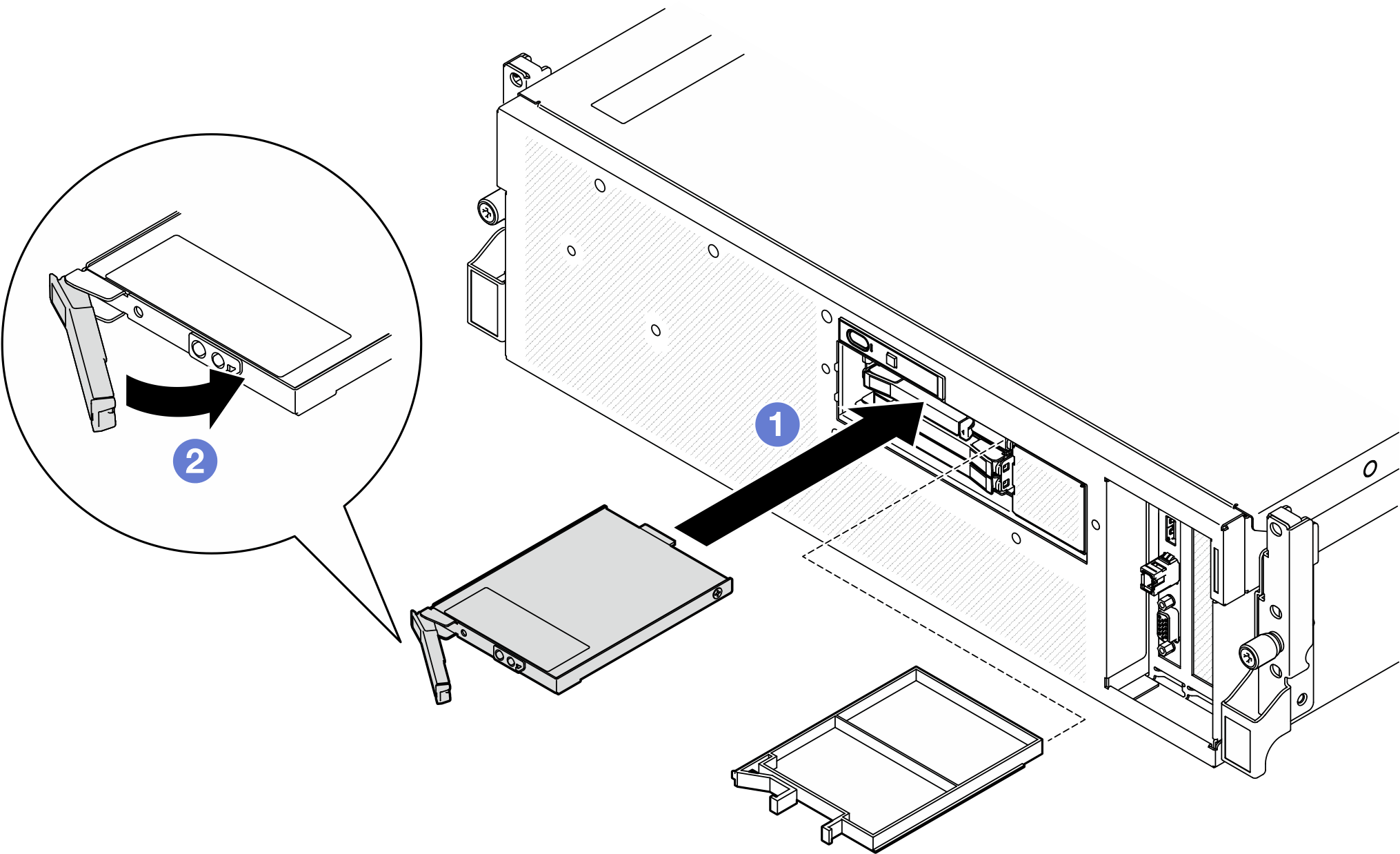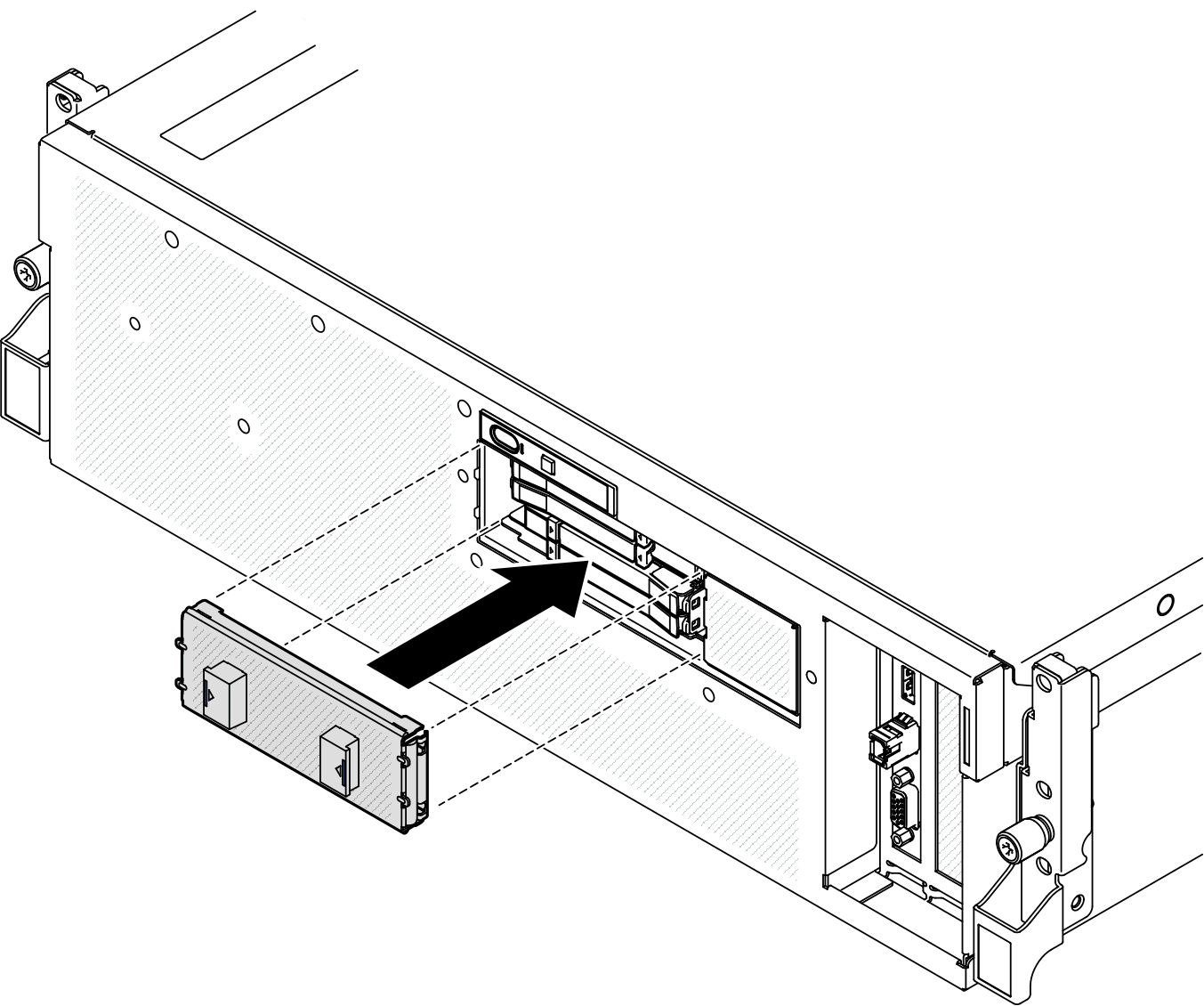Install an E3.S hot-swap drive
Follow instructions in this section to install an E3.S hot-swap drive.
About this task
Attention
- Read Installation Guidelines and Safety inspection checklist to ensure that you work safely.
- Touch the static-protective package that contains the component to any unpainted metal surface on the server; then, remove it from the package and place it on a static-protective surface.
- Make sure you save the data on your drive, especially if it is part of a RAID array, before you remove it from the server.
- To avoid damage to the drive connectors, make sure that the server top cover is in place and fully closed whenever you install or remove a drive.
- To make sure that there is adequate system cooling, do not operate the server for more than two minutes without either a drive or a drive bay filler installed in each bay.
- Before you make changes to drives, drive controllers (including controllers that are integrated on the system board assembly), drive backplanes, or drive cables, back up all important data that is stored on drives.
The following notes describe the type of drives that the server supports and other information that you must consider when you install a drive. For a list of supported drives, see Lenovo ServerProven website.
- Locate the documentation that comes with the drive and follow those instructions in addition to the instructions in this chapter.
- The electromagnetic interference (EMI) integrity and cooling of the solution are protected by having all bays and PCI and PCIe slots covered or occupied. When you install a drive or PCIe adapter, save the EMC shield and filler panel from the bay or PCIe adapter slot cover in the event that you later remove the device.
- For a complete list of supported optional devices for the server, see Lenovo ServerProven website.
- The SXM5 GPU Model supports up to four E3.S hot-swap NVMe drives with the following corresponding drive bay numbers.Figure 1. E3.S hot-swap drive bay numbering in SXM5 GPU Model
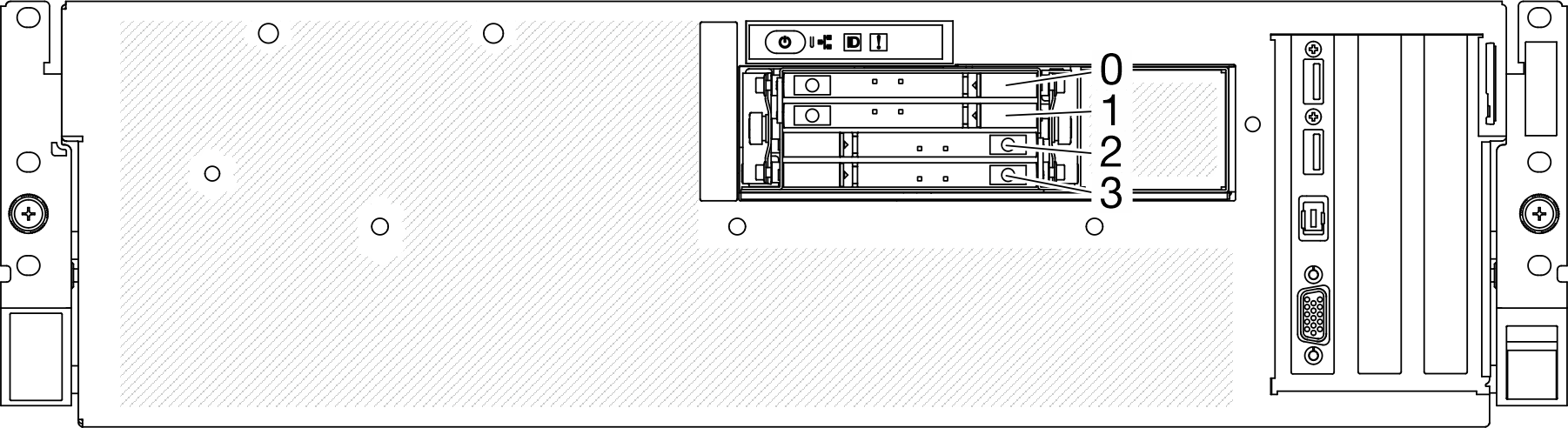
Firmware and driver download: You might need to update the firmware or driver after replacing a component.
Go to Drivers and Software download website for ThinkSystem SR675 V3 to see the latest firmware and driver updates for your server.
Go to Update the firmware for more information on firmware updating tools.
Procedure
Give documentation feedback
 Pinch both sides of the drive cage cover.
Pinch both sides of the drive cage cover. Pull the drive cage cover out of the server.
Pull the drive cage cover out of the server.