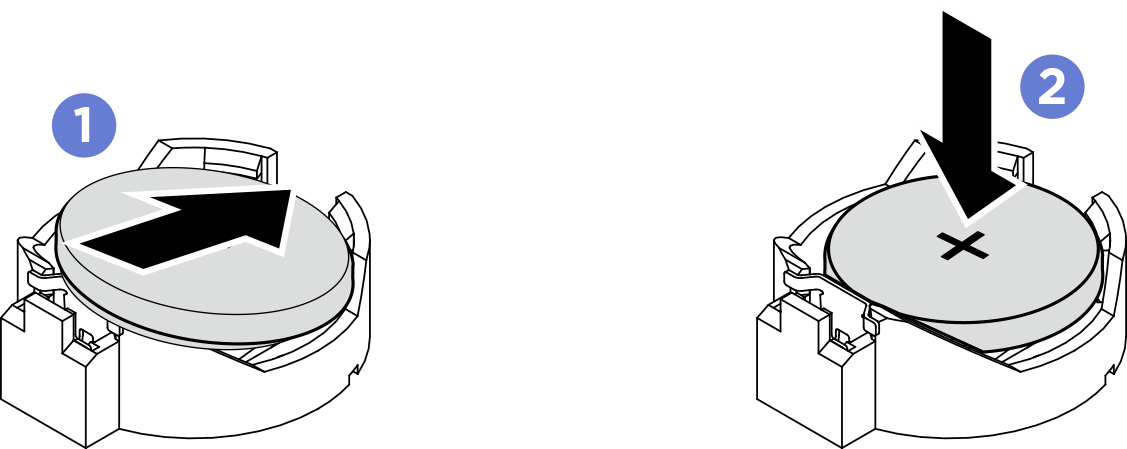Install the CMOS battery (CR2032)
Follow instructions in this section to install the CMOS battery (CR2032).
About this task
S004


CAUTION
When replacing the lithium battery, use only Lenovo specified part number or an equivalent type of battery recommended by the manufacturer. If your system has a module containing a lithium battery, replace it only with the same module type made by the same manufacturer. The battery contains lithium and can explode if not properly used, handled, or disposed of.
Do not:
- Throw or immerse into water
- Heat to more than 100°C (212°F)
- Repair or disassemble
Dispose of the battery as required by local ordinances or regulations.
S005


CAUTION
The battery is a lithium ion battery. To avoid possible explosion, do not burn the battery. Exchange it only with the approved part. Recycle or discard the battery as instructed by local regulations.
Attention
Read Installation Guidelines and Safety inspection checklist to ensure that you work safely.
Important
The following notes describe information that you must consider when you are replacing the CMOS battery in the server:
- You must replace the CMOS battery with a lithium CMOS battery of the same type from the same manufacturer.
- After you replace the CMOS battery, you must reconfigure the server and reset the system date and time.
Procedure
After you finish
- Reinstall the 2U compute shuttle. See Install the 2U compute shuttle.
- Complete the parts replacement. See Complete the parts replacement.
- Reconfigure the server and reset the system date and time.
Give documentation feedback
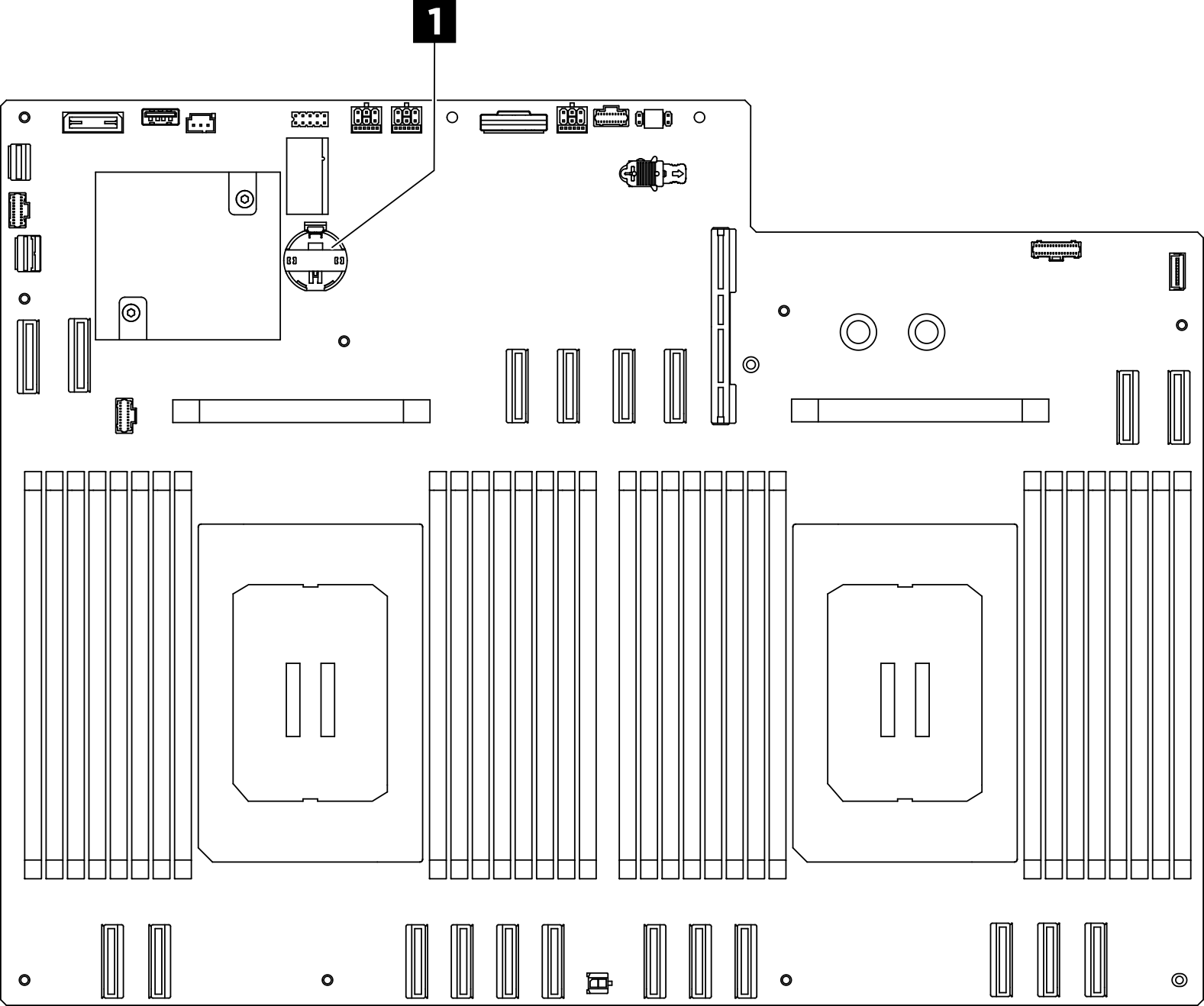
 Tilt the CMOS battery and insert it to the positive end on the socket, and make sure that the CMOS battery goes tight to the metal clip.
Tilt the CMOS battery and insert it to the positive end on the socket, and make sure that the CMOS battery goes tight to the metal clip. Press the CMOS battery down until it clicks into the socket.
Press the CMOS battery down until it clicks into the socket.