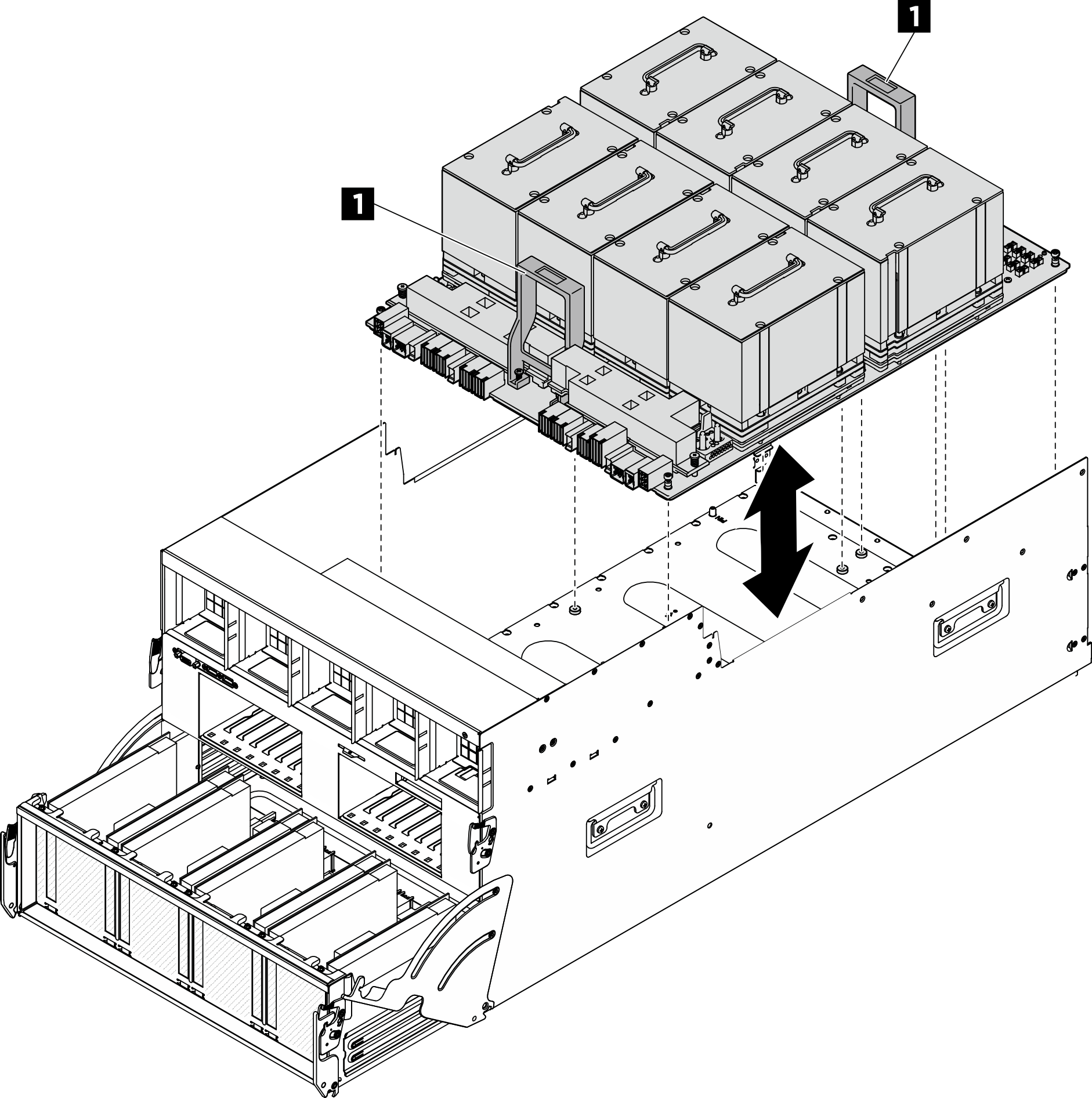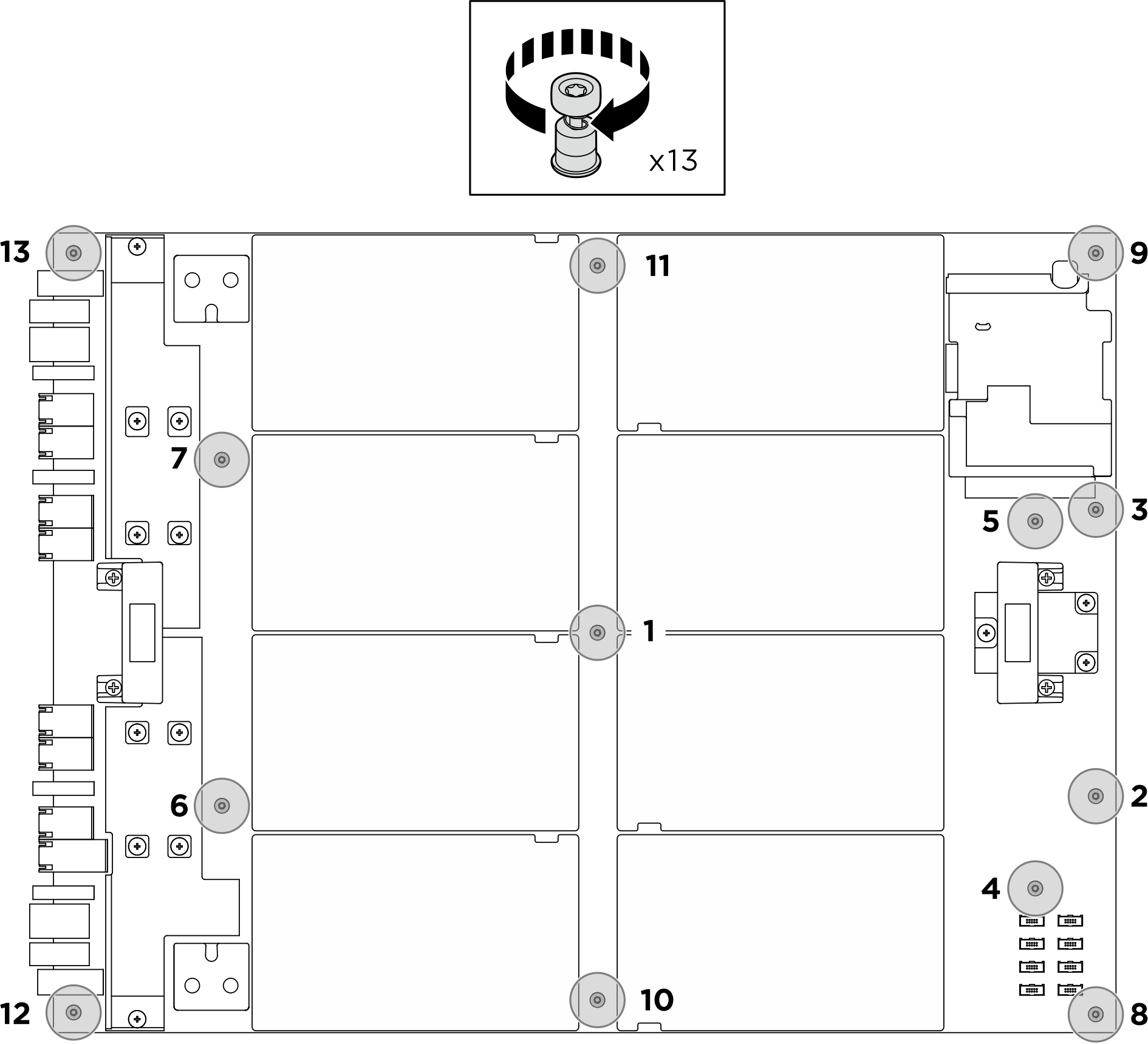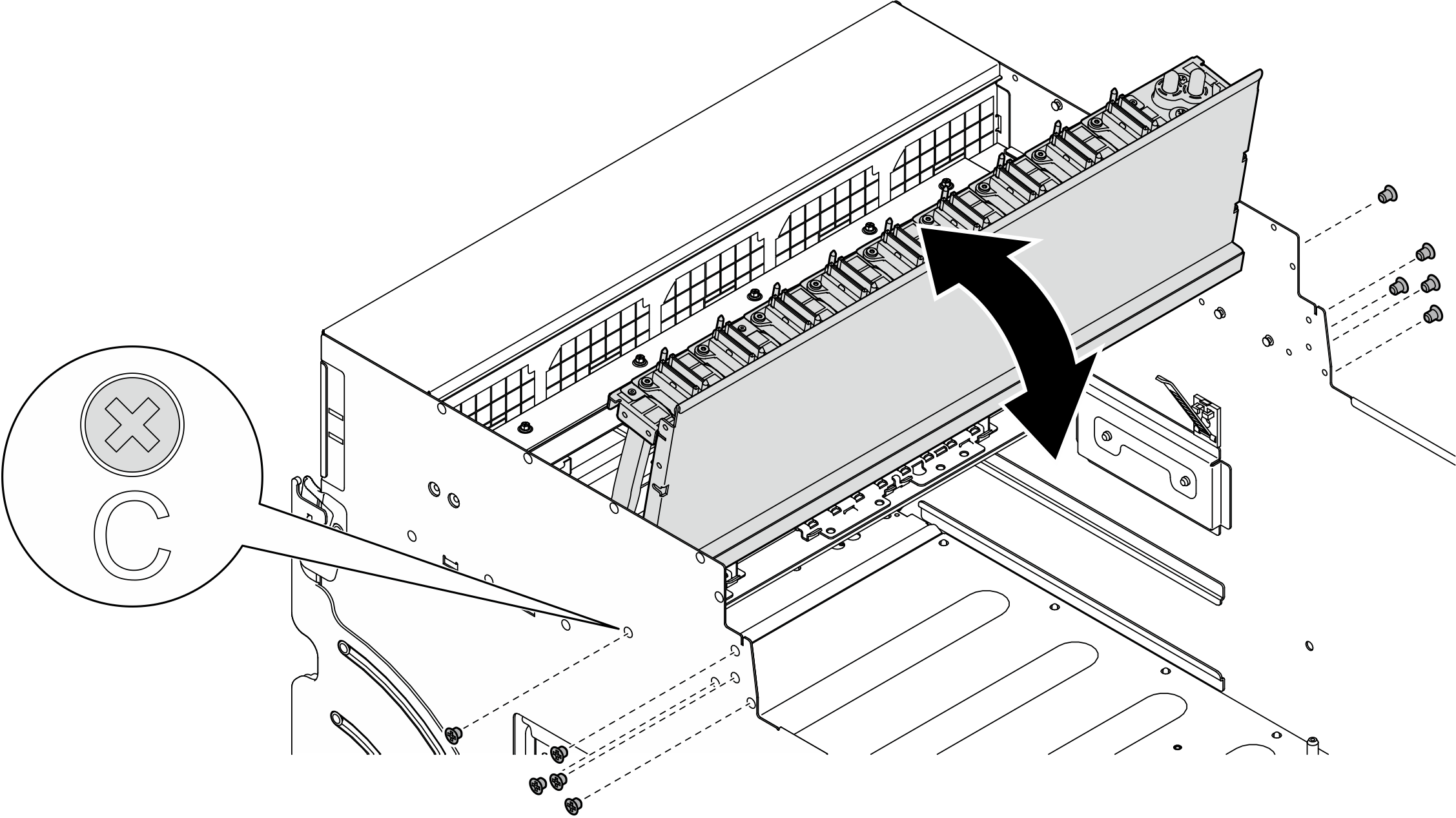Install the MI300X GPU complex
Follow instructions in this section to install the MI300X GPU complex. The procedure must be executed by a trained technician.
About this task
S036
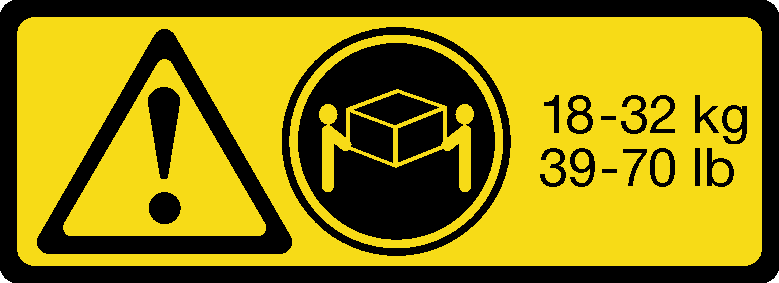 | 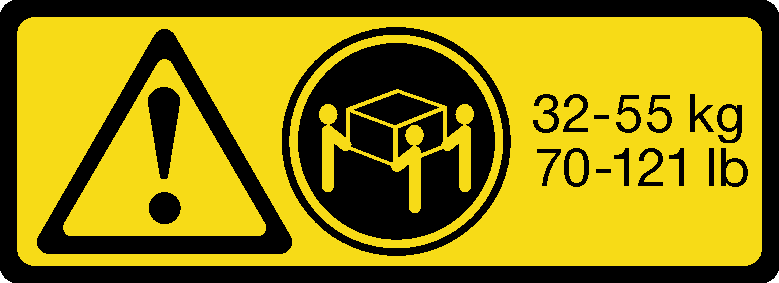 |
| 18 - 32 kg (39 - 70 lb) | 32 - 55 kg (70 - 121 lb) |
CAUTION
Use safe practices when lifting.
Attention
- Read Installation Guidelines and Safety inspection checklist to ensure that you work safely.
- Touch the static-protective package that contains the component to any unpainted metal surface on the server; then, remove it from the package and place it on a static-protective surface.
- Two people and one lifting device on site that can support up to 400 lb (181 kg) are required to perform this procedure. If you do not already have a lifting device available, Lenovo offers the Genie Lift GL-8 material lift that can be purchased at Data Center Solution Configurator. Make sure to include the Foot-release brake and the Load Platform when ordering the Genie Lift GL-8 material lift.
Note
Make sure you have the required tools listed below available to properly replace the component:
- Torque screwdriver which can be set to 0.6 newton-meters, 5.3 inch-pounds
- Torx T15 extended bit (200 mm long)
Firmware and driver download: You might need to update the firmware or driver after replacing a component.
Go to Drivers and Software download website for ThinkSystem SR685a V3 to see the latest firmware and driver updates for your server.
Go to Update the firmware for more information on firmware updating tools.
Procedure
After you finish
- Reconnect the cables to the GPU baseboard. See GPU baseboard cable routing for more information.
- Reinstall all the GPU air ducts. See Install an MI300X GPU air duct.
- Reinstall all the rear fan control board assemblies. See Install a rear fan control board assembly.
- If necessary, reinstall the rear support bracket.
 Hold the rear support bracket in the correct orientation as illustrated, and slide it into the 8U GPU shuttle.
Hold the rear support bracket in the correct orientation as illustrated, and slide it into the 8U GPU shuttle. Locate the four screw holes marked with A on both sides of the 8U GPU shuttle; then, fasten the four screws to secure the rear support bracket.
Locate the four screw holes marked with A on both sides of the 8U GPU shuttle; then, fasten the four screws to secure the rear support bracket.
Figure 4. Rear support bracket installation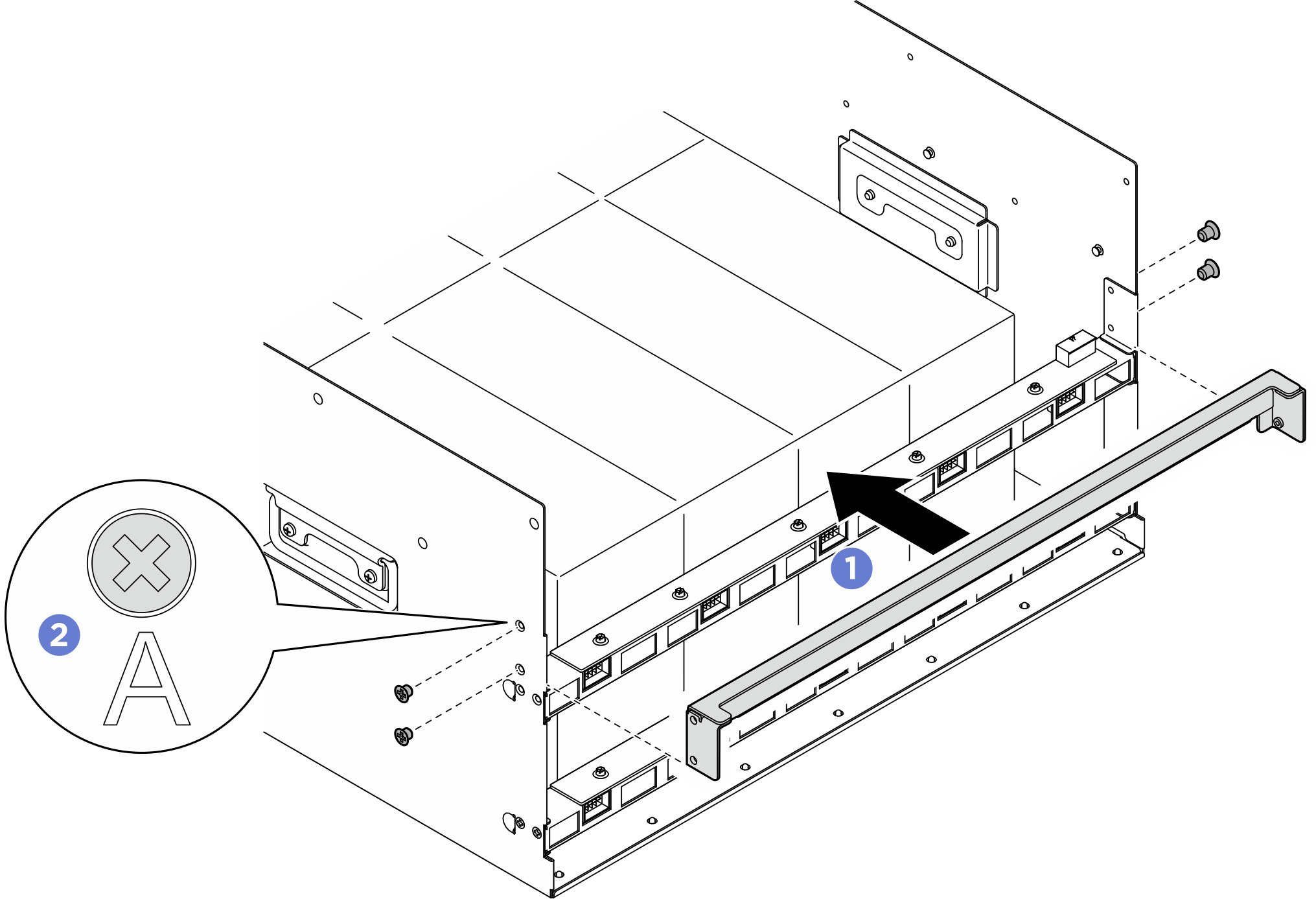
- Reinstall the power complex. See Install the power complex.
- Reinstall the cable cover. See Install the cable cover.
- Reinstall the 8U GPU shuttle. See Install the 8U GPU shuttle.
- Reinstall all the 2.5-inch hot-swap drives or drive bay fillers (if any) into the drive bays. See Install a 2.5-inch hot-swap drive
- Reinstall all the front fans. See Install a hot-swap fan (front and rear).
- Reinstall all the power supply units. See Install a hot-swap power supply unit.Reinstall all the rear fans. See Install a hot-swap fan (front and rear).
- Complete the parts replacement. See Complete the parts replacement.
Give documentation feedback