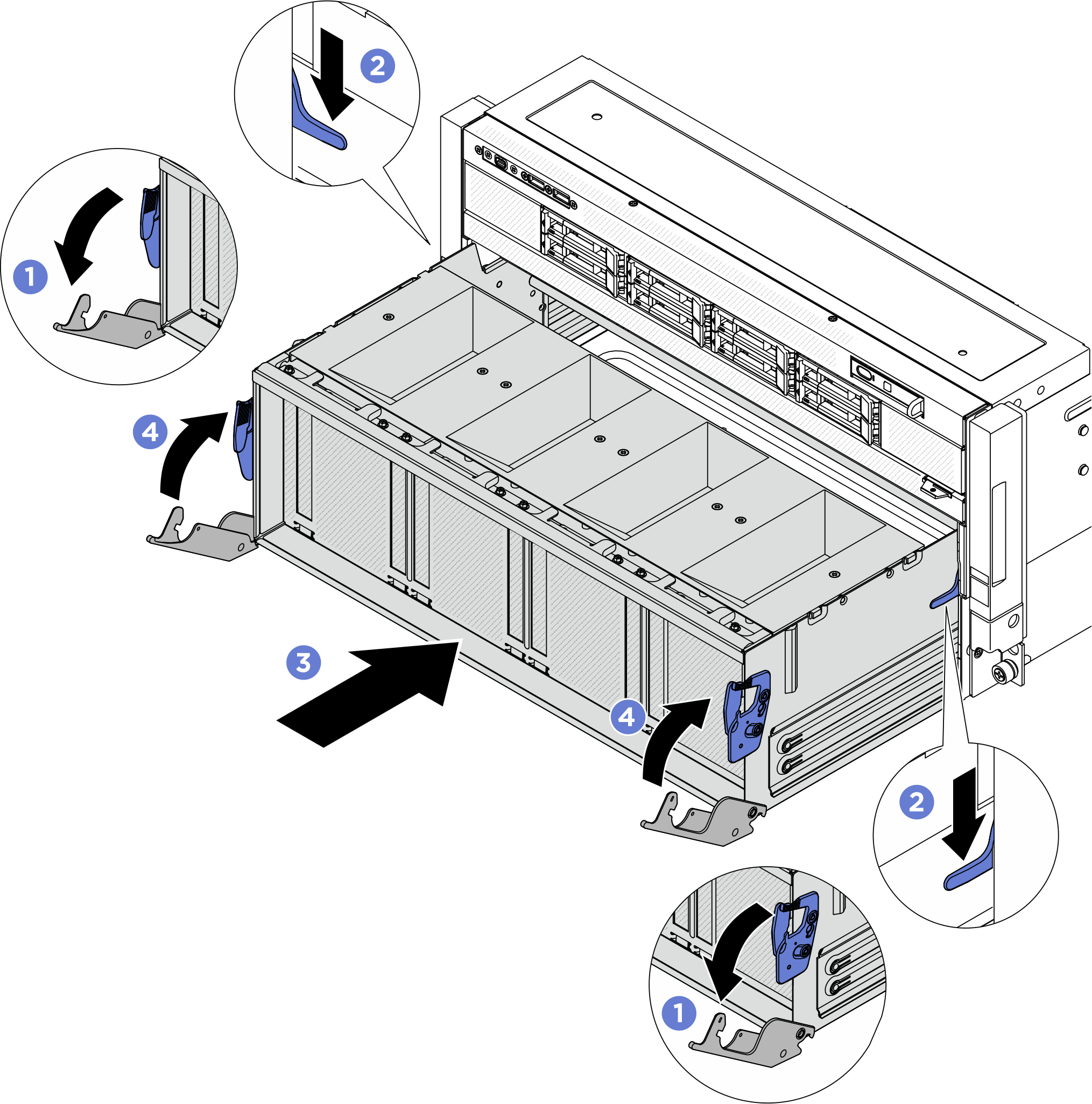Instalación de la placa base de la GPU B200
Siga las instrucciones que aparecen en esta sección para instalar la placa base de la GPU B200. El procedimiento debe ser realizado por un técnico capacitado.
Acerca de esta tarea
Atención
- Lea Directrices de instalación y Lista de comprobación de inspección de seguridad para asegurarse de que trabaja con seguridad.
- Ponga en contacto la bolsa antiestática que contiene el componente con cualquier superficie metálica no pintada del servidor y, a continuación, quite el componente de la bolsa y colóquelo en una superficie antiestática.
- Asegúrese de inspeccionar los conectores y zócalos de la GPU y la placa base de la GPU. No utilice la GPU ni la placa base de la GPU si faltan sus conectores o estos están dañados ni tampoco si hay suciedad en los zócalos. Sustituya la GPU o la placa base de la GPU por una nueva antes de continuar con el procedimiento de instalación.
Nota
Asegúrese de que tiene a mano las herramientas requeridas que aparecen a continuación para sustituir correctamente el componente:
- Destornillador de cabeza Torx T15
- 2 brocas de extensión Torx T15 de 200 mm
- Destornillador de cabeza Phillips n.° 1
- Destornillador de cabeza Phillips n.° 2
- Toallita de limpieza con alcohol
- 2 PCM B200
- 2 PAD-1 SXM6 B200
- 2 PAD-2 SXM6 B200
- Kit de soporte de envío F&R de GPU B200
- Kit de servicio de GPU B200
- Kit de servicio del NVSwitch de retemporizador B200
- Kit de envío del NVSwitch de retemporizador B200
- PCM del NVSwitch B200
- PAD-1 del NVSwitch B200
- PAD-2 del NVSwitch B200
- Asa de la placa base de la GPU B200
- Broca de extensión Torx T25 de 150 mm (para asas de placa base de GPU)
Nota
Asegúrese de que tiene a mano las herramientas requeridas que aparecen a continuación para sustituir correctamente el componente:
- Destornillador con regulación de par que se puede establecer en 0,6 newton-metros, 5,3 pulgadas-libras
Descarga de firmware y controlador: es posible que deba actualizar el firmware o el controlador después de sustituir un componente.
Vaya a Sitio web de descarga de controladores y software de ThinkSystem SR780a V3 para ver las actualizaciones más recientes de firmware y controlador para su servidor.
Acceda a Actualización del firmware para obtener más información sobre las herramientas de actualización de firmware.
En la siguiente ilustración, se muestra la numeración de la GPU B200 y la numeración de ranuras correspondiente en XCC.
Figura 1. Numeración de la GPU B200
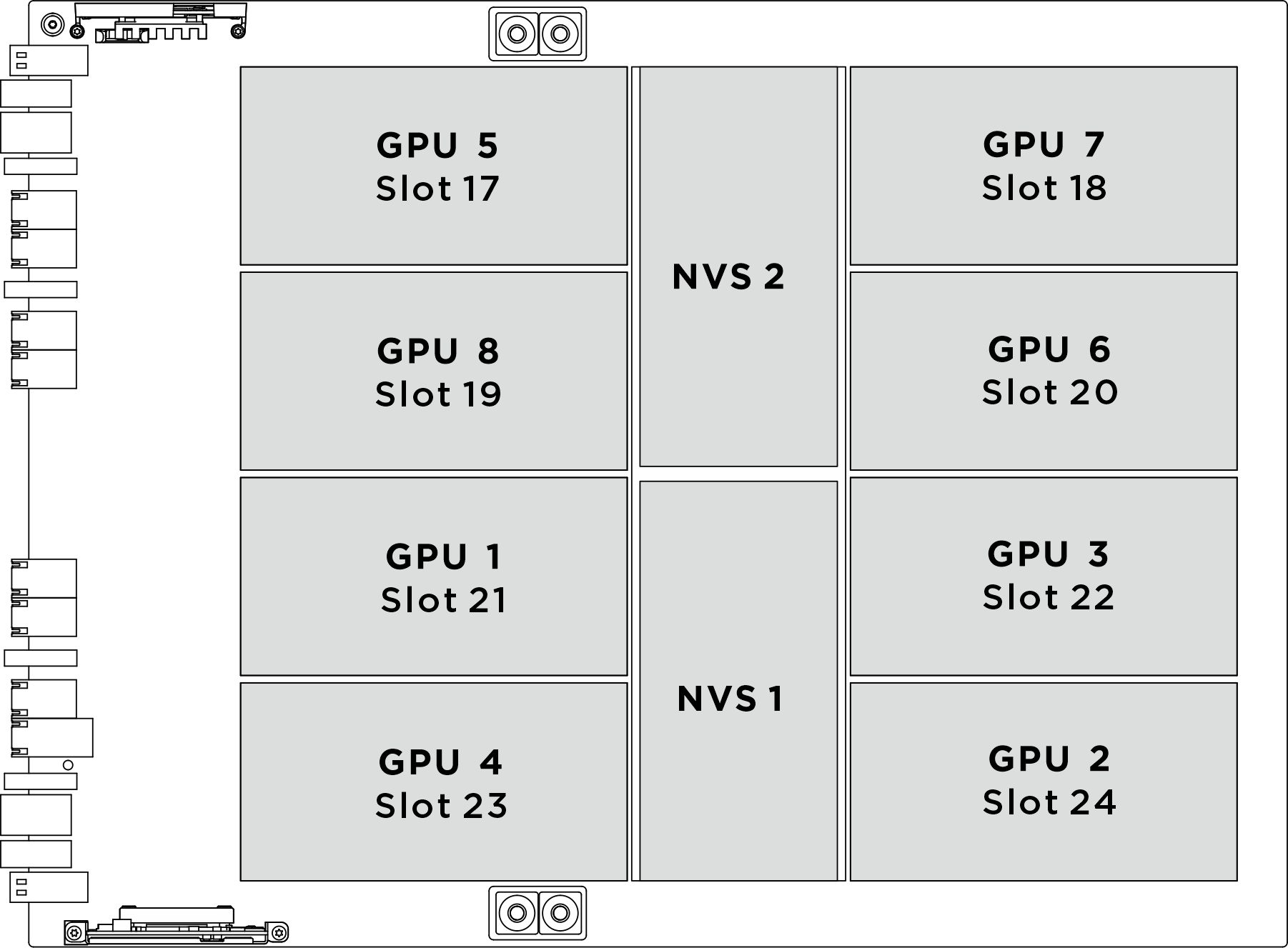
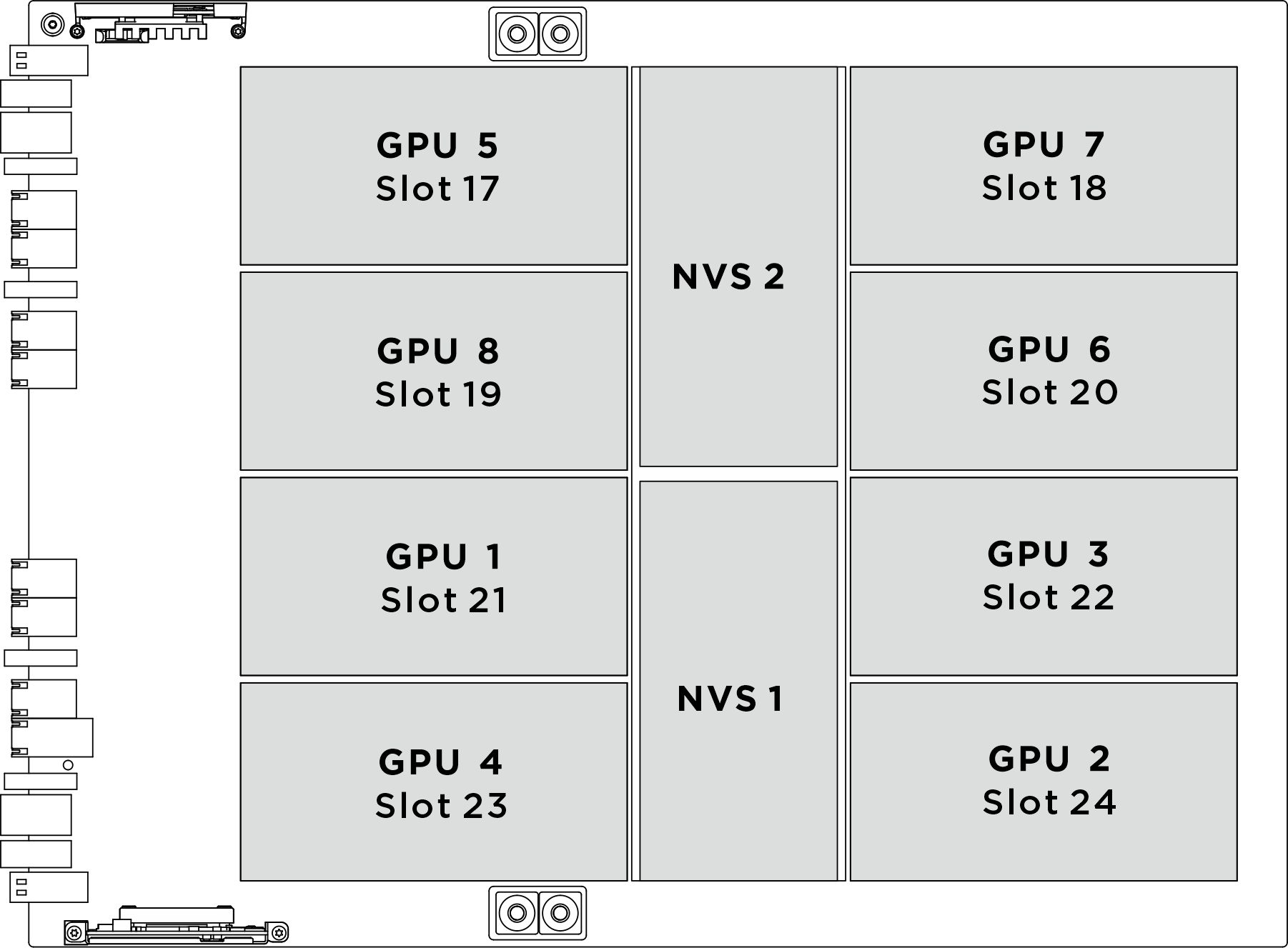
| Zócalo de GPU físico | Numeración de ranuras en XCC | Número lógico en nvidia-smi |
|---|---|---|
GPU 1 | Ranura 21 | 4 |
GPU 2 | Ranura 24 | 7 |
GPU 3 | Ranura 22 | 5 |
GPU 4 | Ranura 23 | 6 |
GPU 5 | Ranura 17 | 0 |
GPU 6 | Ranura 20 | 3 |
GPU 7 | Ranura 18 | 1 |
GPU 8 | Ranura 19 | 2 |
Procedimiento
Después de finalizar
- Vuelva a instalar el módulo de la placa de frío del NVSwitch y el retemporizador. Consulte Instalación del módulo de la placa de frío del NVSwitch y el retemporizador B200.
- Vuelva a instalar el módulo de la placa de frío de la GPU B200 frontal. Consulte Instalación del módulo de la placa de frío de la GPU B200 frontal.
- Vuelva a instalar el módulo de la placa de frío de la GPU B200 posterior. Consulte Instalación del módulo de la placa de frío de la GPU B200 posterior.
- Vuelva a conectar los cables a la Placa base de GPU. Para obtener más información, consulte Disposición de los cables de la placa base de la GPU.
- Vuelva a conectar todos los cables que se desconectaron. Consulte Disposición interna de los cables.
- Vuelva a instalar el complejo de alimentación. Consulte Instalación del complejo de alimentación.
- Vuelva a instalar el complejo de CPU. Consulte Instalación del complejo de CPU.
- Vuelva a instalar el compartimiento del ventilador. Consulte Instalación del compartimiento del ventilador (solamente para técnicos capacitados).
- Vuelva a instalar la cubierta superior posterior. Consulte Instalación de la cubierta superior posterior.
- Vuelva a instalar la cubierta superior frontal. Consulte Instalación de la cubierta superior frontal.
- Complete la sustitución de piezas. Consulte Completar la sustitución de piezas.
Entregar comentarios
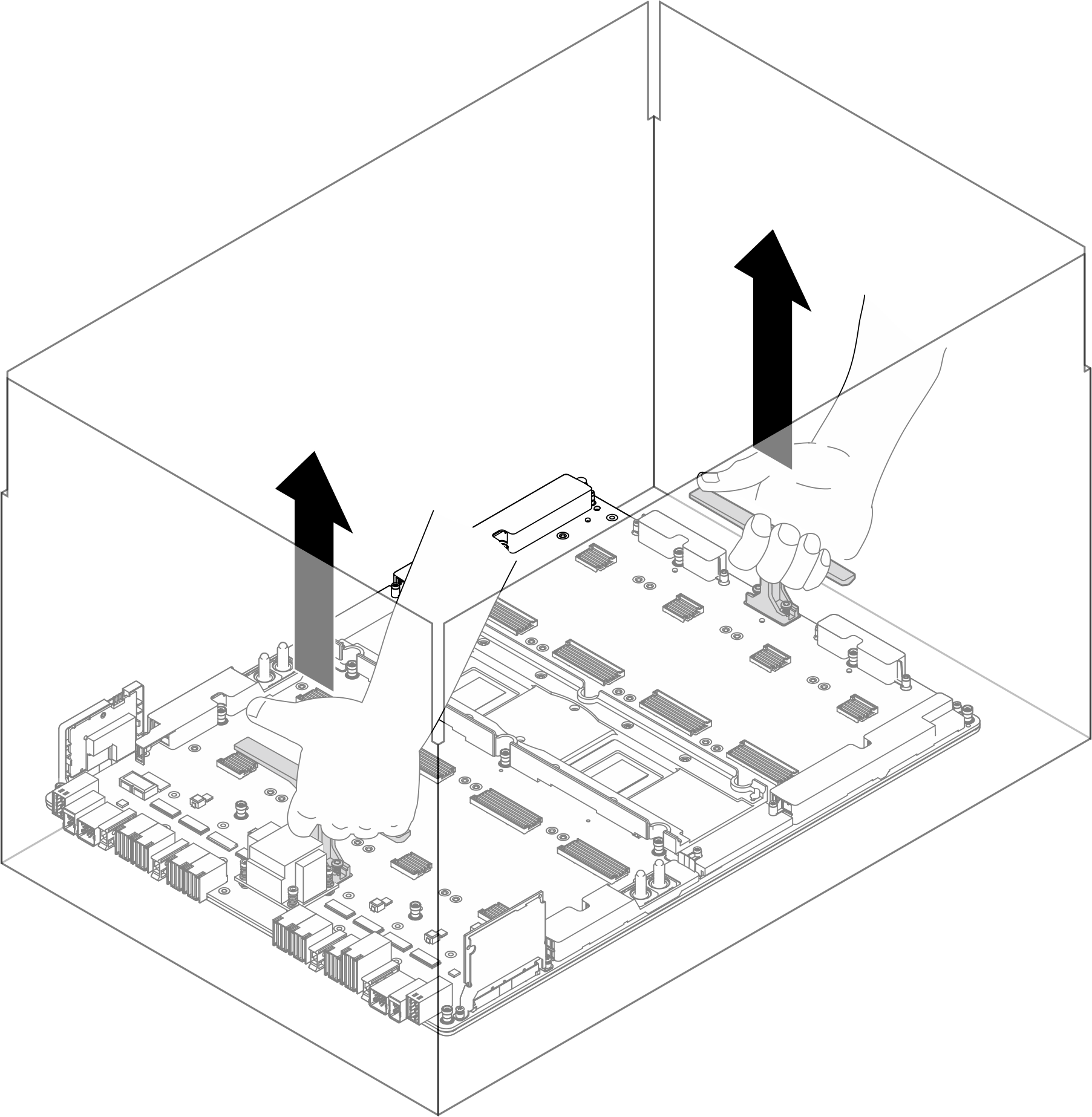
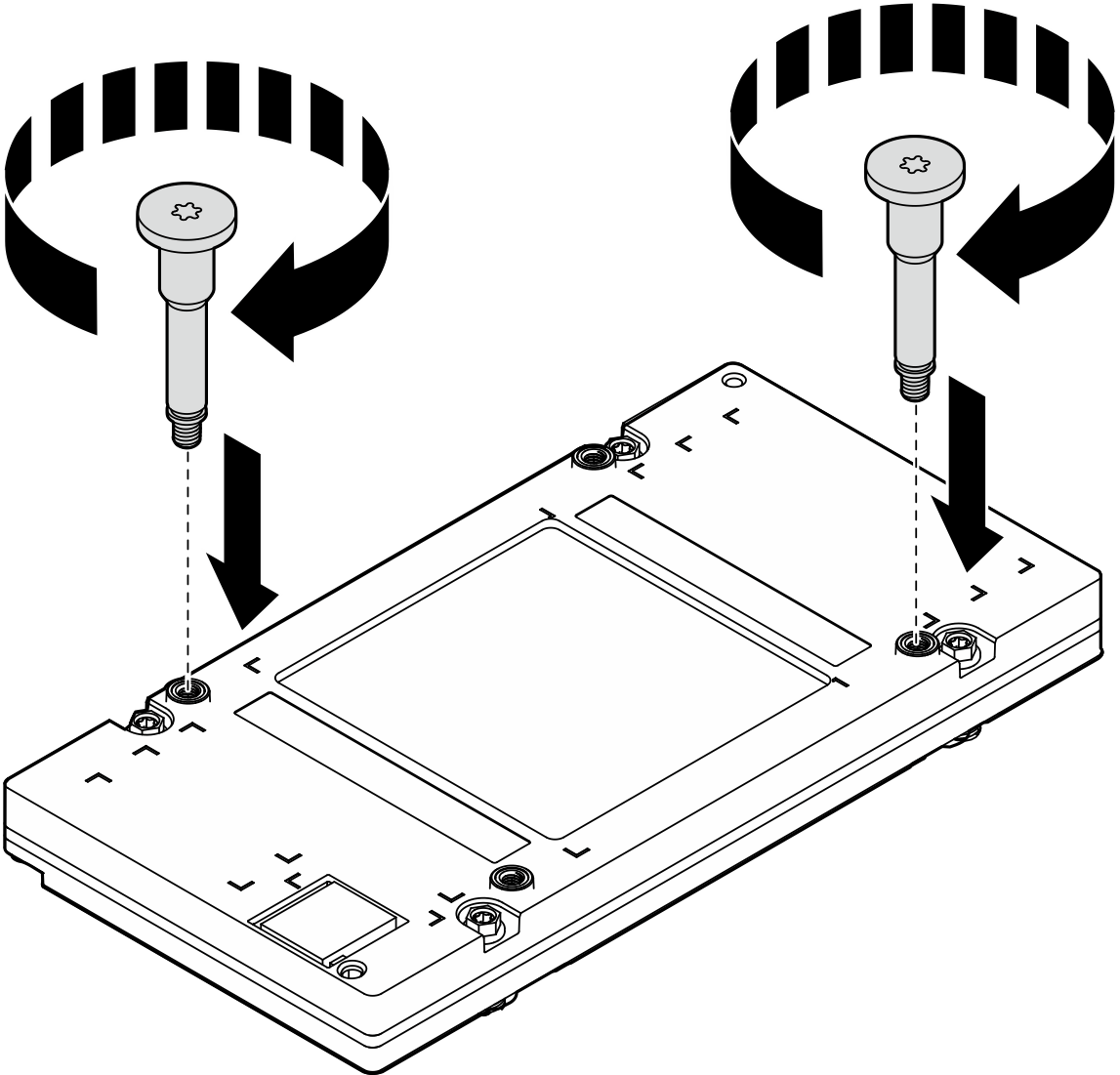
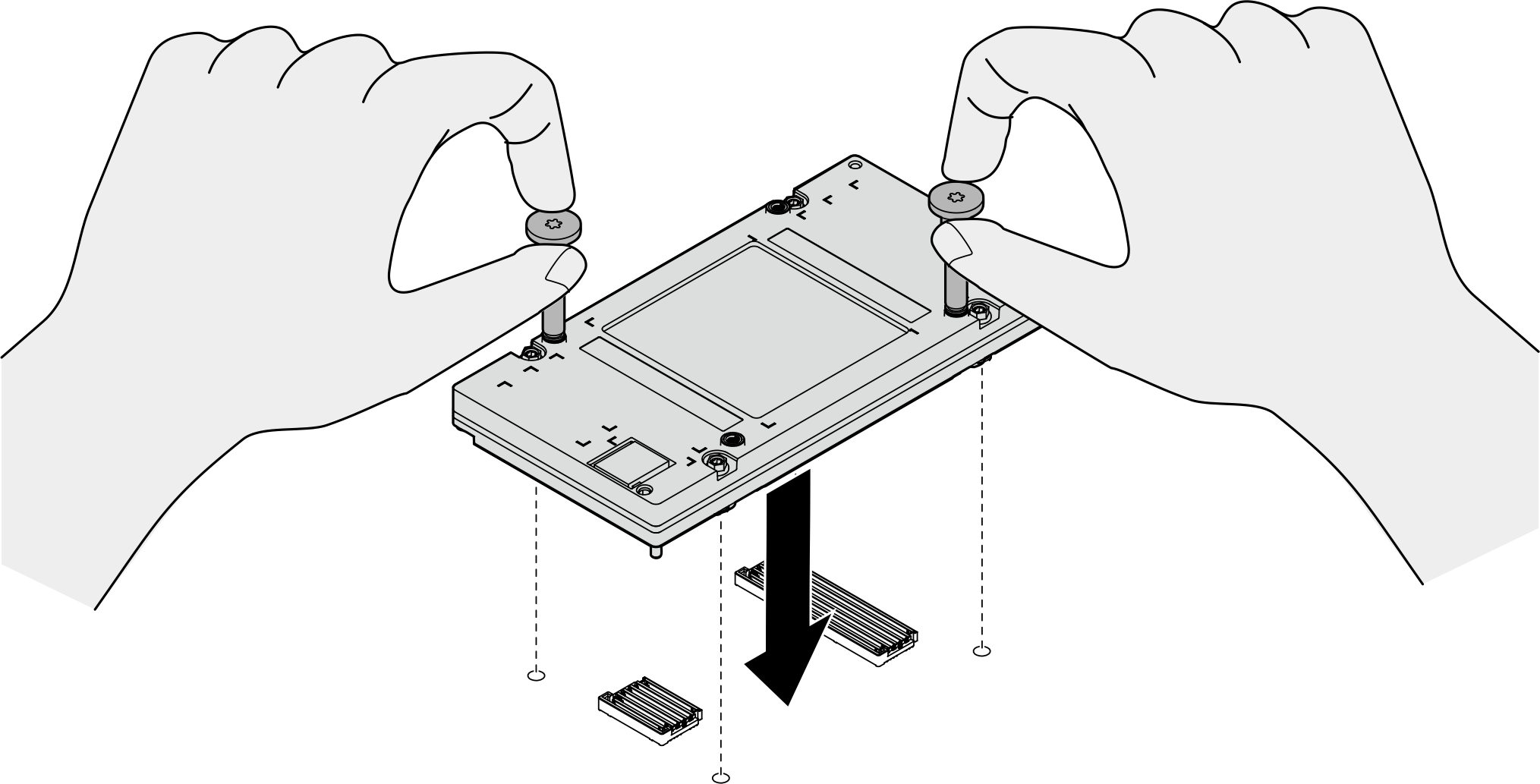
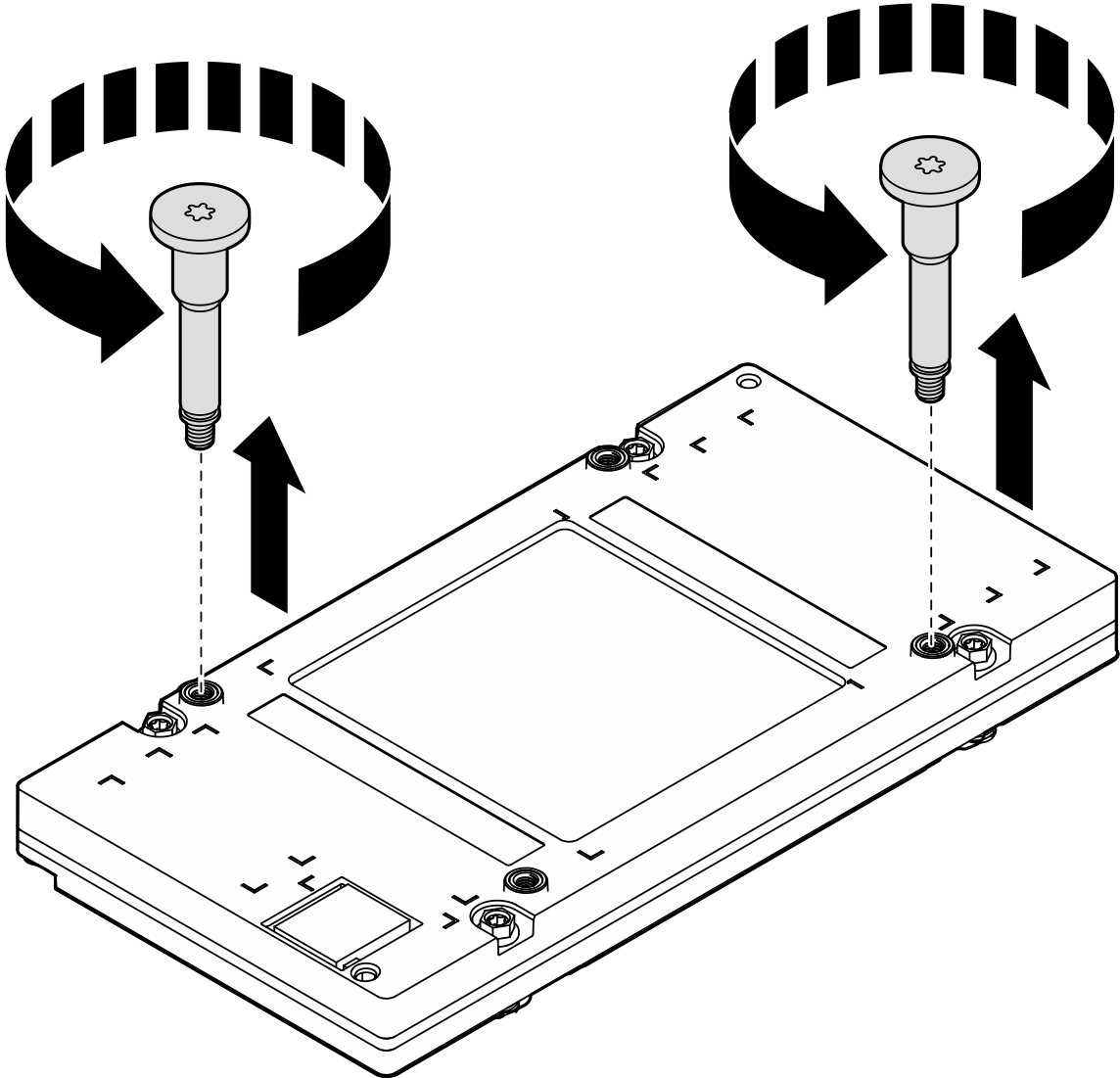
 . Luego, apriete simultáneamente los dos tornillos diagonales
. Luego, apriete simultáneamente los dos tornillos diagonales  .
.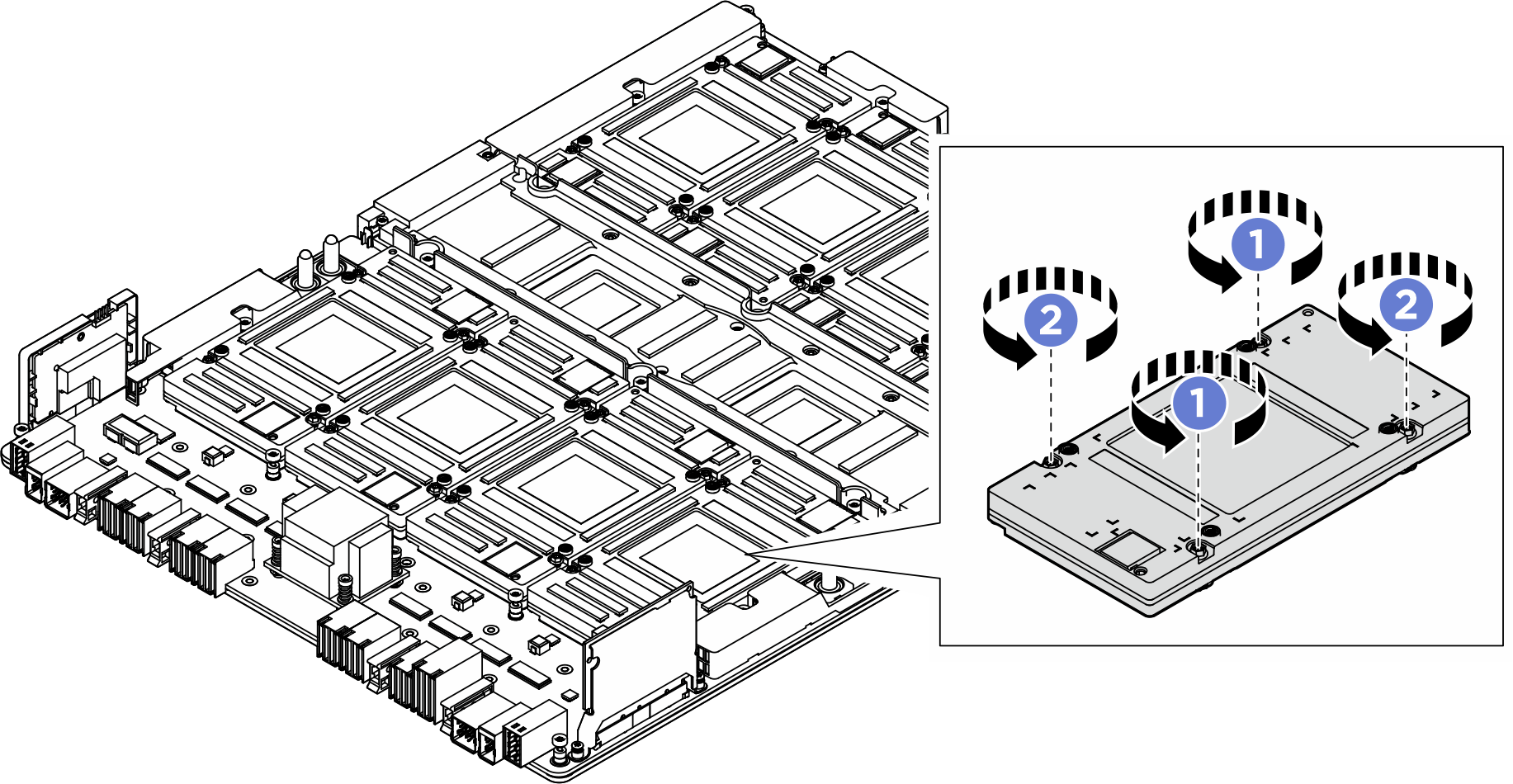
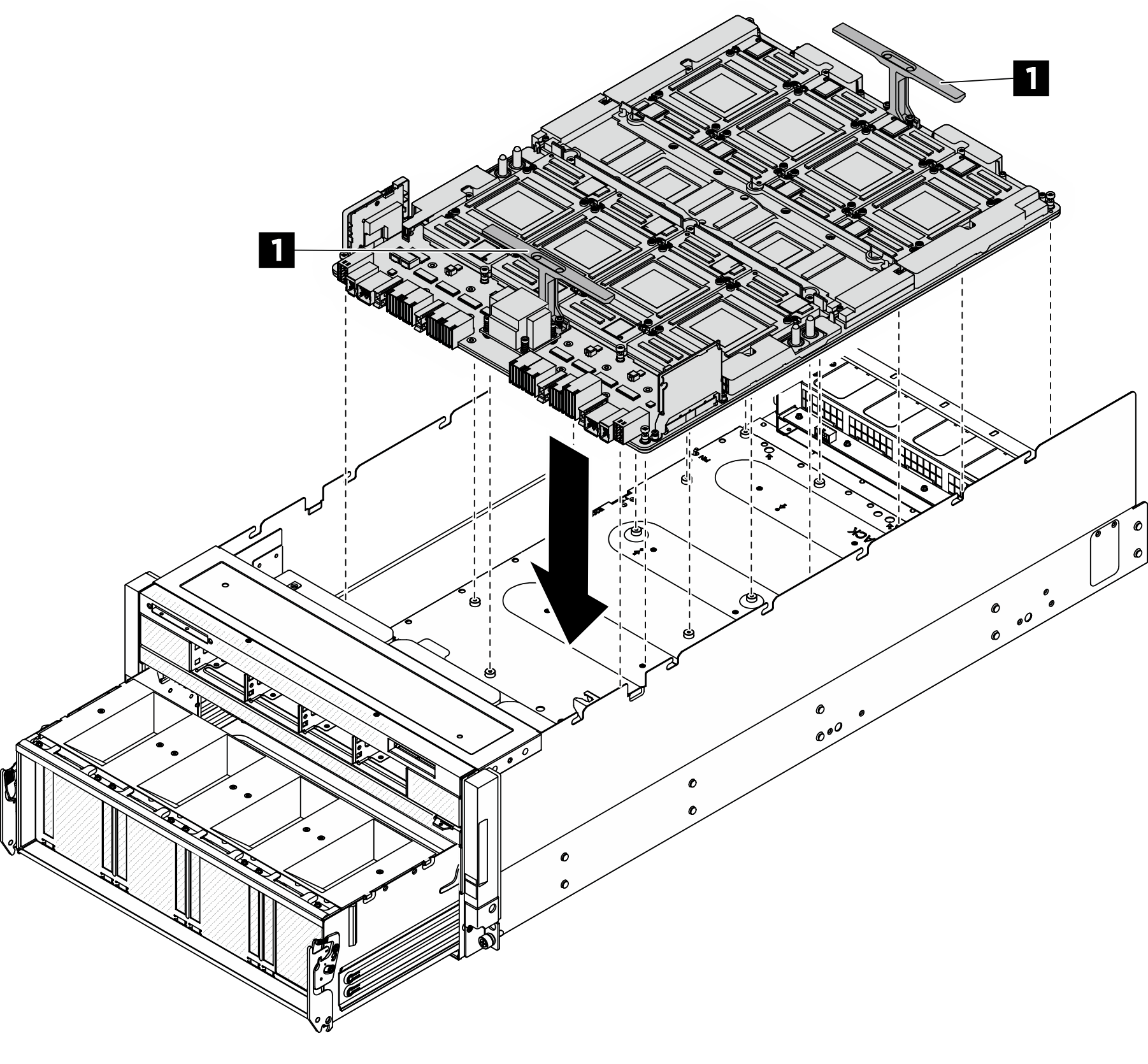
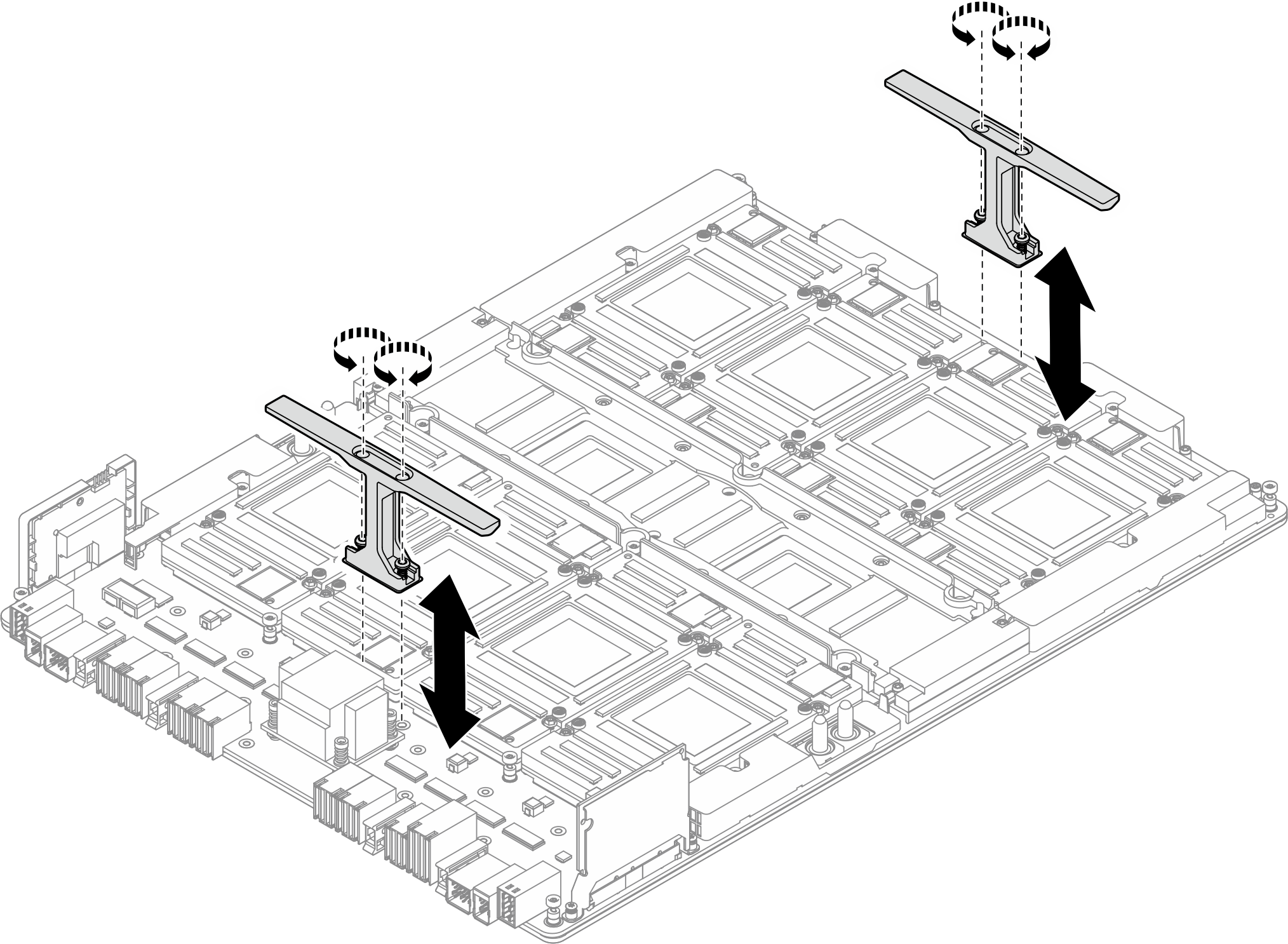
 Siga la secuencia que se muestra en la siguiente ilustración para apretar los dieciocho tornillos de fijación Torx T15 para fijar el complejo de GPU.
Siga la secuencia que se muestra en la siguiente ilustración para apretar los dieciocho tornillos de fijación Torx T15 para fijar el complejo de GPU.

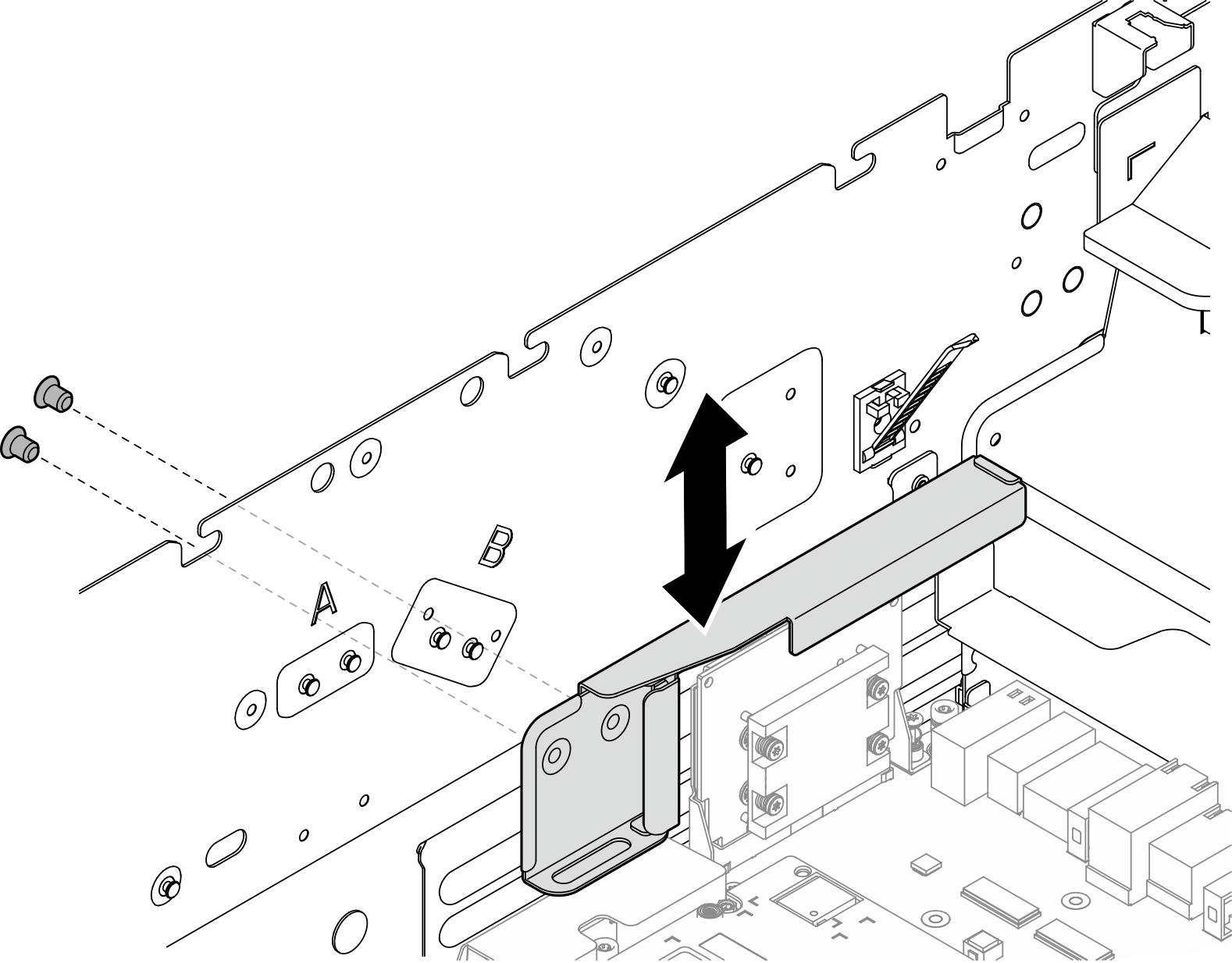

 Gire las dos palancas de liberación hasta que se bloqueen en su lugar.
Gire las dos palancas de liberación hasta que se bloqueen en su lugar.