Front operator panel with LCD display
The following section includes an overview of the LCD system information display panel of front operator panel, which displays various types of information about the server.
Depends on the configuration, your front operator panel may come with a LCD display, which is accessible with a pull on the latch on the right of the front operator panel.
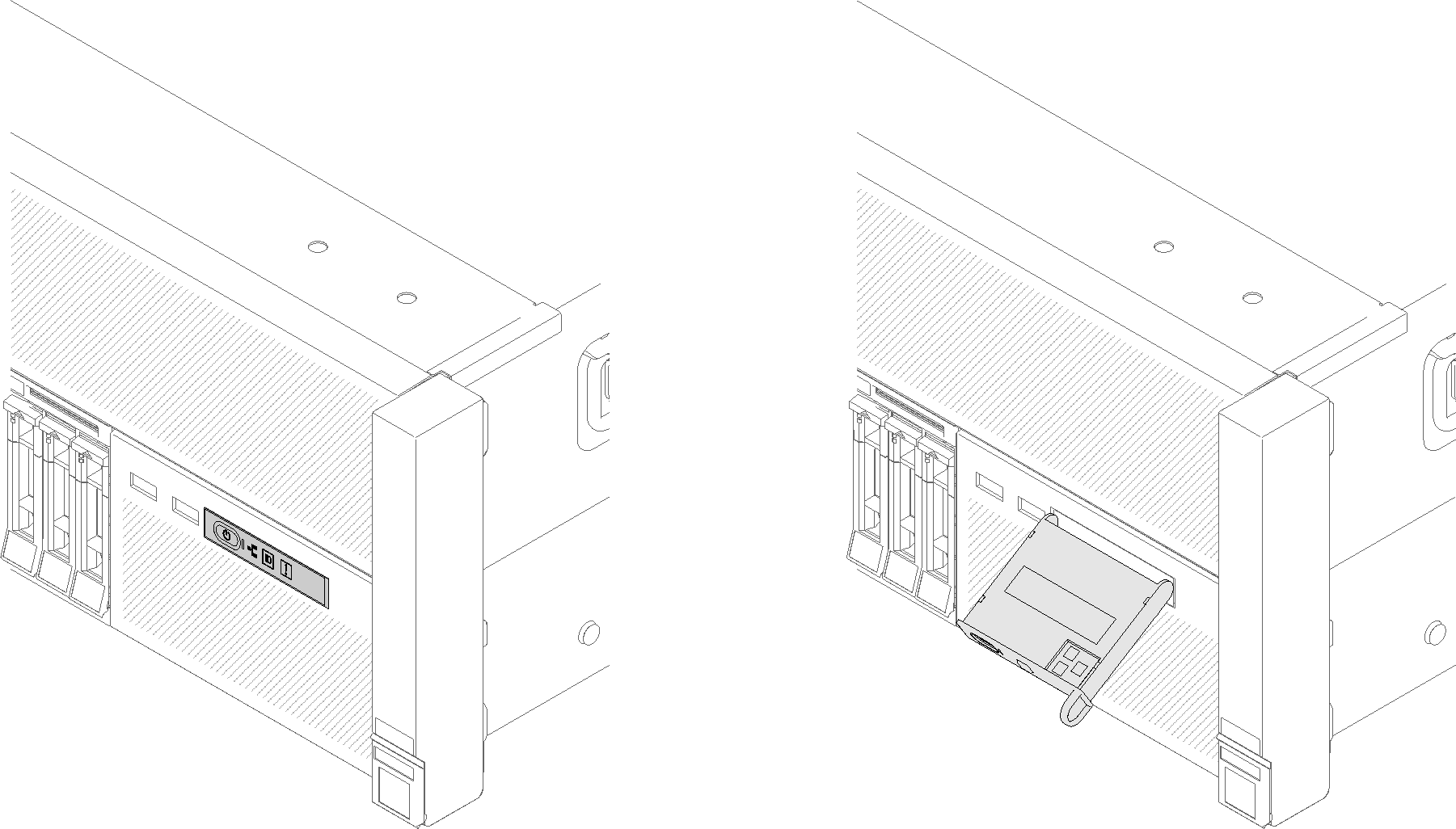
The LCD system information display panel attached to the front of the server allows quick access to system status, firmware, network, and health information.
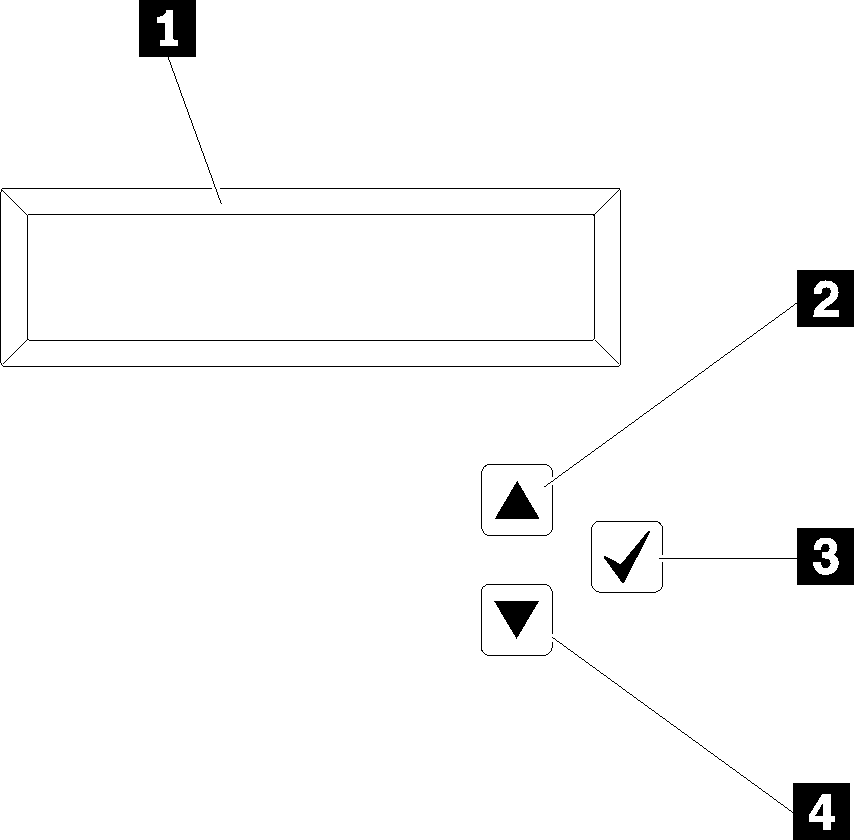
| 1 System information: System information, including system name, system status, temperature, power consumption and UEFI/POST code, is displayed here. | 3 Select button: Press this button to make your selection from the menu options. |
| 2 Scroll up button: Press this button to scroll up or scroll to the left in the main menu to locate and select the system information that you want displayed. | 4 Scroll down button: Press this button to scroll down or scroll to the right in the main menu to location and select the system information that you want displayed. |
Following is an example of the information on the display panel.
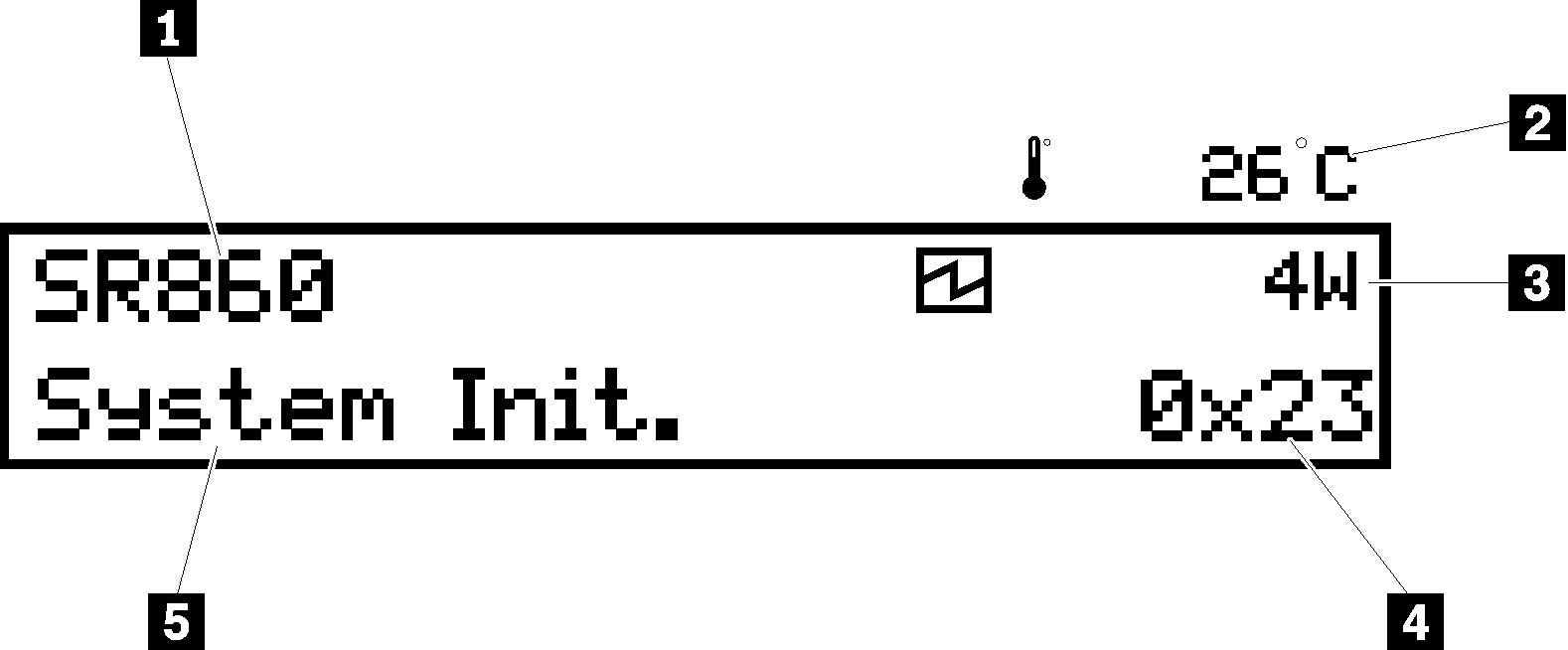
| 1 System name (ThinkSystem SR860) | 4 Checkpoint code |
| 2 Temperature (blinking in turns with 3) | 5 System status |
| 3 Power consumption (blinking in turns with 2) |
The option menu UI flow on the LCD display is illustrated as following.
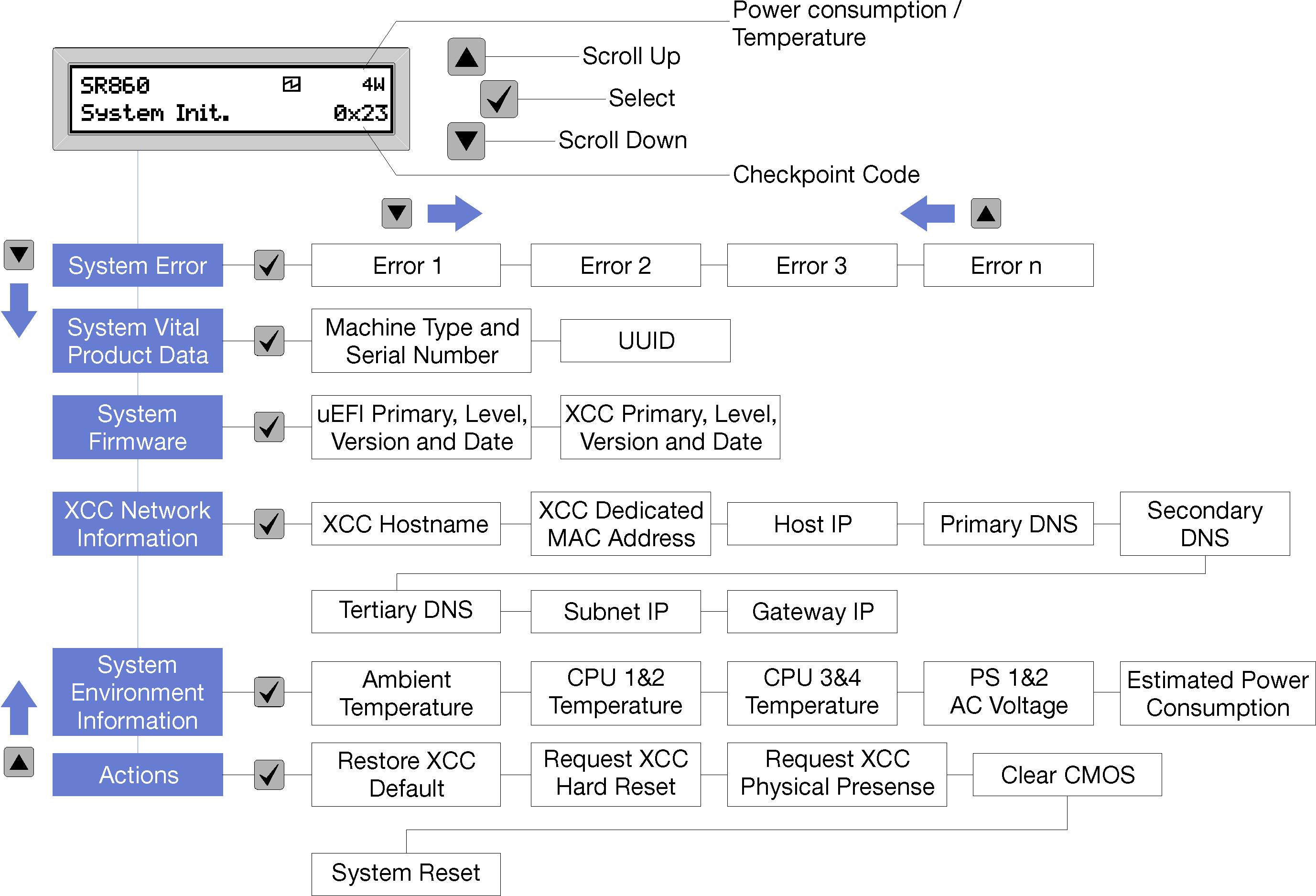
| Option | Description |
| System error | System error provides the total number of errors the system encountered, and the description of these errors. The information is displayed as following: System Has Encountered X Errors Whereas X is the total number of system errors encountered. Access error descriptions with select button, and switch among the descriptions with scroll up and down buttons. Note When only one error occurs, the LCD display panel displays error description instead of number of errors encountered. |
| System vital product data | System vital product data provides the following information:
|
| System firmware level | System firmware level provides information about the following firmware:
|
| XCC network information | XCC Network information provides the following XCC related network information:
|
| System environmental information | System environmental information provides the following information:
|
| Actions | Actions provides the following available actions, which come in effect by pressing and holding on the select button for three seconds:
|