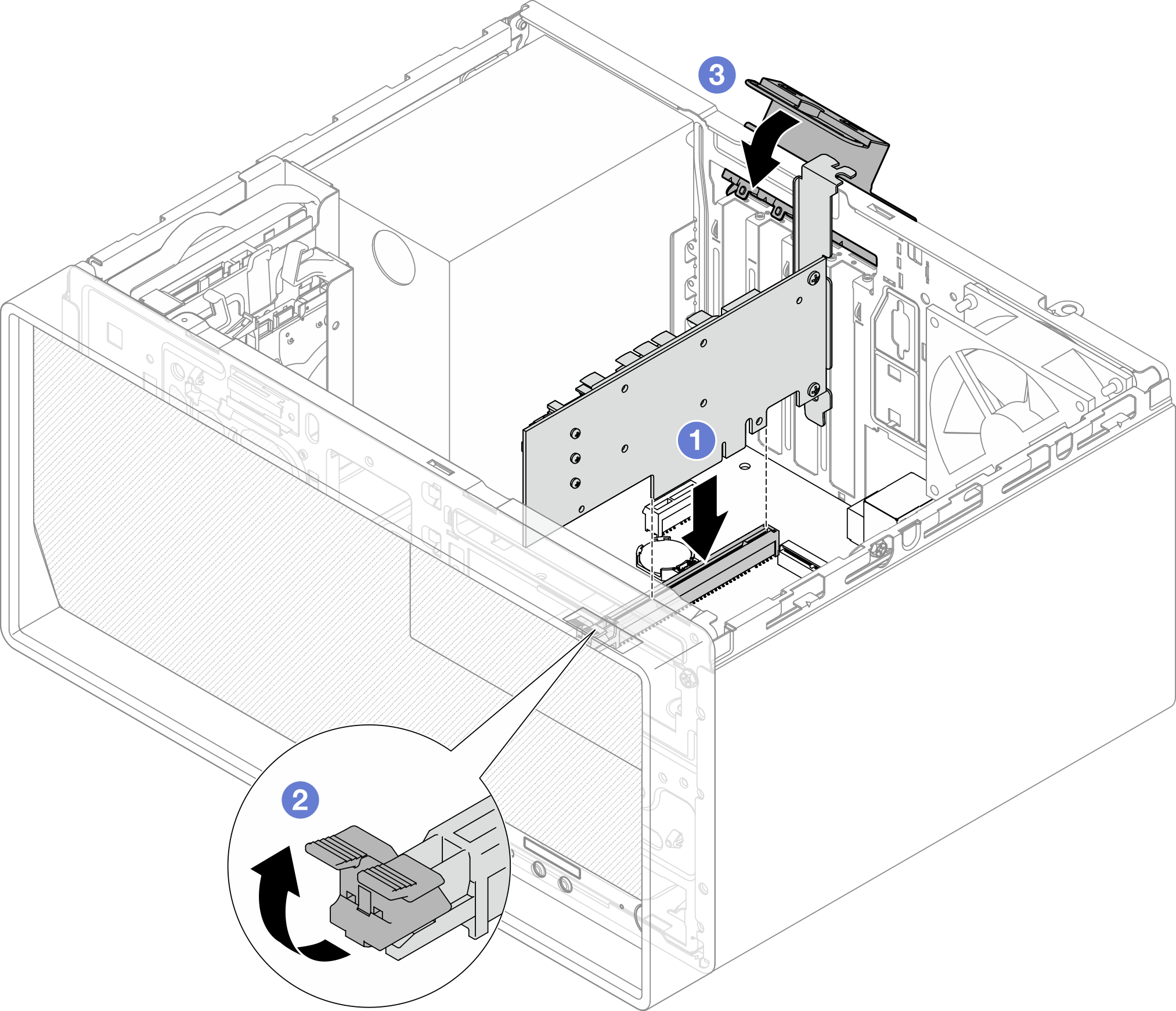Install a PCIe adapter
Follow instructions in this section to install a PCIe adapter.
About this task
S002
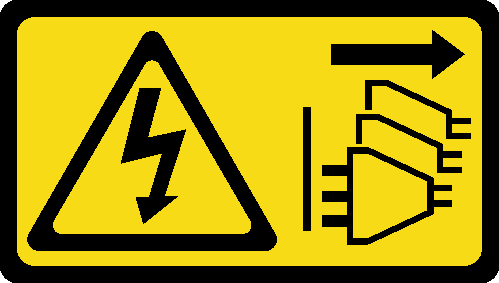
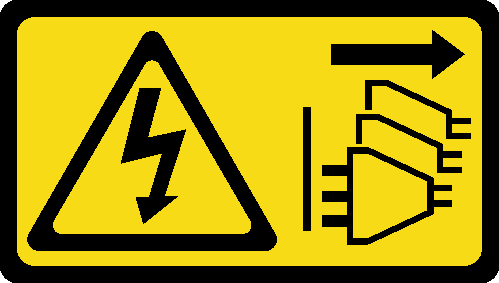
CAUTION
The power-control button on the device and the power switch on the power supply do not turn off the electrical current supplied to the device. The device also might have more than one power cord. To remove all electrical current from the device, ensure that all power cords are disconnected from the power source.
Attention
- Read Installation Guidelines and Safety inspection checklist to ensure that you work safely.
- Touch the static-protective package that contains the component to any unpainted metal surface on the server; then, remove it from the package and place it on a static-protective surface.
Note
For a list of the supported PCIe adapters, see Lenovo ServerProven website.
The PCIe adapter might look different from the illustration.
Procedure
- Make preparation for this task.
- Install the PCIe adapter.
- Connect the PCIe adapter cables. See Internal cable routing.
Give documentation feedback
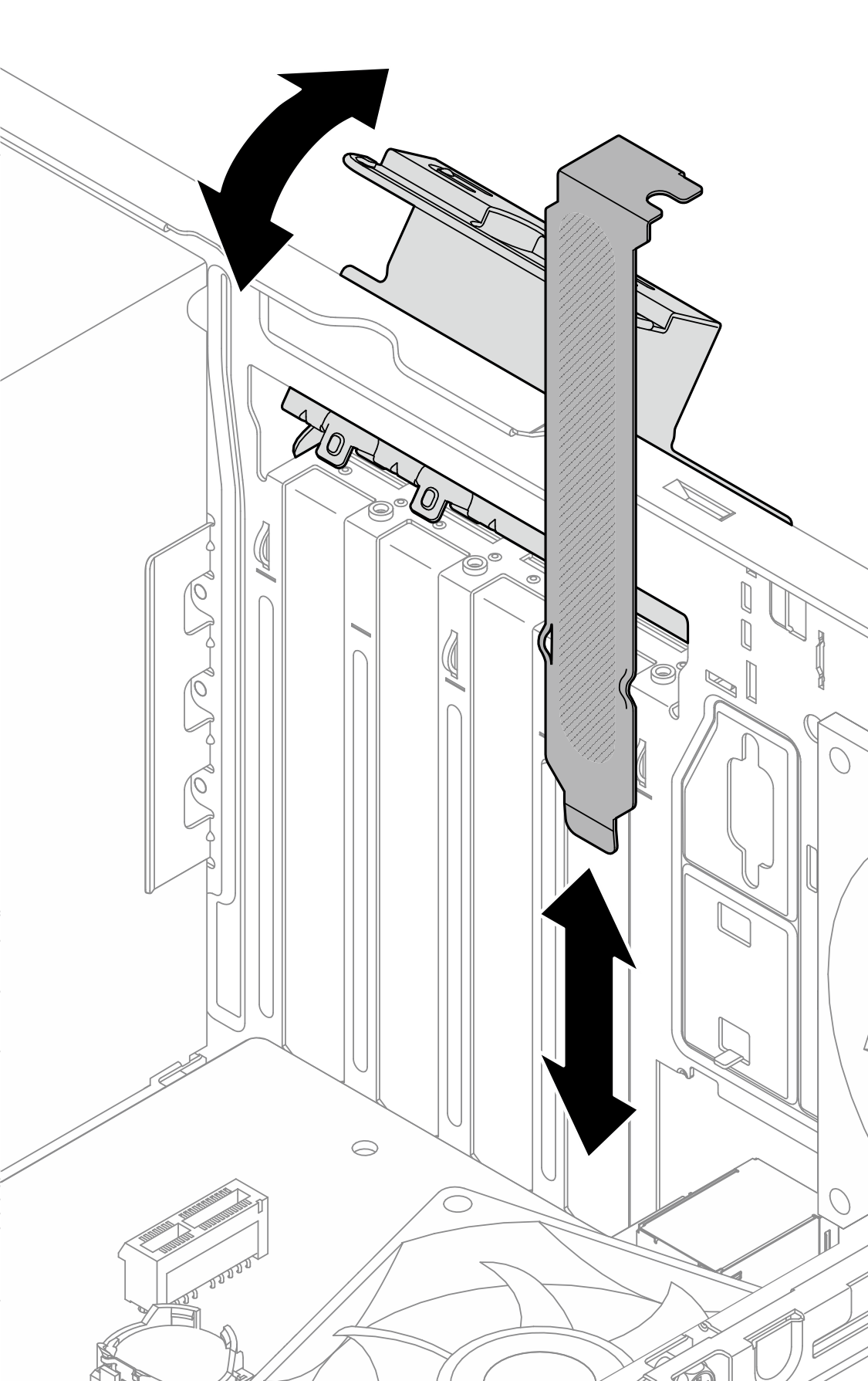
 Align the PCIe adapter to the slot; then, gently press both ends of the PCIe adapter until it is securely seated in the slot with
Align the PCIe adapter to the slot; then, gently press both ends of the PCIe adapter until it is securely seated in the slot with  the retaining clip clicks into the locked position.
the retaining clip clicks into the locked position. Rotate the PCIe adapter retainer clip towards the chassis until it snaps into locked position.
Rotate the PCIe adapter retainer clip towards the chassis until it snaps into locked position.