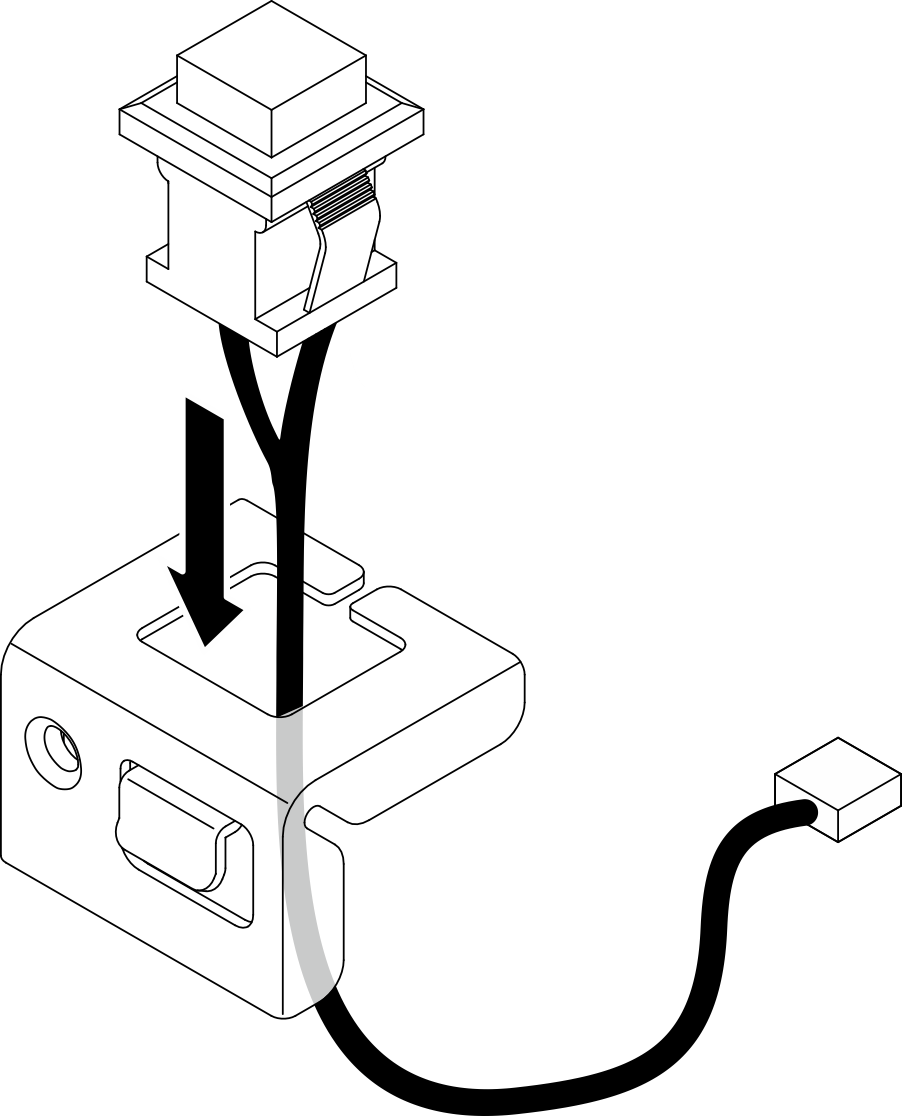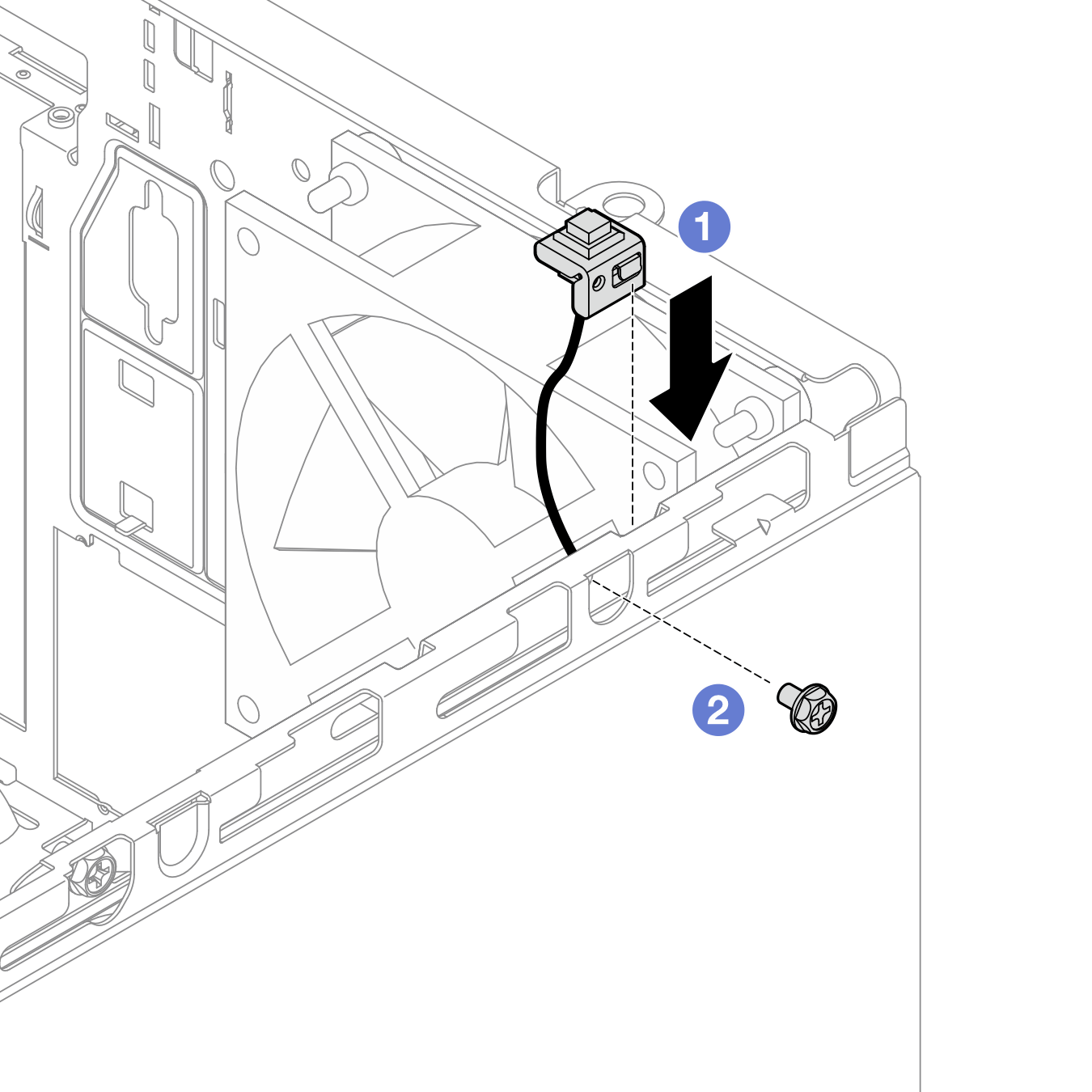Install the intrusion switch
Follow this procedure to install the intrusion switch.
S002
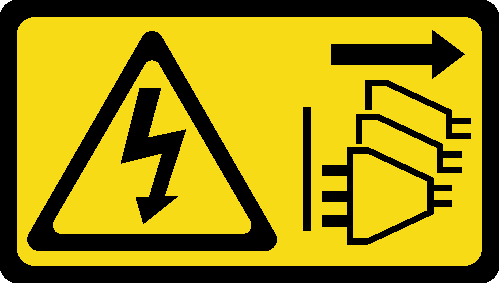
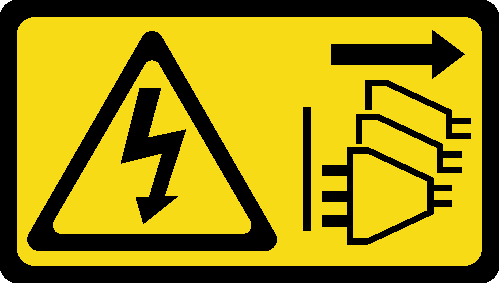
CAUTION
The power-control button on the device and the power switch on the power supply do not turn off the electrical current supplied to the device. The device also might have more than one power cord. To remove all electrical current from the device, ensure that all power cords are disconnected from the power source.
About this task
Attention
Read Safety inspection checklist and Installation guidelines to ensure that you work safely.
Touch the static-protective package that contains the component to any unpainted metal surface on the server; then, remove it from the package and place it on a static-protective surface.
Watch the procedure
- A video of this procedure is available at YouTube.
Procedure
After you finish
Proceed to complete the parts replacement, see Complete the parts replacement.
Give documentation feedback