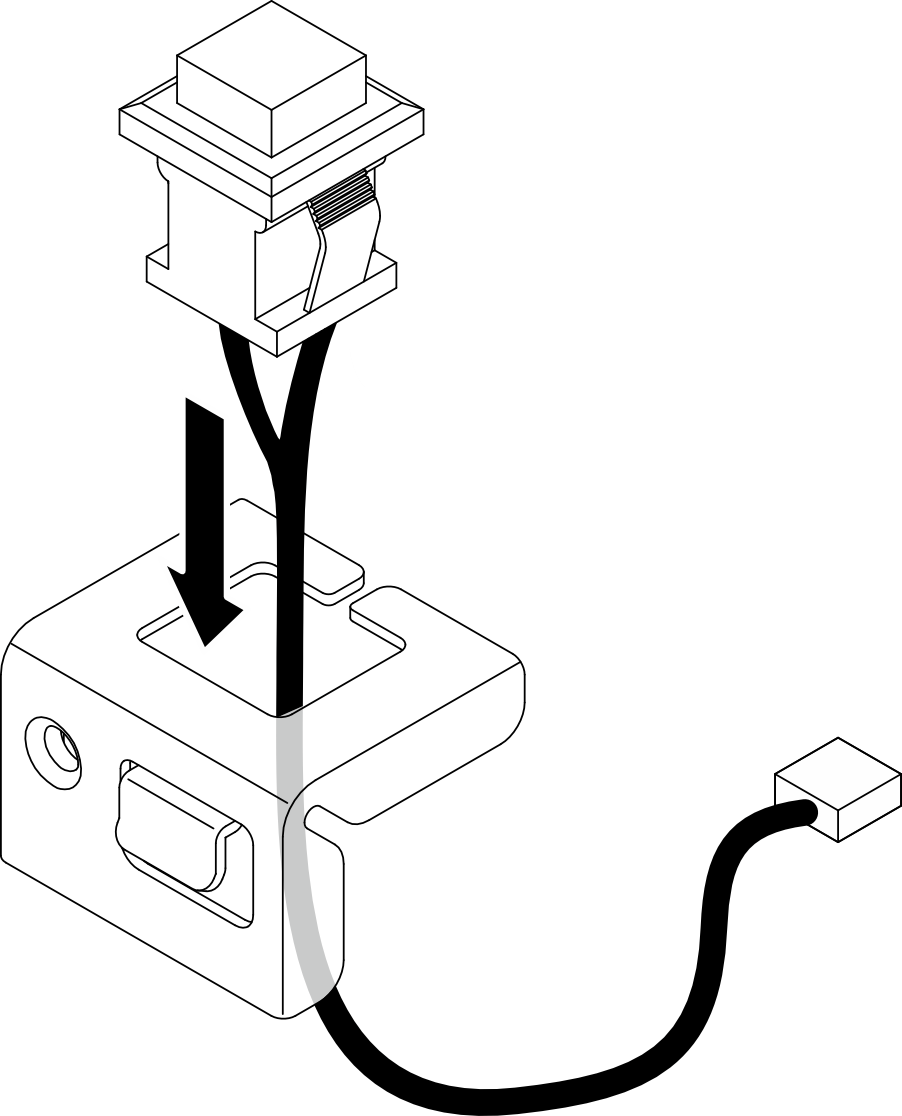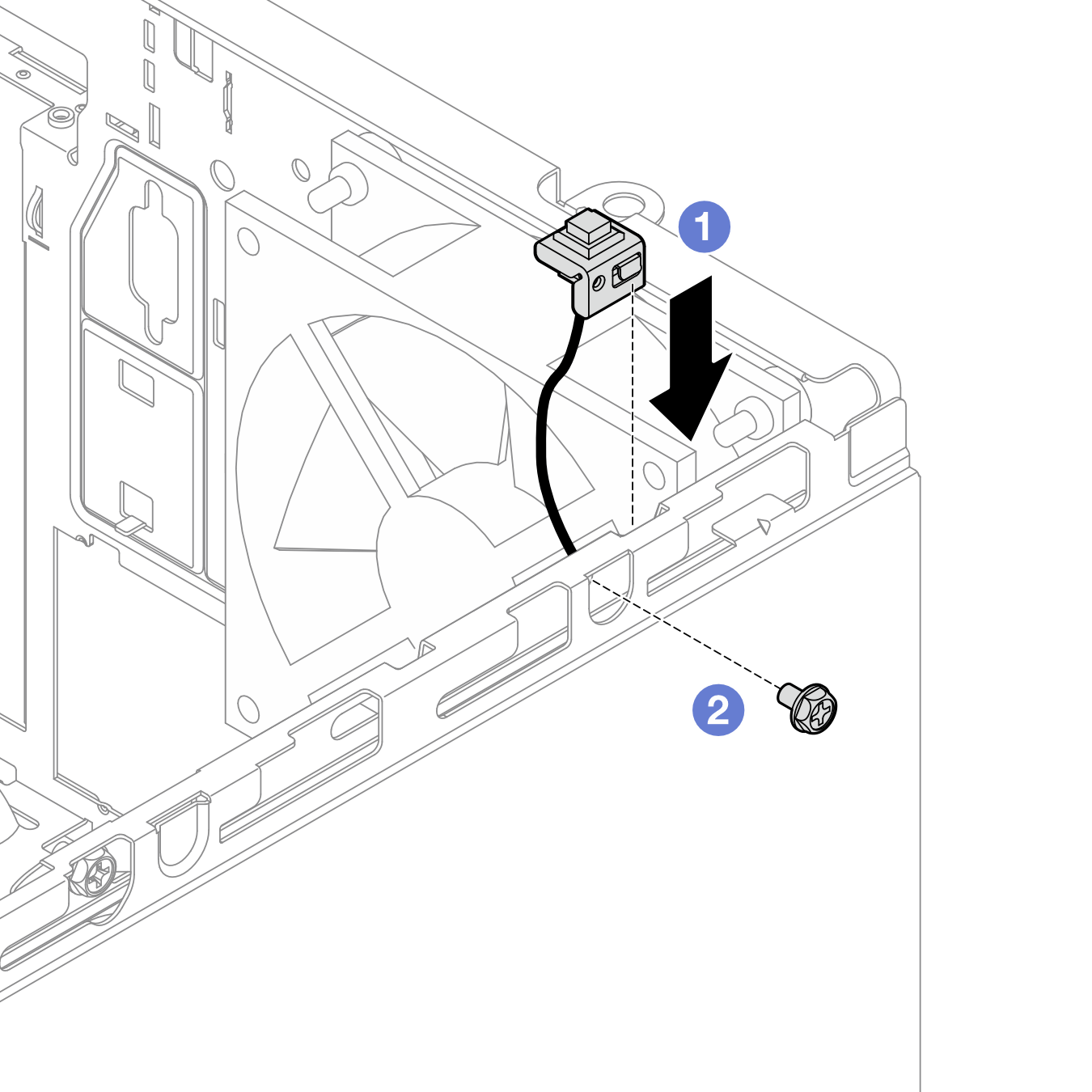Install the intrusion switch
Follow instructions in this section to install the intrusion switch.
About this task
S002


CAUTION
The power-control button on the device and the power switch on the power supply do not turn off the electrical current supplied to the device. The device also might have more than one power cord. To remove all electrical current from the device, ensure that all power cords are disconnected from the power source.
Attention
- Read Installation Guidelines and Safety inspection checklist to ensure that you work safely.
- Touch the static-protective package that contains the component to any unpainted metal surface on the server; then, remove it from the package and place it on a static-protective surface.
Procedure
After you finish
If applicable, install the optical drive cage. See Install the optical drive cage.
If applicable, install the optical drive. See Install an optical drive.
Install the server cover. See Install the server cover. Then, connect the power cord to the power supply.
- If it is the first time to install an intrusion switch on the server, check whether the following messages exist in the Event Log list of Lenovo XClarity Controller:
The Chassis ThinkSystem ST50 V3 was opened.
The Chassis ThinkSystem ST50 V3 was closed.
NoteThese two messages will be generated again every time when the server cover is opened and installed back.
Demo video
Give documentation feedback