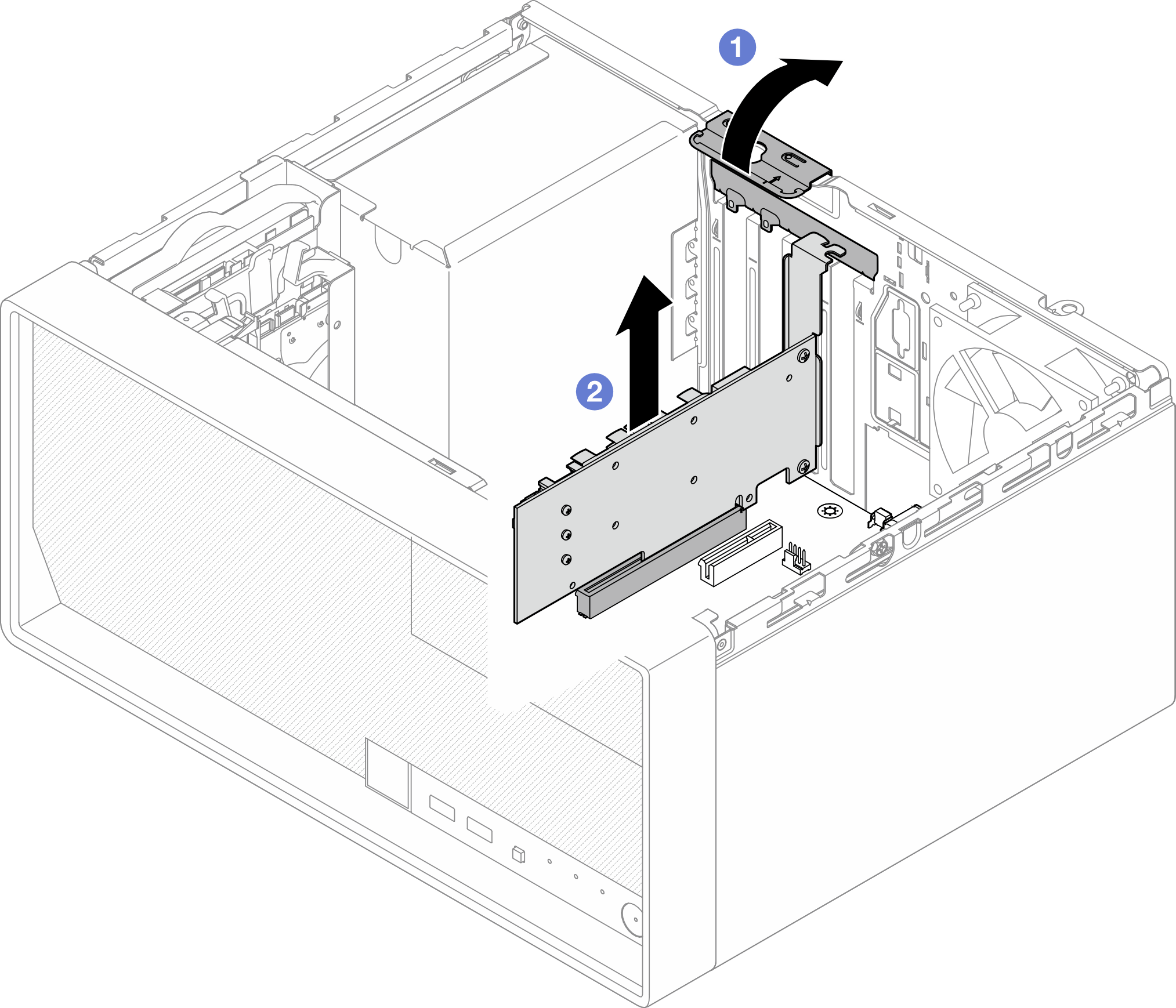Remove a PCIe adapter
Follow instructions in this section to remove a PCIe adapter.
About this task
S002


CAUTION
The power-control button on the device and the power switch on the power supply do not turn off the electrical current supplied to the device. The device also might have more than one power cord. To remove all electrical current from the device, ensure that all power cords are disconnected from the power source.
Attention
- Read Installation Guidelines and Safety inspection checklist to ensure that you work safely.
- Power off the server and peripheral devices and disconnect the power cords and all external cables. See Power off the server.
- If the server is in a rack, remove it from the rack. See Remove the server from rack.
- Remove any locking device that secures the server, such as a Kensington lock or a padlock.
- Place the server on its side with the cover up.
Note
For a list of the supported PCIe adapters, see Lenovo ServerProven website.
The PCIe adapter might look different from the illustration.
Procedure
After you finish
- Install another PCIe adapter if necessary. See Install a PCIe adapter. Otherwise, install a bracket to cover the vacancy on the chassis, and close the retainer.Figure 2. Installing a PCIe adapter bracket
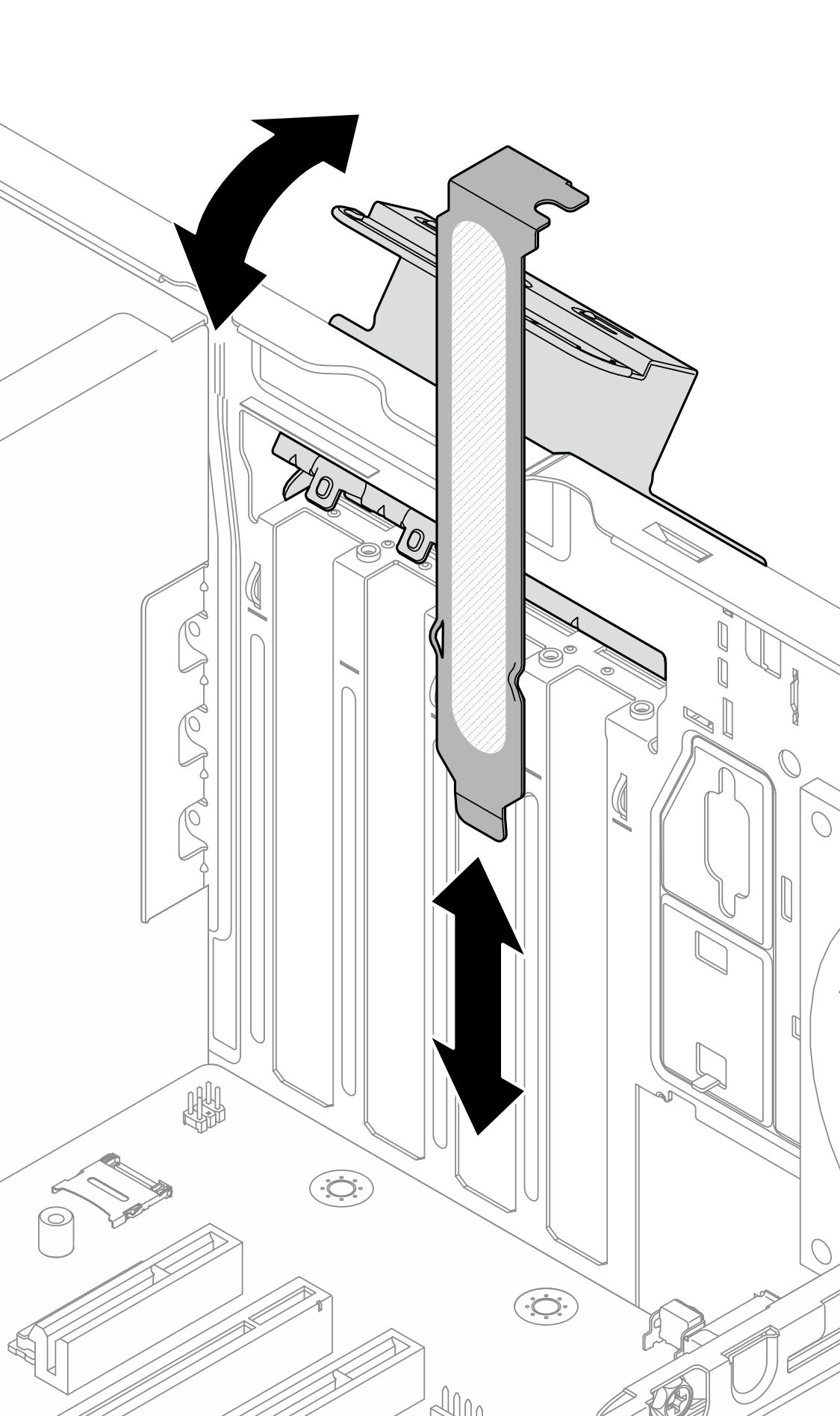
If you are instructed to return the component or optional device, follow all packaging instructions, and use any packaging materials for shipping that are supplied to you.
Demo video
Give documentation feedback