System-board LEDs
The following illustrations show the light-emitting diodes (LEDs) on the system board.
Press the power button to light the LEDs on the system board when the power source has been removed from the server.
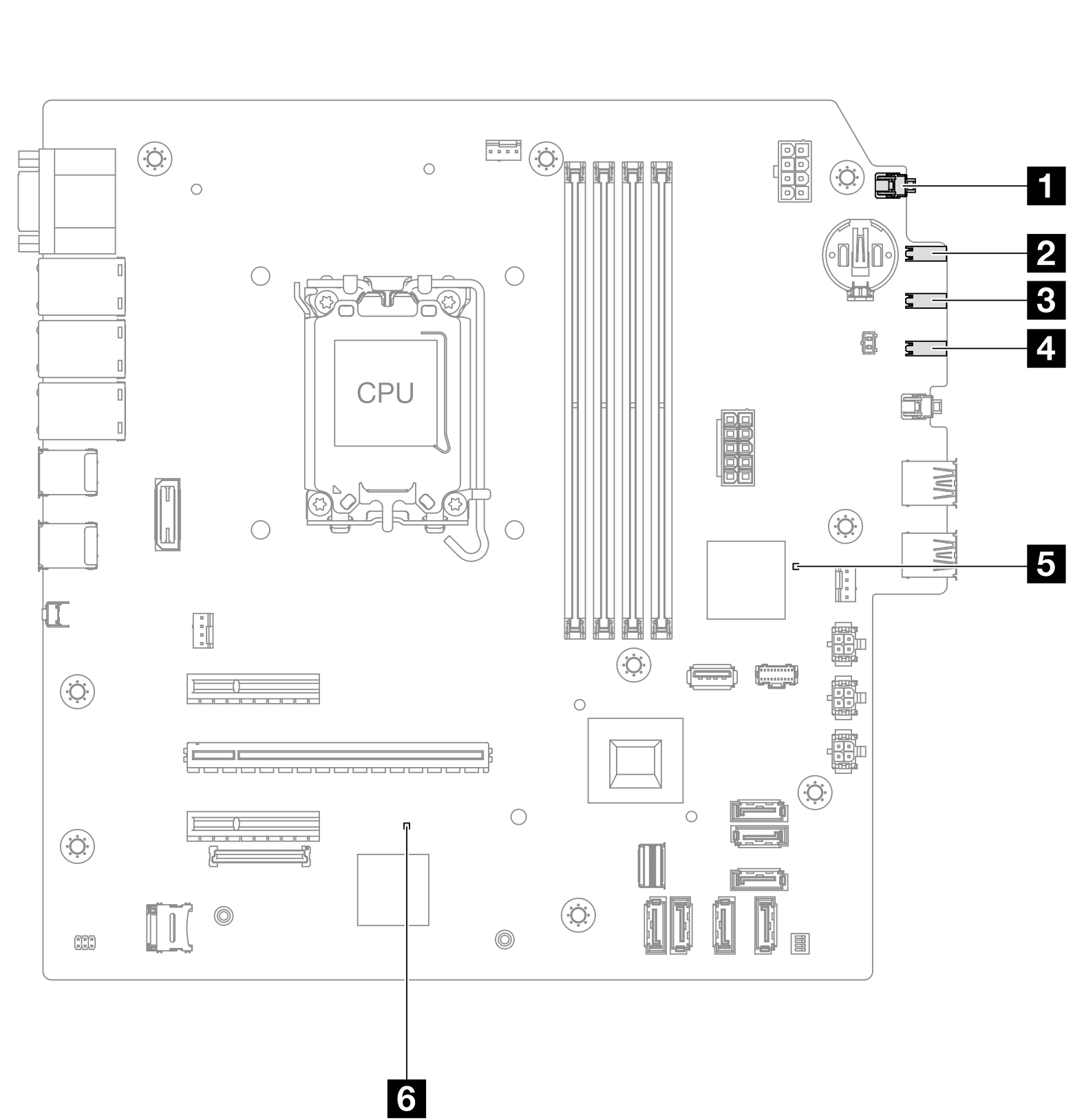
| LED | Description | Action |
|---|---|---|
| 1 System power LED (green) | The system power LED helps you determine the system power status. | The states of the system power LED are as follows:
|
| 2 Drive activity LED (green) | This LED indicates the activity of the drives.
| N/A |
| 3 Network activity LED (green) | The network activity LED helps you identify the network connectivity and activity.
| N/A |
| 4 System error LED (yellow) | The system error LED helps you determine if there are any system errors.
| Check system logs or internal error LEDs to identify the failed part. For more information, see System error LED. |
| 5 FPGA heartbeat LED | The FPGA heartbeat LED helps you identify the FPGA status.
| If the FPGA heartbeat LED is always off or always on, do the following:
|
| 6 XCC heartbeat LED (green) | The XCC heartbeat LED helps you identify the XCC status.
|
|