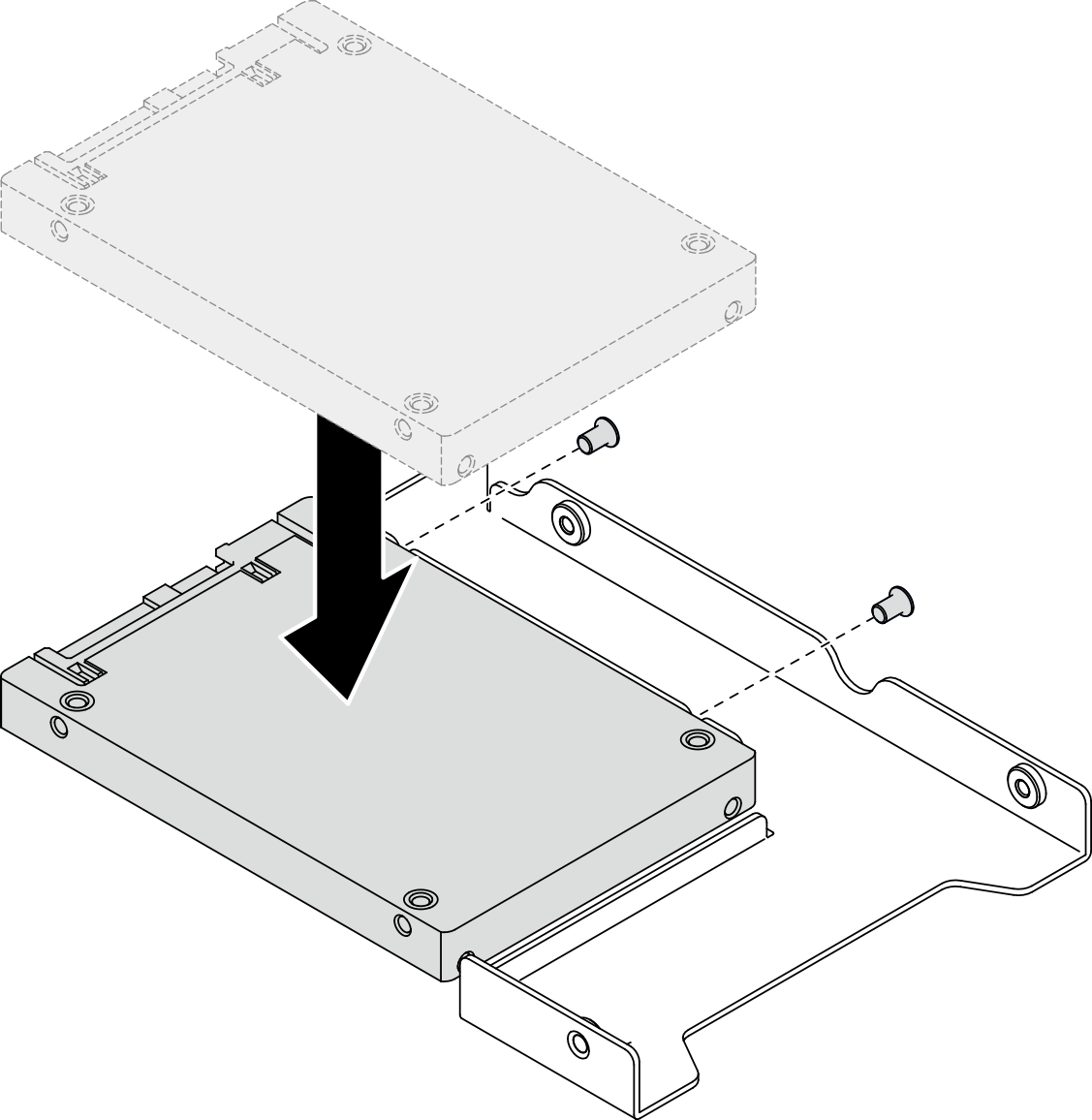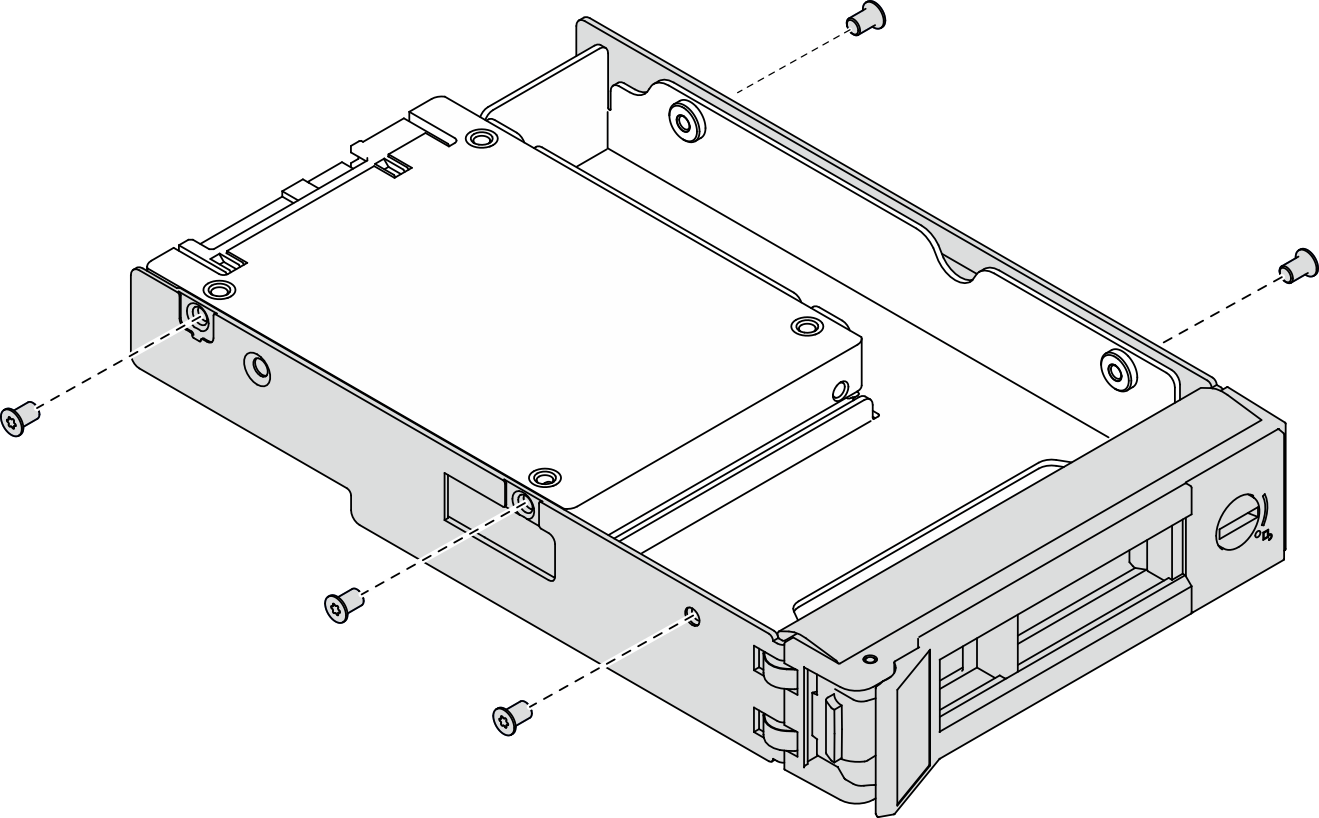Install a 2.5-inch drive into a 3.5-inch drive bay
Use this information to install a 2.5-inch drive into a 3.5-inch drive bay.
About this task
S002
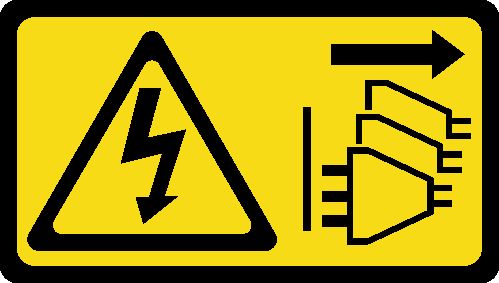
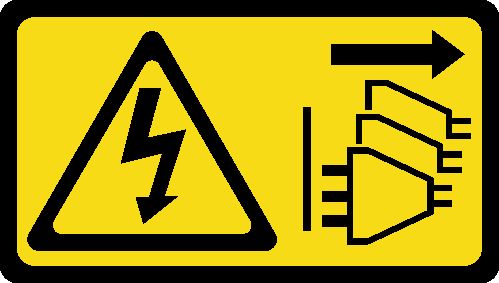
CAUTION
The power-control button on the device and the power switch on the power supply do not turn off the electrical current supplied to the device. The device also might have more than one power cord. To remove all electrical current from the device, ensure that all power cords are disconnected from the power source.
Attention
Read Installation guidelines to ensure that you work safely.
Power off the server and disconnect all power cords for this task.
Prevent exposure to static electricity, which might lead to system halt and loss of data, by keeping static-sensitive components in their static-protective packages until installation, and handling these devices with an electrostatic-discharge wrist strap or other grounding system.
Procedure
After you finish
Install other drives if necessary.
Close the security door; then, use the key to lock the server cover.
Complete the parts replacement. See Complete the parts replacement.
Demo video
Give documentation feedback