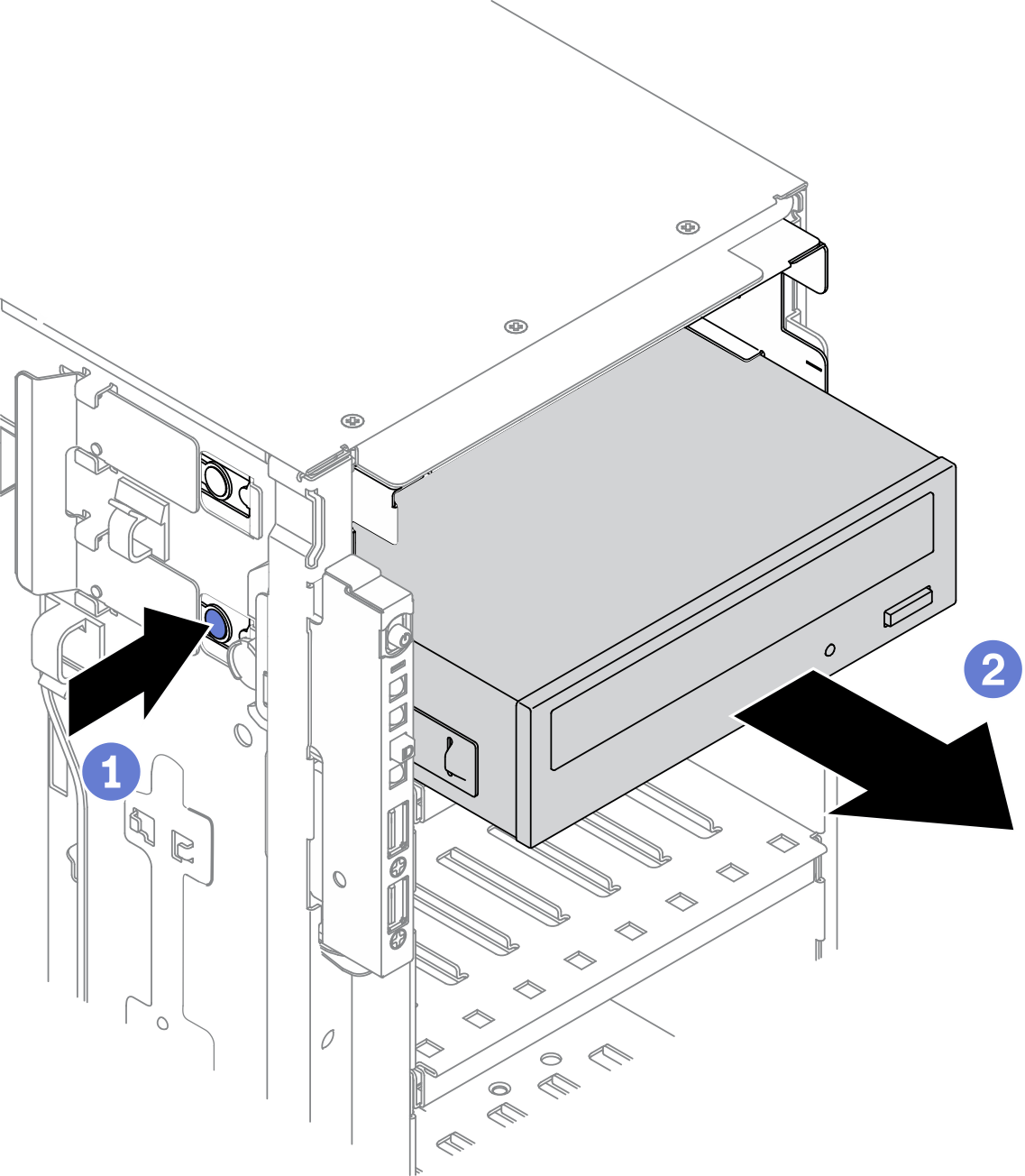Remove an optical drive or a tape drive
Use this information to remove an optical drive or a tape drive.
About this task
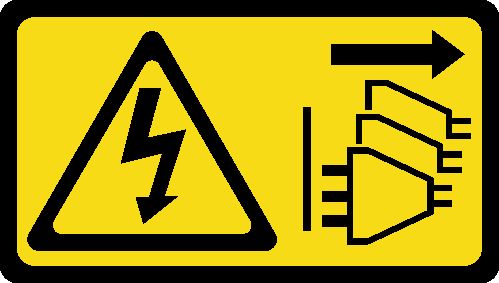
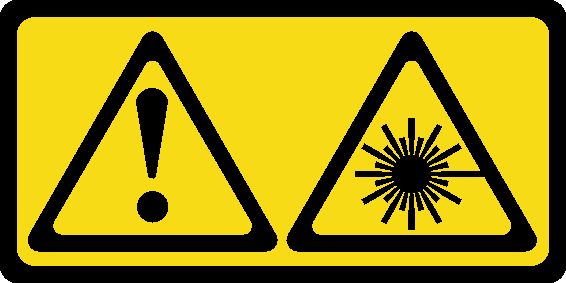
- Do not remove the covers. Removing the covers of the laser product could result in exposure to hazardous laser radiation. There are no serviceable parts inside the device.
- Use of controls or adjustments or performance of procedures other than those specified herein might result in hazardous radiation exposure.
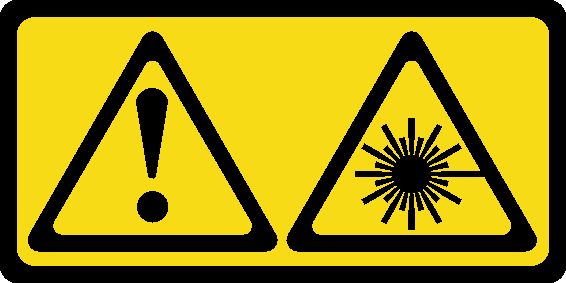
Read Installation guidelines to ensure that you work safely.
Power off the server and disconnect all power cords for this task.
Prevent exposure to static electricity, which might lead to system halt and loss of data, by keeping static-sensitive components in their static-protective packages until installation, and handling these devices with an electrostatic-discharge wrist strap or other grounding system.
If the server is in a rack, remove it from the rack.
Procedure
After you finish
- Install a new optical drive, tape drive, or filler to cover the drive bay. See Install an optical drive or a tape drive. To install a filler, complete the following steps:
Insert the filler to the vacant drive bay.
Figure 2. Drive bay filler installation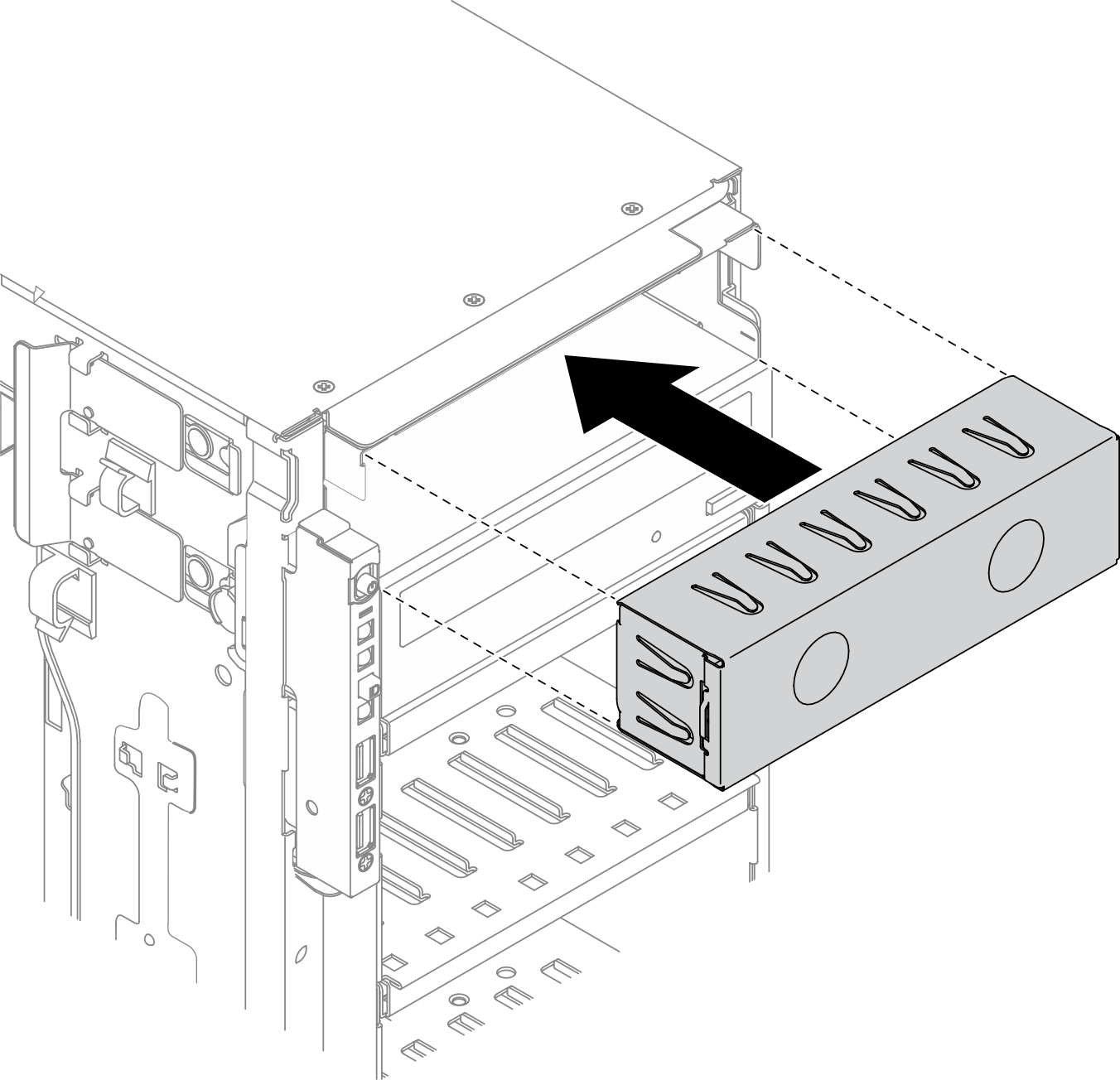
Install the cover of the drive bay filler to the front bezel. Then, install the front bezel to the chassis.
Figure 3. Drive bay filler cover installation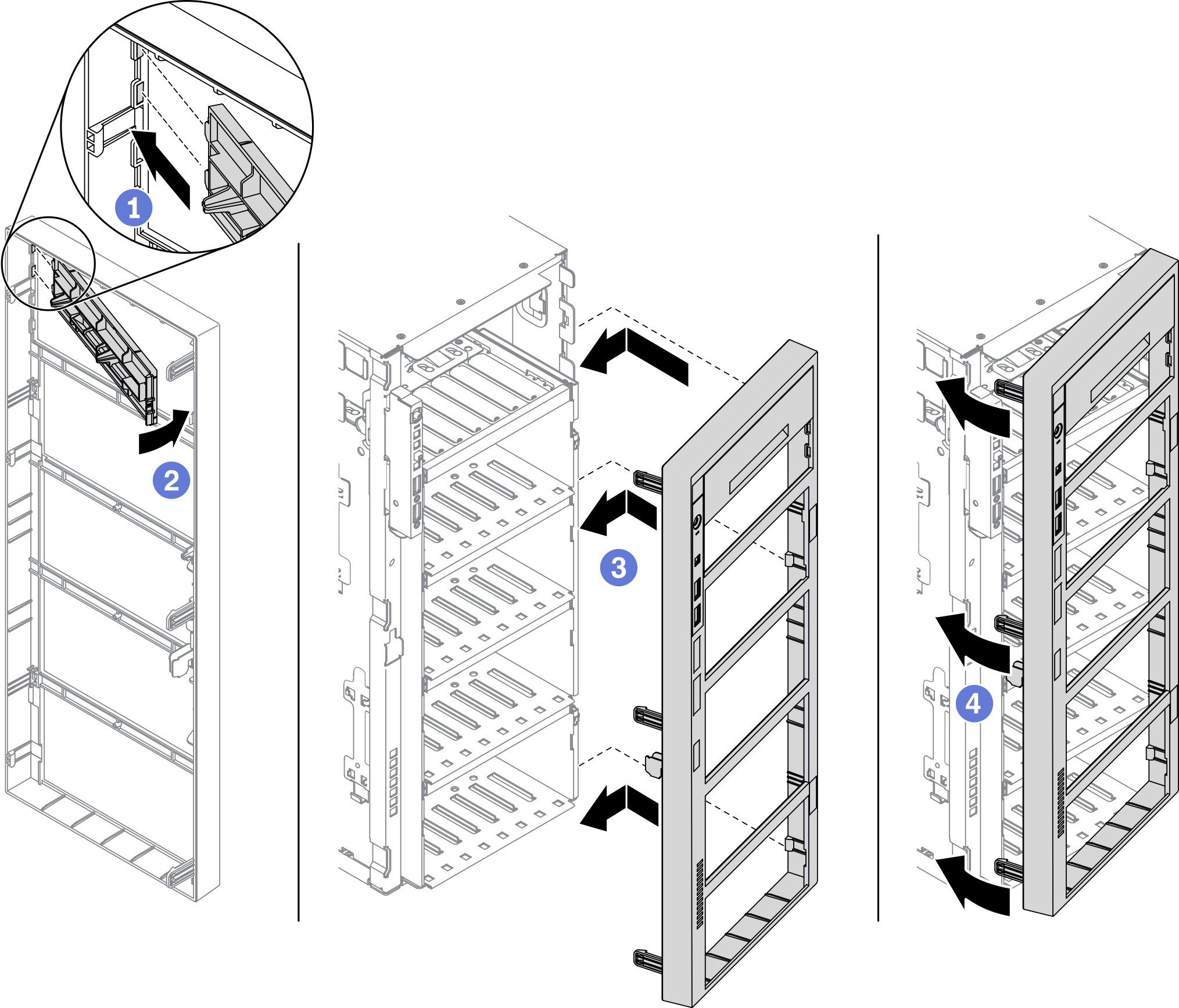
Remove the retainer from the removed optical drive or tape drive, and then install the retainer to the chassis.
Figure 4. Drive retainer installation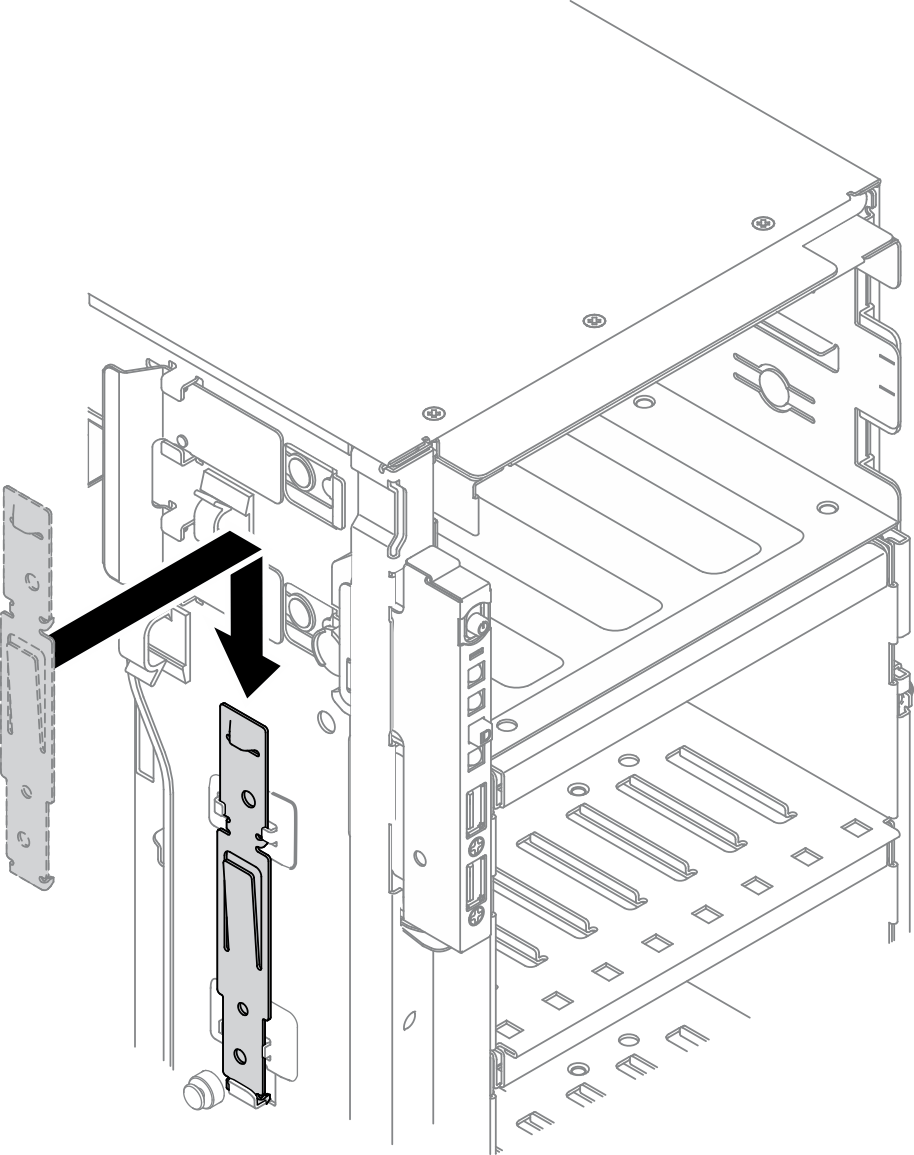
If you are instructed to return the component or optional device, follow all packaging instructions, and use any packaging materials for shipping that are supplied to you.
Demo video