Rear view LEDs
The illustration in this section shows the LEDs on the rear the server.
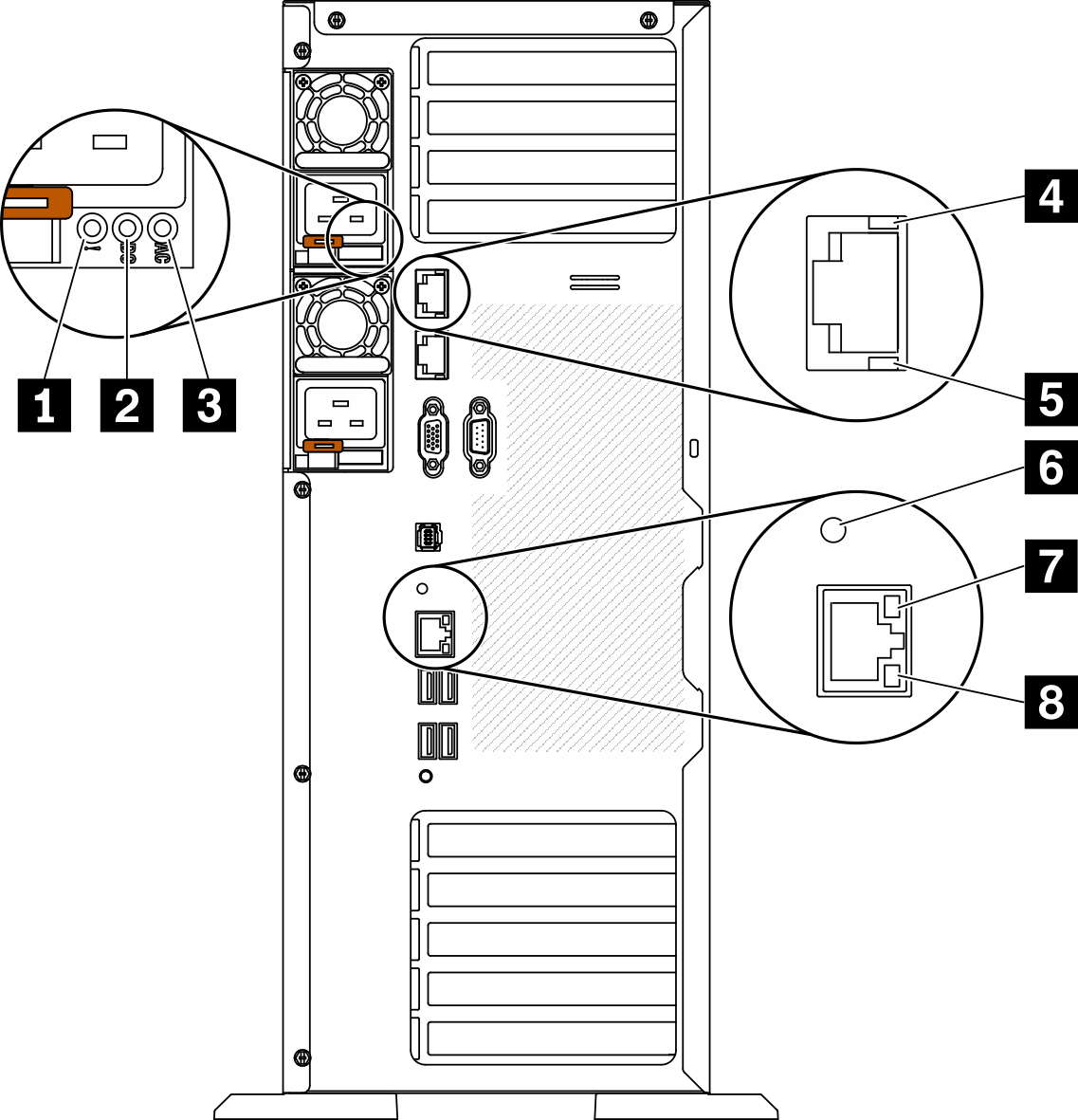
| 1 Power supply error LED (yellow) | 5 10Gb ethernet activity LED (green) |
| 2 DC power LED (green) | 6 System ID LED (blue) |
| 3 AC power LED (green) | 7 Ethernet link LED (green) |
| 4 10Gb ethernet link LED (green) | 8 Ethernet activity LED (green) |
1 Power supply error LED (yellow)
When the power-supply error LED is lit, it indicates that the power supply has failed.
2 DC power LED (green)
Each hot-swap power supply comes with a dc power LED and an ac power LED. When the dc power LED is lit, it indicates that the power supply is supplying adequate dc power to the system. During normal operation, both the ac and dc power LEDs are lit.
3 AC power LED (green)
Each hot-swap power supply comes with an ac power LED and a dc power LED. When the ac power LED is lit, it indicates that sufficient power is being supplied to the power supply through the power cord. During normal operation, both the ac and dc power LEDs are lit.
4 10Gb ethernet link LED (green) 5 10Gb ethernet activity LED (green)
Each 10Gb ethernet connector has two status LEDs.
| Ethernet status LED | Color | Status | Description |
|---|---|---|---|
| 4 Ethernet link LED | Green | On | Network link is established. |
| None | Off | Network link is disconnected. | |
| 5 Ethernet activity LED | Green | Blinking | Network link is connected and active. |
| None | Off | The server is disconnected from a LAN. |
6 System ID LED (blue)
Use this blue system ID LED to visually locate the server. A system ID LED is also located on the front of the server. Each time you press the system ID button on the front panel, the state of both the system ID LEDs changes. The LEDs can be changed to on, blinking, or off. You can also use the Lenovo XClarity Controller or a remote management program to change the state of the system ID LEDs to assist in visually locating the server among other servers.
If the XClarity Controller USB connector is set to have both the USB 2.0 function and XClarity Controller management function, you can press the system ID button for three seconds to switch between the two functions.
7 Ethernet link LED (green) 8 Ethernet activity LED (green)
Each network connector has two status LEDs.
| Ethernet status LED | Color | Status | Description |
|---|---|---|---|
| 7 Ethernet link LED | Green | On | Network link is established. |
| None | Off | Network link is disconnected. | |
| 8 Ethernet activity LED | Green | Blinking | Network link is connected and active. |
| None | Off | The server is disconnected from a LAN. |