Media
Virtual media application:
The virtual media application will allow you to redirect different media to the host system. The application supports CD/DVD, hard disk/USB devices, as well as image files.
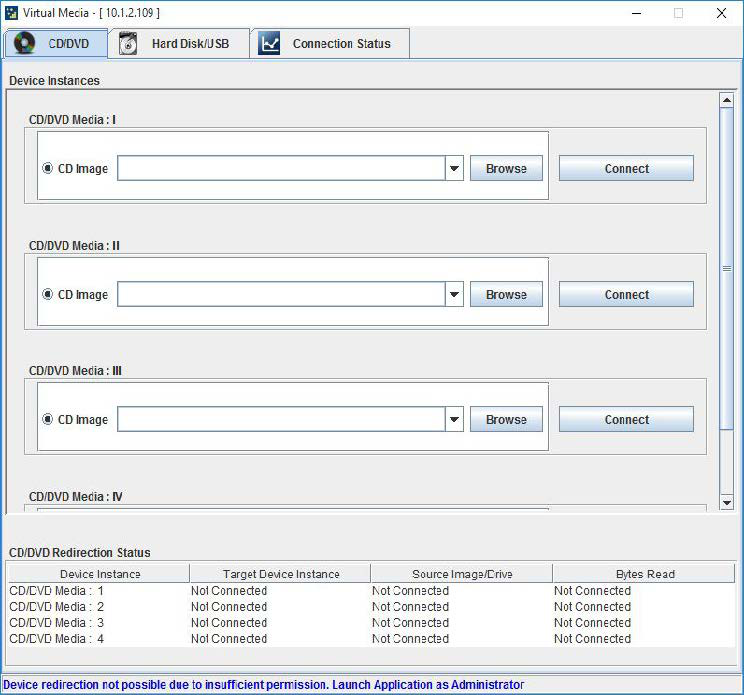
If there are two device panels for each device, when you click Connect, the redirected device panel will be disabled.
Unmounting a device will make the driver disconnect the device when using Auto Attach. Hence, when unmounting one USB key, the other USB key will be disconnected and then reconnected.
Each of the supported devices is listed in a separate tab. Each tab in the application is described below.
CD/DVD: This tab can be used to start or stop the redirection of a physical DVD/CD-ROM drive and DVD/CD image file of ISO/NRG file format.
Hard Disk/USB: This tab can be used to start or stop the redirection of a hard disk/USB key image and USB key image such as img/ima.
For redirecting hard disk drives, you should have the administrator privilege (root user in the case of Linux clients).
For Windows 7 and above, the Web browser from which the KVM redirection will be initiated, should be launched using the Run as Administrator option. If there are multiple instances of the Web browser open simultaneously, ensure that all the instances are launched using the Run as Administrator option.
For a Windows client, if the logical drive of the physical drive is dismounted, the logical device is redirected with read/write permission. Else it is redirected with read permission only. The USB/hard disk drive can be redirected as a whole physical drive or individual logical drives.
For a MAC client, external USB hard disk redirection is only supported. The external hard disk drives should be unmounted from the client before being redirected.
For a Linux client, fixed hard drive is redirected only as read mode. It does not support write mode. The USB/hard disk drive will be redirected as a whole physical drive.
For hard disk image redirection, only the file extension is validated. The hard disk/USB key device or image will be redirected to the host as it is. The BMC will not validate the hard disk medium, and the host OS will take care of this. This is applicable for all the media redirection client applications.
If the feature Redirect Devices Always in READ and WRITE Mode is enabled, the internal hard disk drives in the client machine will not be listed. This information will be displayed in the status bar of the virtual media application.
If files with hidden attribute are visible in the file open dialog, the file can be opened and redirected.
If the file is not visible in the file open dialog, the user shall mention the path of the image file in the file name field of the file open dialog and then open the image.
TSM stack media redirection supports only basic hard disk redirection.
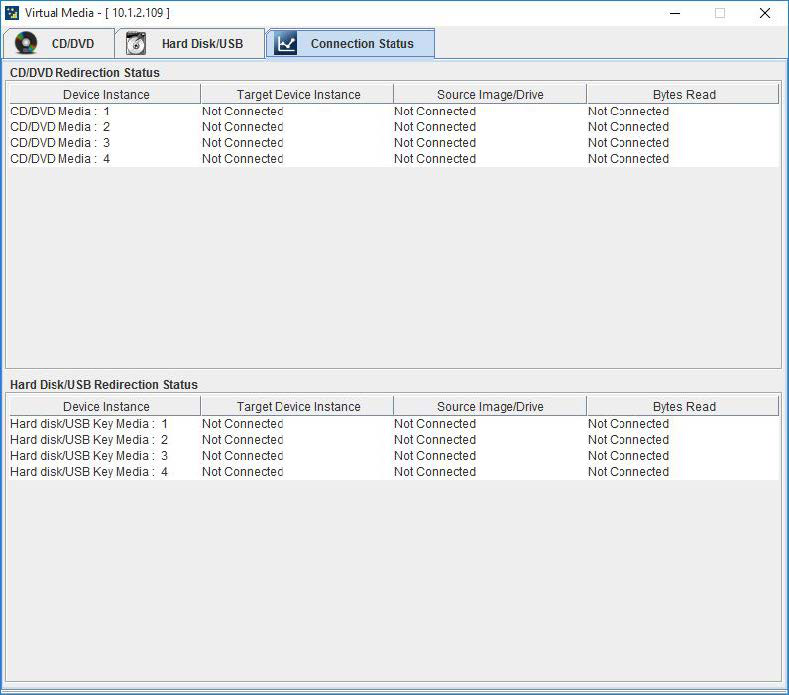
VMedia privilege only restricts initiating or starting media redirection. If a device is already being redirected and attached to the host, then it will be visible as a normal device in the host. Hence, it will be accessible to all the KVM sessions, including sessions for KVM privilege only as well.