Options
Auto Detect: This option is used to detect the network bandwidth usage of the BMC automatically.
256 Kbps
512 Kbps
1 Mbps
10 Mbps
Keyboard/Mouse Encryption: This option allows you to encrypt keyboard inputs and mouse movements sent between the connections.
Zoom In: This option is used for increasing the screen size. This zoom varies from 100% to 150% with an interval of 10%.
Zoom Out: This option is used for decreasing the screen size. This zoom varies from 100% to 50% with an interval of 10%.
Actual Size: By default, this option is selected.
Fit to Client Resolution: If the host screen resolution is greater than the client screen resolution, choose this option to fit the host screen to the client screen. The host video will be scaled down and rendered in the KVM console. In this case, the host mouse cursor will appear smaller than the client mouse cursor. Therefore, the client and host mouse cursors might not be in perfect sync.
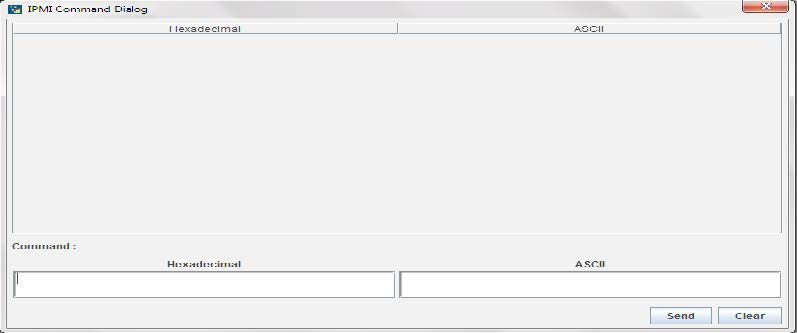
GUI Languages: Choose the desired GUI language.
This menu option is available only for full permission sessions and partially privileged sessions will not have this option in the menu. Either of the options can only be selected. Both options cannot be selected together. To disable Block Privilege Request, none of the options should be selected in the menu.
If Allow only Video is selected, the slave session will be notified as “KVM Master Session blocked incoming request” and it will always receive “Video Only” (partial permission).
If Deny Access is selected, the slave session will be notified as “KVM Master Session blocked incoming request” and the incoming KVM session will be closed.