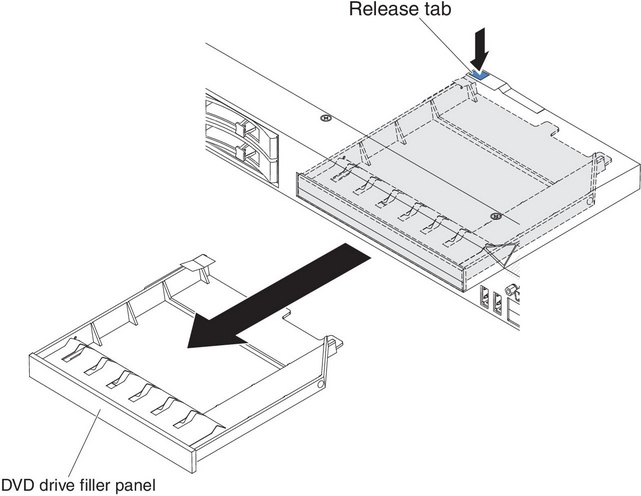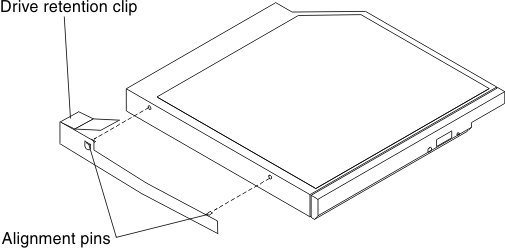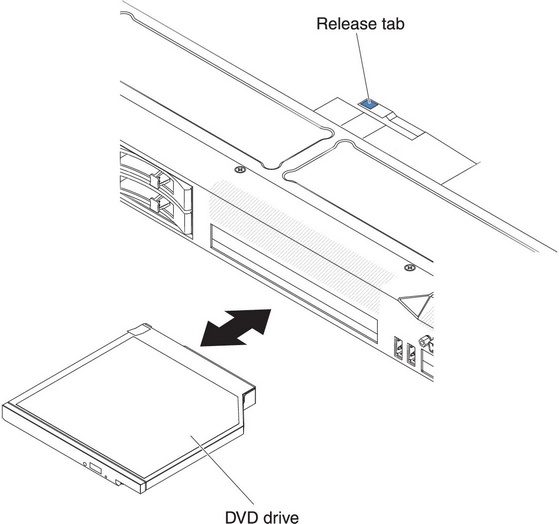Installing an optional DVD drive
Use this information to install an optional DVD drive.
Note
If your server does not come with a DVD drive bay, you can purchase and install the optical drive cage and bezel option. The option includes the components that allow you to install an optional DVD drive in your server (see Installing the DVD enablement kit).
To install an optional DVD drive, complete the following steps:
If you have other devices to install or remove, do so now. Otherwise, go to Completing the installation.
Give documentation feedback