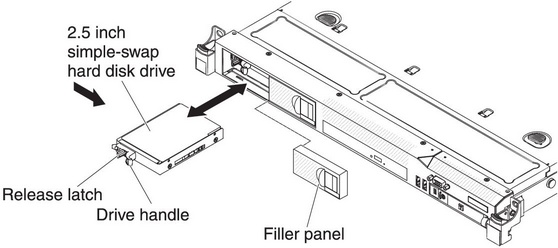Installing a simple-swap hard disk drive
Use this information to install a simple-swap hard disk drive.
Some server models support 2.5-inch simple-swap SATA hard disk drives that are accessible from the front of the server. You must turn off the server before installing simple-swap drives in the server. Before you install a simple-swap SATA hard disk drive, read the following information.
- Make sure that the devices that you are installing are supported. For a list of supported optional devices for the server, see Lenovo ServerProven website.
- Locate the documentation that comes with the hard disk drive and follow those instructions in addition to the instructions in this chapter.
- Make sure that you have all the cables and other equipment that are specified in the documentation that comes with the drive.
- Select the bay in which you want to install the drive.
- Check the instructions that come with the drive to determine whether you have to set any switches or jumpers on the drive. If you are installing a SATA device, be sure to set the SATA ID for that device.
- You can install up to four 2.5-inch simple-swap SATA hard disk drives in the server. Do not install hot-swap drives into a simple-swap server model, it is not supported.
- The sequence for installing the hard disk drives is to install the drives starting from bay 0, 1, 2, and 3.
- Simple-swap models of the server do not support the Hypervisor USB flash device and the installation of the SAS/SATA riser card is not supported.
- The simple-swap server models are available only in non-RAID configurations.
- The electromagnetic interference (EMI) integrity and cooling of the server are protected by having all bays and PCI and PCI Express slots covered or occupied. When you install a drive, PCI, or PCI Express adapter, save the EMC shield and filler panel from the bay or PCI or PCI Express adapter slot cover in the event that you later remove the device.
To install a 2.5-inch simple-swap SATA hard disk drive, complete the following steps:
If you have other devices to install or remove, do so now. Otherwise, go to Completing the installation.
Give documentation feedback