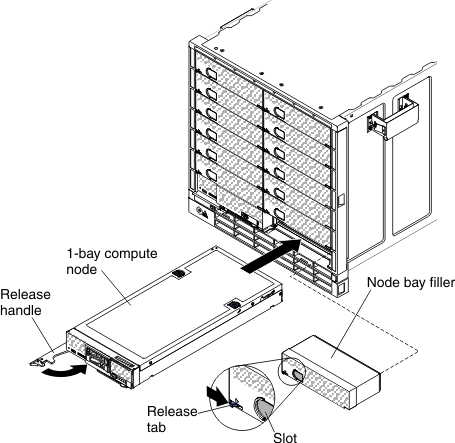Replacing a 1-bay compute node
Use these instructions to install a 1-bay compute node in the Flex System Carrier-Grade chassis. You can install a compute node while the chassis is powered on.
Before you install a 1-bay compute node in the chassis, complete the following steps:
- Verify that the compute node is compatible with the chassis. See the Lenovo ServerProven website.
- Read the instructions that come with the compute node.
- Make sure that you have installed any optional hardware devices in the compute node.
Note
This procedure assumes that you are replacing an existing compute node in the same node bay. If you are installing a new compute node, see Installing components.
To install a 1-bay compute node, complete the following steps:
After you install the compute node, complete the following steps:
- Make a note of the compute node identification information on one of the labels that come with the Flex System Carrier-Grade chassis. Place a label on the node label tab. See User labels for more information.ImportantDo not place the label on the
compute node or in any way block the ventilation holes. - Replace the airborne contaminant filter assembly bezel (see Replacing the airborne contaminant filter assembly).
Give documentation feedback