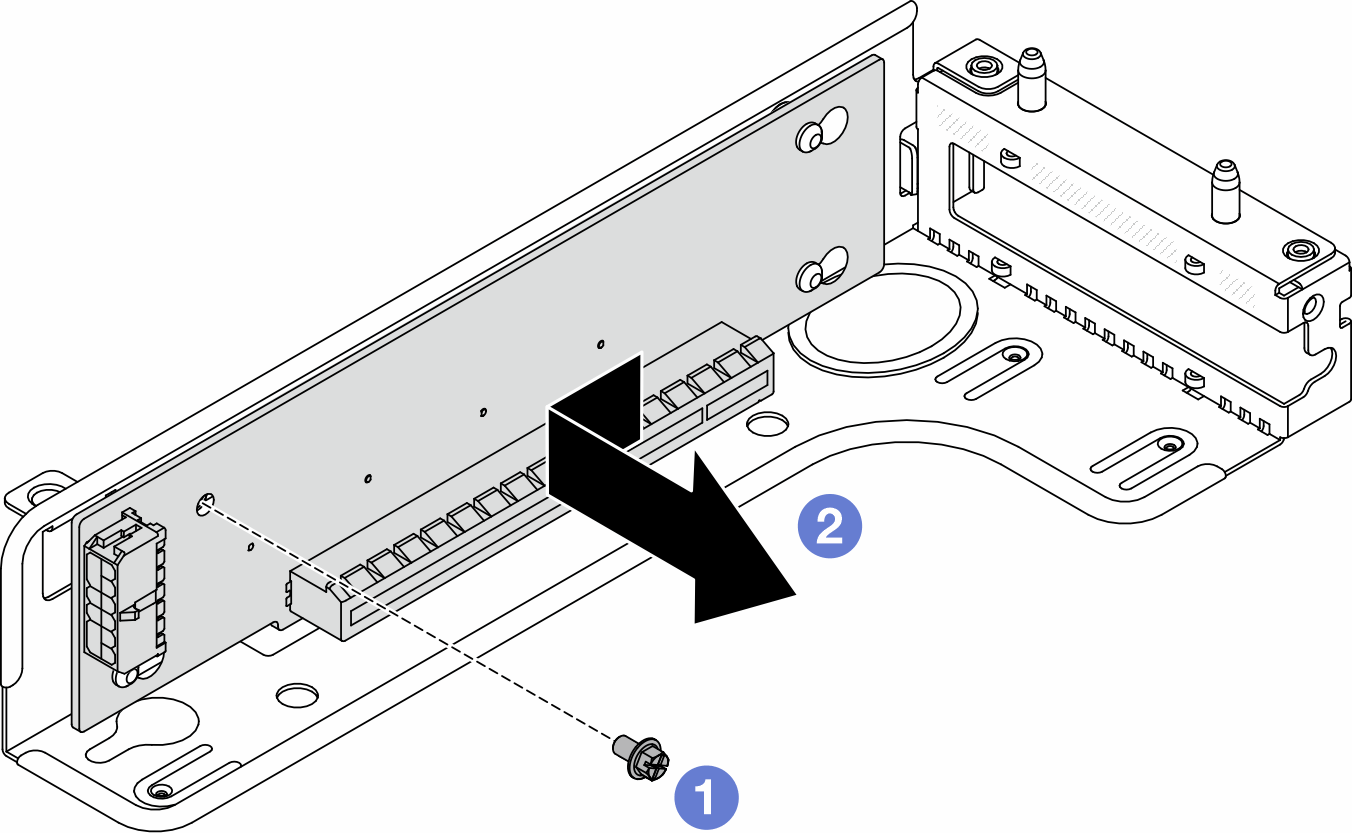Remove the riser 2 assembly
Use this information to remove the riser 2 assembly.
About this task
Read Installation Guidelines and Safety inspection checklist to ensure that you work safely.
Power off the server and peripheral devices and disconnect the power cords and all external cables. See Power off the server.
Prevent exposure to static electricity, which might lead to system halt and loss of data, by keeping static-sensitive components in their static-protective packages until installation, and handling these devices with an electrostatic-discharge wrist strap or other grounding systems.
Procedure
After you finish
If you are instructed to return the component or optional device, follow all packaging instructions, and use any packaging materials for shipping that are supplied to you.
Demo video
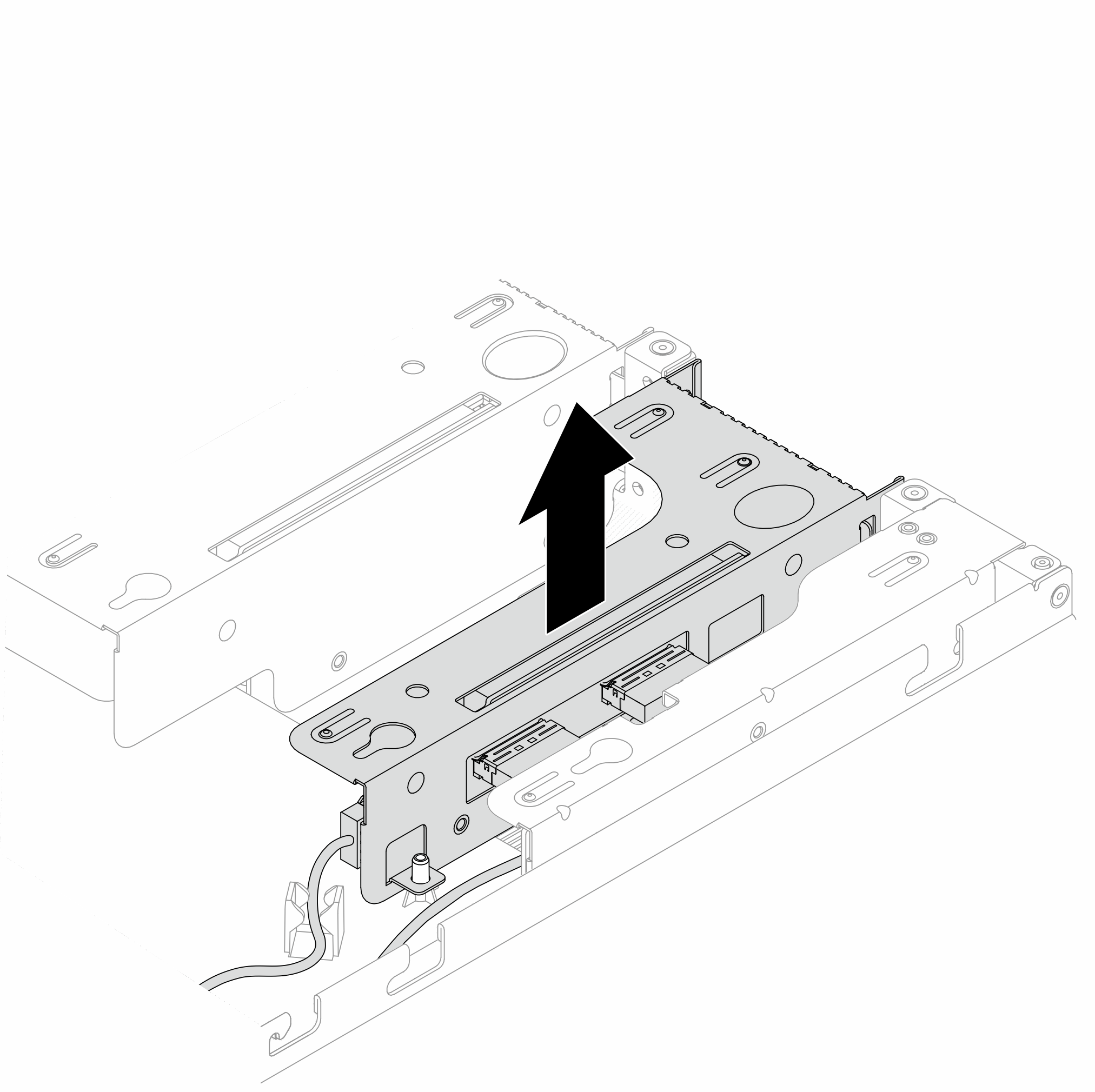
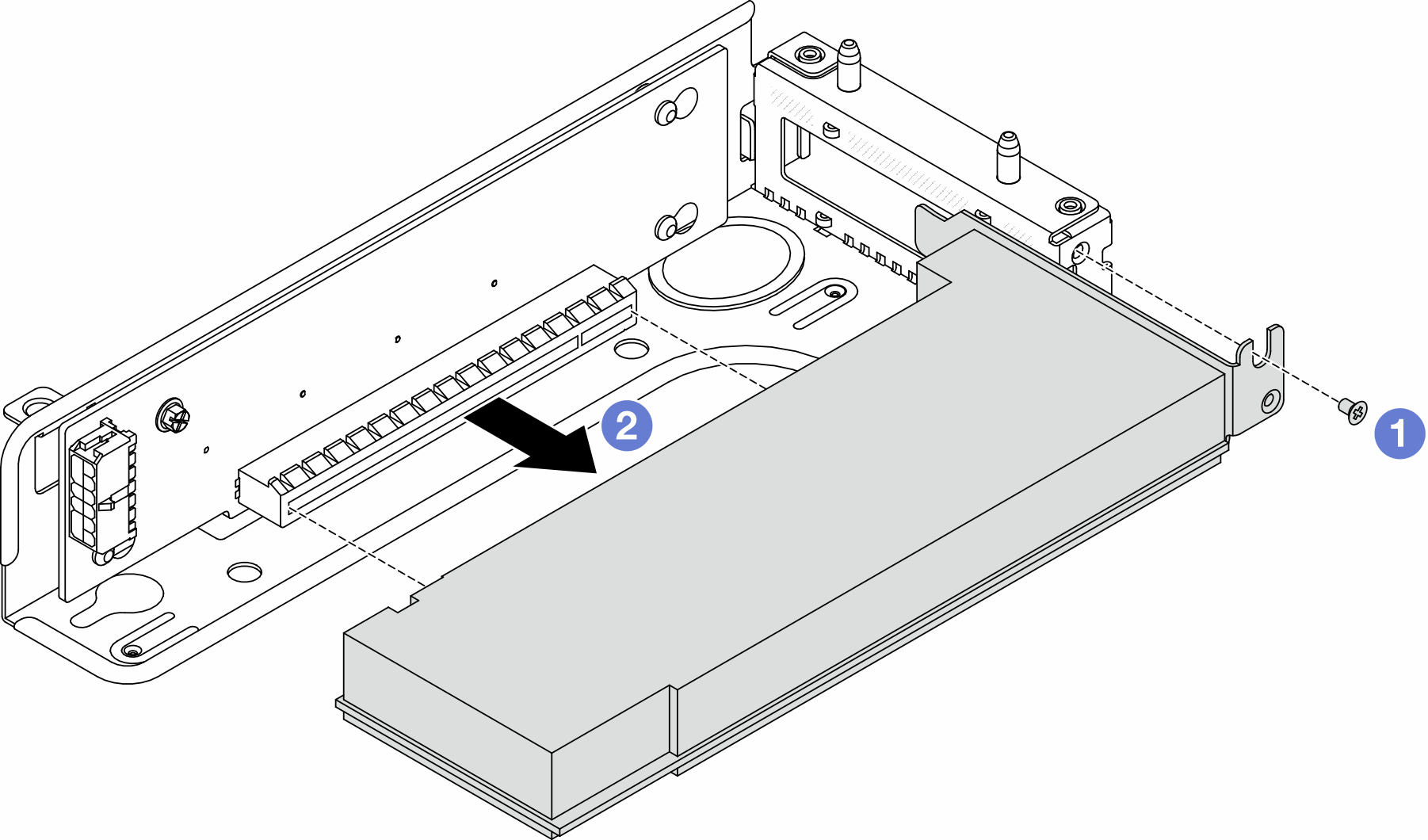
 Remove the screw that secures the PCIe adapter.
Remove the screw that secures the PCIe adapter. Grasp the PCIe adapter by its edges and carefully pull it out of the PCIe adapter slot on the riser card.
Grasp the PCIe adapter by its edges and carefully pull it out of the PCIe adapter slot on the riser card.