Displaying and configuring the storage RAID configuration information
Use the information in this topic to view and configure storage pools, associated volumes and drives for the RAID controller.
On the Local Storage page click the Storage Raid Configuration tab to display and configure (if supported by the platform), the storage that is managed by the IMM2. You can view and configure storage pools, associated volumes and drives for the RAID controller. To obtain the latest status information click the Refresh button.
The View Logical Drives by Storage Pools tab displays and configures (if supported by the platform) the logical drives on the RAID controller (as shown in the following illustration). The logical drives are sorted by storage pools and controllers. Detailed information about the volume such as the volume strip size and bootable information is displayed.
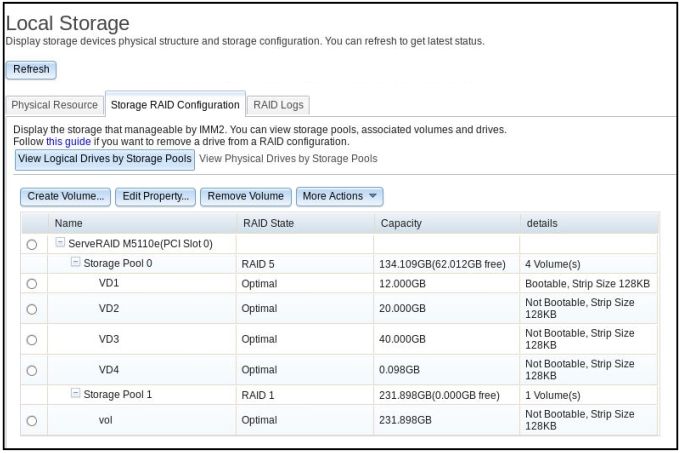
On the View Logical Drives by Storage Pools tab, the following sub-tabs are displayed:
- Create Volume
- Select this tab to create one logical drive or multiple logical drives on one controller or on one existing storage pool.
- Edit Property
- Select this tab to edit the properties of the selected logical drive.
- Remove Volume
- Select this tab to delete the selected logical drive.
- More Actions
- Select this tab to detect, import, and clear the foreign or local configuration on the selected controller.
To view and configure (if supported by the platform), the physical drives and associated storage pools click the View Physical drives by Storage Pools tab (as shown in the following illustration). The capacity and RAID level of the storage pool are displayed. The RAID state of the drive, the number of drives in the storage pool, along with the interface and one drive type are also displayed.
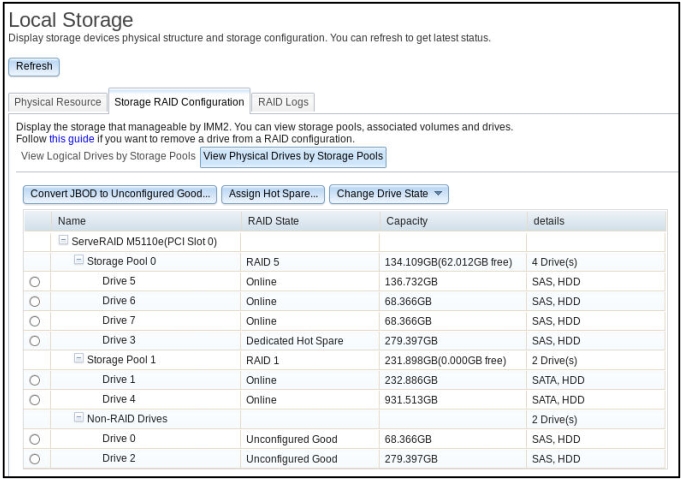
On the View Physical drives by Storage Pools tab, the following sub-tabs are displayed:
- Convert JBOD to Unconfigured Good...
- Select this tab to convert the just a bunch of disks (JBOD) drive to an unconfigured good state.
- Assign Hot Spare
- Select this tab to assign the selected drive as a global hot spare or to one or multiple storage pools as a dedicated hot spare.
- Change Drive State
- Select this tab to change the state of the selected drive to another state.