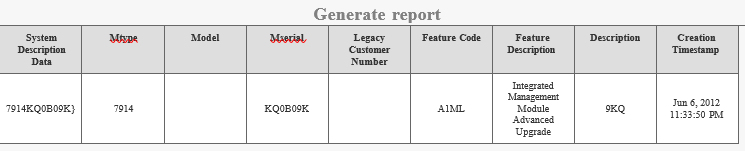Generate a report
Machine type and serial number
A report is generated that shows activation keys that were generated for a specific system. This report shows activations, such as Intel, IMM2, and ServeRAID features, but not activations, such as Emulex VFA III.
Other UID
You can use this option to generate a report that shows activation keys that are generated for an FoD identifier number other than machine type and serial number. An example is the FoD identifier for an Emulex VFA III adapter.
Authorization code
A report is generated that shows activation keys that were generated for a specific authorization code.
Order number
A report is generated that shows the authorization code types that shipped under the entered order number. It also shows all the activation keys that are linked to the found authorization codes.
Reports are generated in CSV format and are sent via email.
From the Welcome page, Figure 3, select Generate report from the left navigation pane. Figure 1 appears.
Figure 1. Generate a report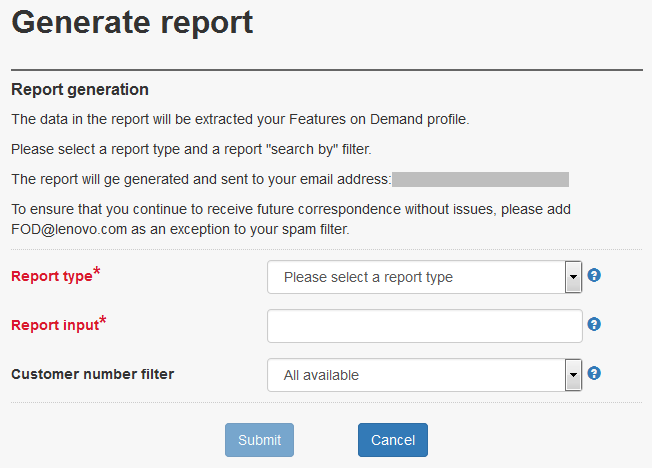
- Select a report type from the Report type drop-down menu. The choices are:
FoD Key Generation Report - search by MT-SN: Generate a report that lists all FoD features activated and installed in the specified machine type and serial number.
Key Generation Report - search by other UID: Generate a report that lists all FoD features activated for the specified Unique ID such as an Emulex ASIC ID or switch serial number
FoD Key Generation Report - search by Auth code: Generate a report that lists all FoD features activated by redeeming the specified authorization code.
FoD Authorization Report - search by order number: Generate a report that lists all FoD features activated under the specified plant order number.
Based on the selected report type, enter an applicable value in the Report input field.
NoteDo not use a dash or space when you are entering the machine type and serial number in the Report Input field.Optionally, you can refine the result by selecting a customer number for which you are an administrator. Select the customer number in the Customer number filter field.
Click Submit. A confirmation window opens and you receive an email with the report attached as a PDF.
NoteReceiving FoD emails: FoD reports are sent from the email address lkms@lenovo.com (not fod@lenovo.com as indicated inFigure 1). Ensure that this address is added as an exception to your email spam filters so that the report is not blocked.