User preferences
The user preferences page of the FoD web site is where you can control whether you get emails from the FoD system.
From the Welcome page, select User preferences from the left navigation pane. Figure 1 appears.
Figure 1. User preferences
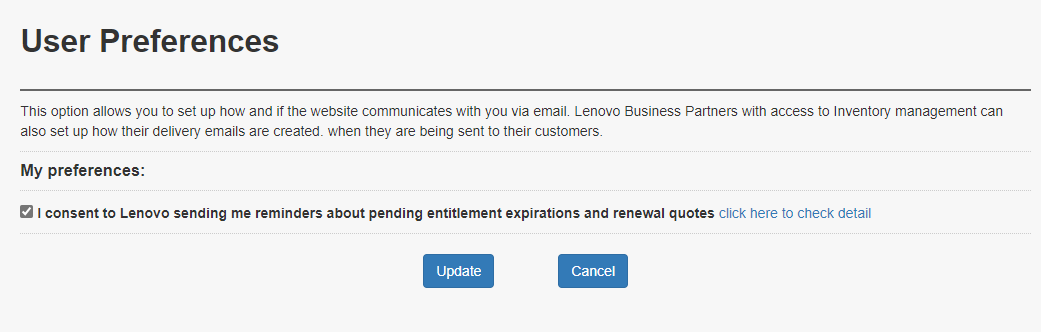
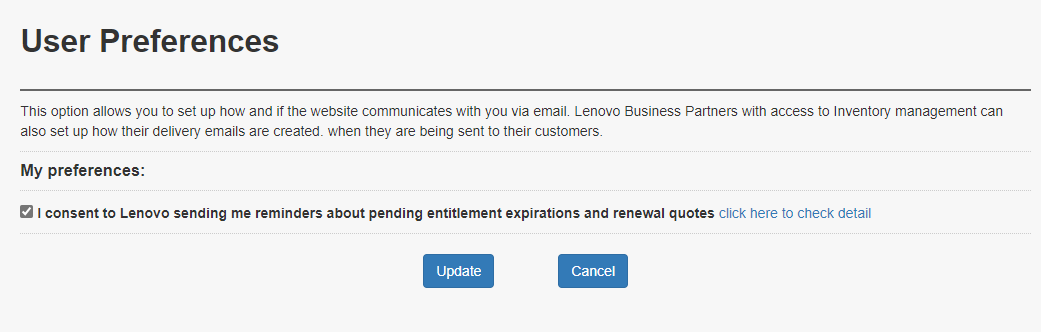
Check or uncheck the box to change the setting of receiving emails from the FoD system. Then, click Update to update the setting.
Give documentation feedback