License Replacement/Swap for Hardware and Software
See the section corresponding to your system:
License Replacement
If there is a hardware failure on a server, such as a processor, network adapter or network switch in a Flex chassis, we must update the unique identifier for the replacement part on the FoD website.
The unique identifier is normally referred to as the FoD ID and PPIN. The Hardware replacement menu is not needed for keys that are tied to the machine type and serial number (MTSN), such as the IMM Advanced Upgrade or ServeRAID adapters.
Log into the FoD web site, https://fod.lenovo.com/lkms.
To access the hardware replacement menu, select License replacement from the left navigation pane.
Figure 1. License Replacement/Swap for Hardware and Software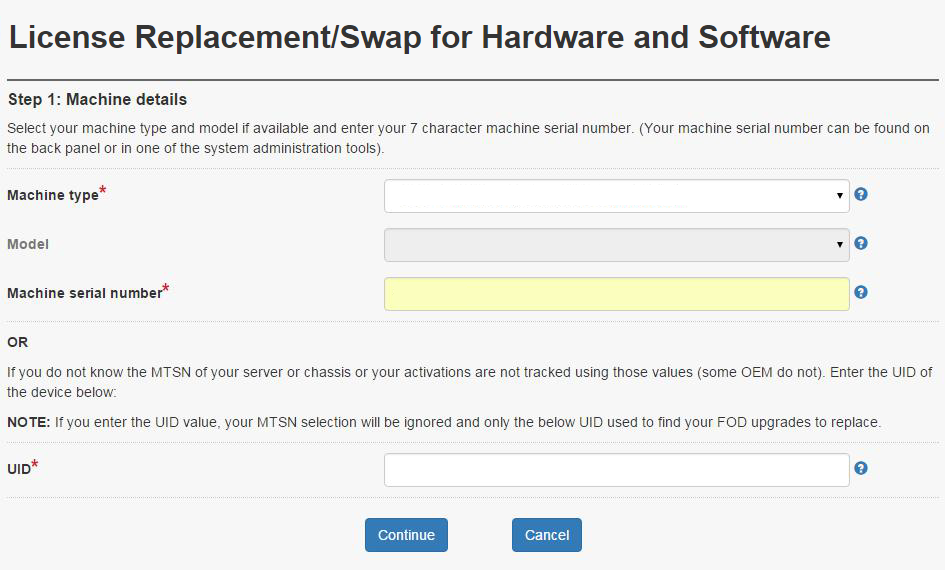
In the drop-down menu, select your machine type from the list, and then enter the machine type serial number. If you do not know the MTSN of your server or chassis, or your activations are not tracked using those values, enter the UID to continue.
NoteIf the UID is entered, the value of machine type and serial number will be ignored.Click Continue. The available keys for that system are shown in the next window, as shown in Figure 2.
Figure 2. Installed keys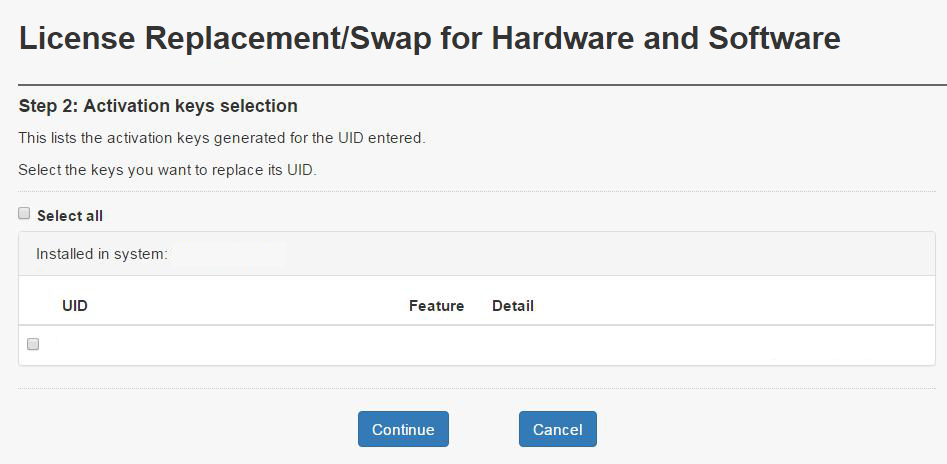
Select all components and click Continue.
Enter new UID in the appropriate field(s), one for each component, as shown in Figure 3 and then click Continue.
Figure 3. Enter new UIDs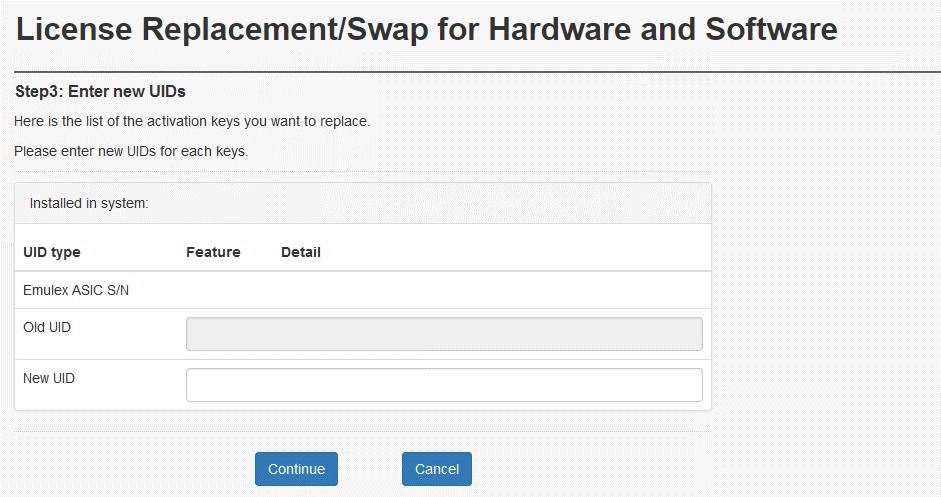
Review your selections in the next window, as shown in Figure 4, then click Confirm.
Figure 4. Confirm selections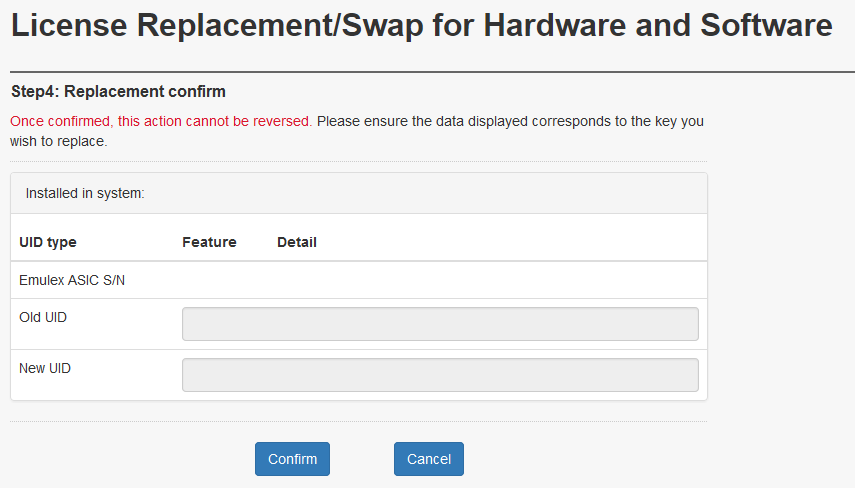
A successful key transfer is shown in Figure 5.
Figure 5. Successful hardware replacement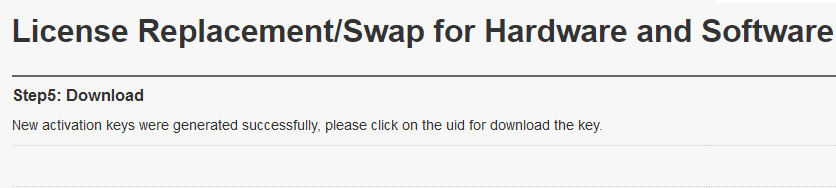
You can now download the new activation key by clicking the link provided in Figure 5.
You can also use the Retrieve history function of the FoD web site to get the activation key emailed to you. Specify the new UID as shown in Figure 6. For more information on the Retrieve history function, see Retrieve history.
Figure 6. Downloading the key via Retrieve History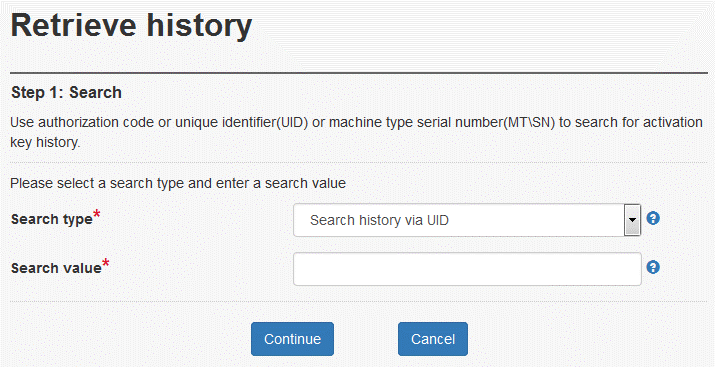
Convert/Swap license for controller of DM/DG series
Headswap: When a controller is replaced, you can migrate your entitled controller license to the new controller. This migration process is called as Headswap.
License Conversion: The license can be changed from NLF to legacy format, or from legacy to NLF format. This change process is called as License Conversion.
Complete the following steps to perform Headswap and/or License Conversion for the controller license of your DM/DG series system:
Log into the FoD web site, https://fod.lenovo.com/lkms.
To access the hardware replacement menu, select License replacement from the left navigation pane.
Figure 7. License Replacement/Swap for Hardware and Software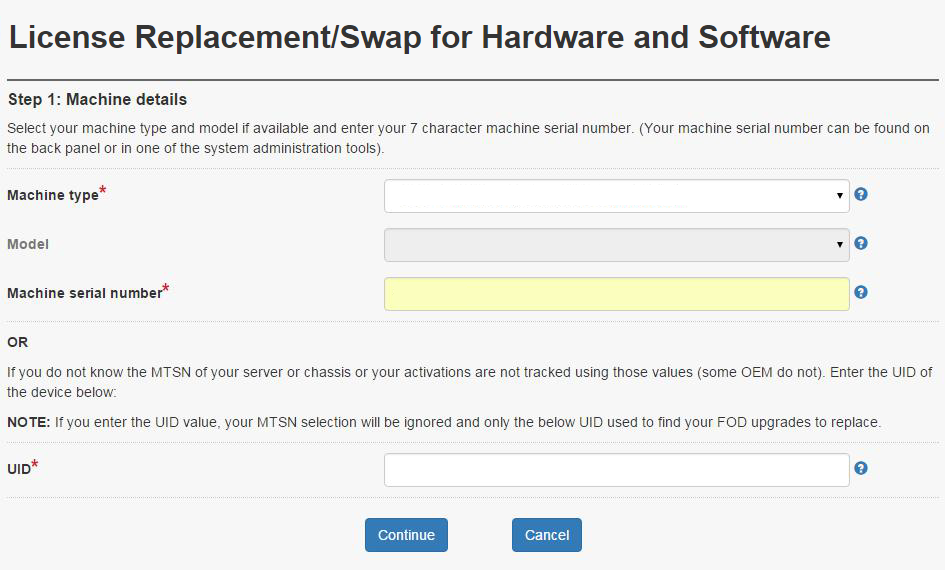
Enter the UID, and then click Continue. Figure 8 appears.
Figure 8. Activation key selection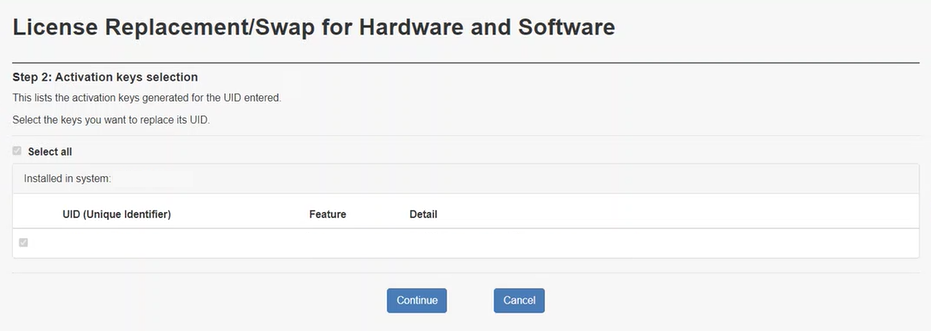
Select the keys to be migrated/changed. Then click Continue. Depends on your system, different options appear.
Figure 9. Enter new UIDs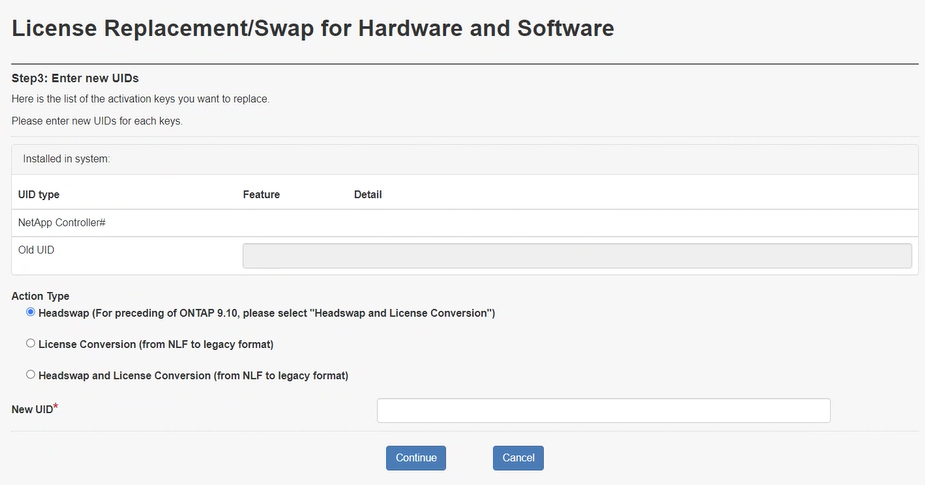
Select the required action:
Figure 10. Actions for legacy license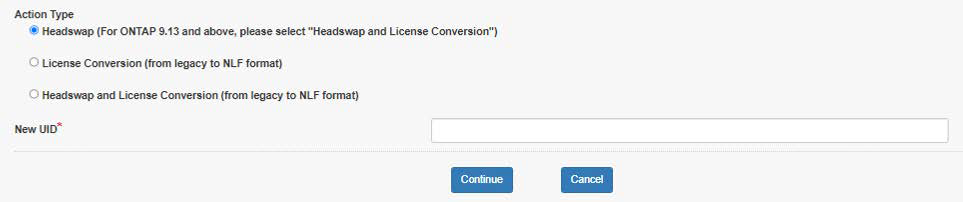
Actions for legacy license
Headswap (For ONTAP 9.13 and above, please select “Headswap and License Conversion”)
License conversion (from legacy to NLF format)
Headswap and License Conversion (from legacy to NLF format)
Figure 11. Actions for NLF license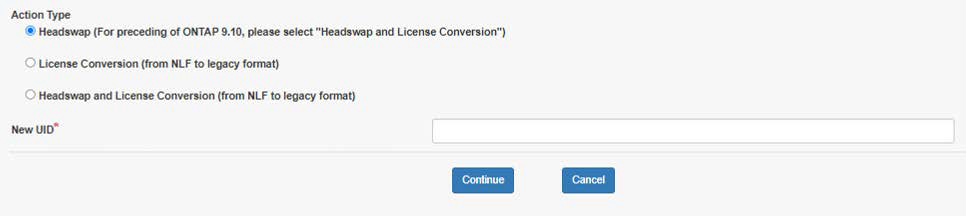
Actions for NLF license
Headswap (For preceding of 9.10, please select “Headswap and License Conversion”)
License conversion (from NLF to legacy format)
Headswap and License Conversion (from NLF to legacy format)
Click Continue.
If License Conversion is going to be performed, Figure 12 appears. Review the list, and then click Confirm.
ImportantOnce the action is confirmed, it CANNOT be reversed.Figure 12. Replacement confirm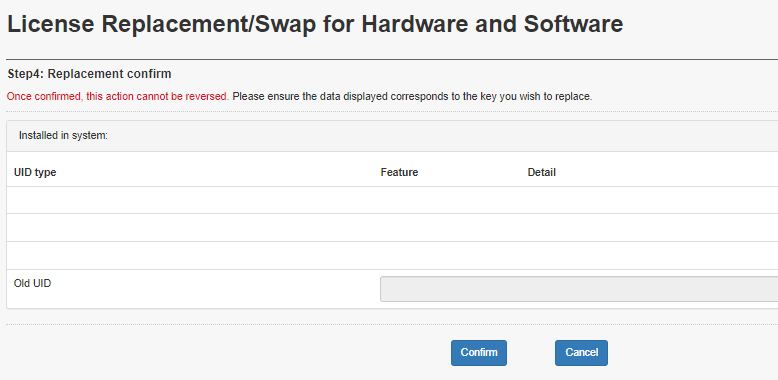
The license will be sent to your login email.