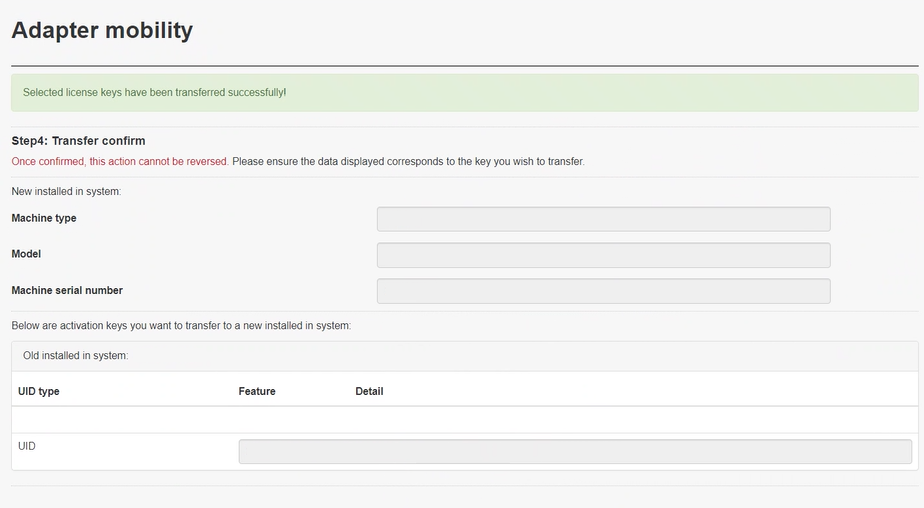Adapter mobility
Transfer installed activation keys to a new machine.
Log into the FoD web site, https://fod.lenovo.com/lkms.
To access the Adapter mobility menu, select Adapter mobility from the left navigation pane. Figure 1 appears.
Figure 1. Adapter mobility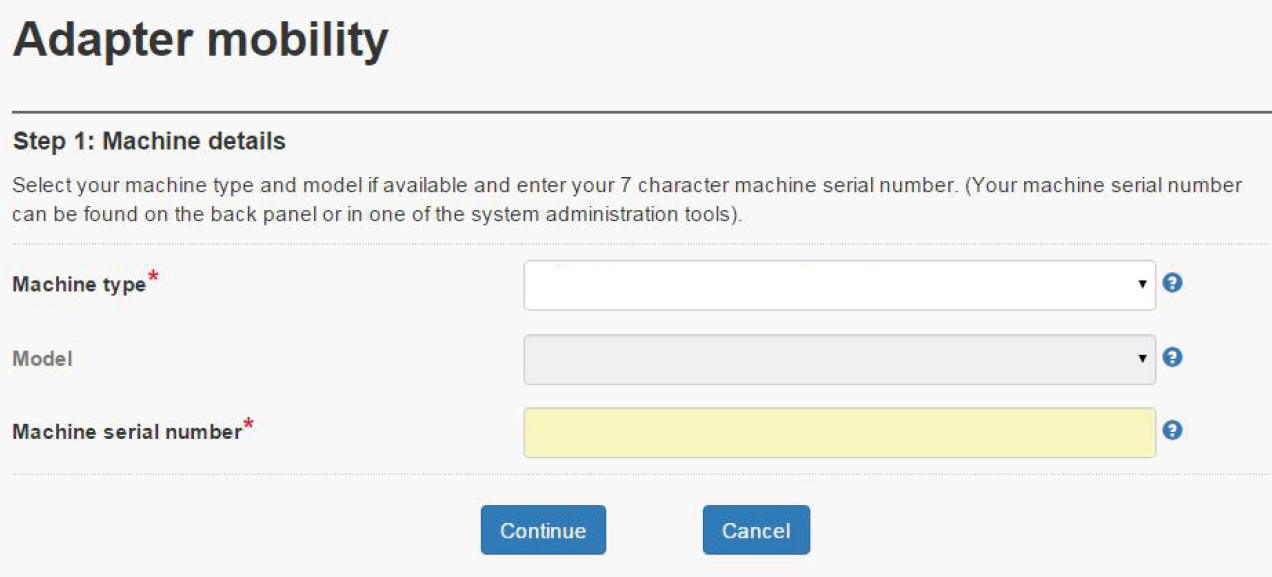
Enter the information of the machine in which the activation key is installed.
In the drop-down menu, select the machine type from the list.
If necessary, select the model.
Then, enter the machine type serial number, and click Continue. The available keys for that system are shown in the next window, as shown in Figure 2.
Figure 2. Installed keys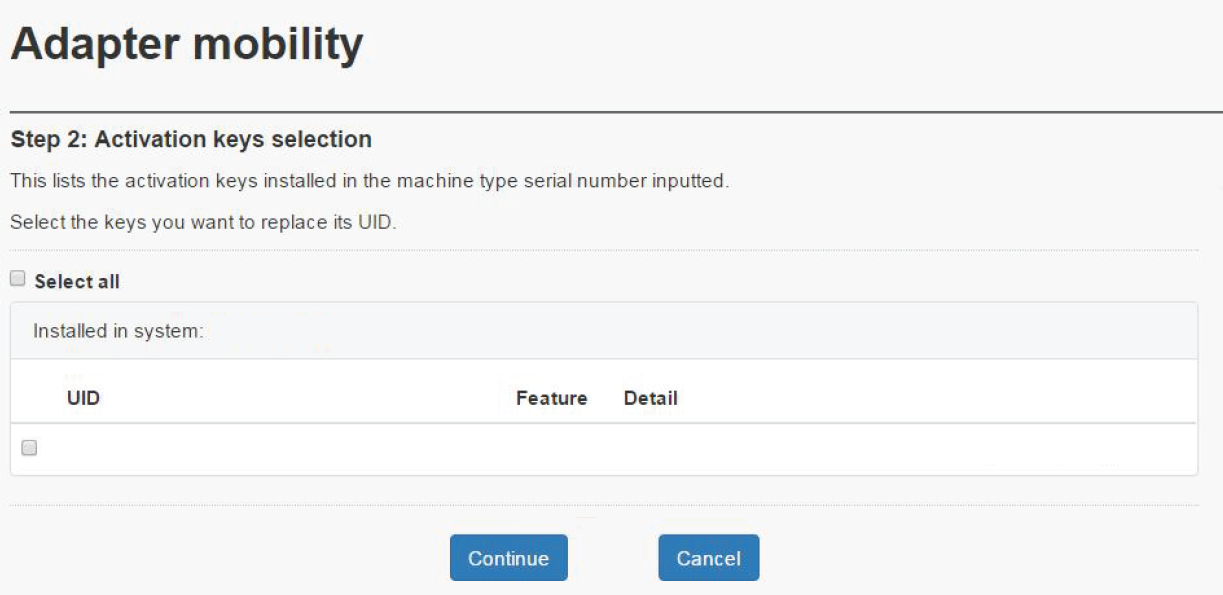
Select the items to be transferred to a new machine, and click Continue. The next window shows, as shown in Figure 3 .
Enter the information of the new machine to which the activation key is going to be transferred.
In the drop-down menu, select the machine type from the list.
If necessary, select the model.
Then, enter the machine type serial number, and click Continue.
Figure 3. New machine details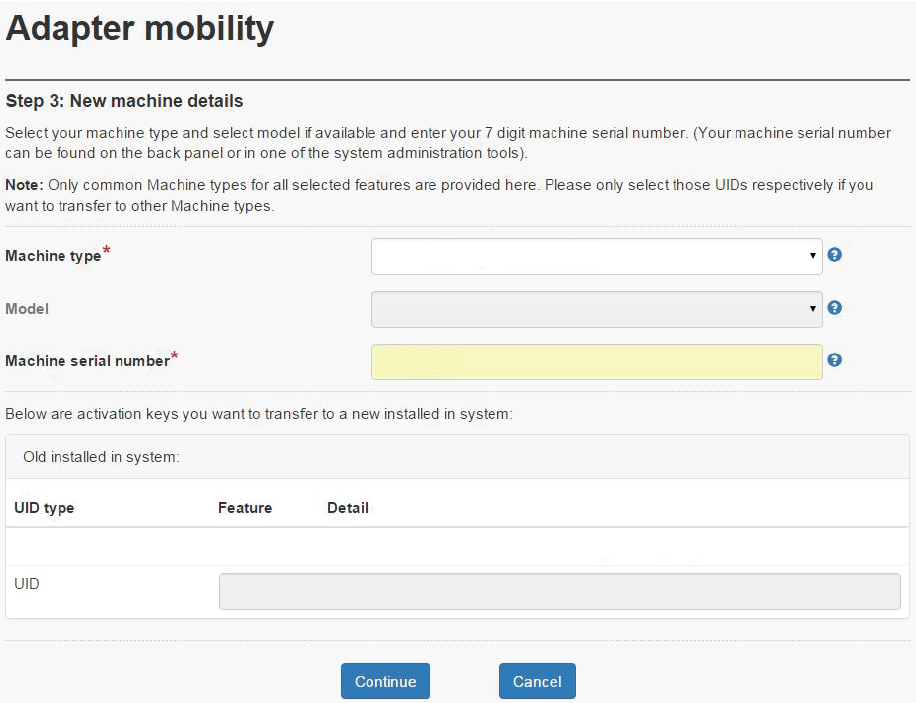
Review your selections in the next window, as shown in Figure 4, then click Confirm.
ImportantOnce the action is confirmed, it CANNOT be reversed.Figure 4. Transfer confirm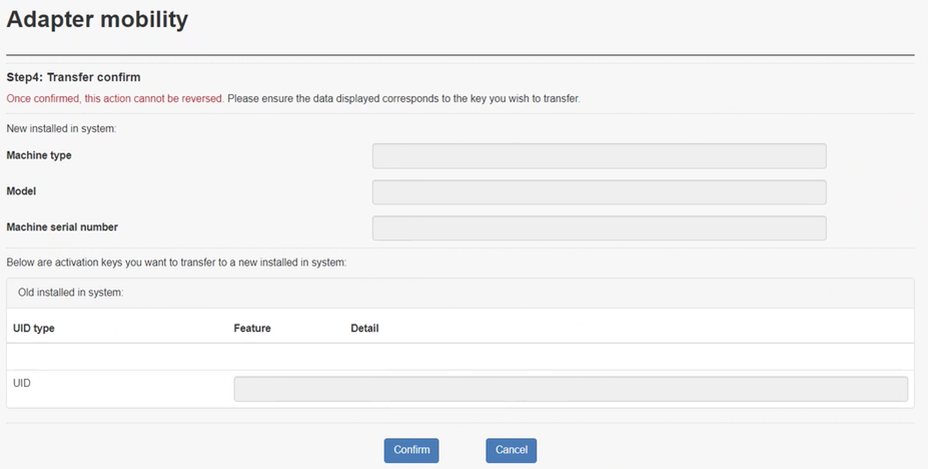
A successful key transfer is shown in Figure 5.
Figure 5. Successful key transfer