Retrieve history
In the Retrieve history page, you can use the authorization code or the UID to search for the activation key history. By using the retrieve history page, you can also retrieve again an activation key that might be lost because of a hardware replacement.
The results from a search by using the authorization code list all activation keys that are generated for the authorization code. The results from a search by using the UID list all activation keys that are generated for the UID.
In the Welcome page, select Retrieve history from the left navigation pane. Figure 1 appears.
Figure 1. Retrieving activation key history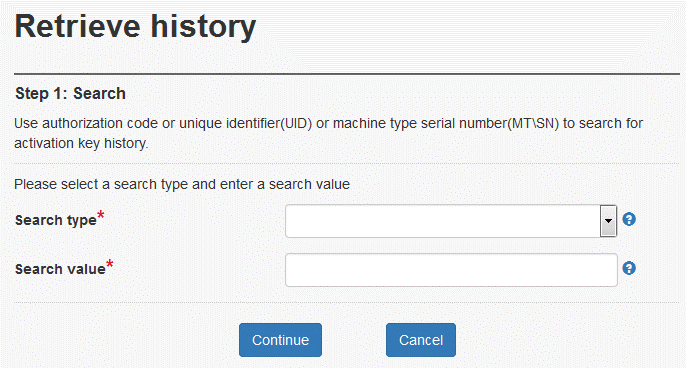
Select a search type. The choices are:
Search history via authorization code
Search history via UID
Search history via machine type serial number
Search history via Lenovo Customer Number
Enter a value to search on and click Continue.
The results that are displayed provide the following information, depending on what search type is performed:A search of an authorization code shows the total number of keys this authorization code is valid for, and the number that are unused (ie the number as yet unconverted to activation keys). The keys already created are listed with the ability to download those keys. See Figure 2 for an example.
Figure 2. Retrieve history using an authorization code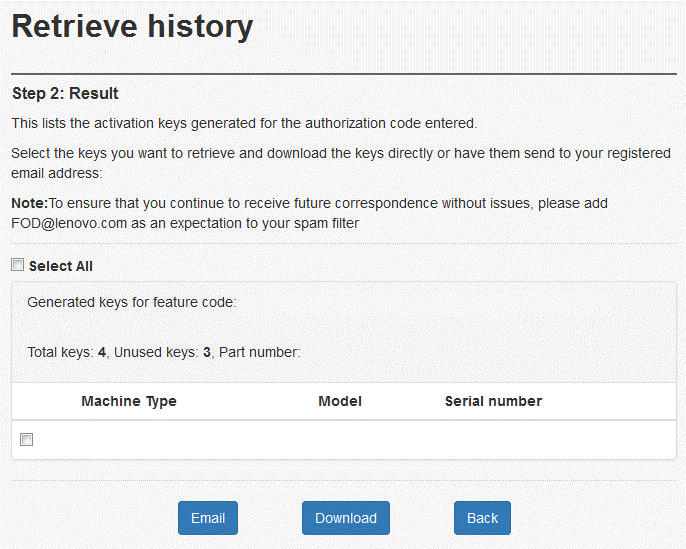
A search of a UID shows the keys that were generated for the system or the keys that were installed in the factory for that system. An example is shown in Figure 3.
Figure 3. Retrieve history using a UID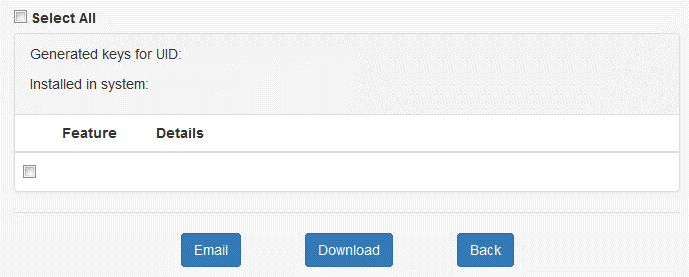
A search of a machine type serial number shows the keys that were generated for the system or the keys that were installed in the factory for that system. The generated keys are listed with the ability to download those keys, as shown in Figure 4.
Figure 4. Retrieve history using a machine type & serial number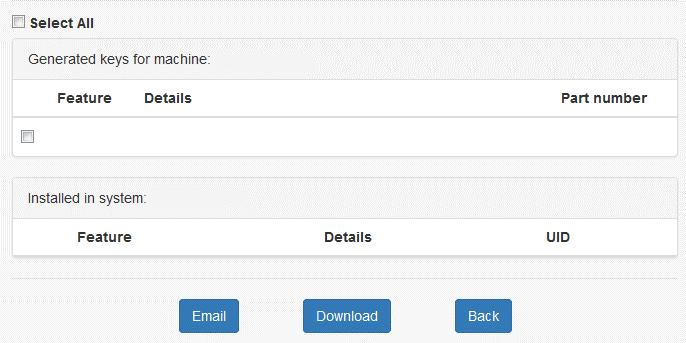
A search of a Lenovo Customer Numbers shows the keys that were generated for the system or the keys that were installed in the factory for that system. The generated keys are listed with the ability to download those keys, as shown in Figure 5.
Figure 5. Retrieve history using a Lenovo Customer Number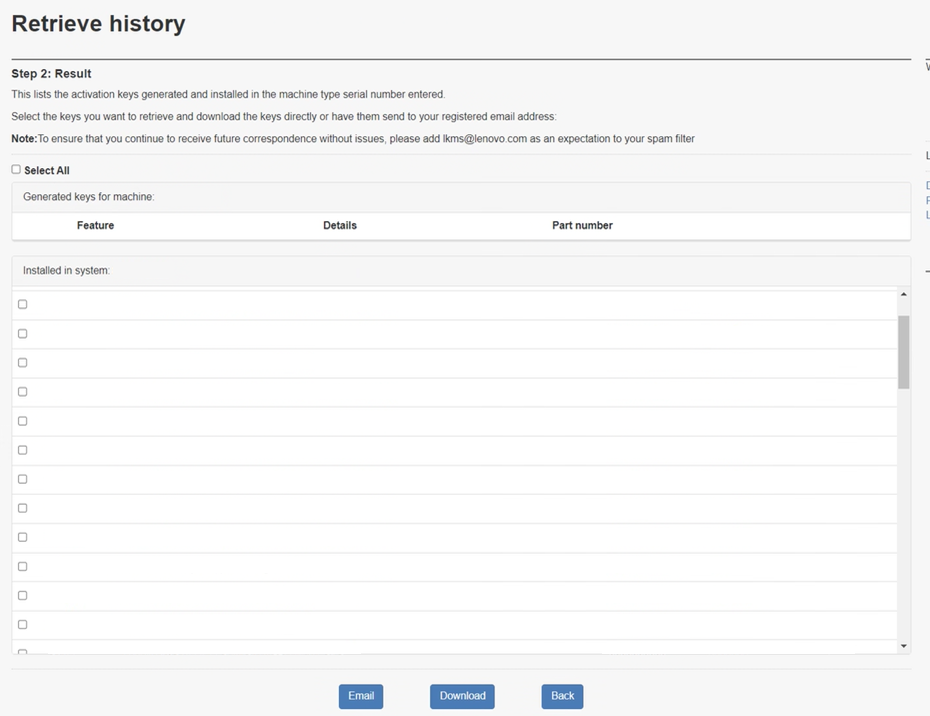
To download a key, select it and click Download. You will be prompted to save the key file to your local file system. Alternatively, click Email and you will be sent an email with the key file as an attachment.