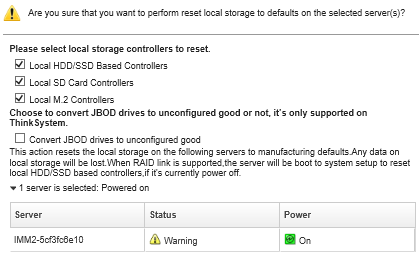You can reset the local storage adapters to their default manufacturing settings for one or more servers.
About this task
This action clears all data on the local storage adapters.
If the server is powered off and RAID link is supported, the server is booted to system setup to reset local HDD and SSD adapters.
Procedure
Complete these steps to clear the RAID configuration for one or more servers.
- From the Lenovo XClarity Administrator menu bar, click . The Servers page is displayed with a tabular view of all managed servers (rack servers and compute nodes).
You can sort the table columns to make it easier to find the server that you want to manage. In addition, you can select a server type from the All Systems drop down list and enter text (such as a name or IP address) in the Filter field to further filter the servers that are displayed.

- Select one or more servers
- Select . A dialog is displayed that asks for additional information.
- Select the local storage adapters to reset.
- Optional: : (ThinkSystem servers only) Chose to convert JBOD drives to unconfigured good.
- Click Reset Storage.