Monitoring active user sessions
You can determine who is logged in to the XClarity Orchestrator web interface.
Before you begin
By default, user sessions that have no activity for more than 24 hours are logged out automatically. You can configure the Web inactivity session timeout (see Configuring user security settings)
Procedure
To view a list of all active user sessions (including the current session), click from the XClarity Orchestrator menu bar, and then click Active Sessions in the left navigation to display the Active Sessions card.
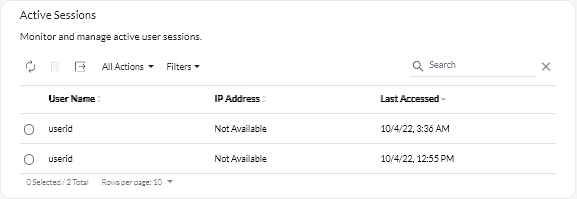
After you finish
You can perform the following action from the Active Sessions card.
- Disconnect a selected user session by clicking the Delete icon (
).
NoteYou cannot disconnect the current session.
Give documentation feedback