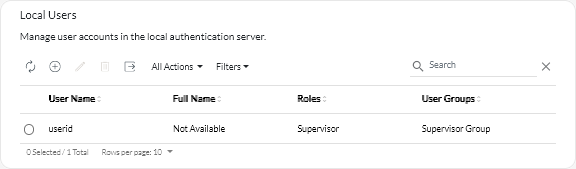Changing details for another user
Supervisor users can change details, including the password, for another user.
About this task
User passwords expire after 0 days, by default.
You can configure the password expiration time and also password complexity rules (see Configuring user security settings).
Procedure
To create a local user, complete the following steps.
Give documentation feedback