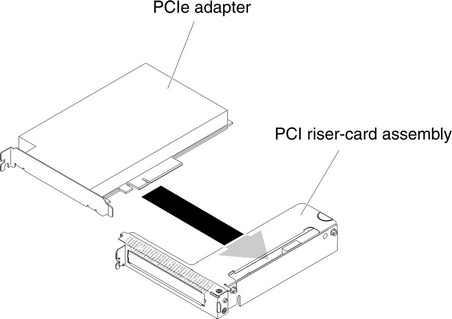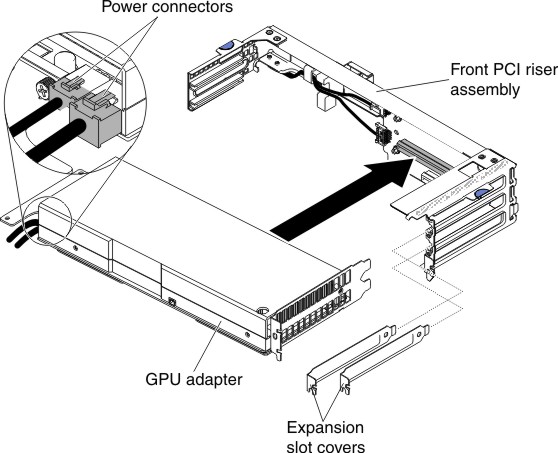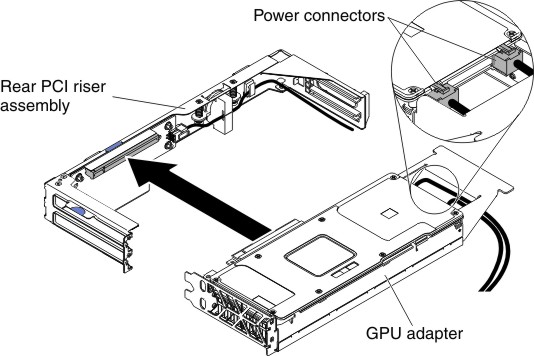Replacing an adapter/GPU adapter
The following notes describe the types of adapters that the server supports and other information that you must consider when you install an adapter.
- Locate the documentation that comes with the adapter and follow those instructions in addition to the instructions in this section.
- For configuration information, see the ServeRAID documentation at the IBM support portal.
- When you install the new GPU adapter, you must update the GPU adapter with the latest firmware. Make sure that you have the latest firmware before you proceed. See Updating the firmware for more information.
- When you install any PCI adapter, the power cords must be disconnected from the power source before you remove the PCI Express riser-cage assembly. Otherwise, the active power management event signal will be disabled by the system-board logic, and the Wake on LAN feature might not work. However, after the server is powered-on locally, the active power manager active power management event signal will be enabled by the system-board logic.
To install an adapter/GPU adapter, complete the following steps:
Give documentation feedback