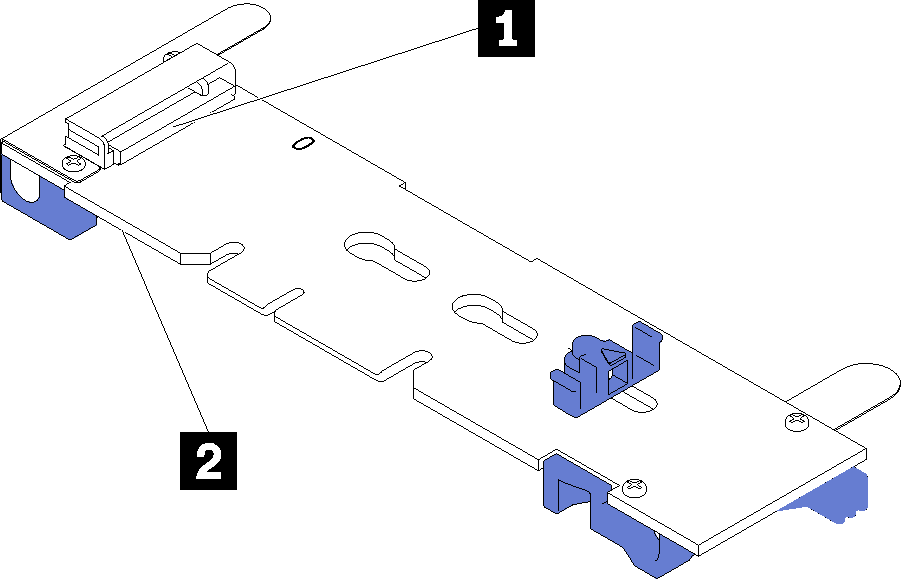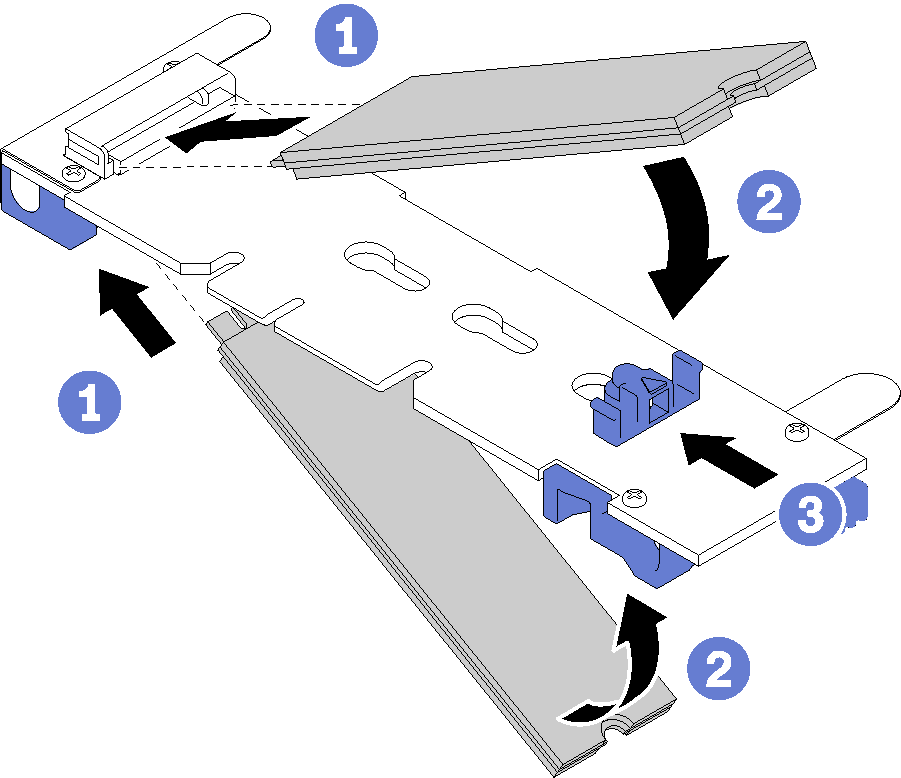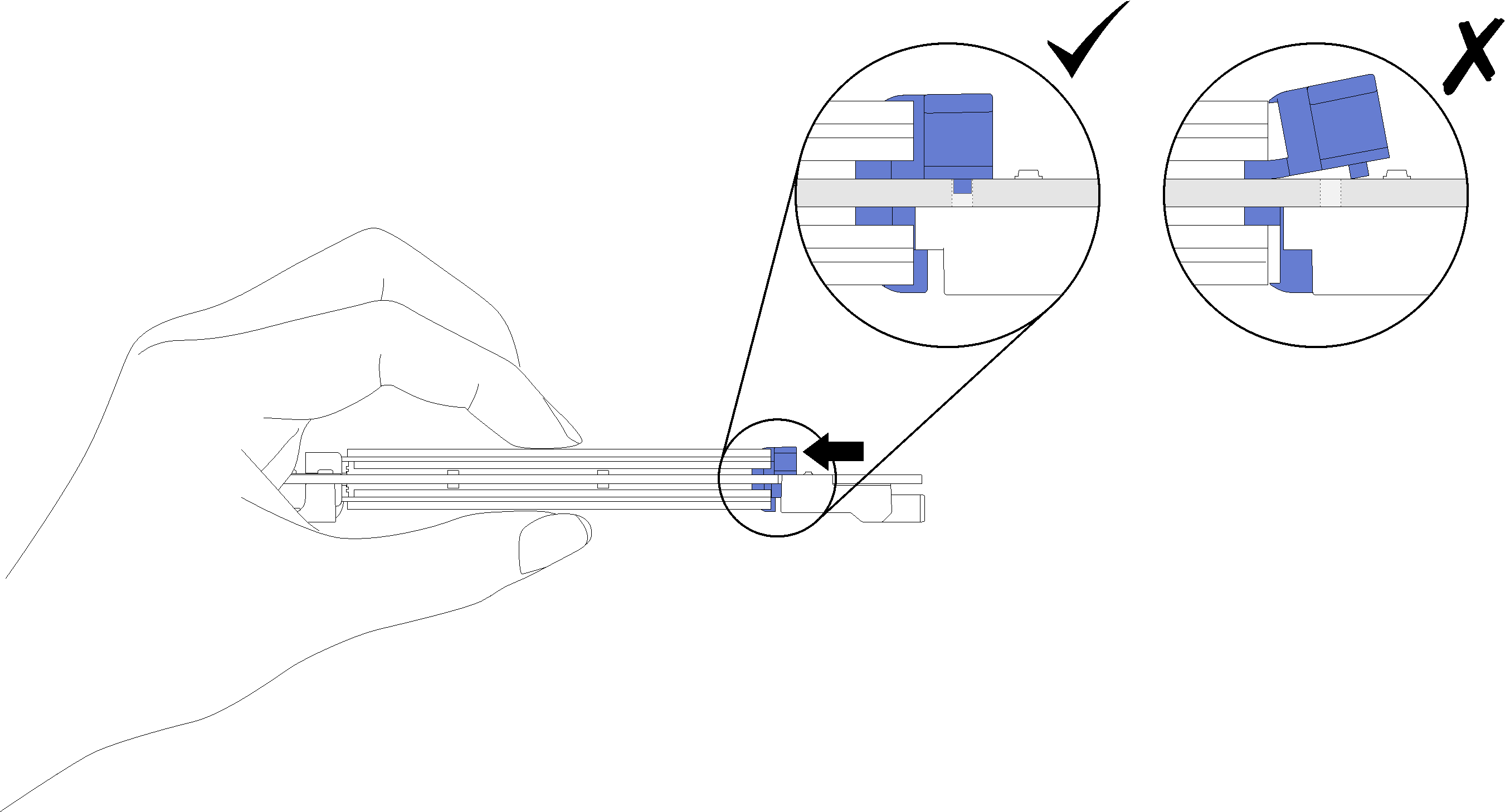Install an M.2 drive in the M.2 backplane
Use this information to install an M.2 drive in the M.2 backplane.
- Read the following section(s) to ensure that you work safely.
Turn off the corresponding compute node that you are going to perform the task on.
Remove the compute node (see Remove a compute node from the enclosure).
Remove the compute node cover (see Remove the compute node cover).
Remove the M.2 backplane (see Remove the M.2 backplane).
Complete the following steps to install an M.2 drive in the M.2 backplane.
After you install an M.2 drive in the M.2 backplane, complete the following steps:
Reinstall the M.2 backplane (see Install the M.2 backplane).
Reinstall the compute node cover (see Install the compute node cover).
Reinstall the compute node (see Install a compute node in the enclosure).
Check the power LED to make sure it transitions between fast blink and slow blink to indicate the node is ready to be powered on.
Demo video