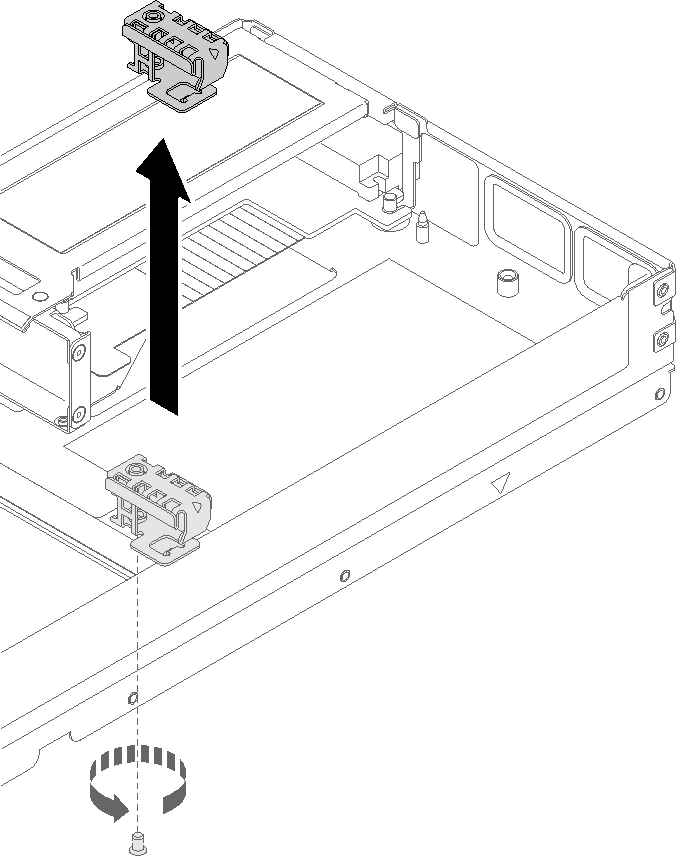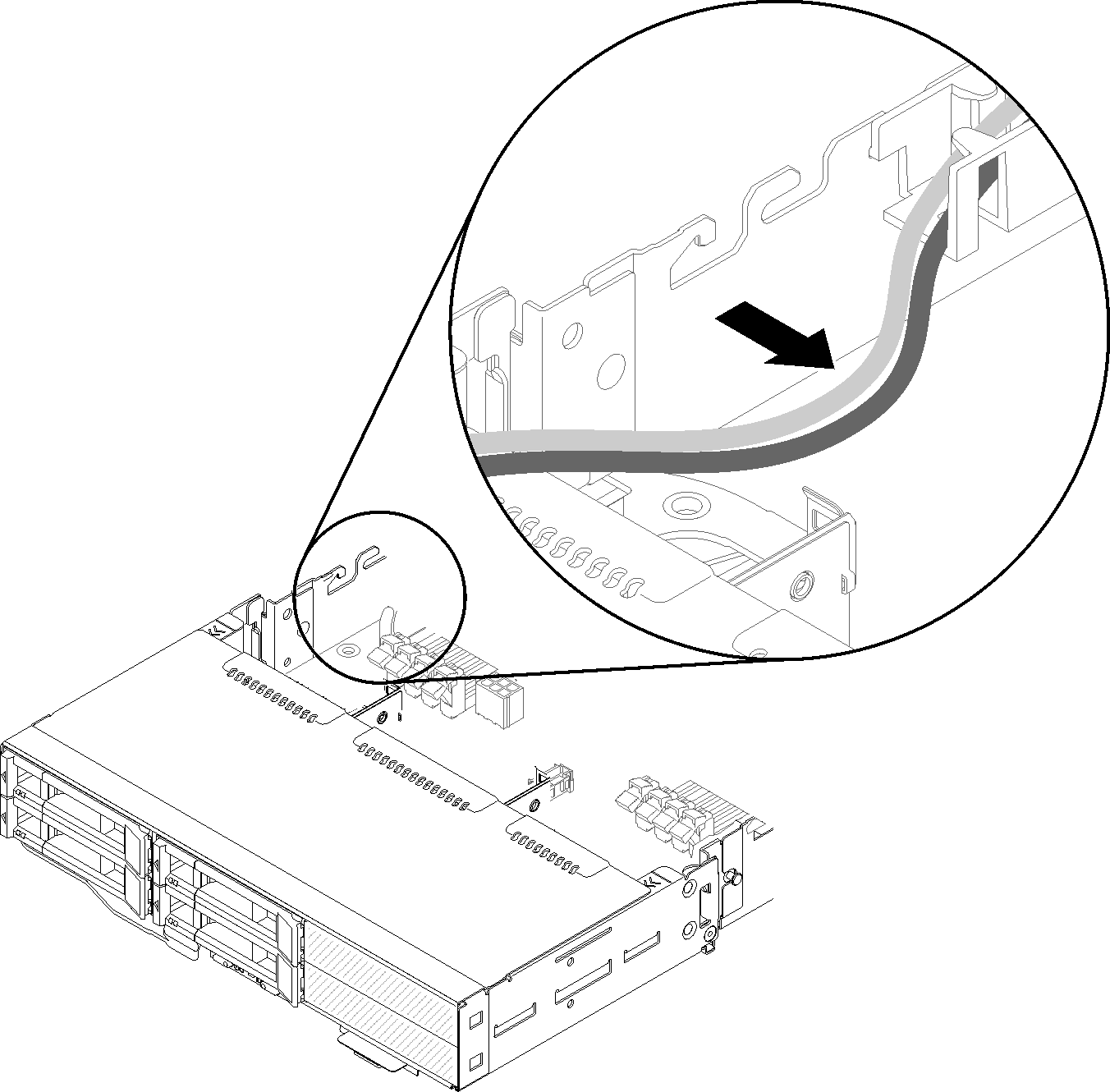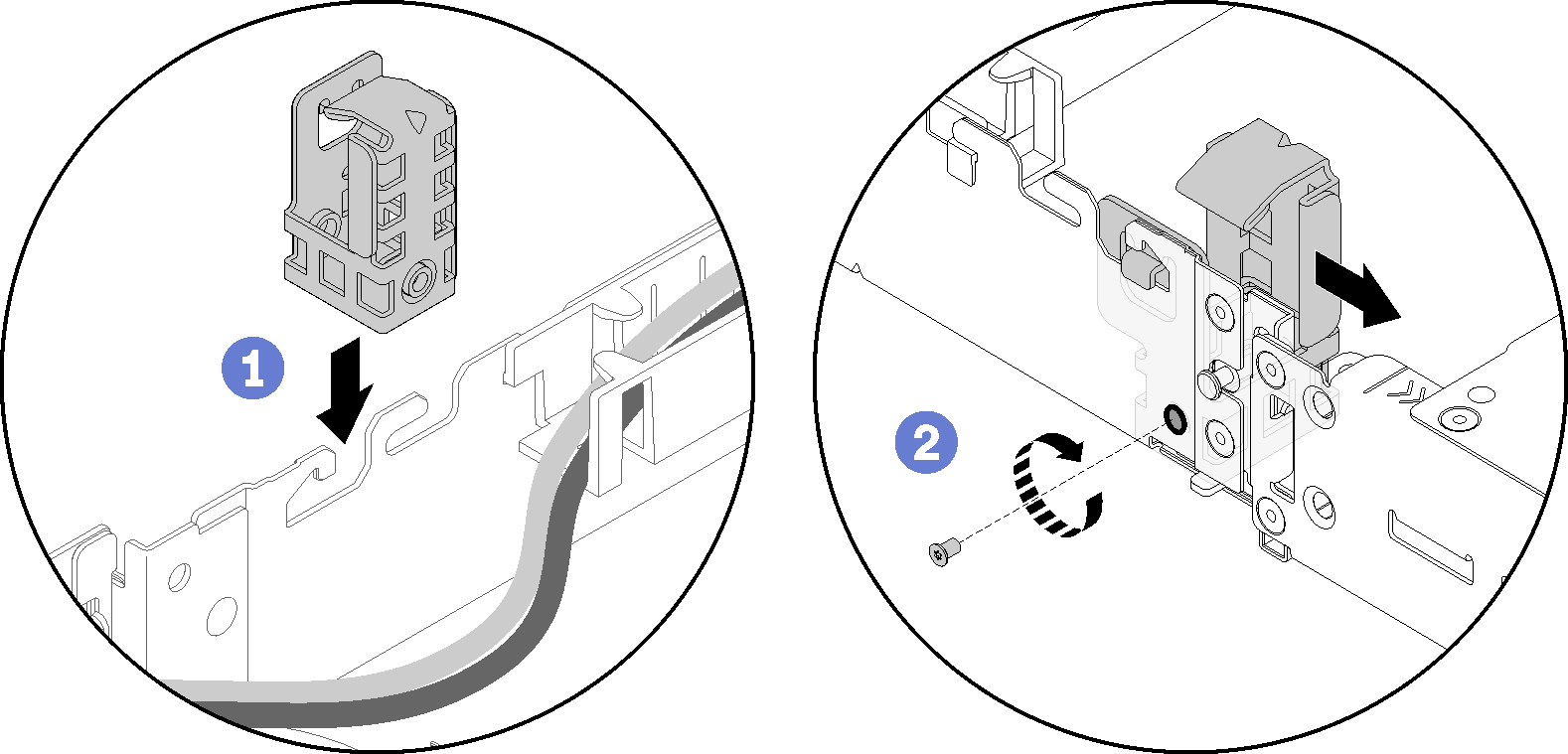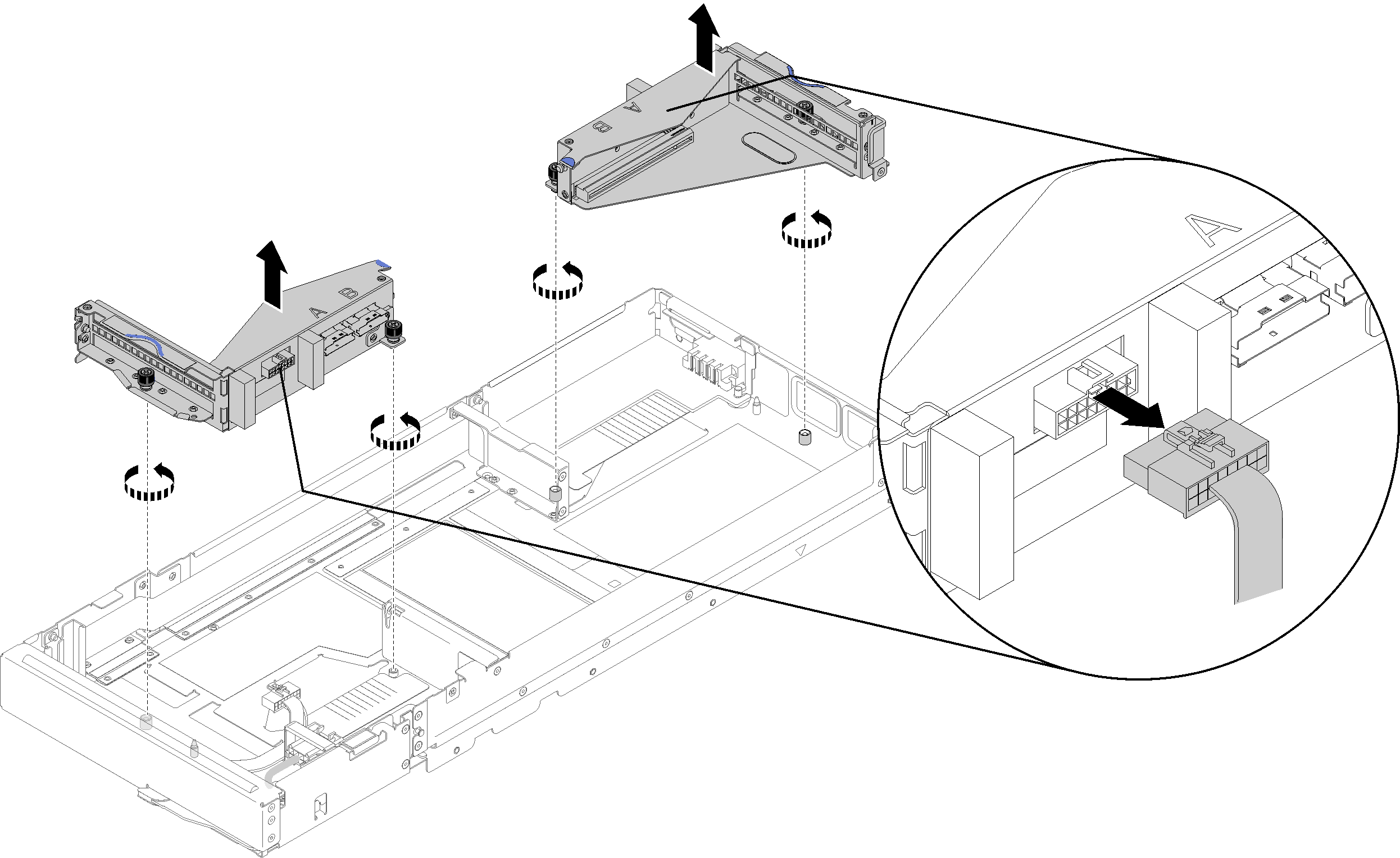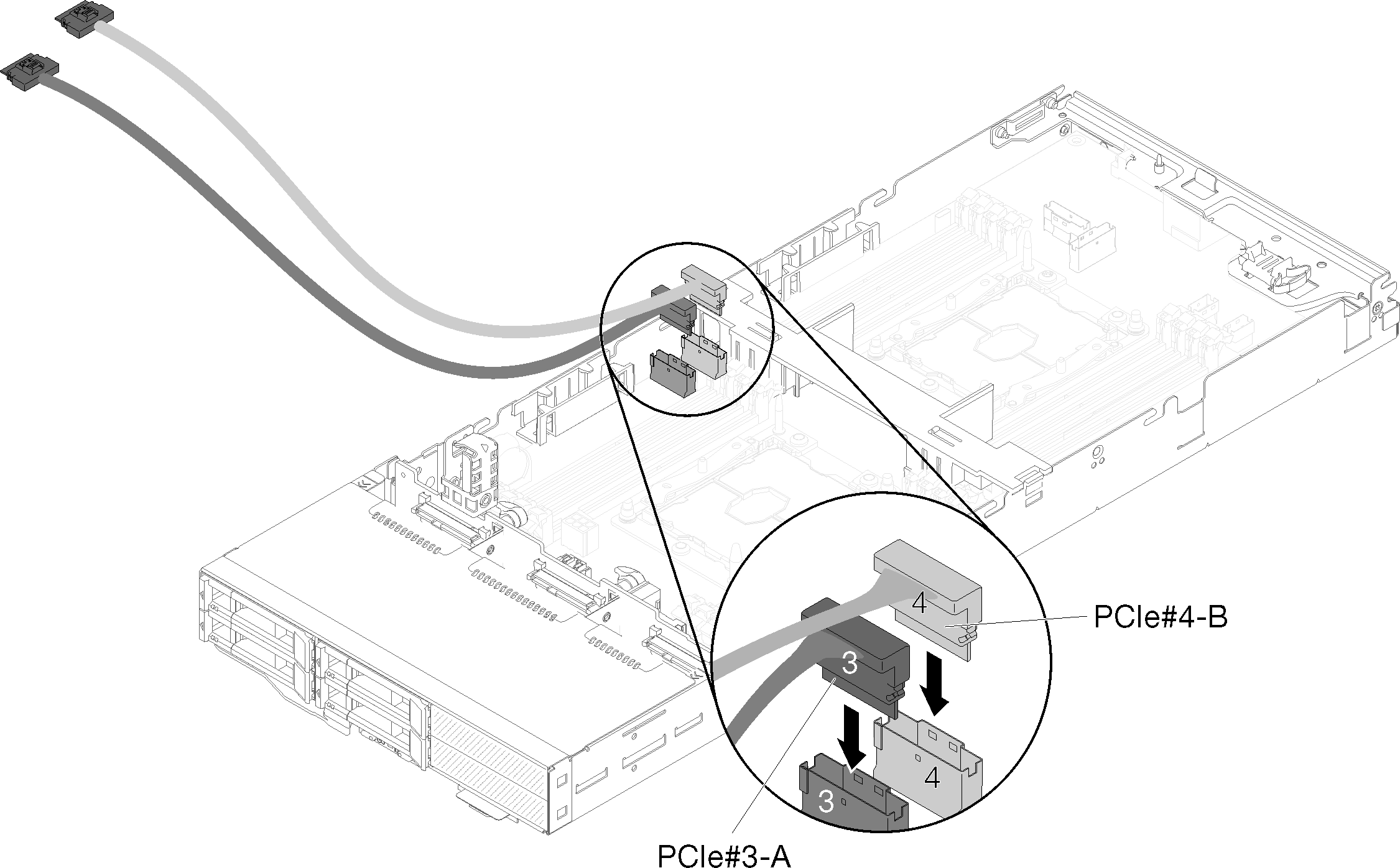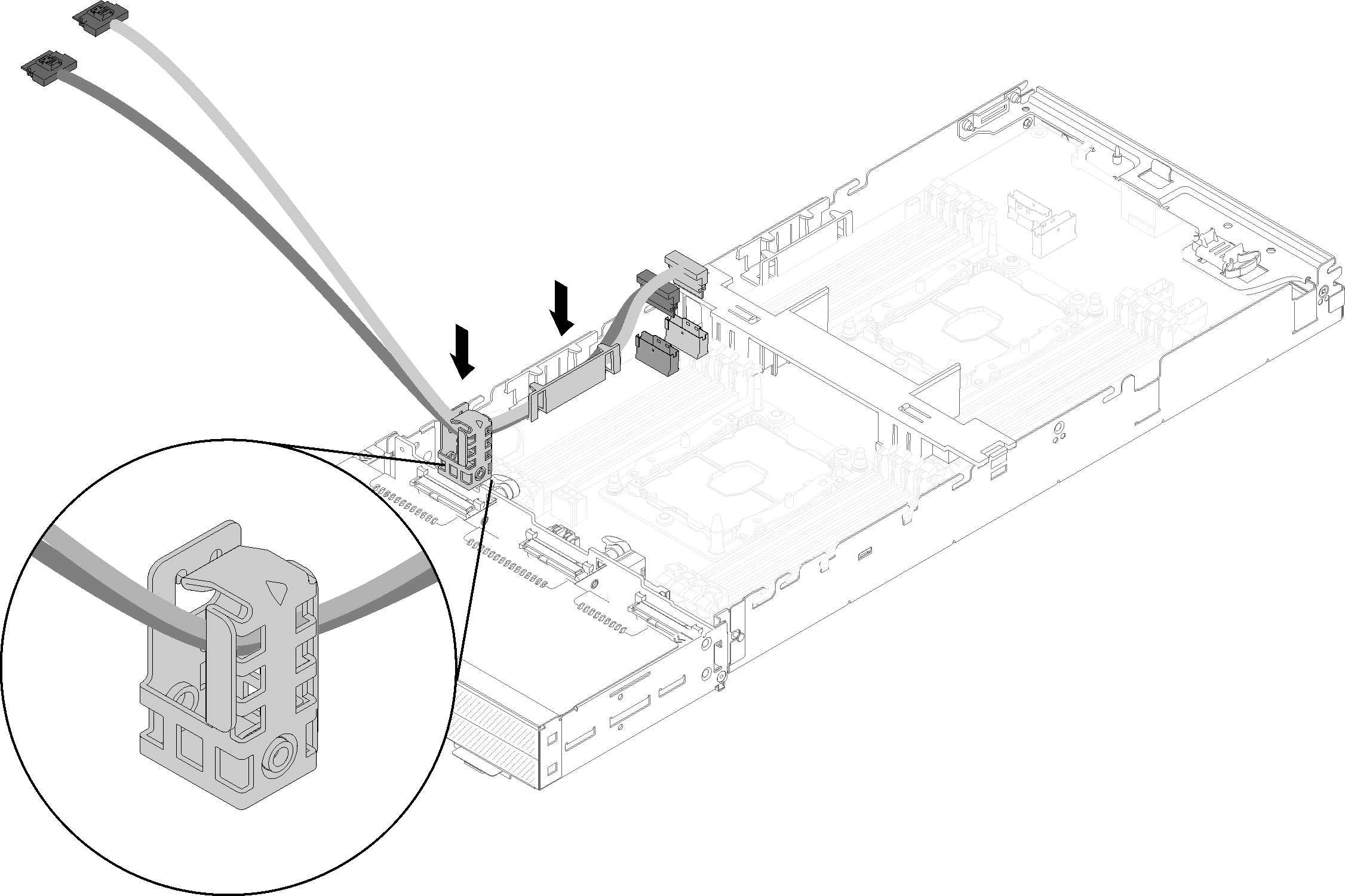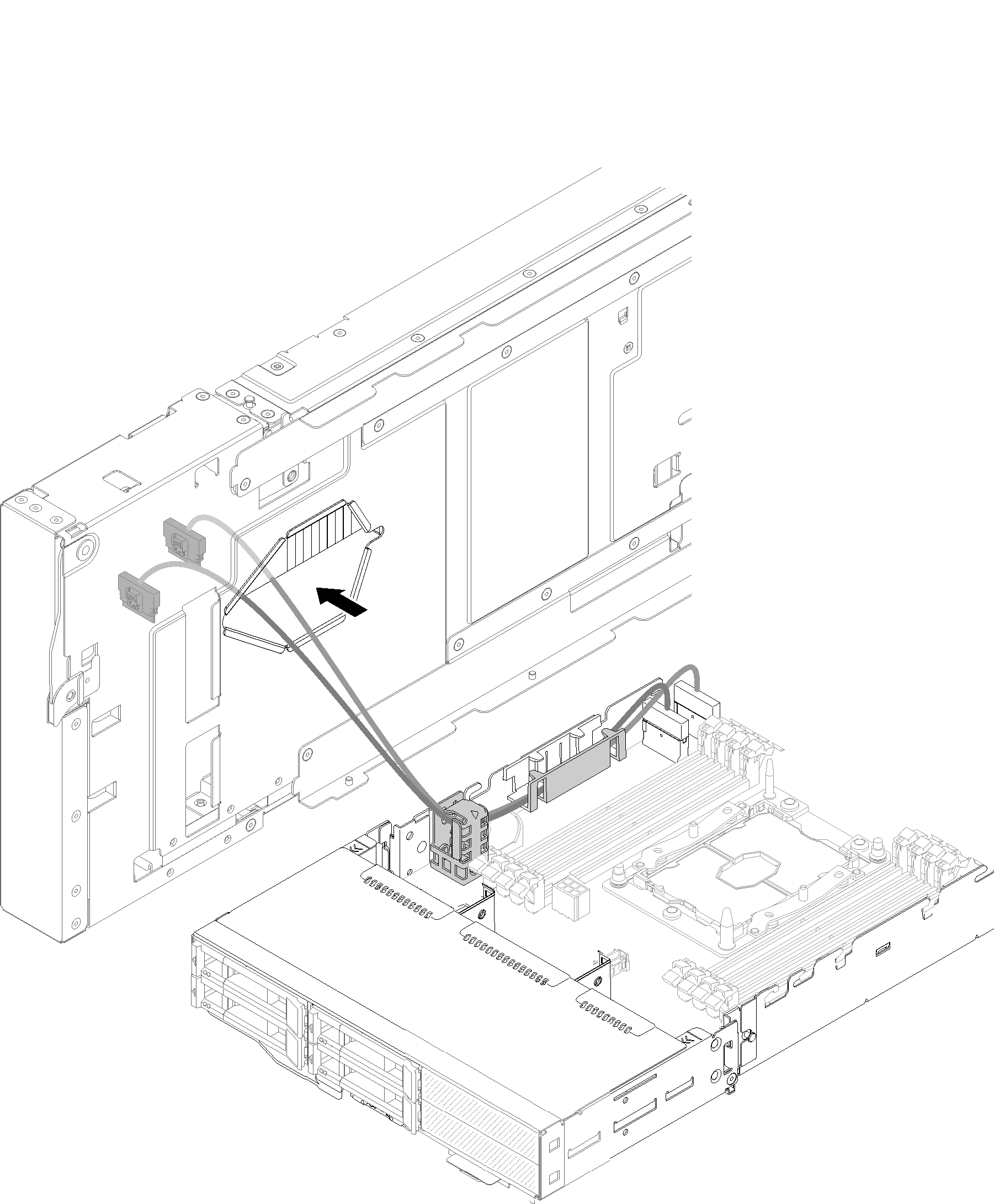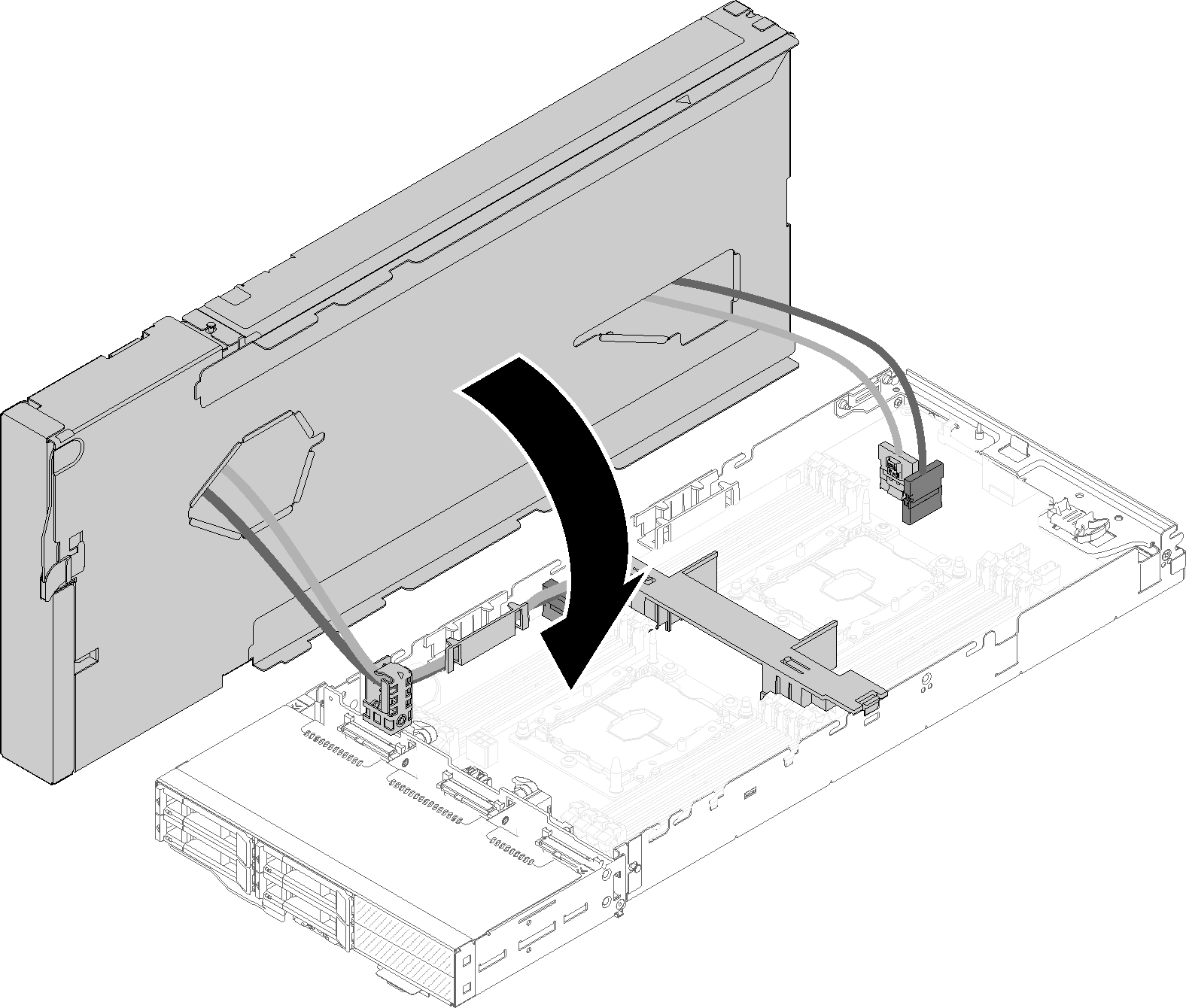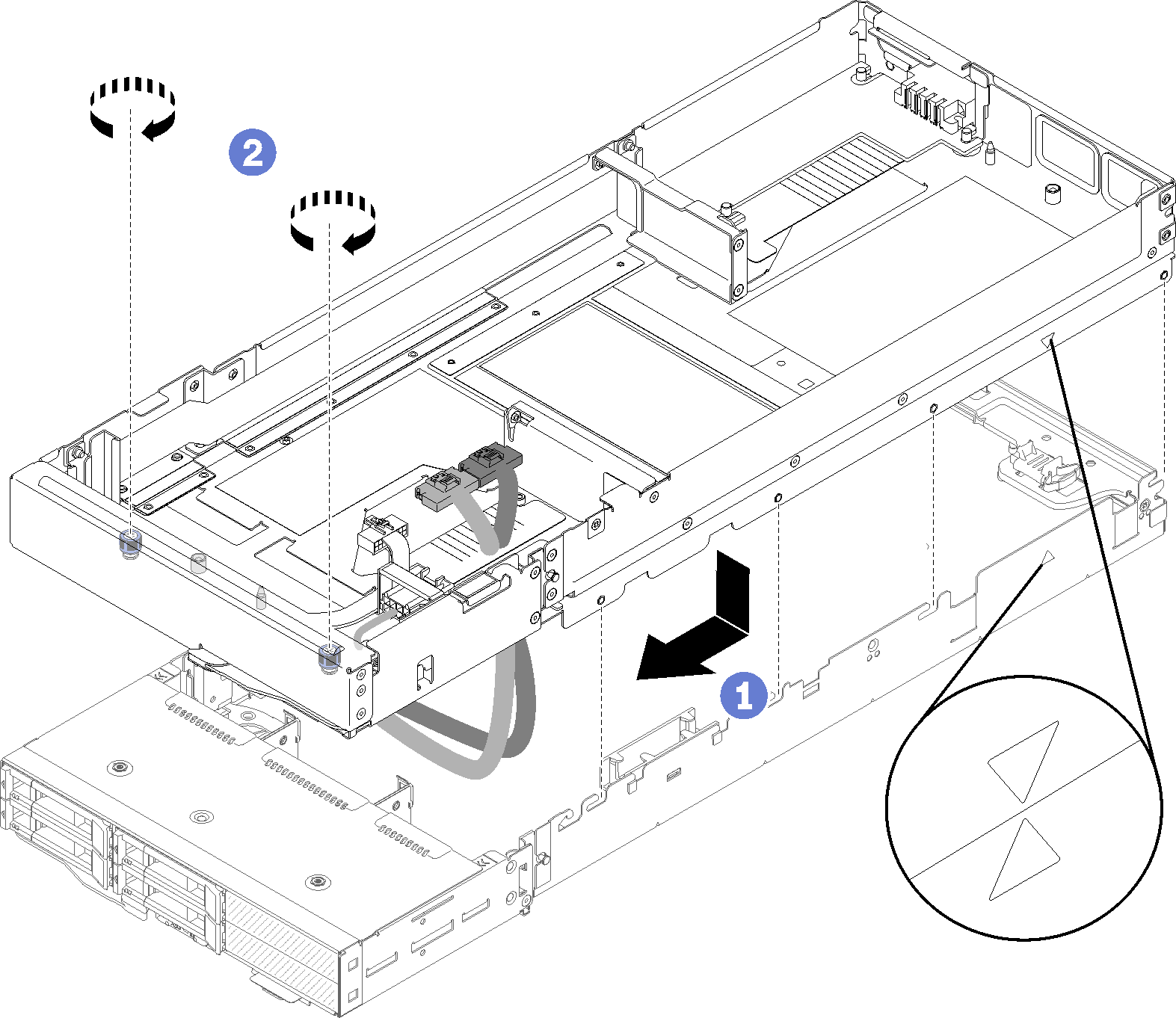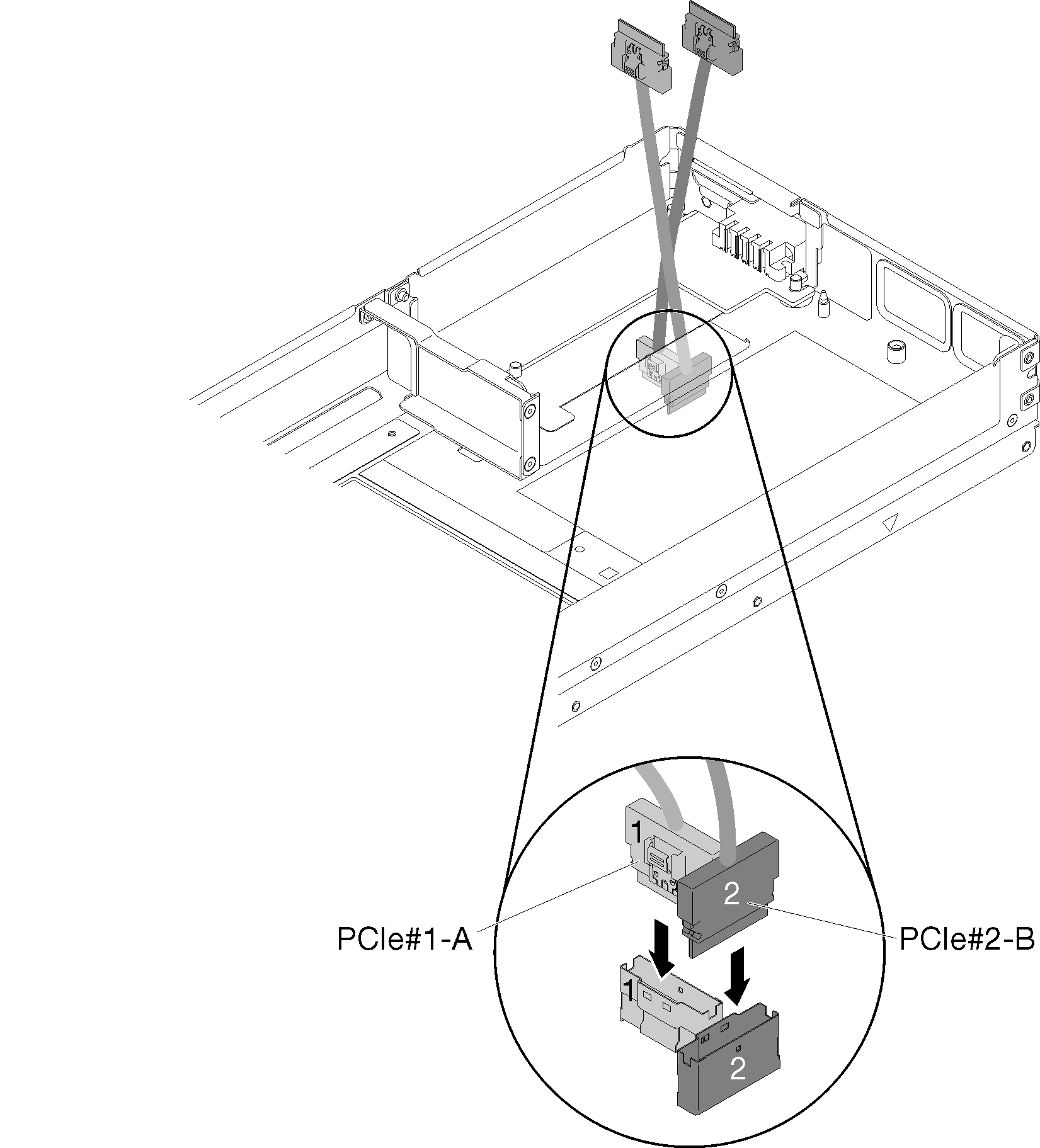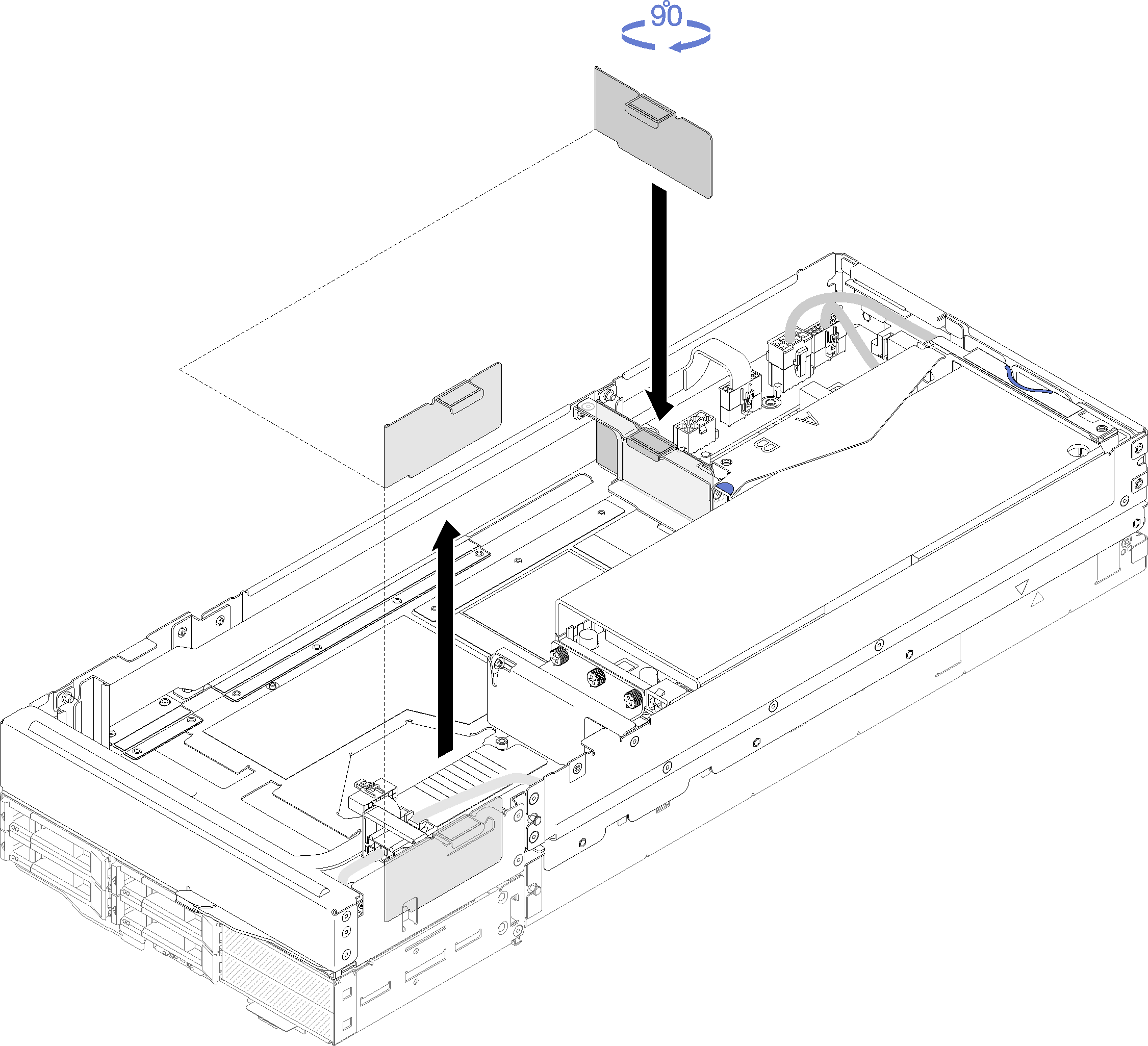Install the PCIe expansion node to a compute node
Use this information to install the PCIe expansion node to a compute node.
Before you install the PCIe expansion node to a compute node:
- Read the following section(s) to ensure that you work safely.
Make sure the compute node configuration meets the following requirements.
No RAID adapter should be installed in the compute node.
Only four-drive backplanes are supported.
No more than 12 DIMMs should be installed in the compute node.
When two GPU adapters are installed:
Two processors are required in the compute node.
Four-drive NVMe backplane is not supported.
Complete the following steps to install the PCIe expansion node to a compute node.
After you install the PCIe expansion node to the compute node, complete the following steps:
Install the PCIe expansion node assembly into the enclosure (see Install the compute-expansion node assembly into the enclosure).
Power on the compute node.
Give documentation feedback