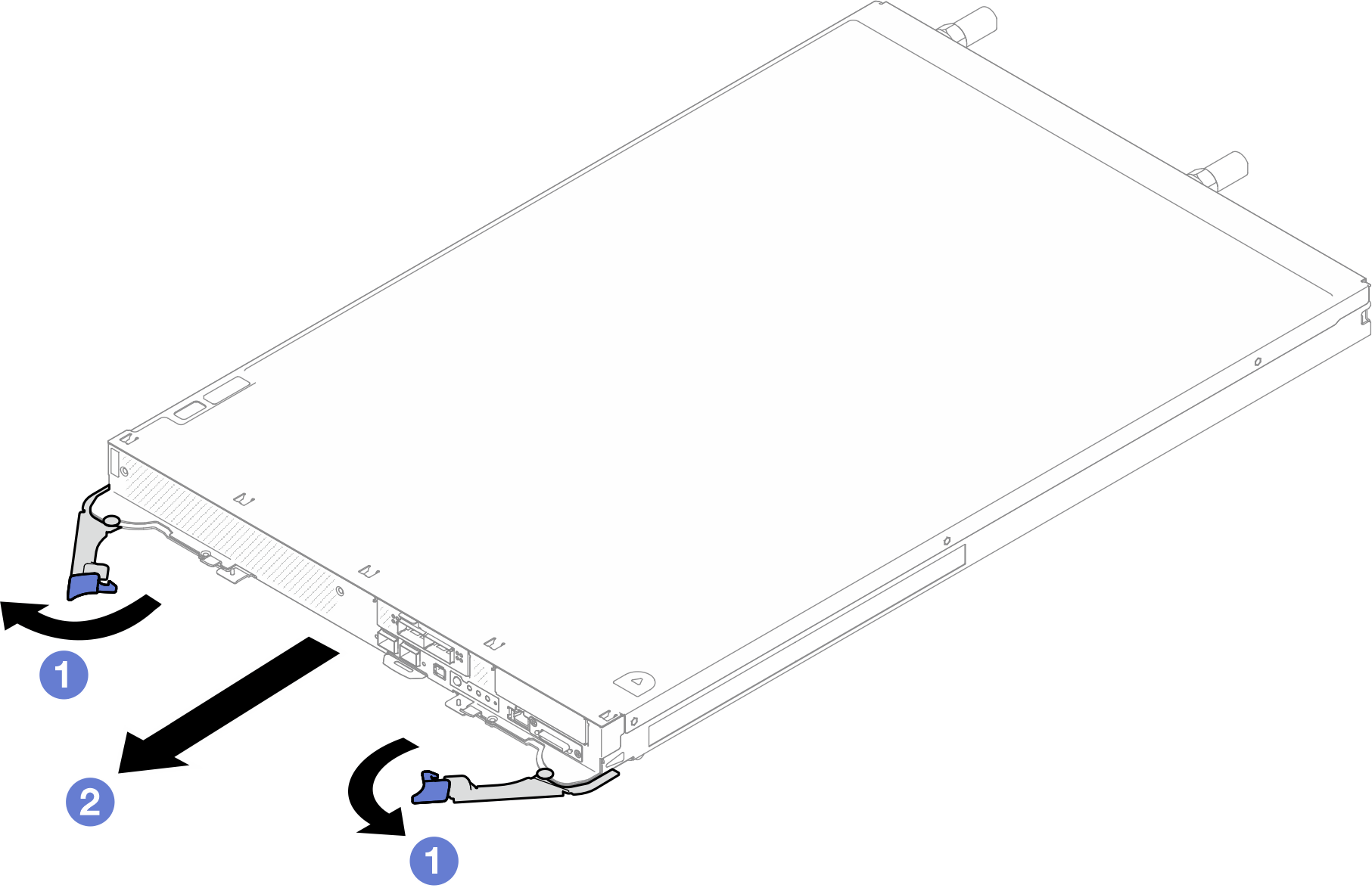Remove a DWC tray from the enclosure
Use this information to remove a DWC tray from the enclosure.
About this task
For your safety, use the lift tool to remove the tray from the rack.
Read Installation Guidelines and Safety inspection checklist to ensure that you work safely.
Turn off the corresponding DWC tray that you are going to perform the task on.
Disconnect all external cables from the enclosure.
Use extra force to disconnect QSFP cables if they are connected to the solution.
Shared I/O configuration requires specific power on and power off sequence for the two nodes, see below:
Power on sequence: first, power on the node with main adapter (right node); then, power on the node with auxiliary adapter (left node).
Power off sequence: first, power off the node with auxiliary adapter (left node); then, power off the node with main adapter (right node).
- A video of this procedure is available at YouTube.
Procedure
If you are instructed to return the component or optional device, follow all packaging instructions, and use any packaging materials for shipping that are supplied to you.