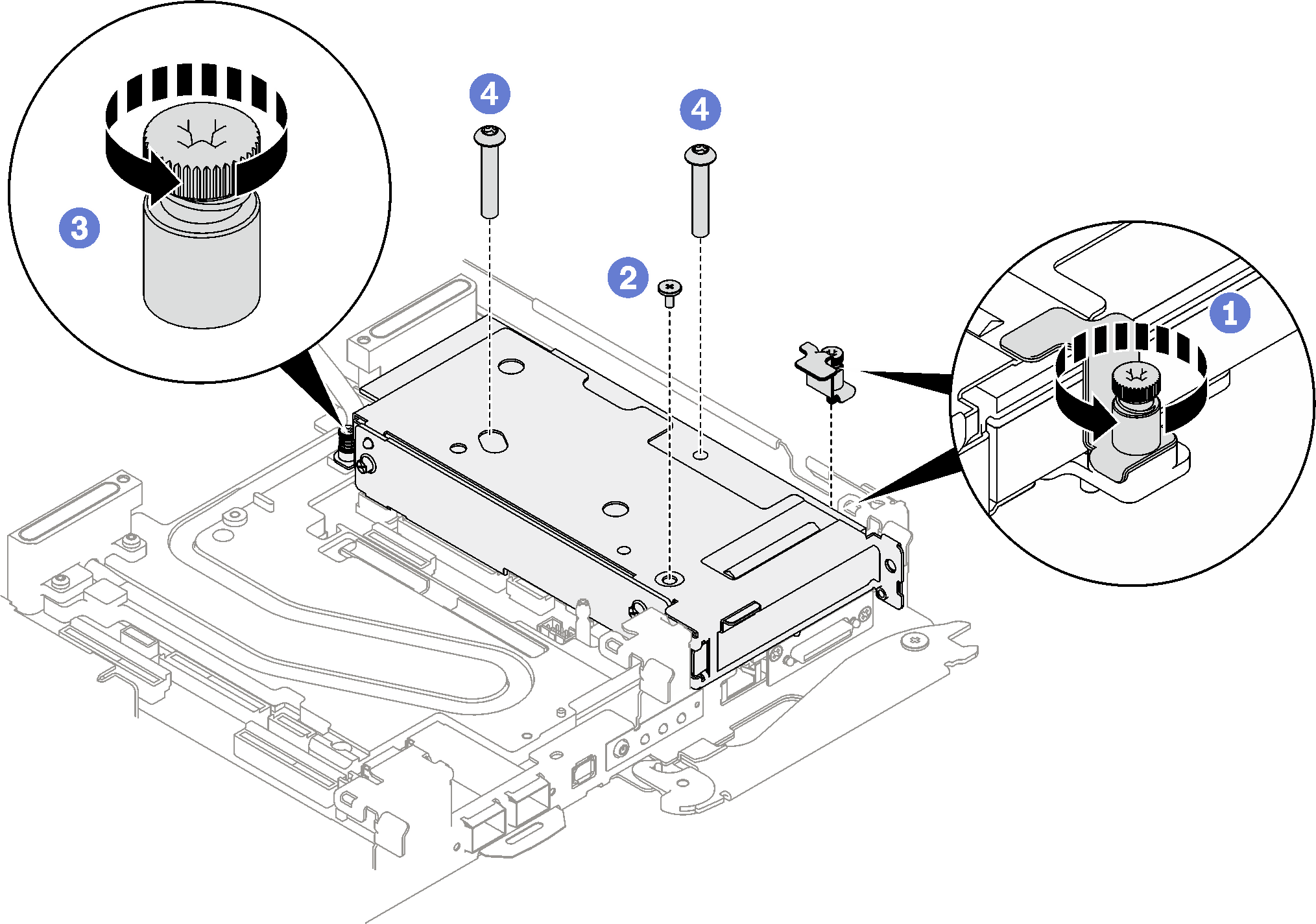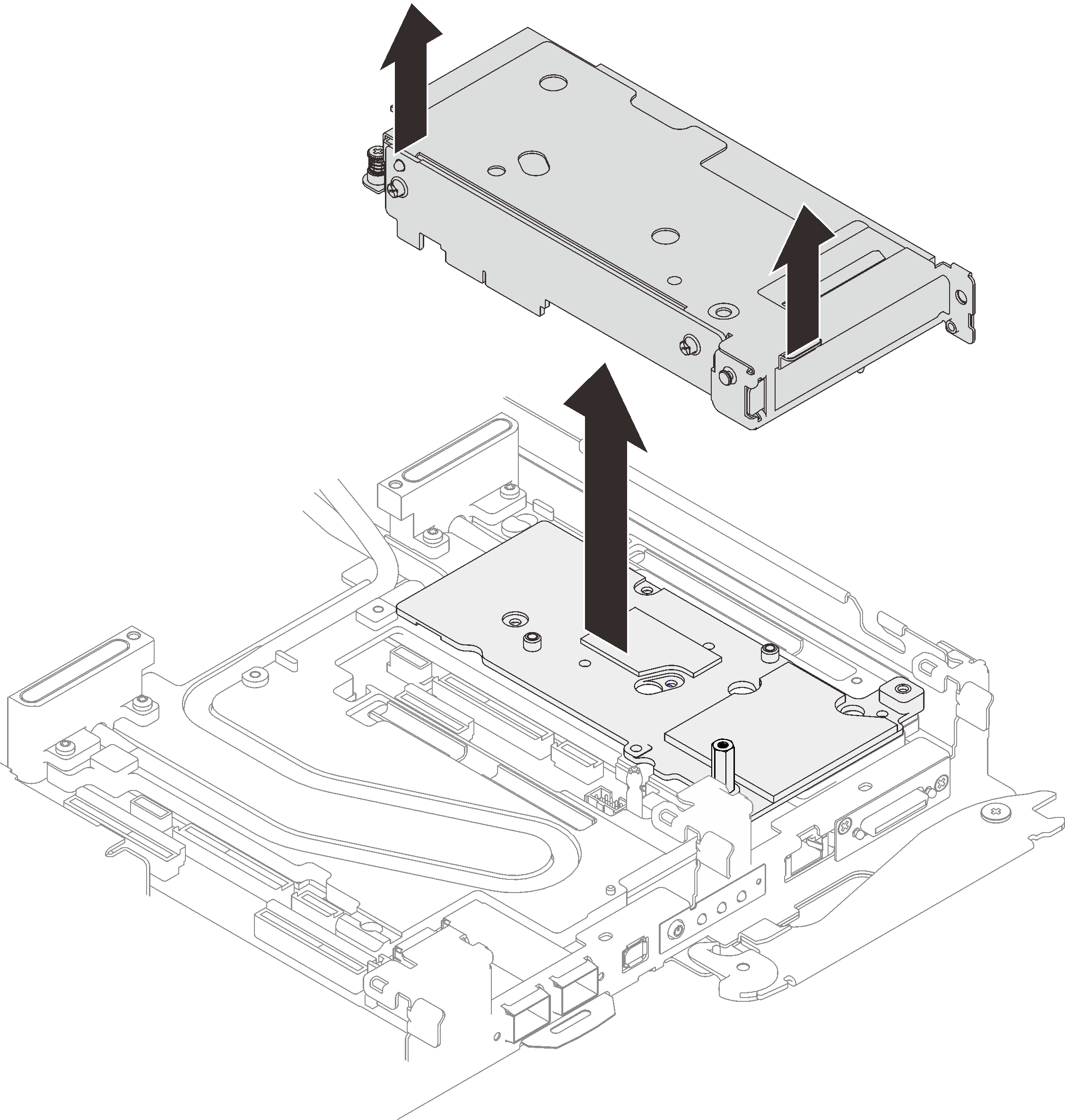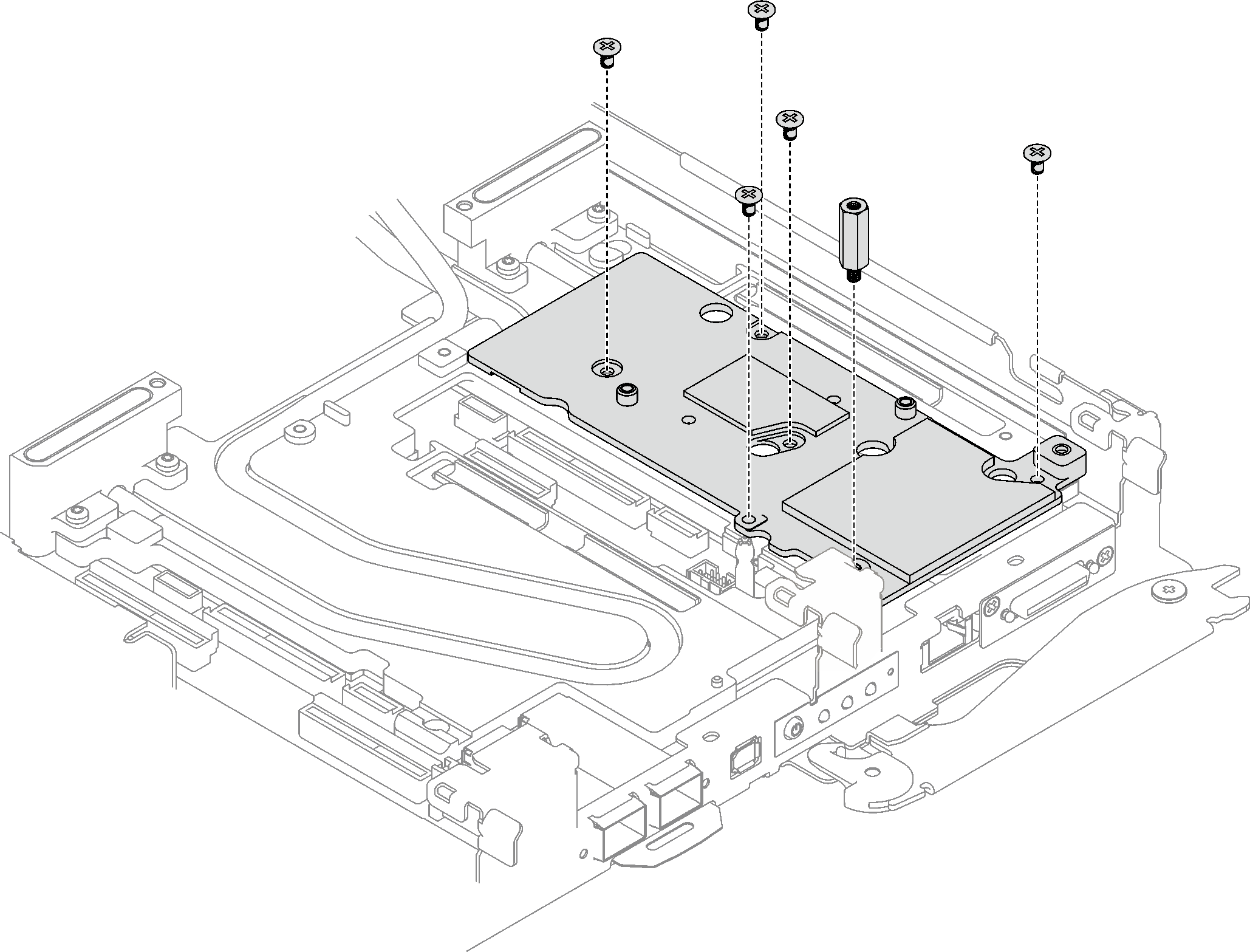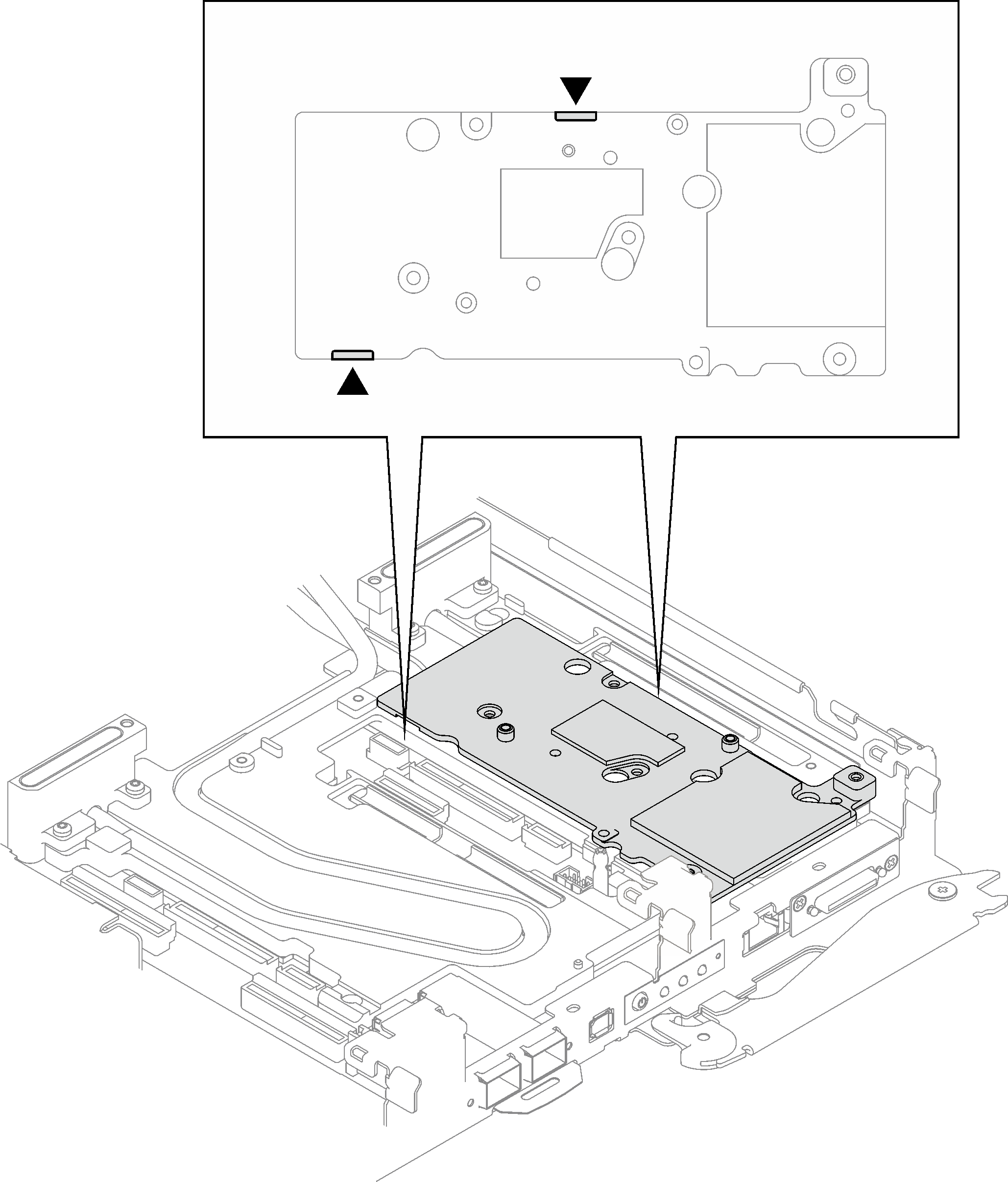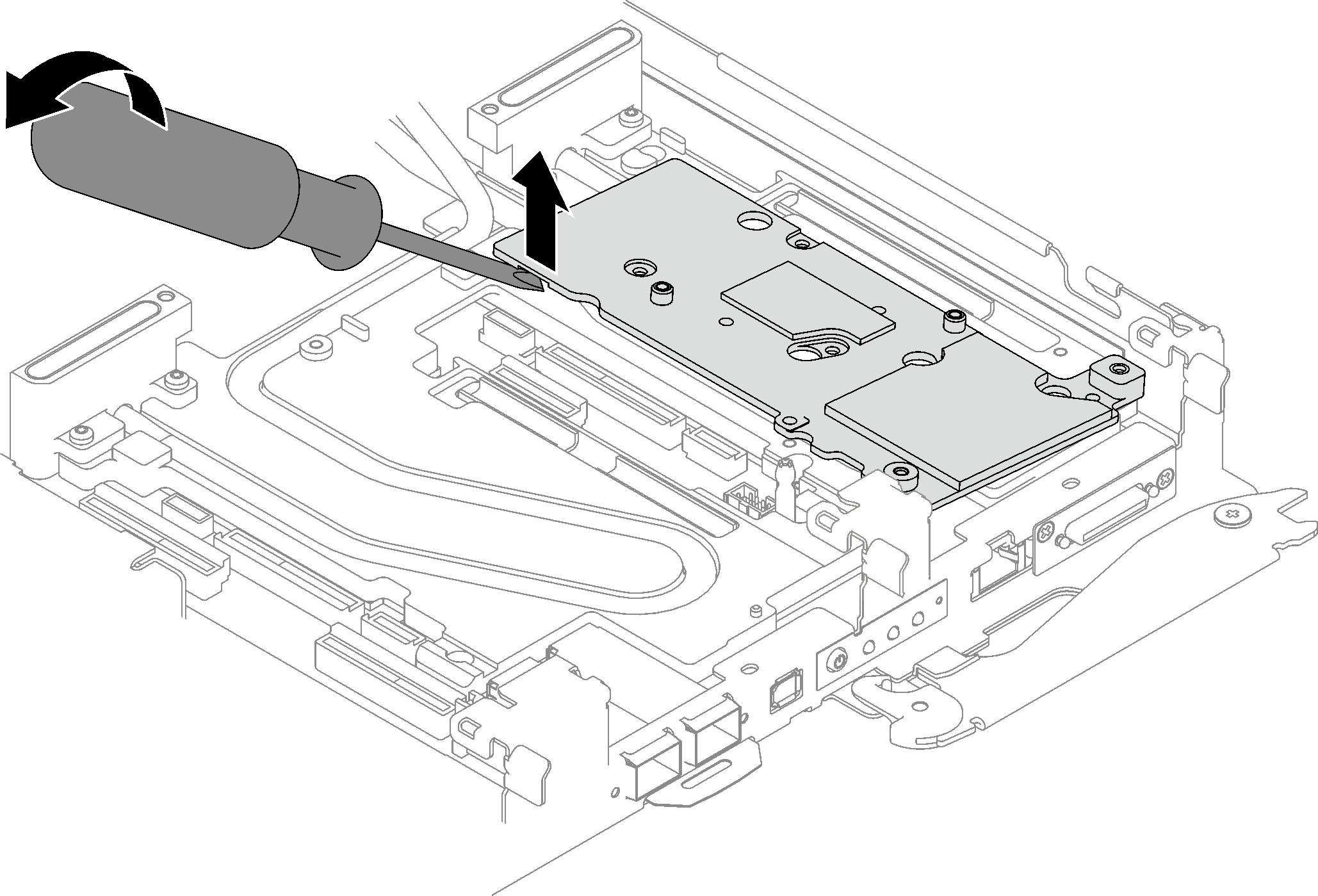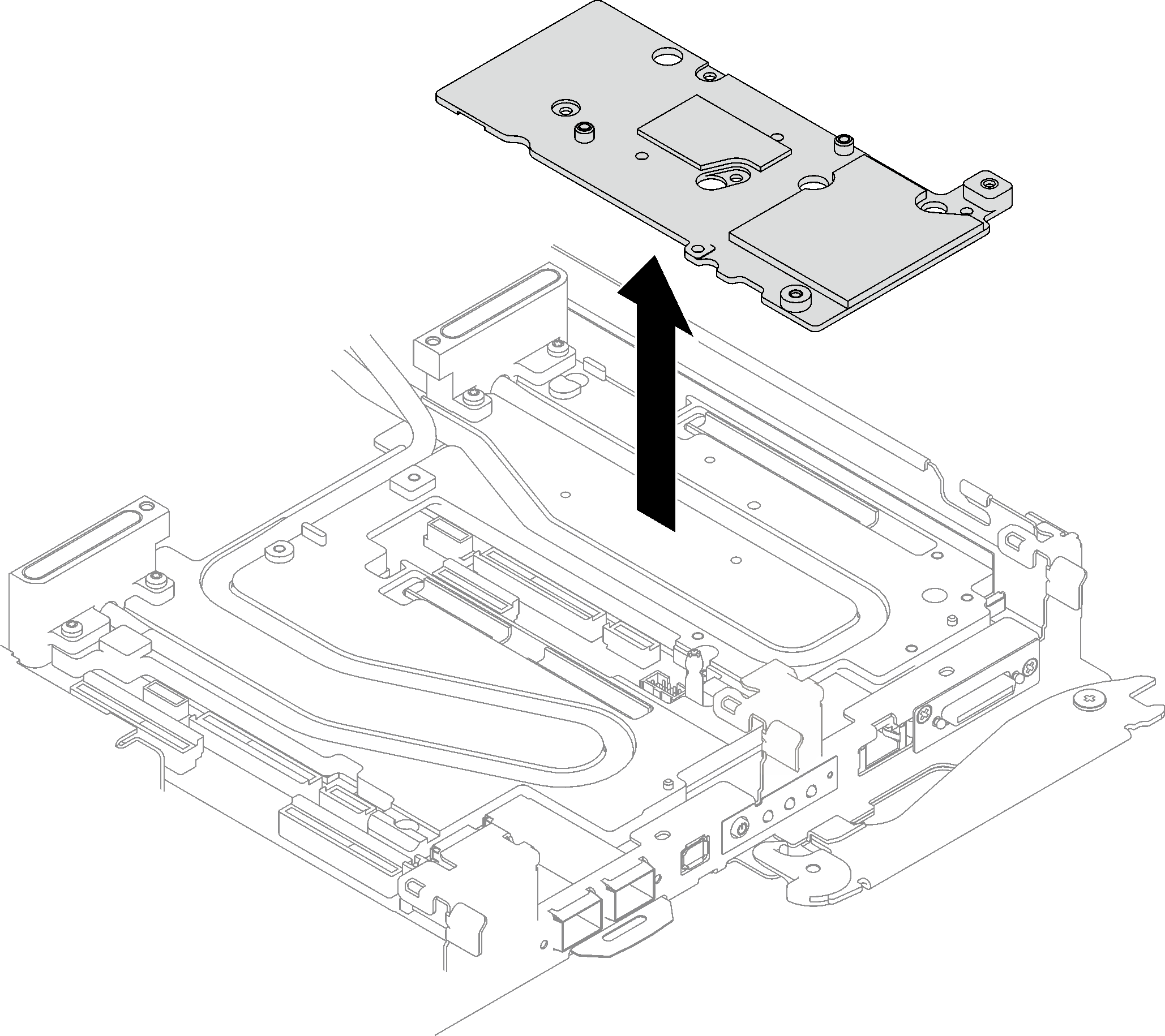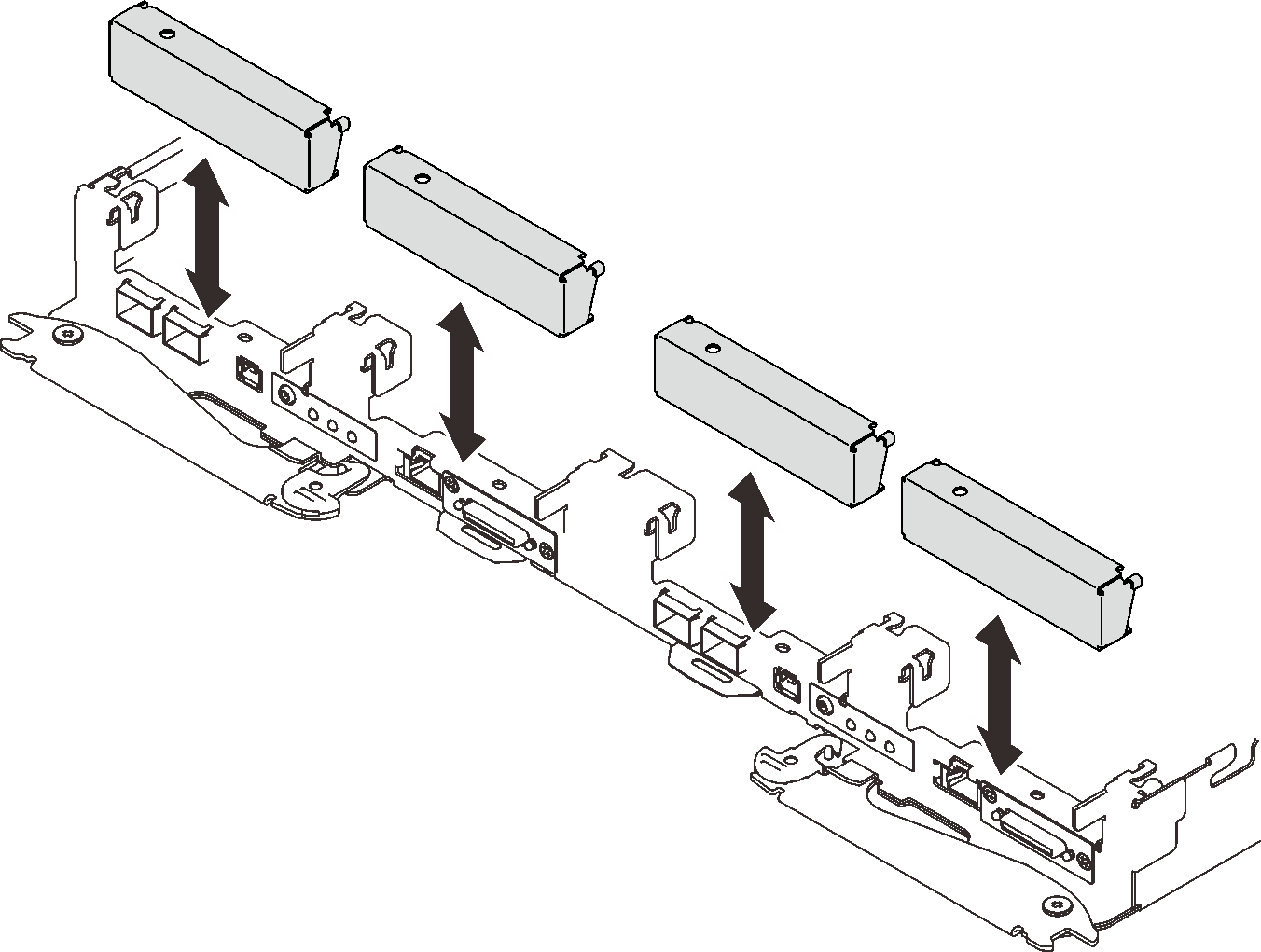Remove a PCIe riser assembly (ConnectX-7 NDR 200)
Use this information to remove a PCIe riser assembly with ConnectX-7 NDR 200 adapter.
About this task
Required tools
Miscellaneous parts kit
CX7 NDR200 Thermal Kits (only damaged conduction plate needs to be replaced)
ConnectX-7 NDR200 Putty pad kit
Read Installation Guidelines and Safety inspection checklist to ensure that you work safely.
Turn off the corresponding DWC tray that you are going to perform the task on.
Disconnect all external cables from the enclosure.
Use extra force to disconnect QSFP cables if they are connected to the solution.
Procedure
If you are instructed to return the component or optional device, follow all packaging instructions, and use any packaging materials for shipping that are supplied to you.
Remove the two screws, then, separate the expansion board from the cage.
Figure 8. Expansion board removal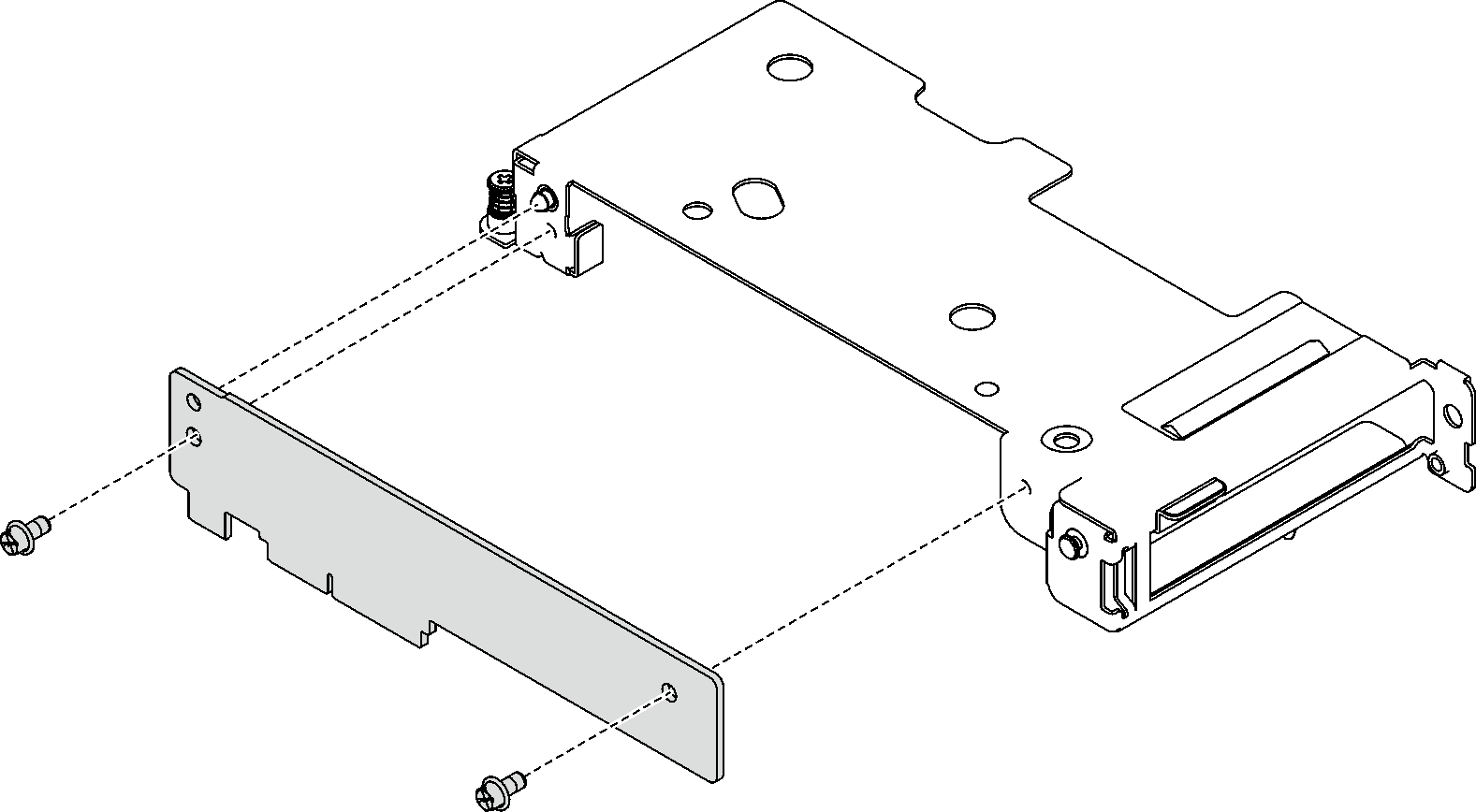
Recycle the unit in compliance with local regulations.