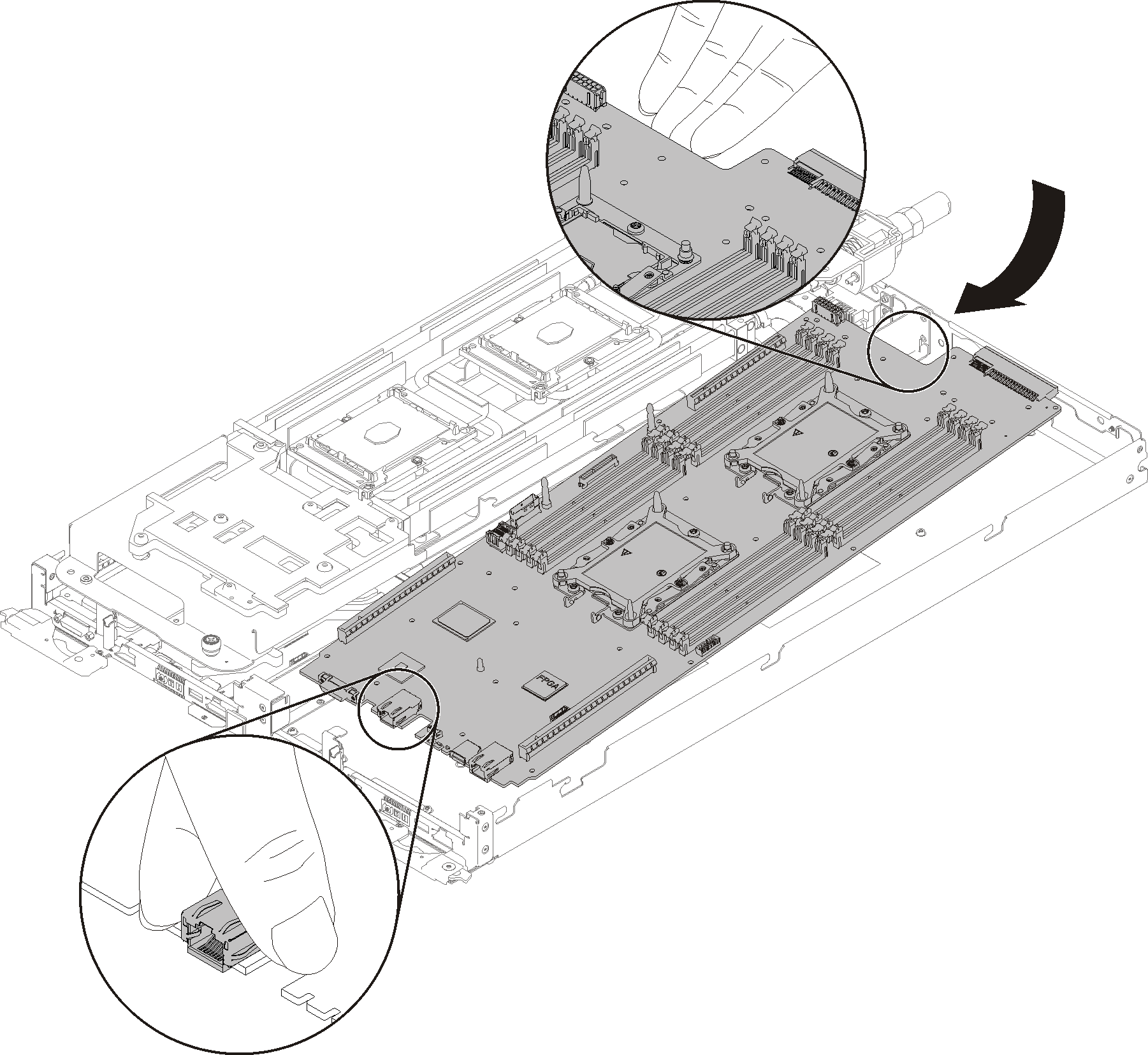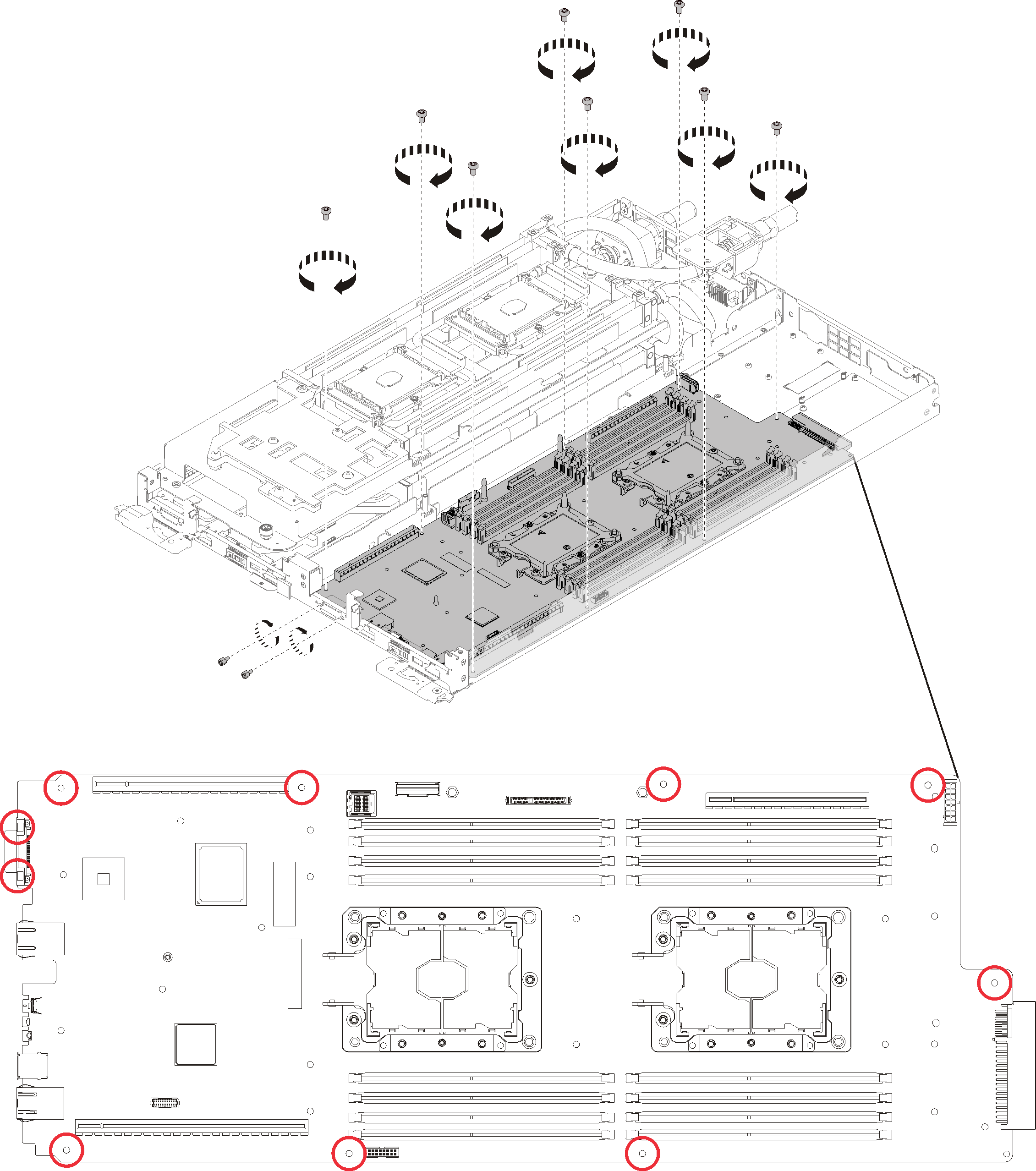Install a system board
Use this information to install a system board.

To avoid a shock hazard:
- Connect all power cords to a properly wired and grounded electrical outlet/source.
- Connect any equipment that will be attached to this product to properly wired outlets/sources.
- When possible, use one hand only to connect or disconnect signal cables.
- Never turn on any equipment when there is evidence of fire, water, or structural damage.
- The device might have more than one power cord, to remove all electrical current from the device, ensure that all power cords are disconnected from the power source.
Read the Installation Guidelines to ensure that you work safely.
Complete the following steps to remove a system board.
After you install a system board, complete the following steps:
Reinstall the blank bezel filler.
Figure 3. Blank bezel filler installation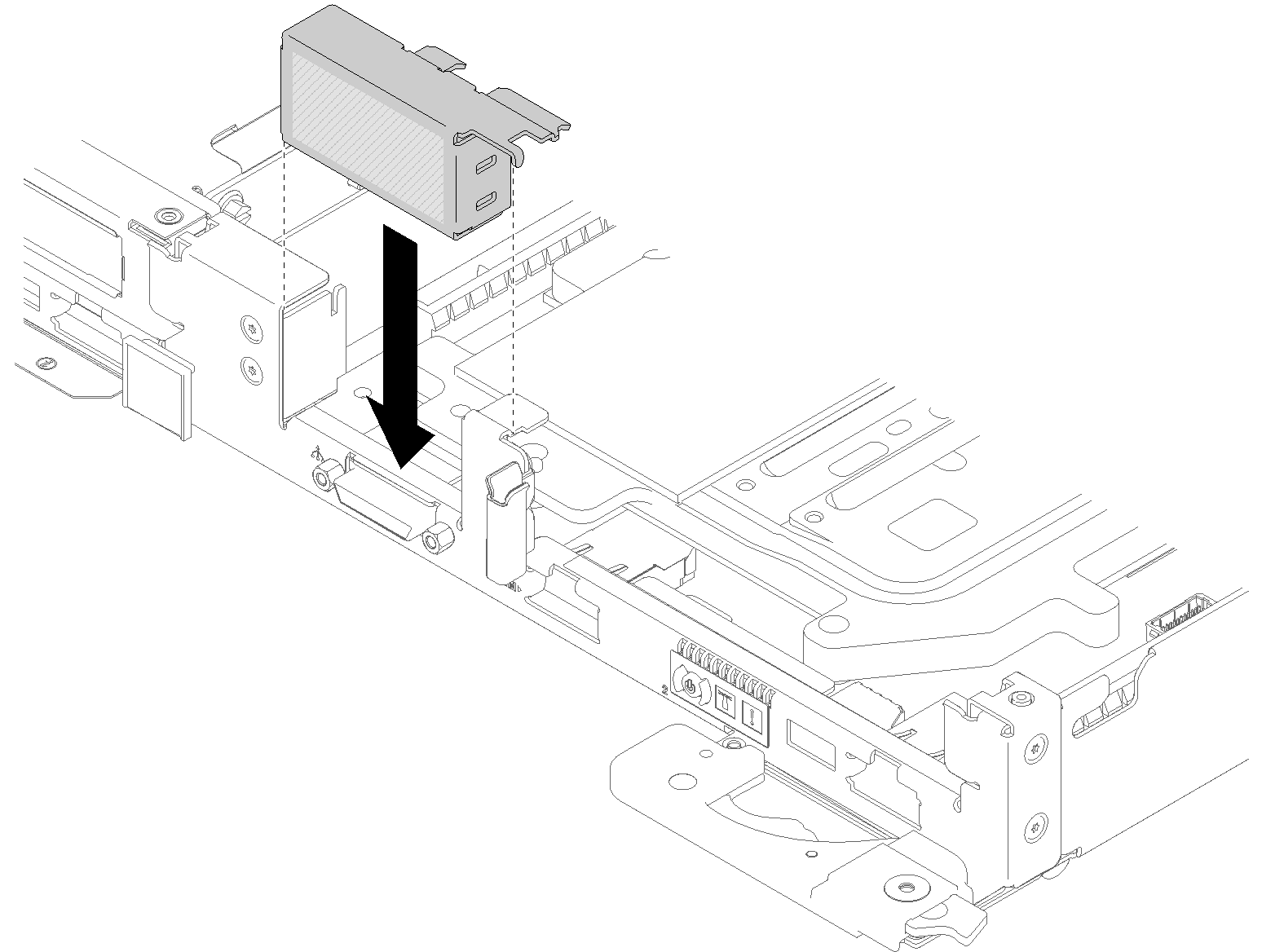
Reinstall the power distribution board (see Install the power distribution board).
Reinstall the water loop.
Carefully rotate the top side of the water loop.
Carefully insert the quick connect into the tray opening as shown.
Lower and orient the water loop carrier over the M.2 backplane planes; then, ensure the processor socket guide pins fit correctly through holes in the water loop cold plates.
Gently put the other side of the water loop down and ensure it is seated firmly on the system board.
Figure 4. Water loop installation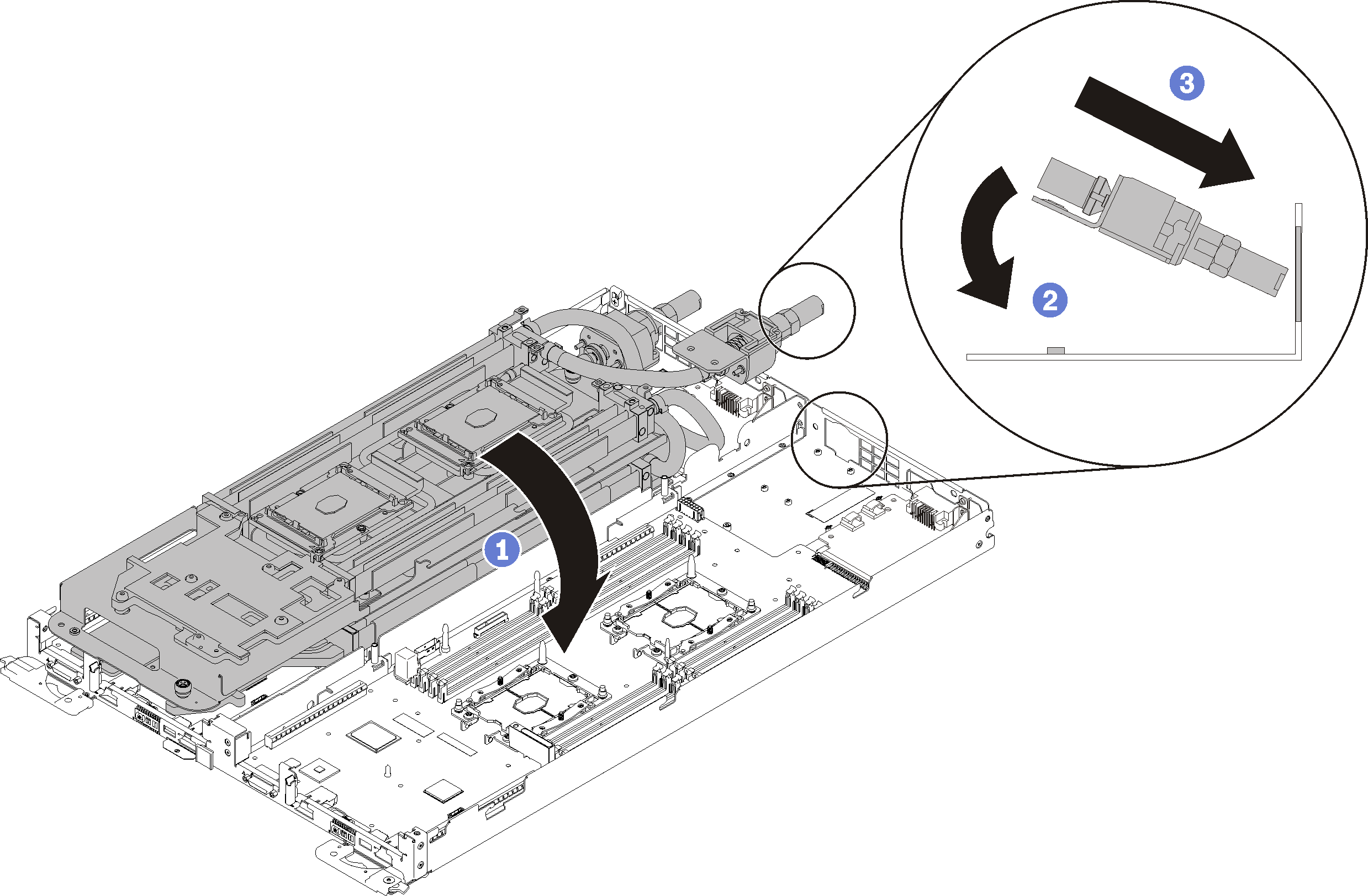
Hook two quick connects.
Secure the water loop and the quick connect to the tray by carefully inserting 15 silver Torx T10 screws.
Figure 5. Silver T10 screw installation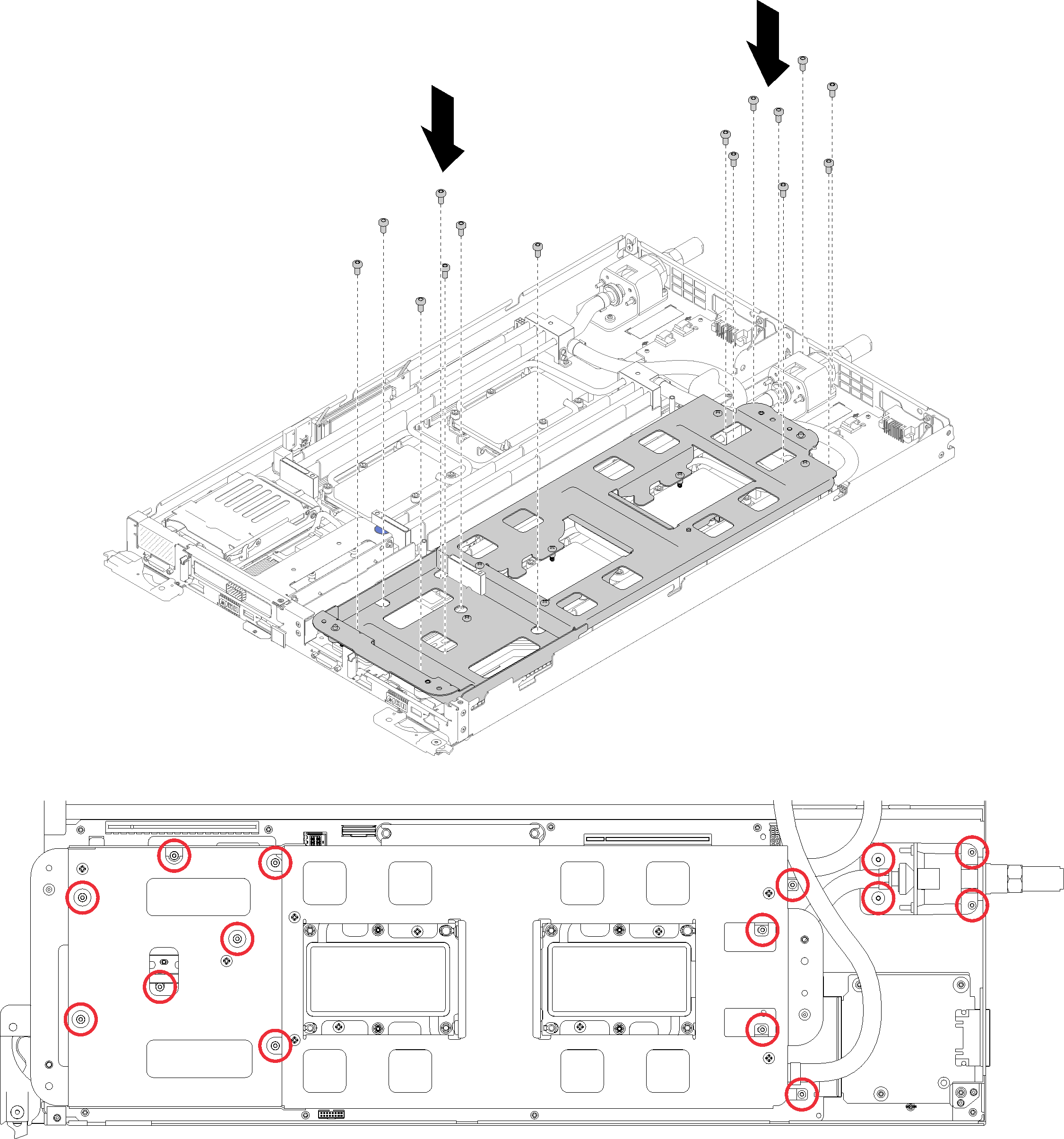
Loosen water loop carrier screws (10x P2 screws per node).
Figure 6. Loosening captive P2 screws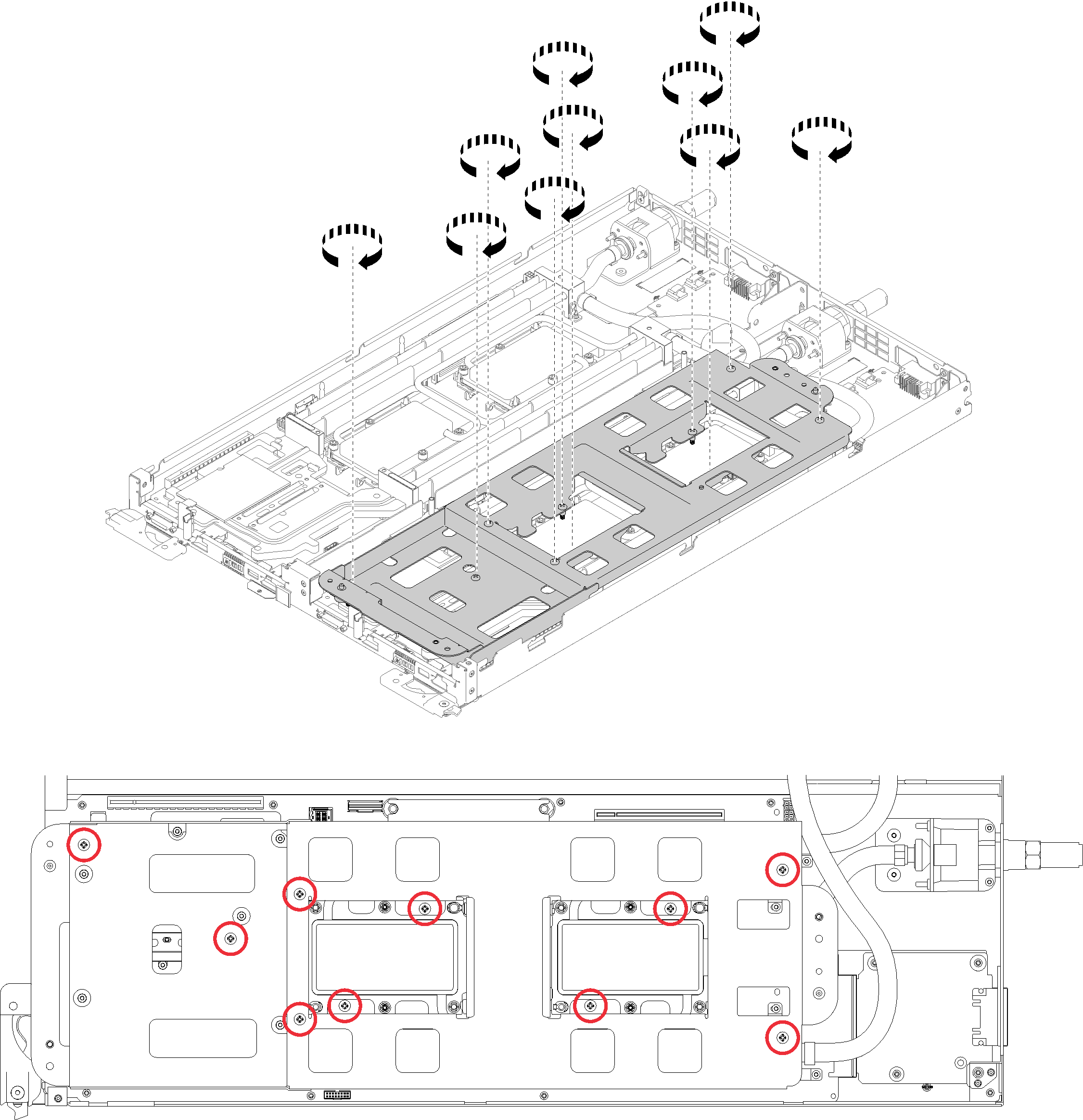
Fully tighten all Torx T30 captive fasteners (8x Torx T30 captive fasteners per node) on cold plates in the installation sequence shown on the cold plate label.
AttentionTo prevent damage to components, make sure that you follow the indicated tightening sequence.Figure 7. Tightening screws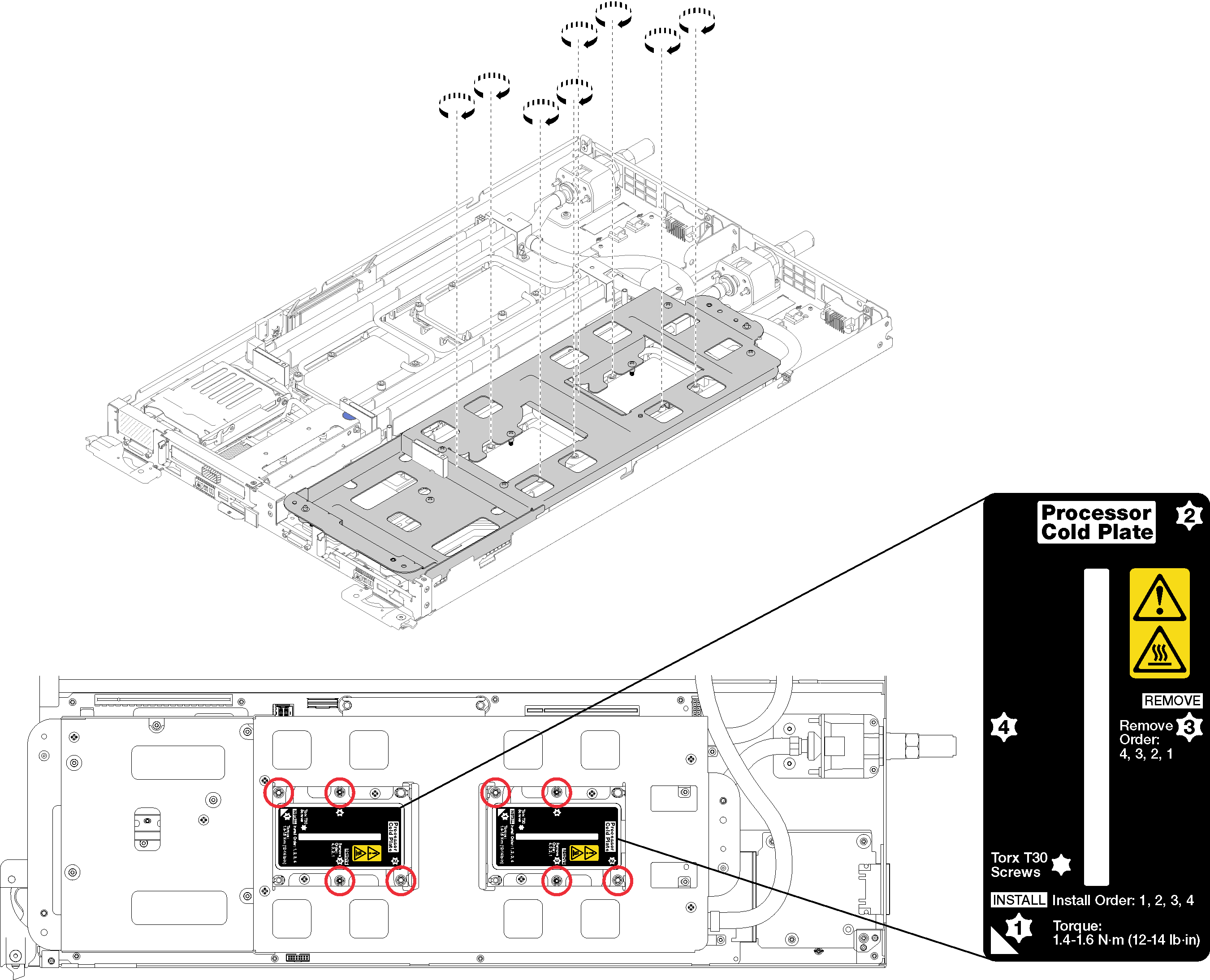
Carefully lift the water loop carrier up and away from the water loop.
Figure 8. Water loop carrier removal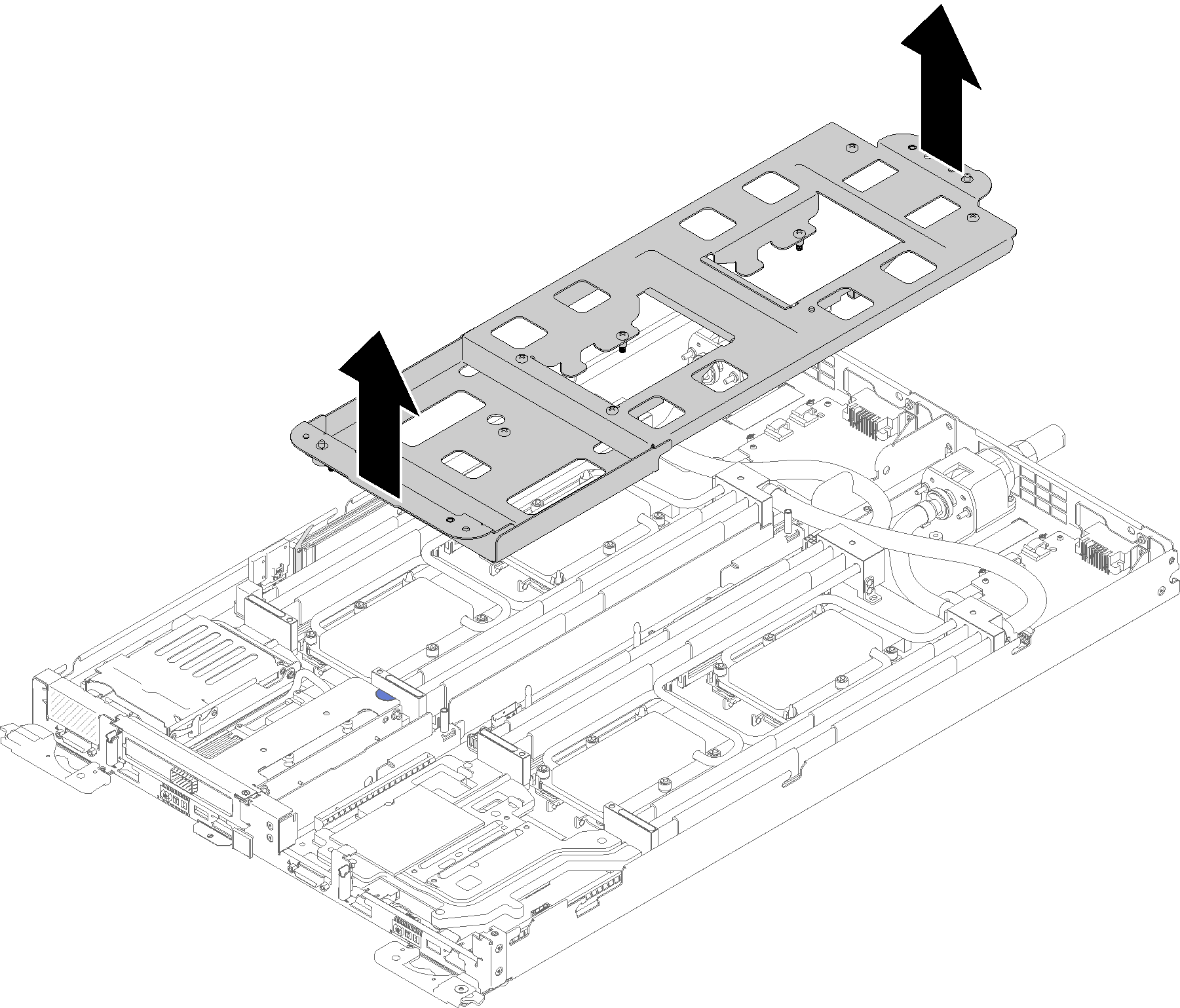
Reinstall all four DIMM covers and DIMMs for both nodes (see Install a DIMM).
Reinstall M.2 backplanes for both nodes (see Install the M.2 backplane).
Reinstall drive cage assemblies if applicable (see Install a drive cage assembly).
Reinstall PCIe rise assemblies if applicable (see Install an adapter or Install an Internal Faceplate Transition (IFT) adapterdepending on your configuration).
Reinstall both air baffles.
Figure 9. Air baffle installation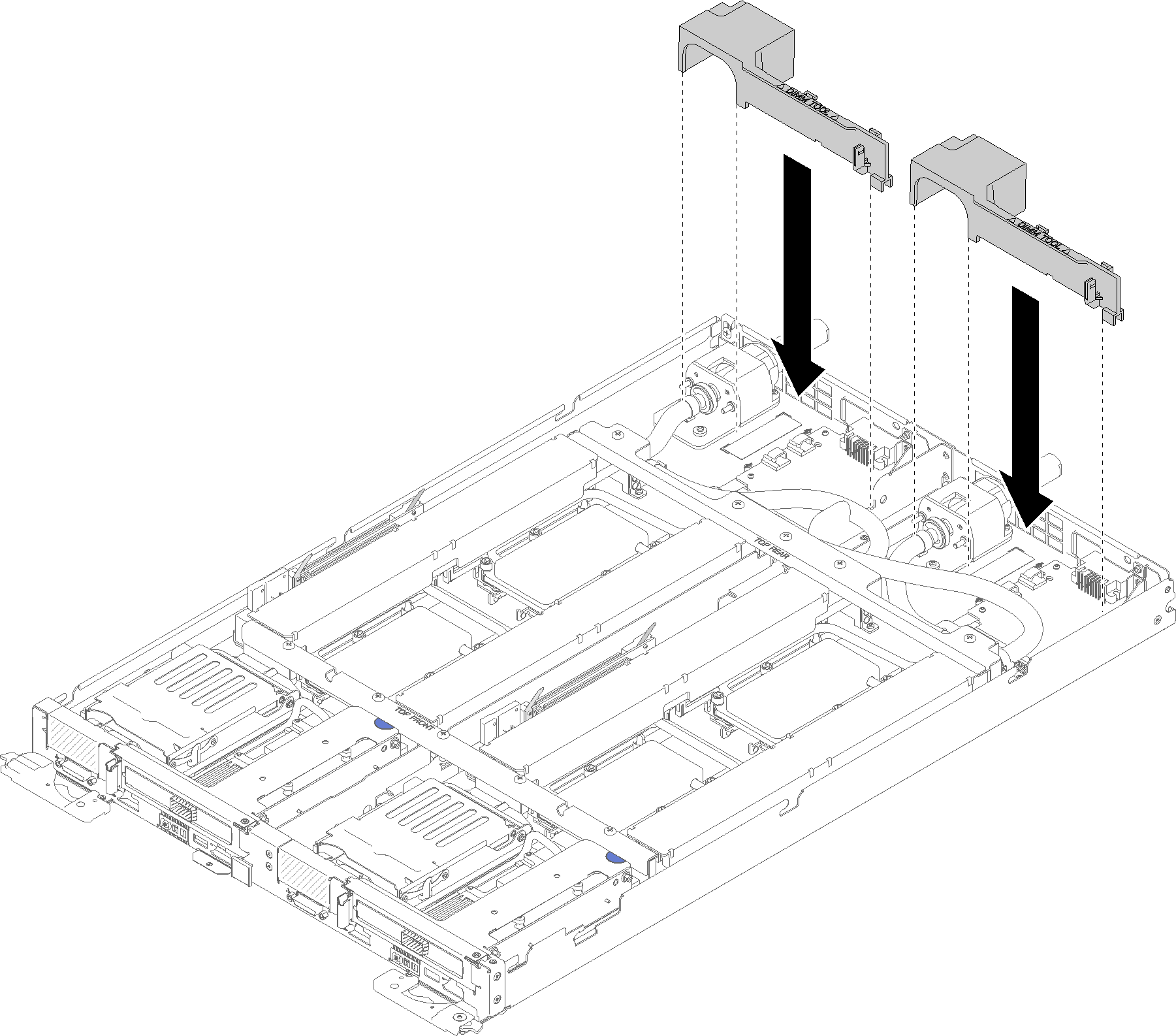
Reinstall the front and the rear cross braces (10x P2 screws).
Figure 10. Cross brace installation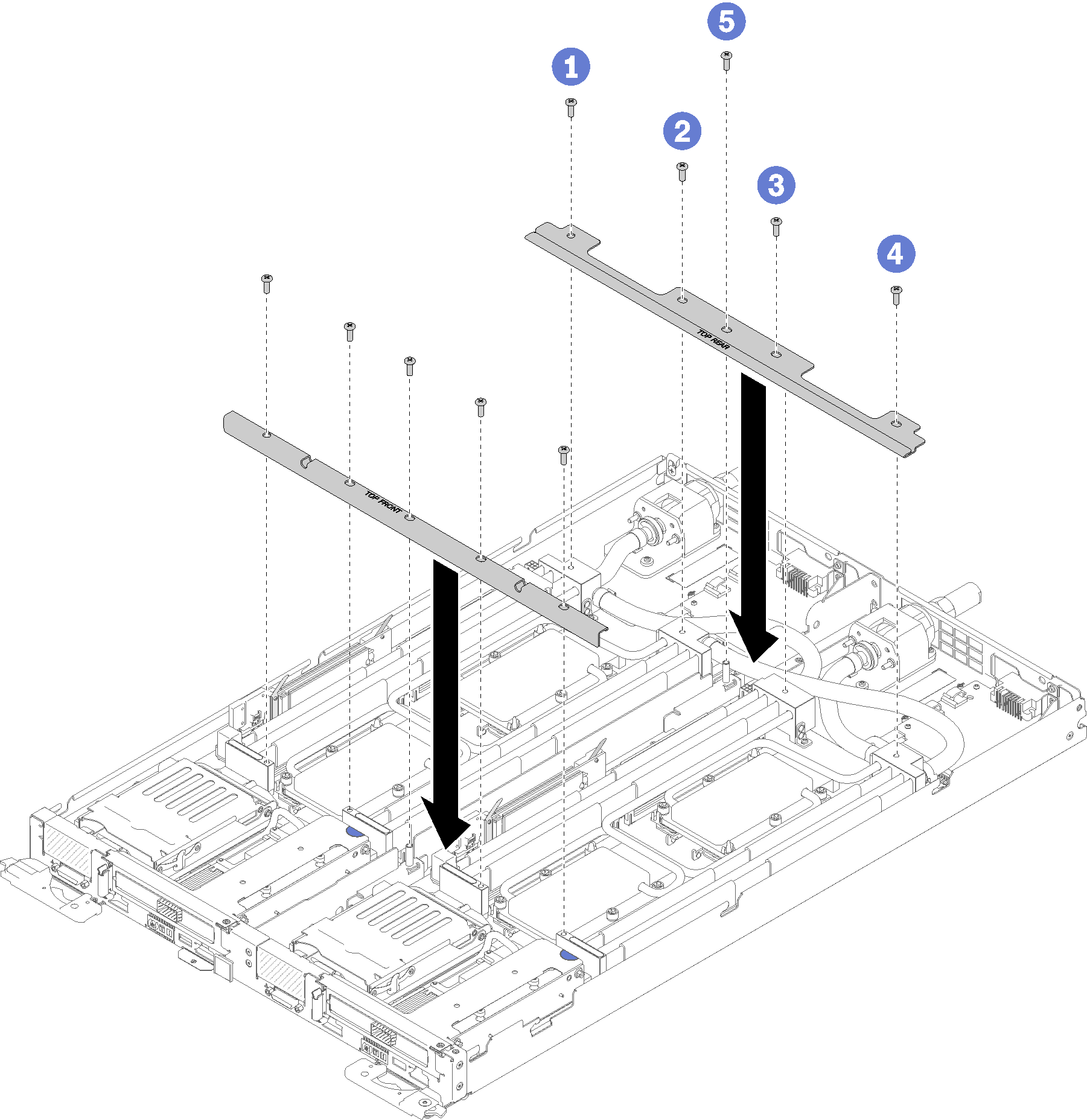
Reinstall the tray cover (see Install the tray cover).
Reinstall the tray (see Install a DWC tray in the enclosure).
Check the power LED on each node to make sure it changes from fast blink to slow blink to indicate both nodes are ready to be powered on.
Update the machine type and serial number with new vital product data (VPD). Use the Lenovo XClarity Provisioning Manager to update the machine type and serial number. See Update the machine type and serial number.
Enable TPM/TCM. See Enable TPM/TCM
Optionally, enable Secure Boot.
Demo video