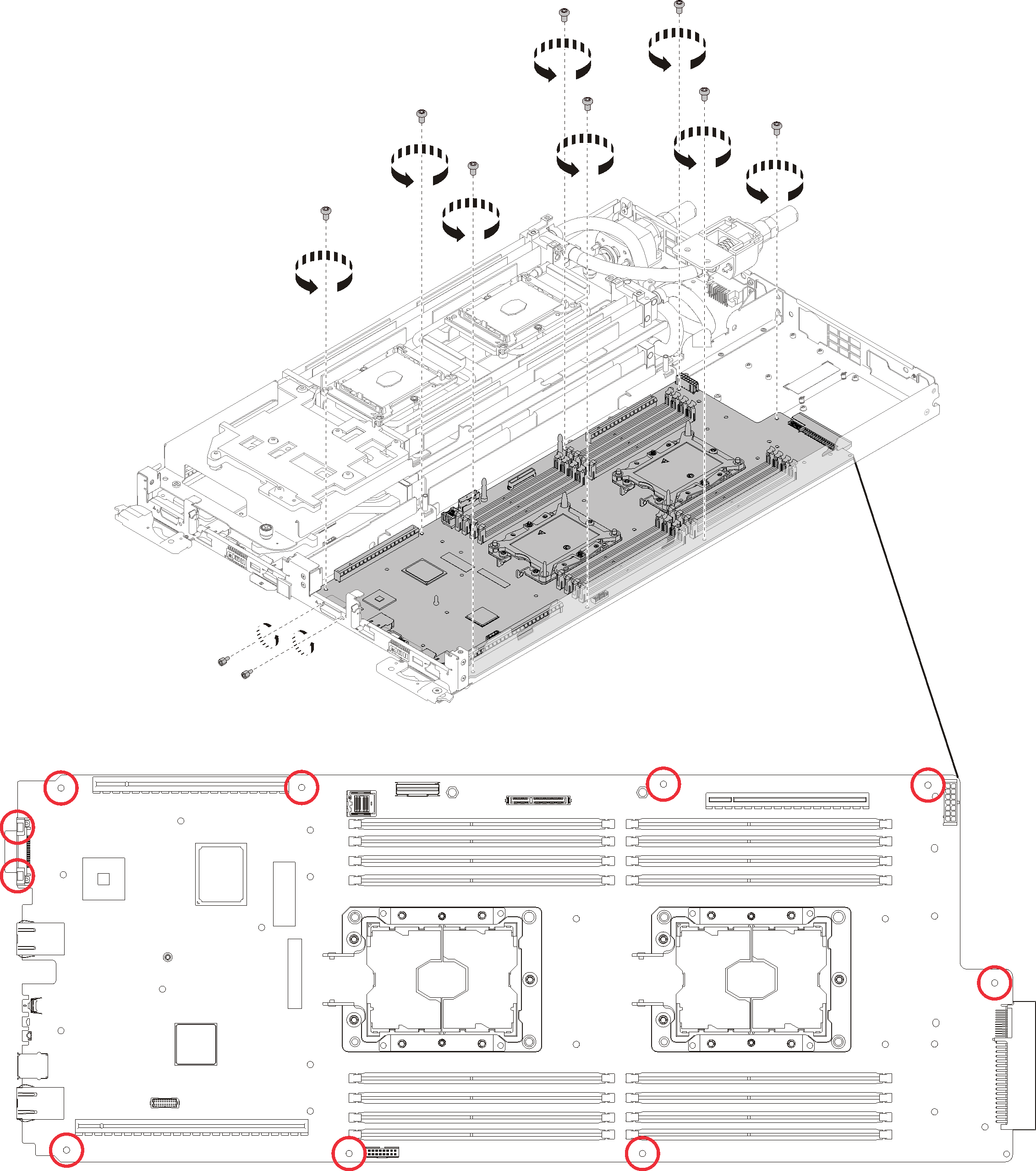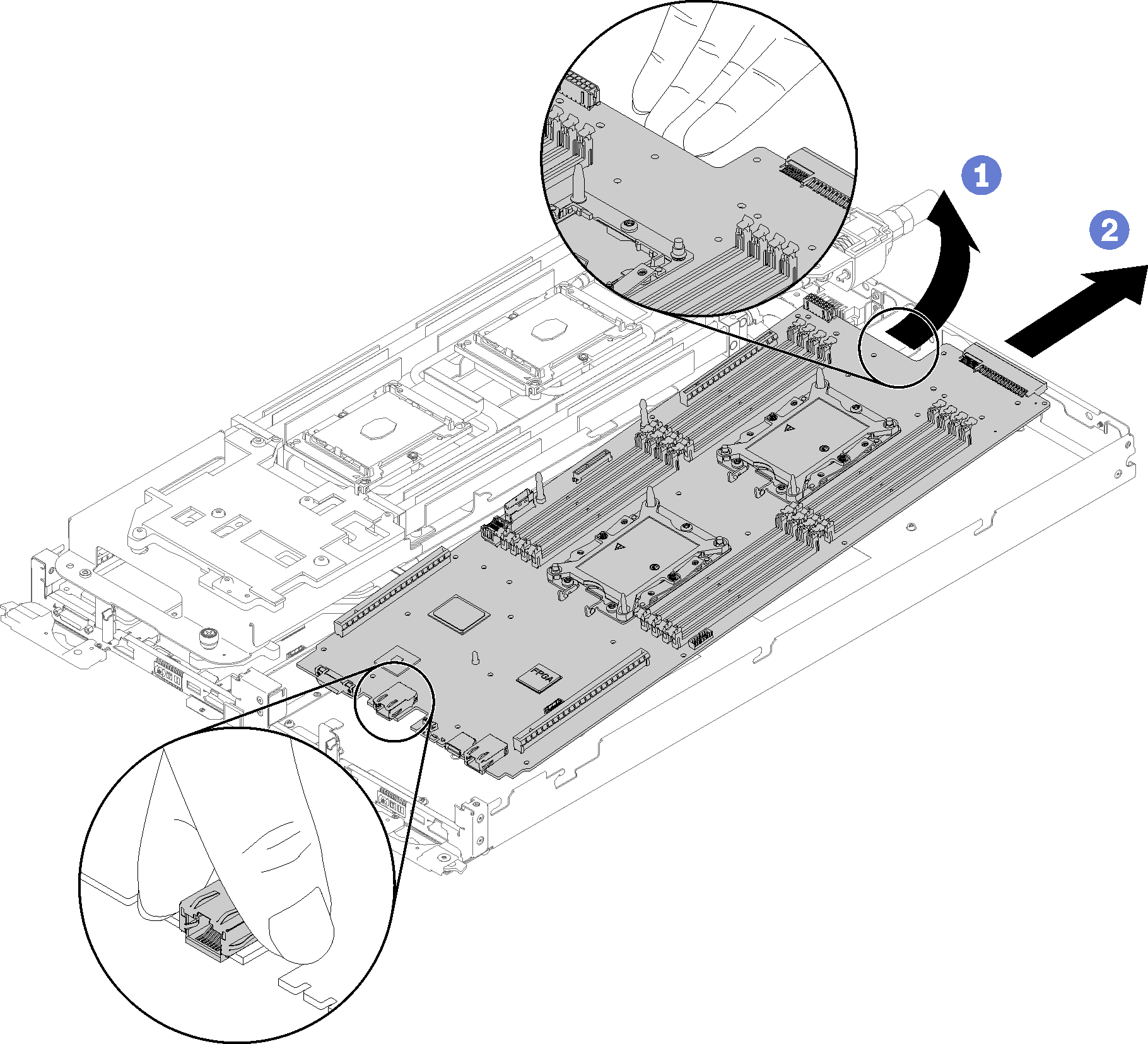Remove a system board
Use this information to remove a system board.

To avoid a shock hazard:
- Connect all power cords to a properly wired and grounded electrical outlet/source.
- Connect any equipment that will be attached to this product to properly wired outlets/sources.
- When possible, use one hand only to connect or disconnect signal cables.
- Never turn on any equipment when there is evidence of fire, water, or structural damage.
- The device might have more than one power cord, to remove all electrical current from the device, ensure that all power cords are disconnected from the power source.
Read the Installation Guidelines to ensure that you work safely.
Turn off the corresponding DWC tray that you are going to perform the task on.
Remove the tray (see Remove a DWC tray from the enclosure).
Remove the tray cover (see Remove the tray cover).
Remove both air baffles.
Figure 1. Air baffle removal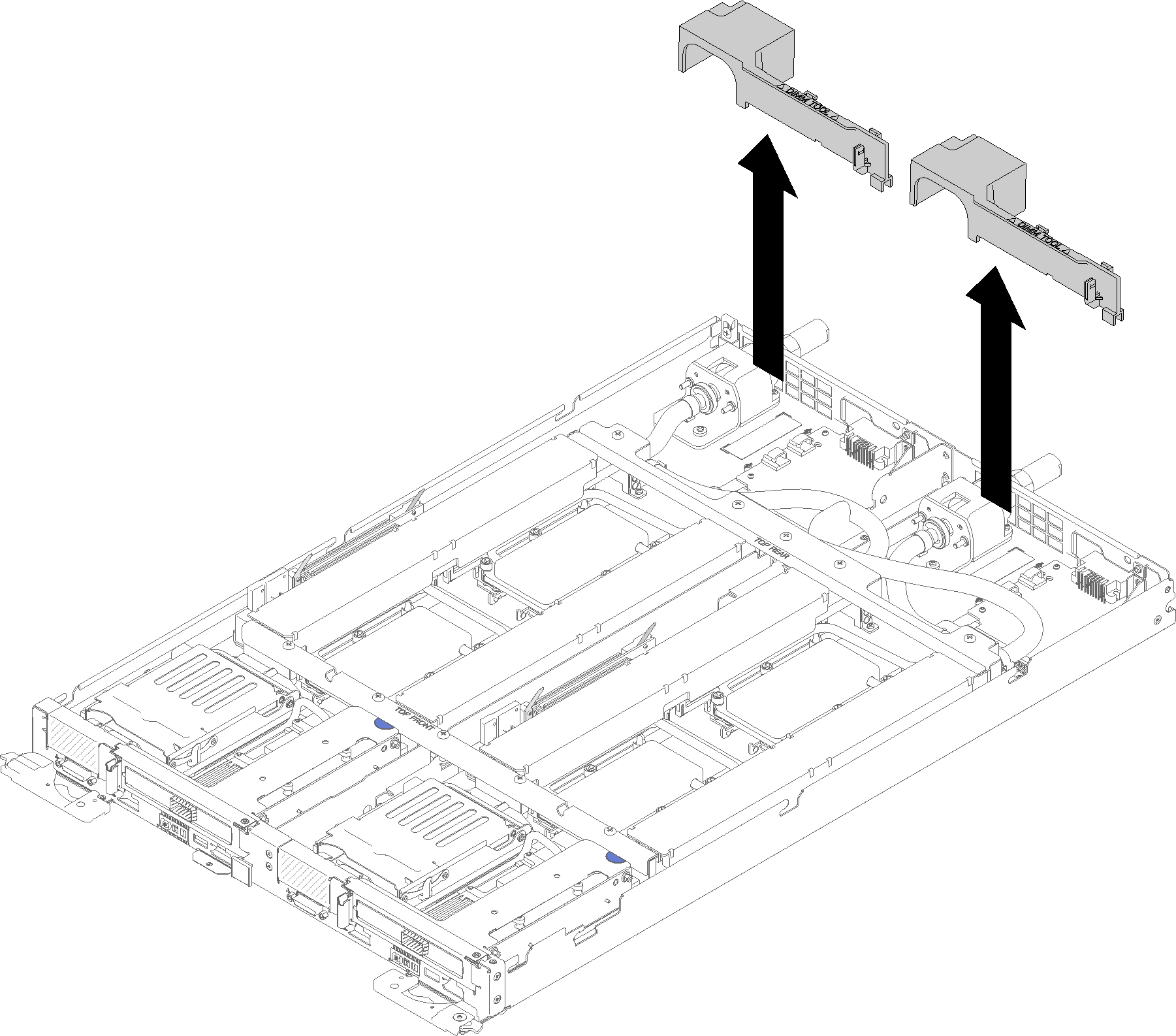
Remove the front and the rear cross braces (10x P2 screws).
Figure 2. Cross brace removal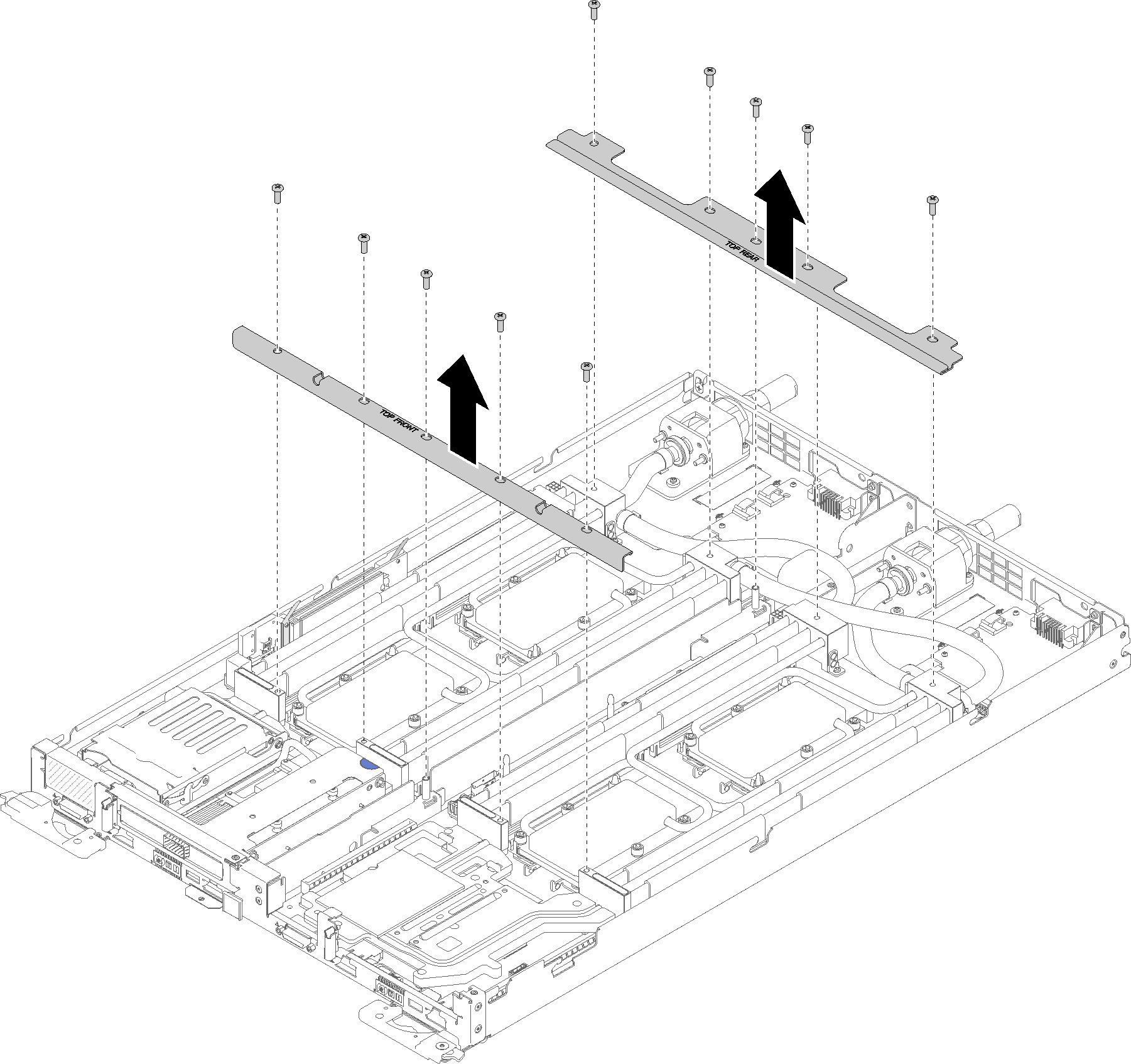
Remove all four DIMM covers and DIMMs for both nodes (see Remove a DIMM).
Remove M.2 Backplanes from both nodes (see Remove the M.2 backplane).
Remove drive cage assemblies from the node (see Remove a drive cage assembly).
Remove PCIe riser assemblies from the node if applicable (see Remove an adapter or Remove an Internal Faceplate Transition (IFT) adapter depending on your configuration).
Fold the water loop.
Orient the water loop carrier with two M.2 backplane guide pins; then, gently put the water loop carrier down and ensure it is seated firmly on the water loop.
Figure 3. Water loop carrier installation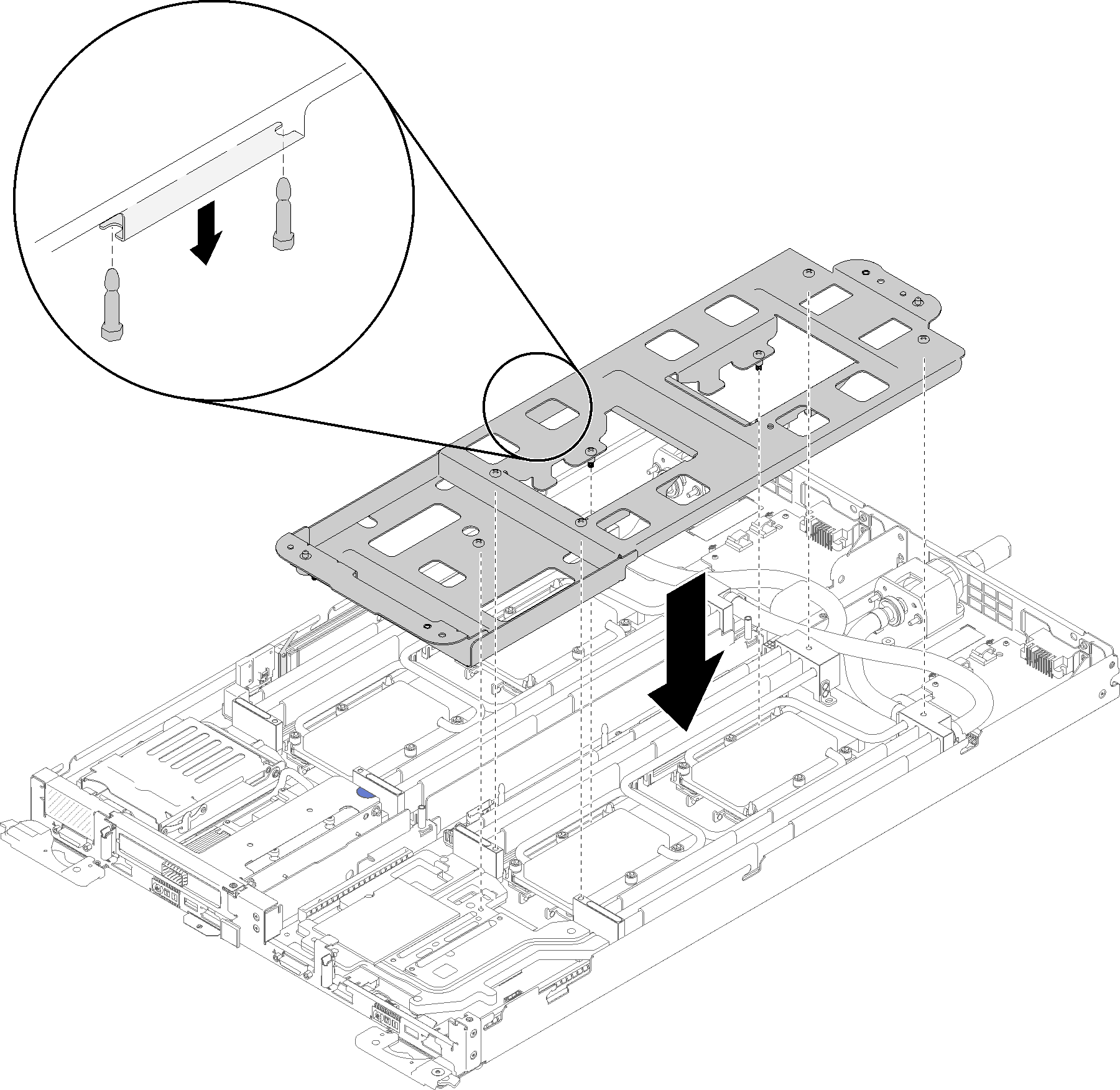
Remove water loop screws (15x silver Torx T10 screws per node).
Figure 4. Silver T10 screw removal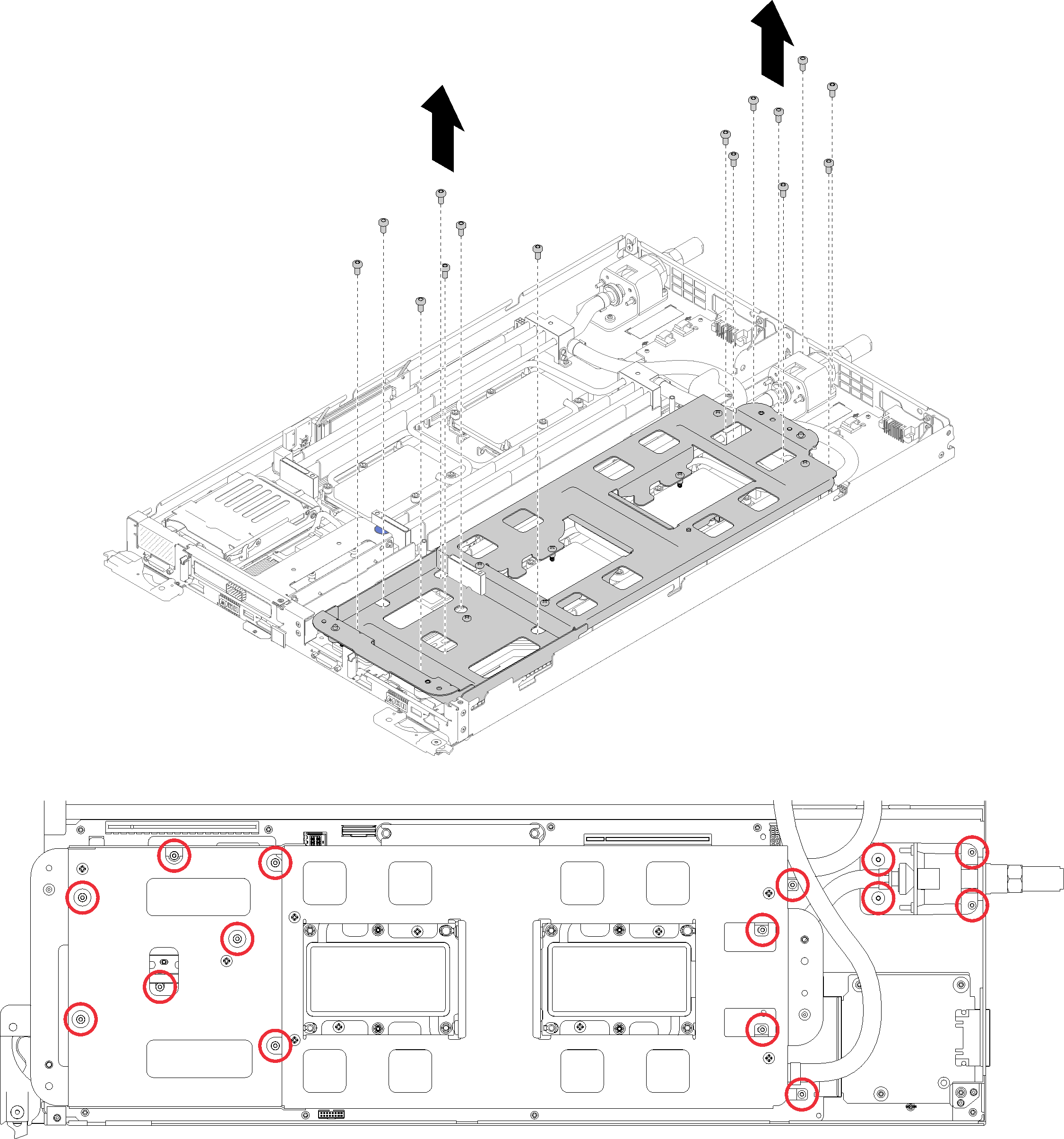
Fully loosen all Torx T30 captive fasteners (8x Torx T30 captive fasteners per node) on cold plates in the removal sequence shown on the cold plate label.
AttentionTo prevent damage to components, make sure that you follow the indicated loosening sequence.Figure 5. Loosening Torx T30 captive fasteners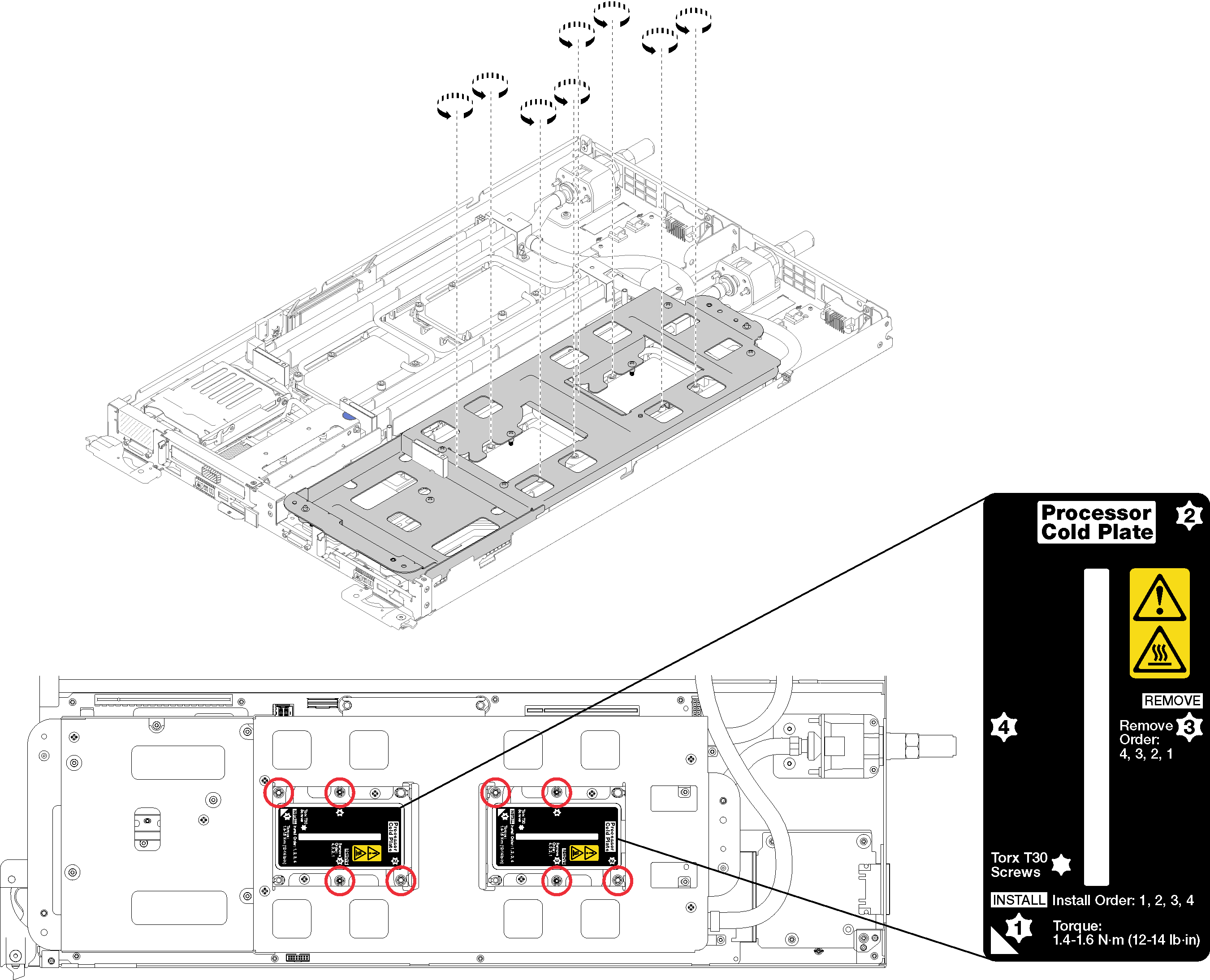
Tighten water loop carrier screws (10x P2 screws per node).
Figure 6. Tightening captive P2 screws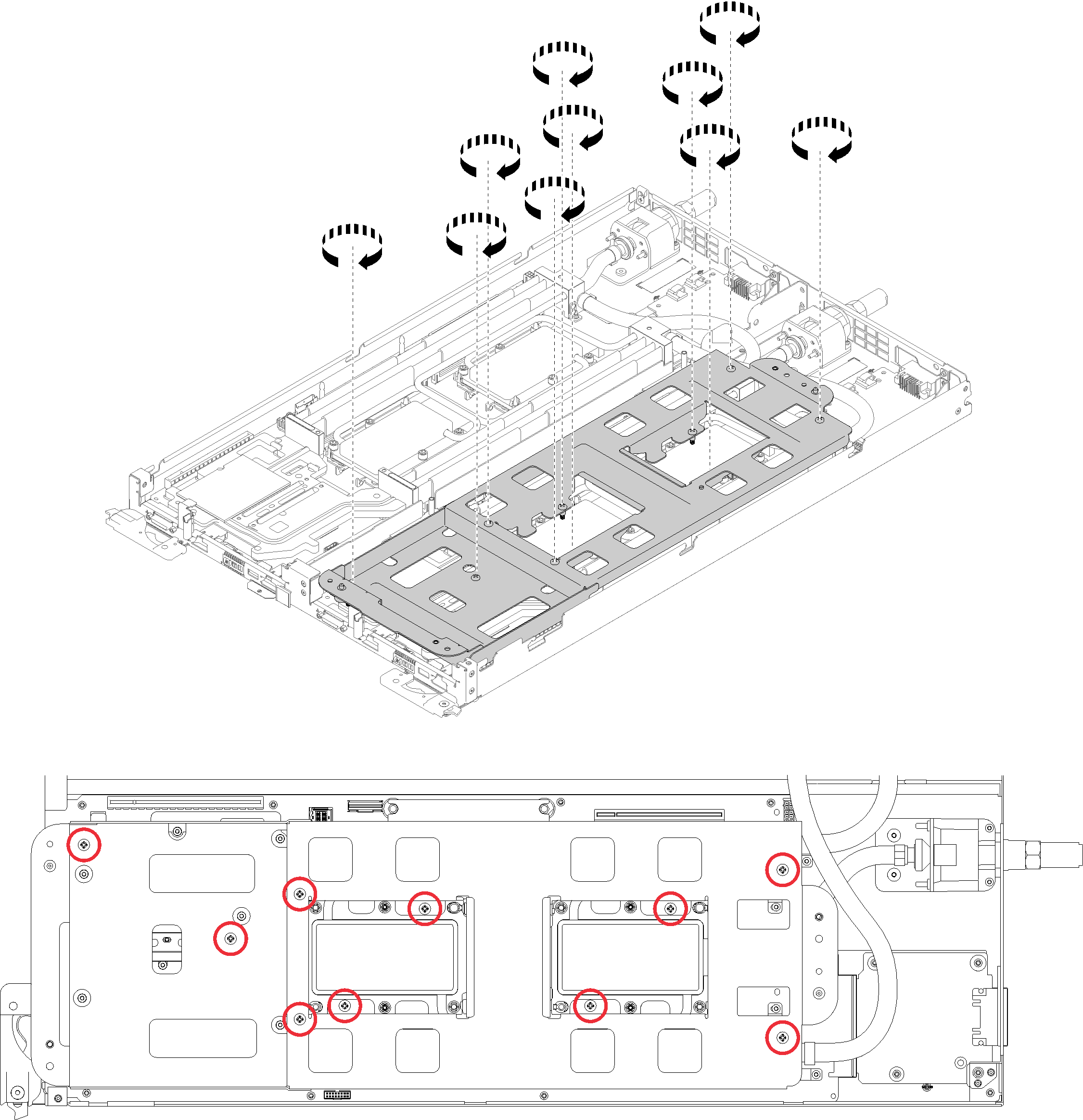
- Fold the water loop.
Carefully lift the water loop up off the system board, then unhook the quick connect from the four alignment posts and slide the quick connect out of the opening in the rear of the tray.
Carefully rotate the water loop so one half is sitting on top of the other half.
Figure 7. Folding the water loop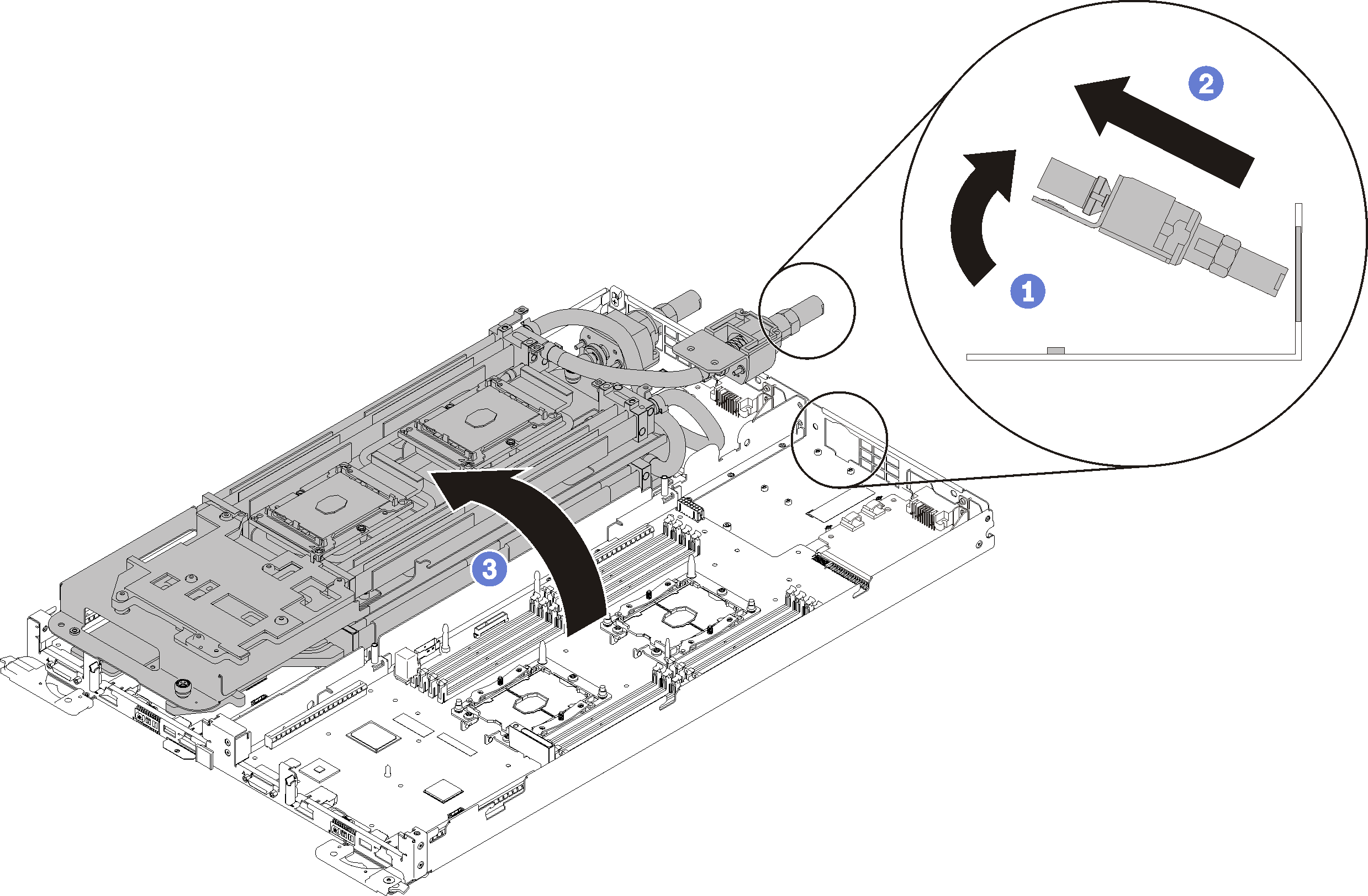
Remove the power distribution board (see Remove the power distribution board).
Remove the blank bezel filler.
Figure 8. Blank bezel filler removal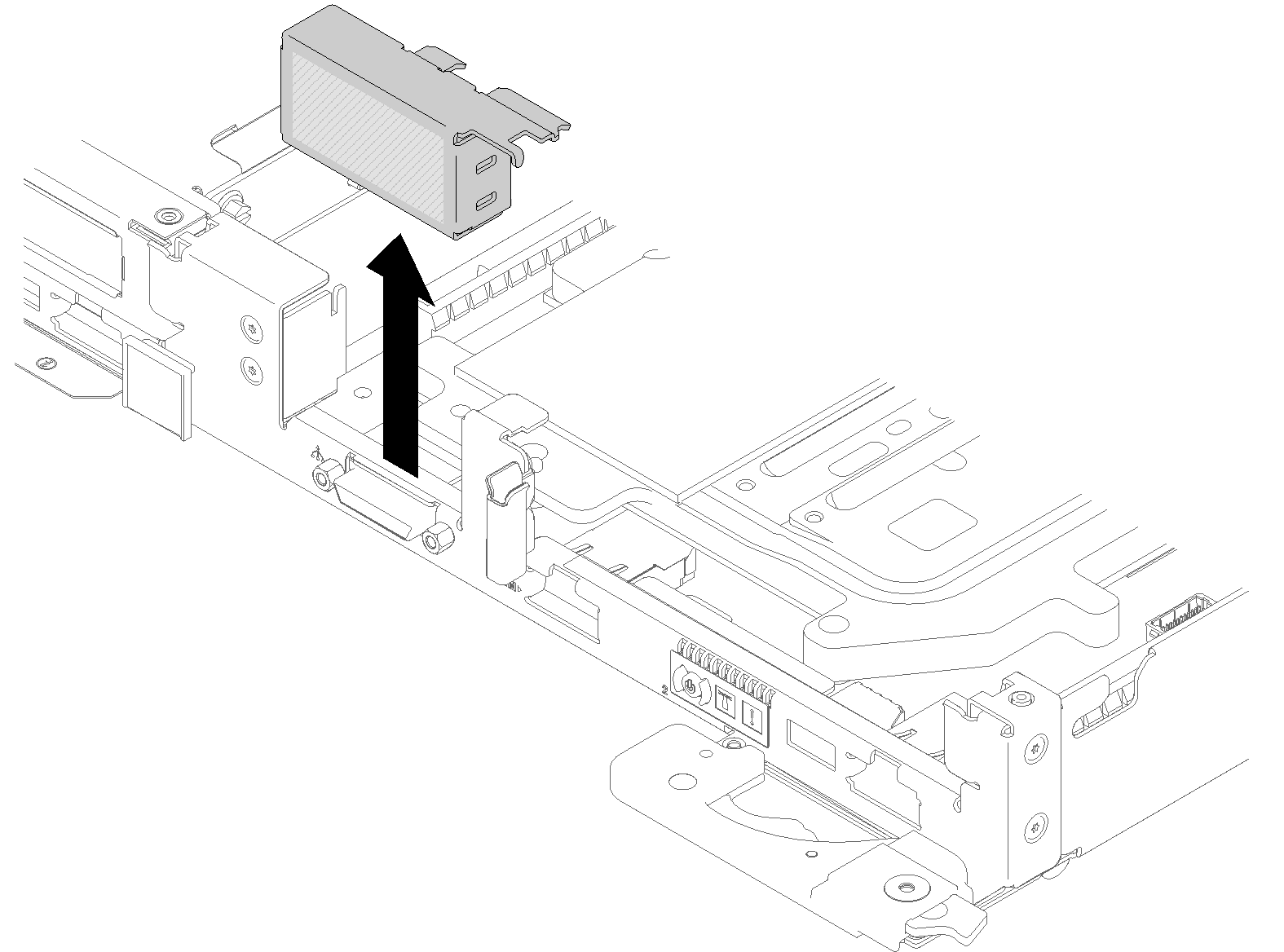
Complete the following steps to remove a system board.
If you are instructed to return the component or optional device, follow all packaging instructions, and use any packaging materials for shipping that are supplied to you.
Take a dust cover from the CPU socket assembly on the new system board and orient it correctly above the CPU socket assembly on the removed system board.
Gently press down the dust cover legs to the CPU socket assembly, pressing on the edges to avoid damage to the socket pins. You might hear a click on the dust cover is securely attached.
Make sure that the dust cover is securely attached to the CPU socket assembly.
Demo video