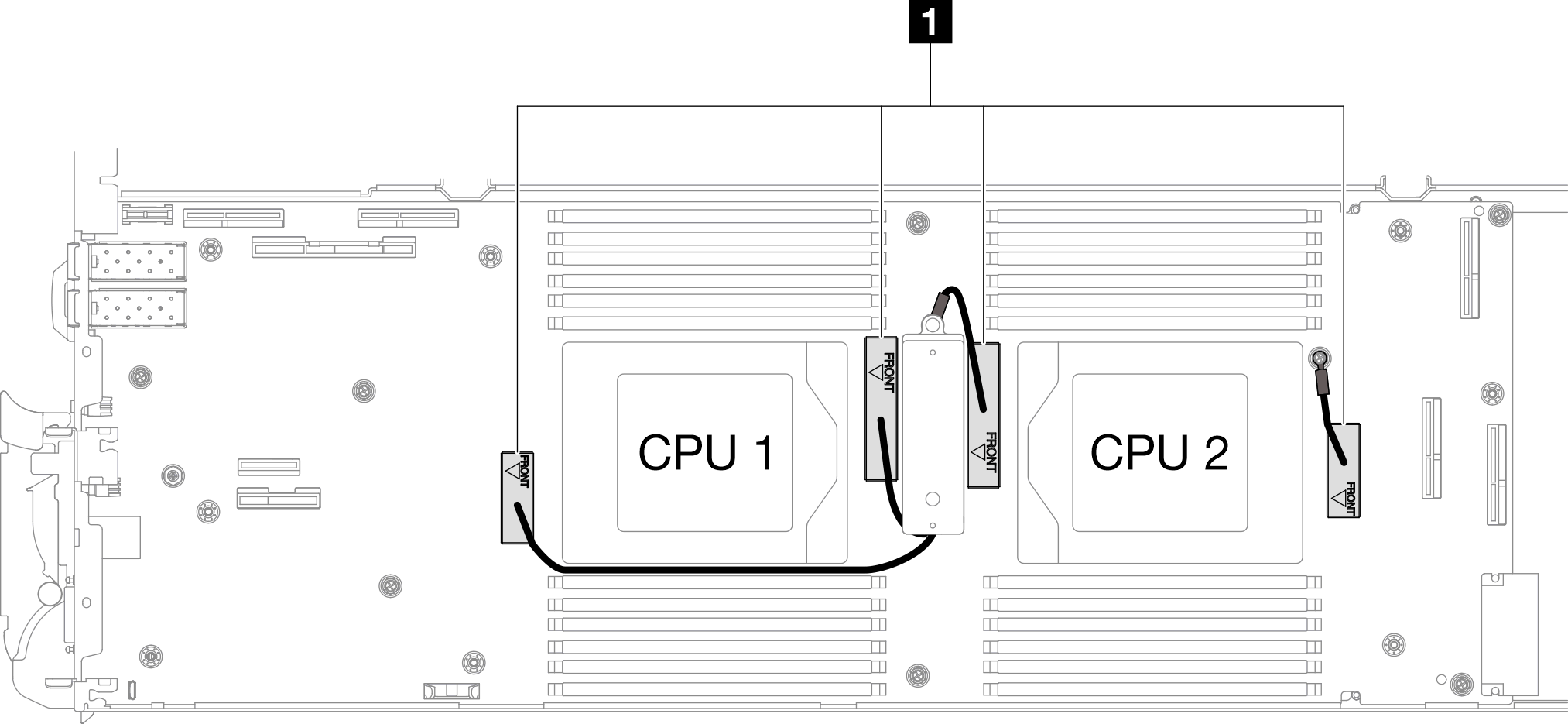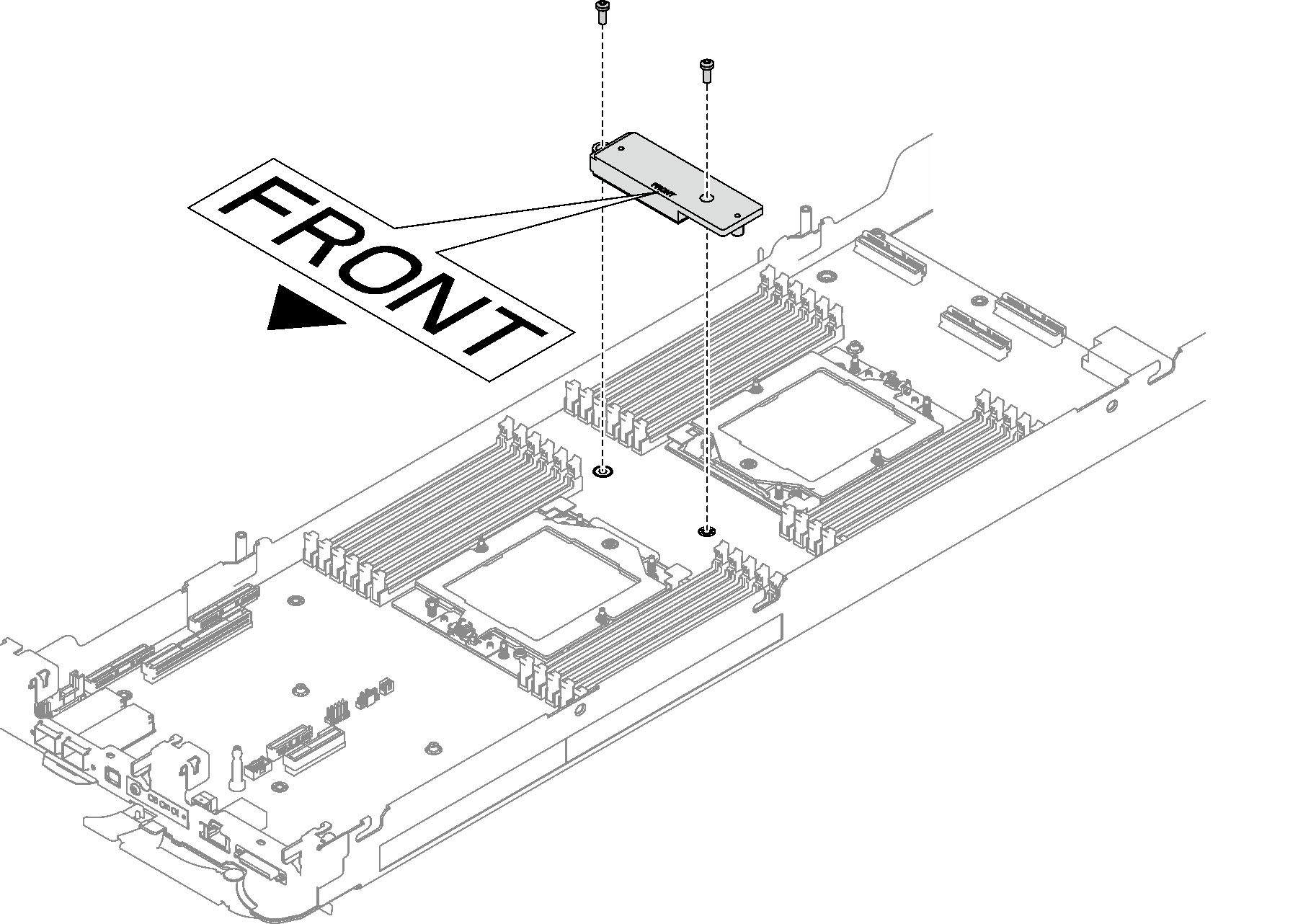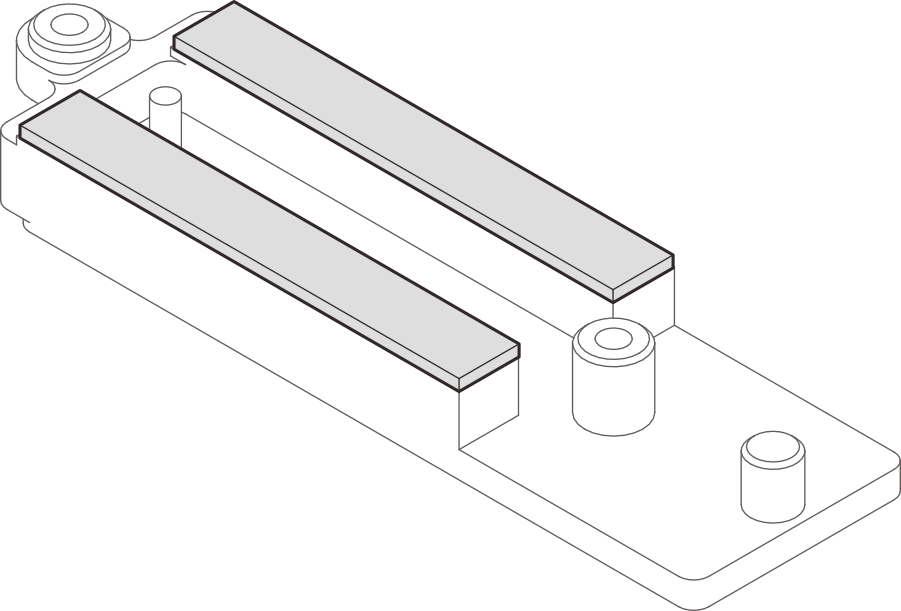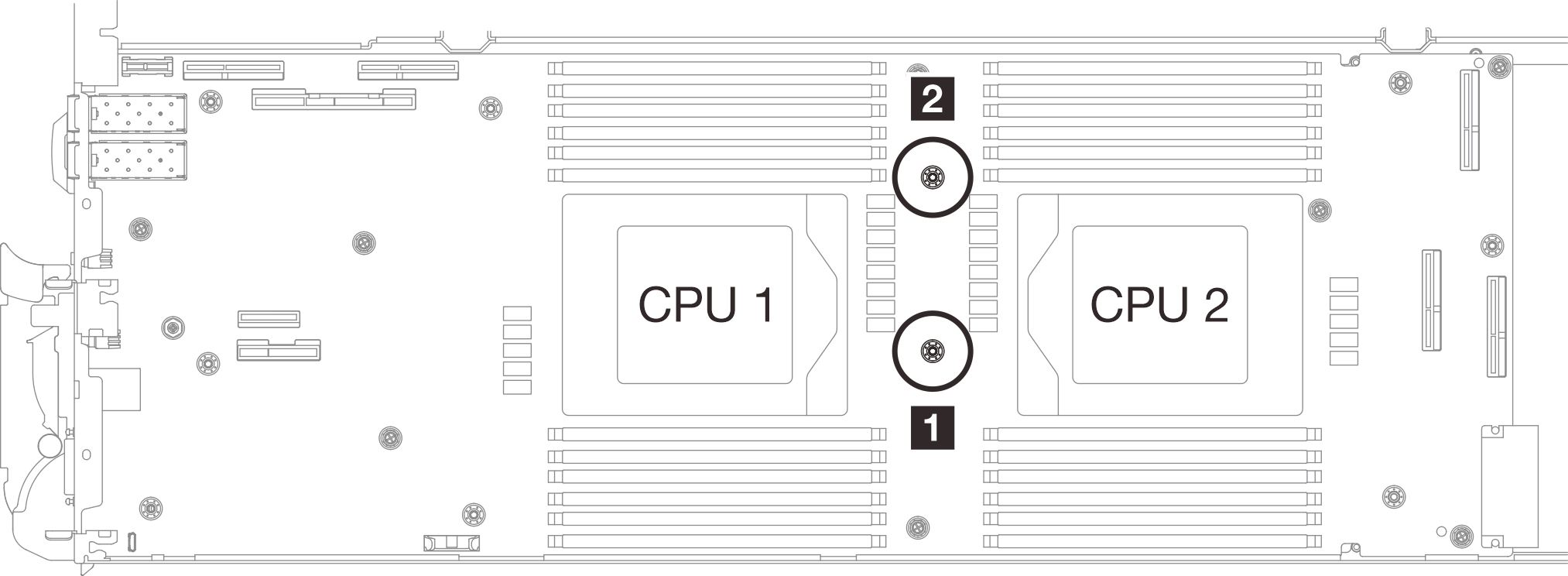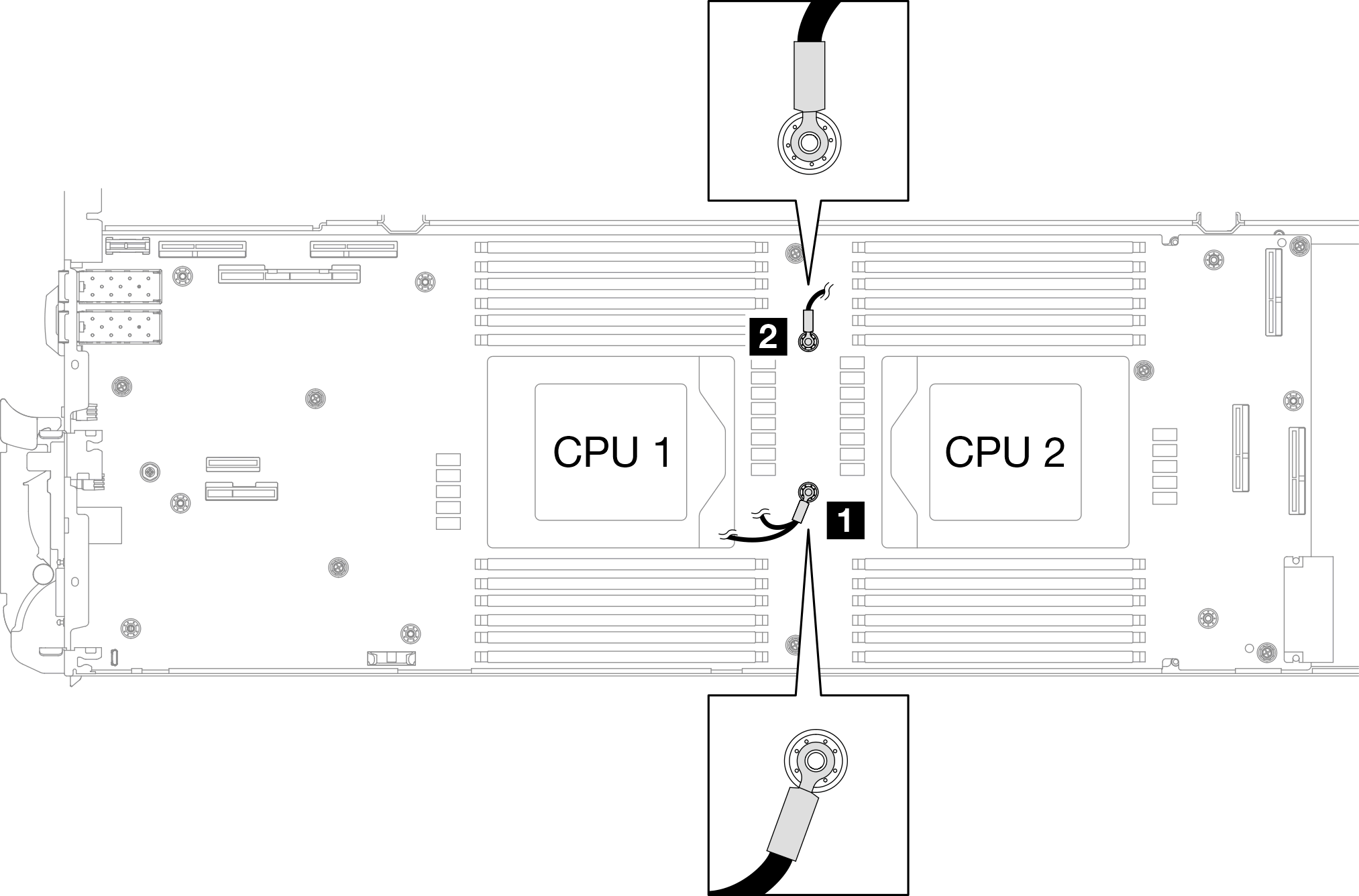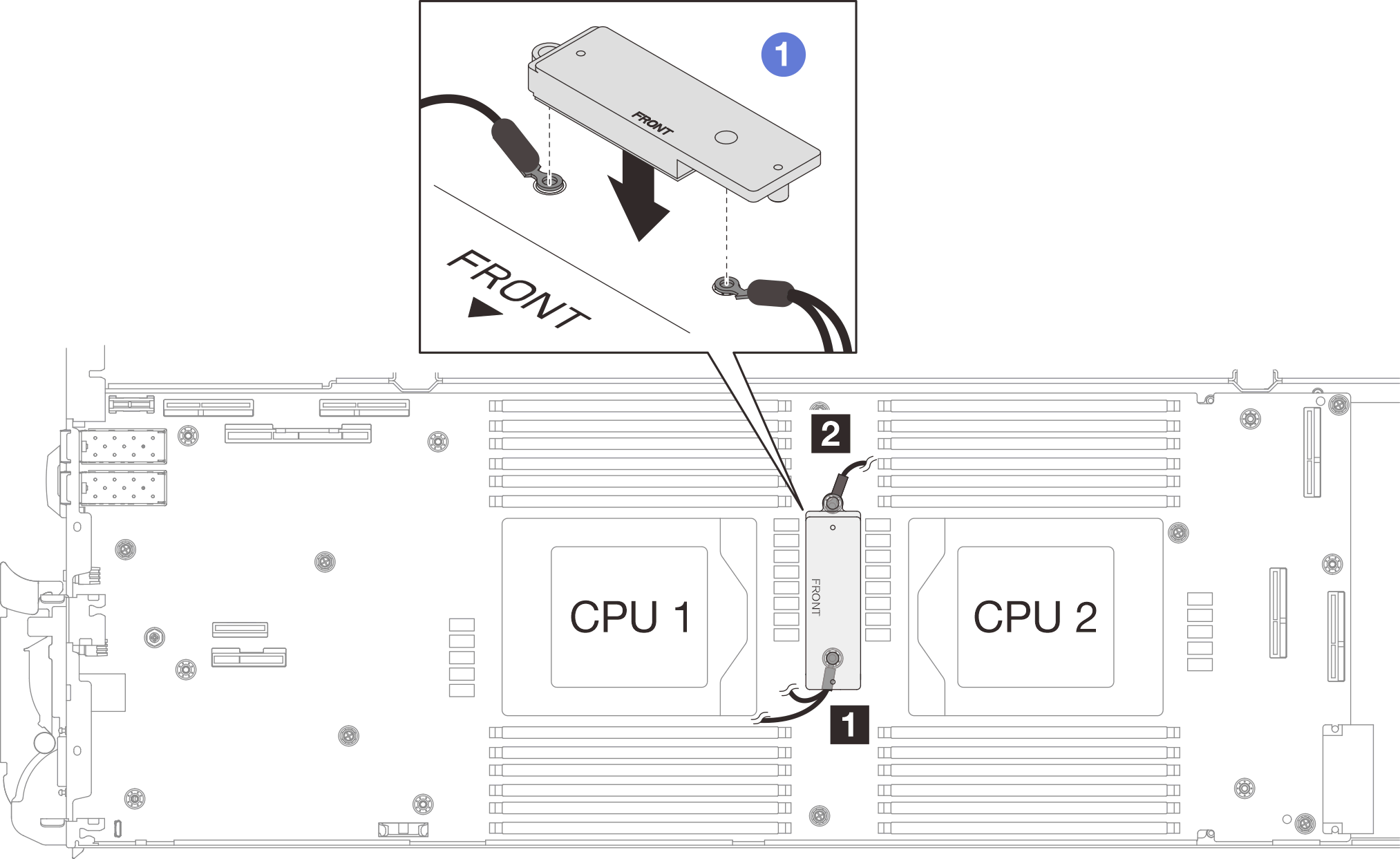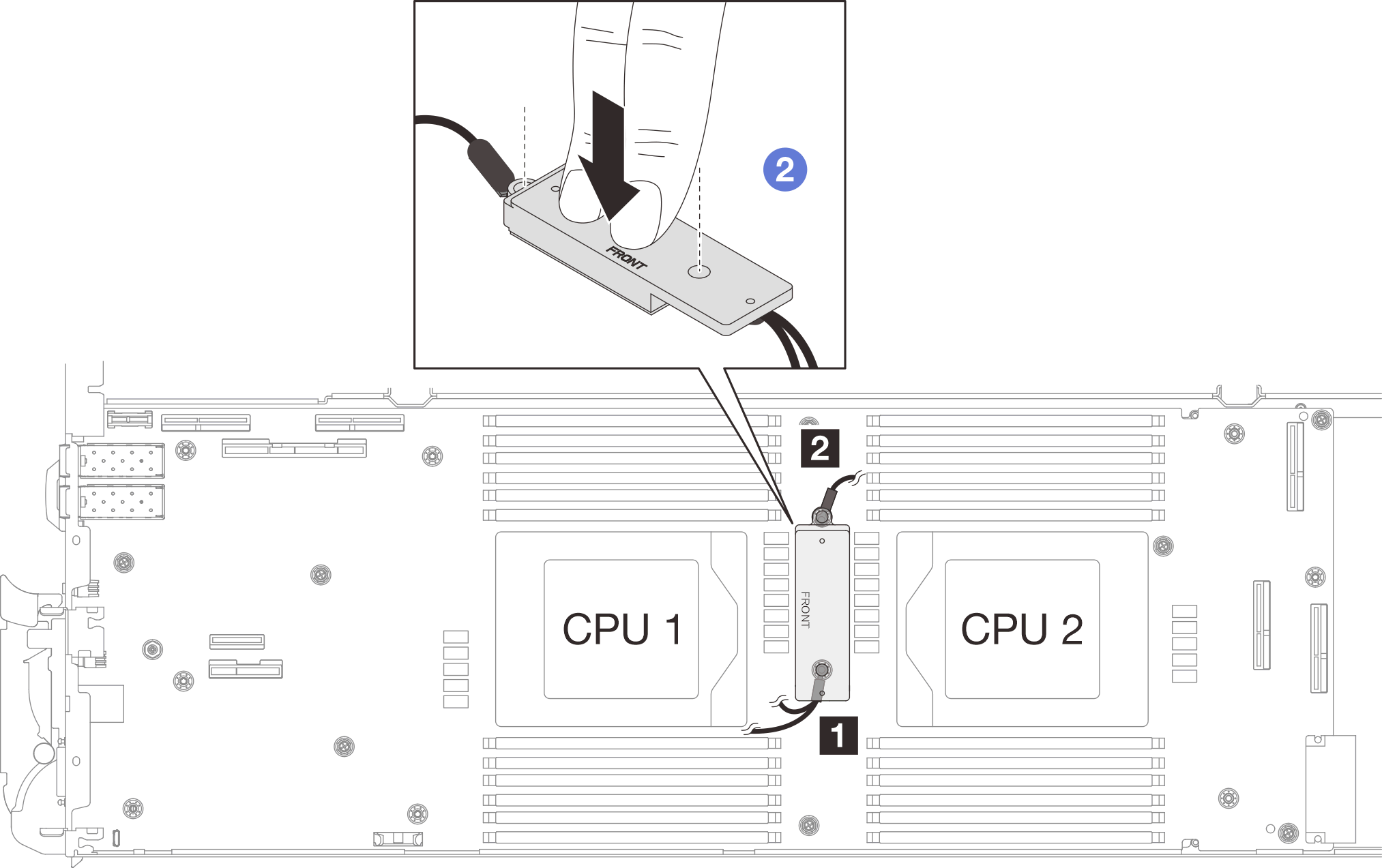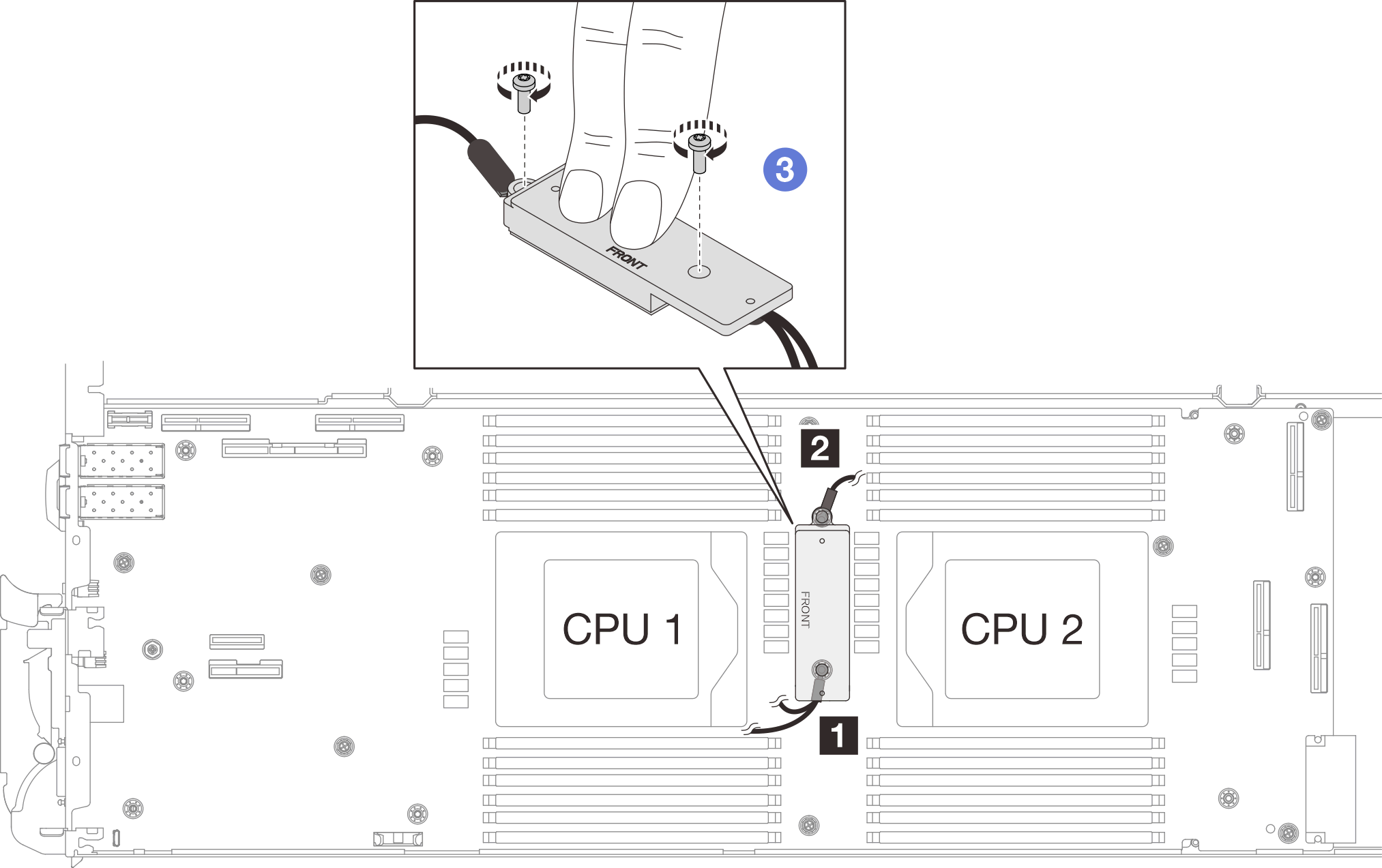Install the VR conduction plate for water loop replacement
Use this information to install the VR conduction plate for water loop replacement in the SD665-N V3 tray.
About this task
To identify the gap pad/putty pad location and orientation, see:
Required Tools list in the following section.
Before replacing the gap pad/putty pad, gently clean the interface plate or the hardware surface with an alcohol cleaning pad.
Hold the gap pad/putty pad carefully to avoid deformation. Make sure no screw hole or opening is blocked by the gap pad/putty pad material.
Do not use expired putty pad. Check the expiry date on putty pad package. If the putty pads are expired, acquire new ones to properly replace them.
Required tools
Make sure you have the required tools listed below in hand to properly replace the component.
The VR conduction plate selected according to the water loop/VR conduction plate support matrix in DWC Product - mandatory Maintenance KIT and Thermal Pads
If the system board is installed with shielding cables, VR 2.5 mm Putty Pad
If the system board is not installed with shielding cables, VR 1.5mm Putty Pad
Putty pad cannot be reused. Whenever the water loop is removed, putty pads must be replaced with new ones before reinstalling the water loop.
Read Installation Guidelines and Safety inspection checklist to ensure that you work safely.
Procedure
For system board with shielding cables
For system board without shielding cables
Proceed to install the water loop. See Install the water loop.