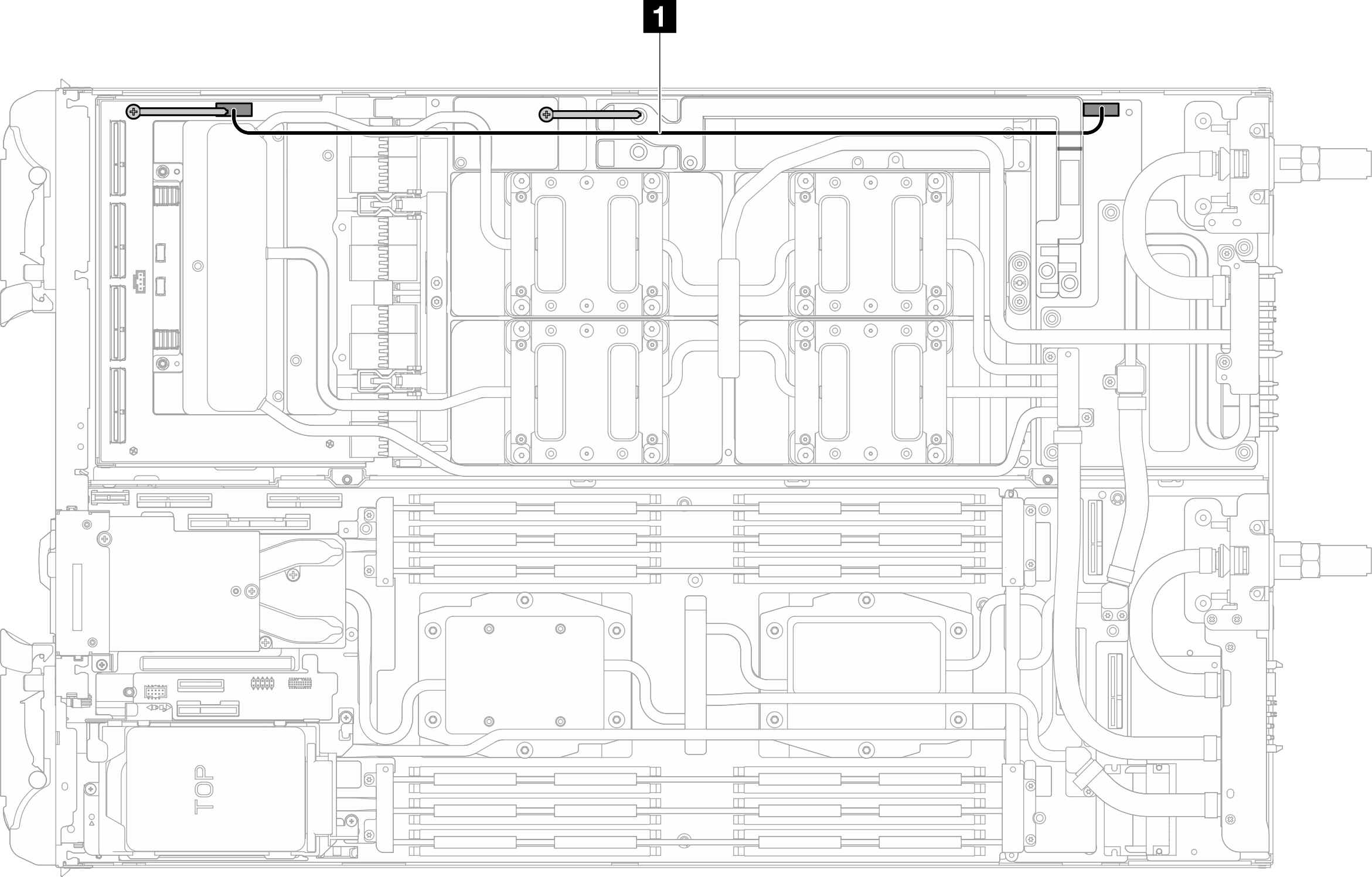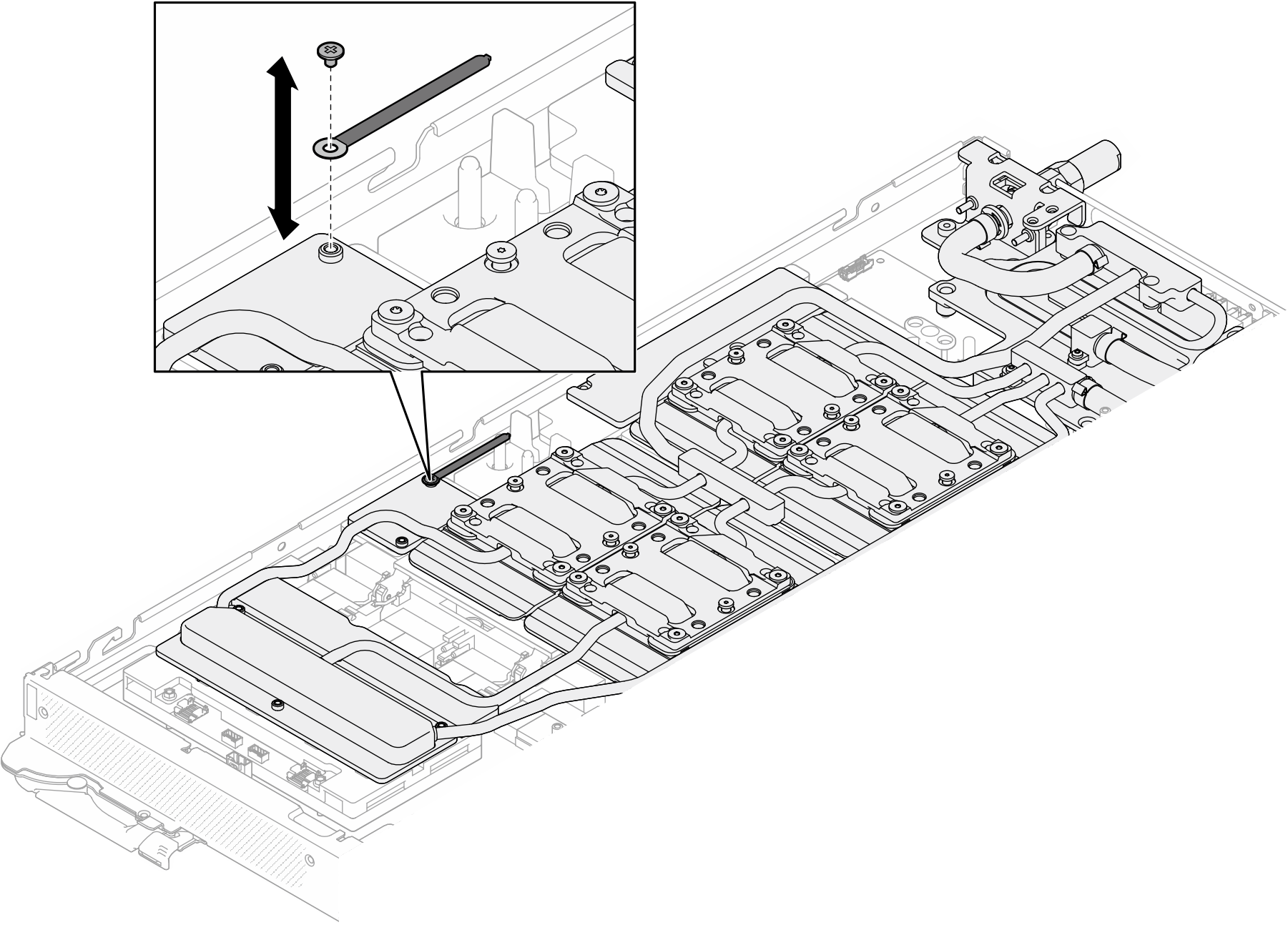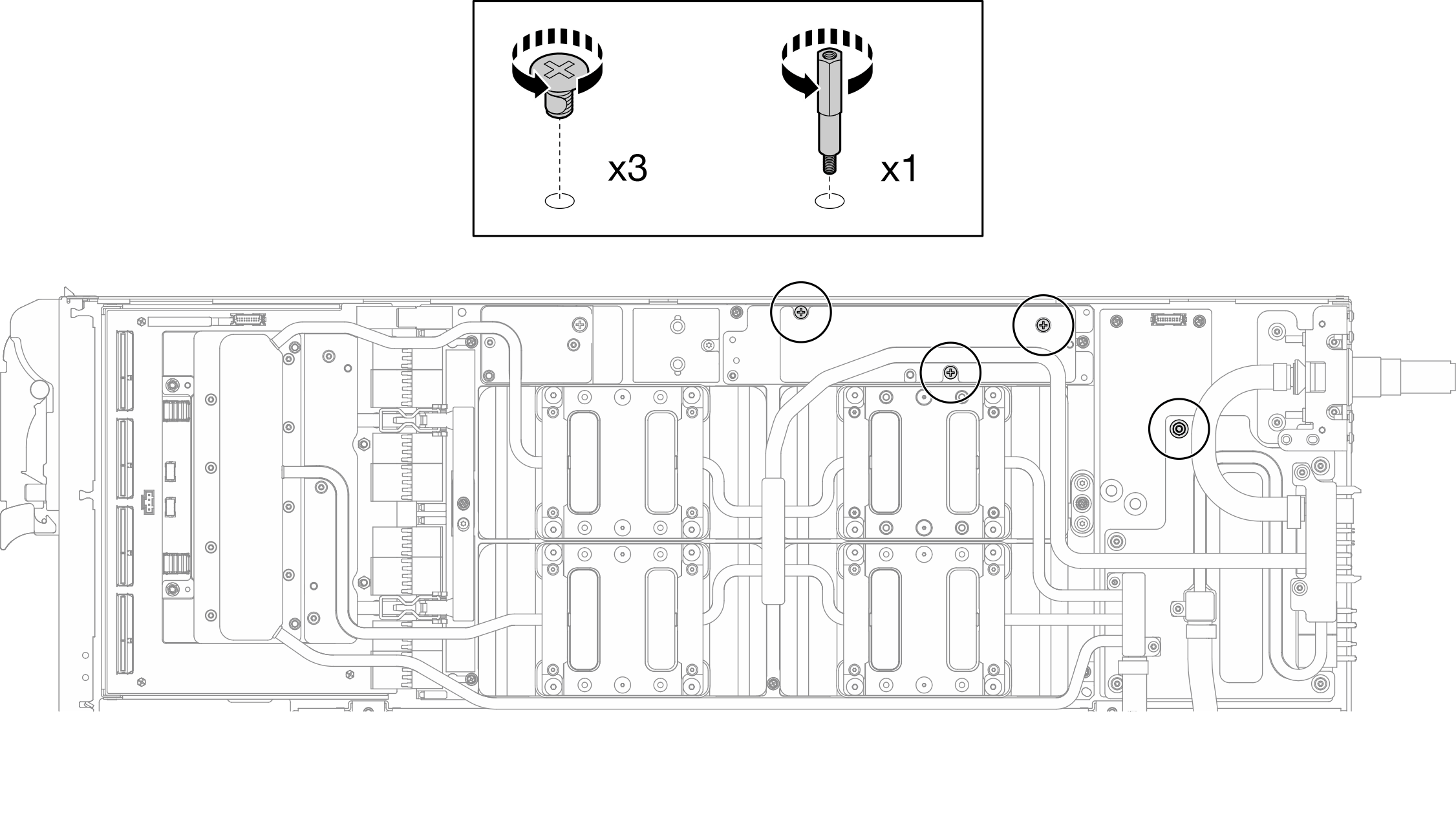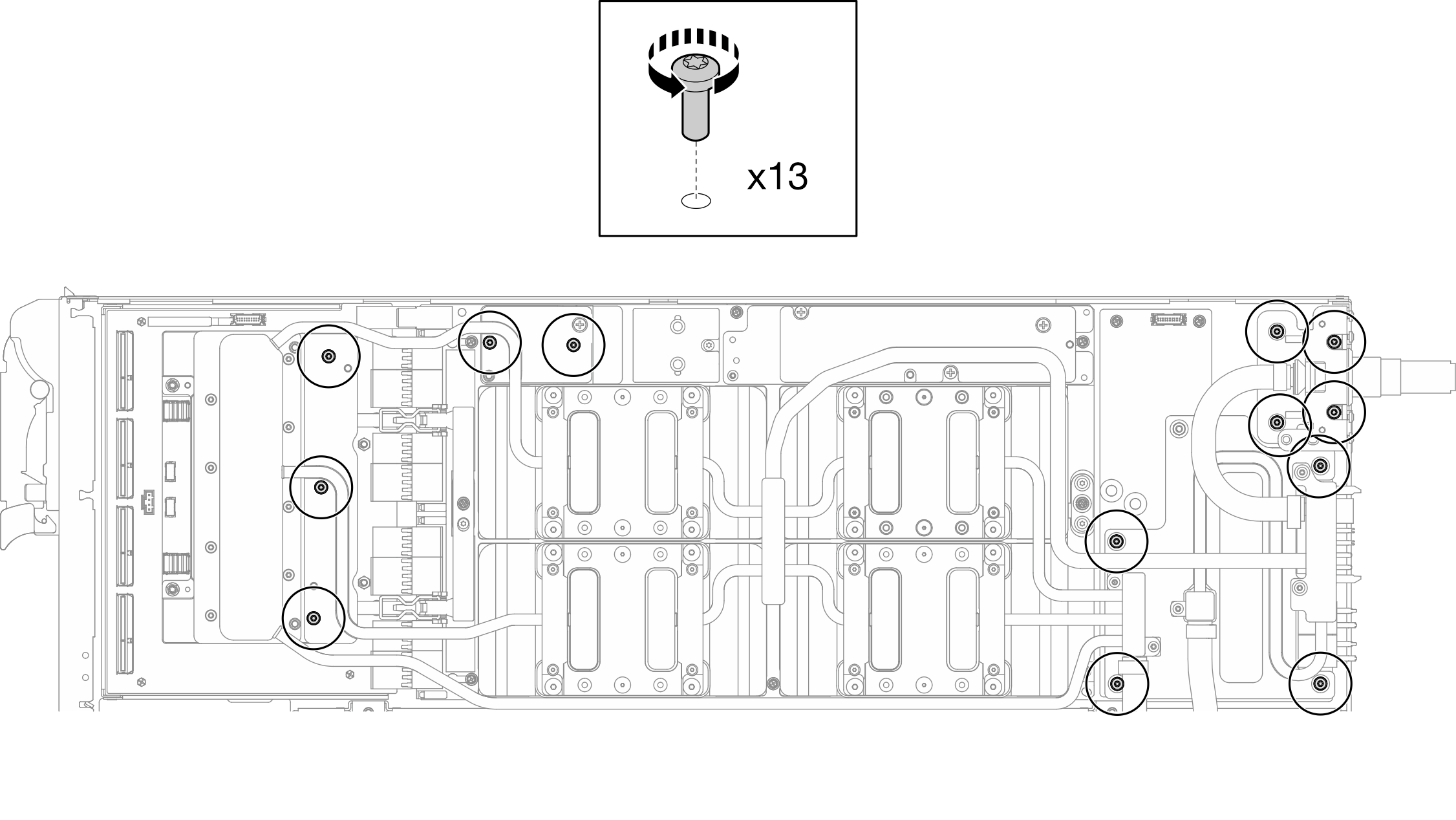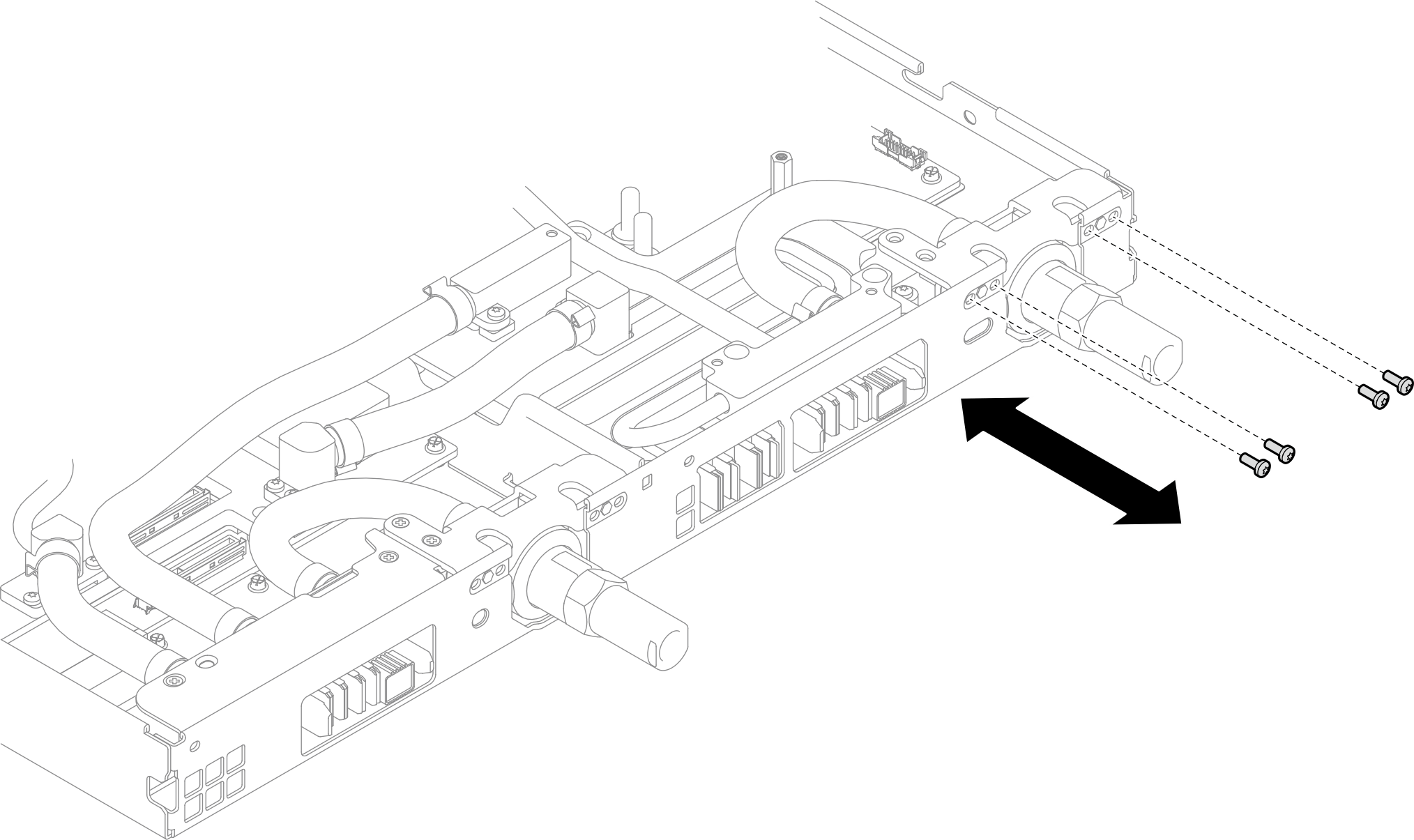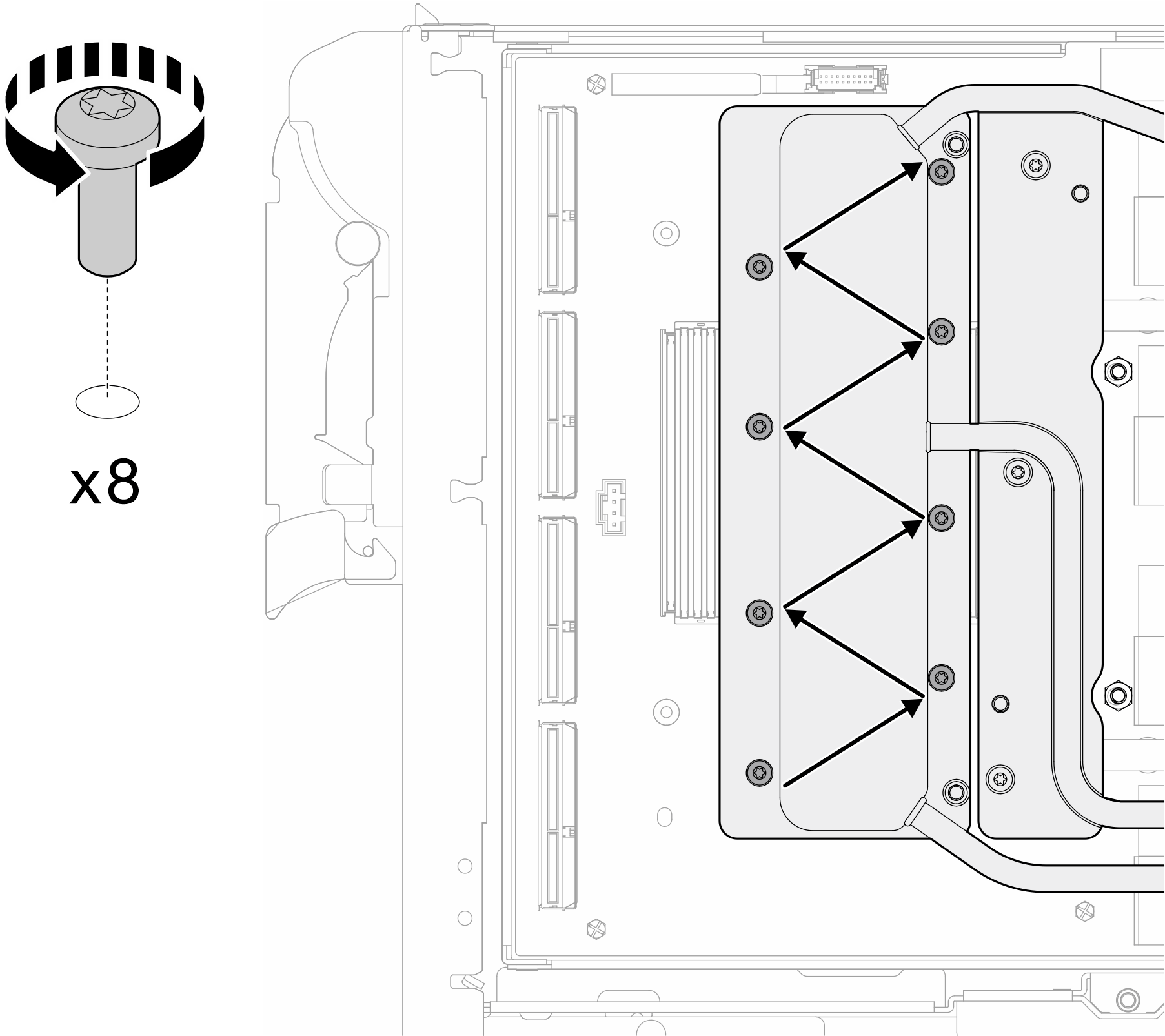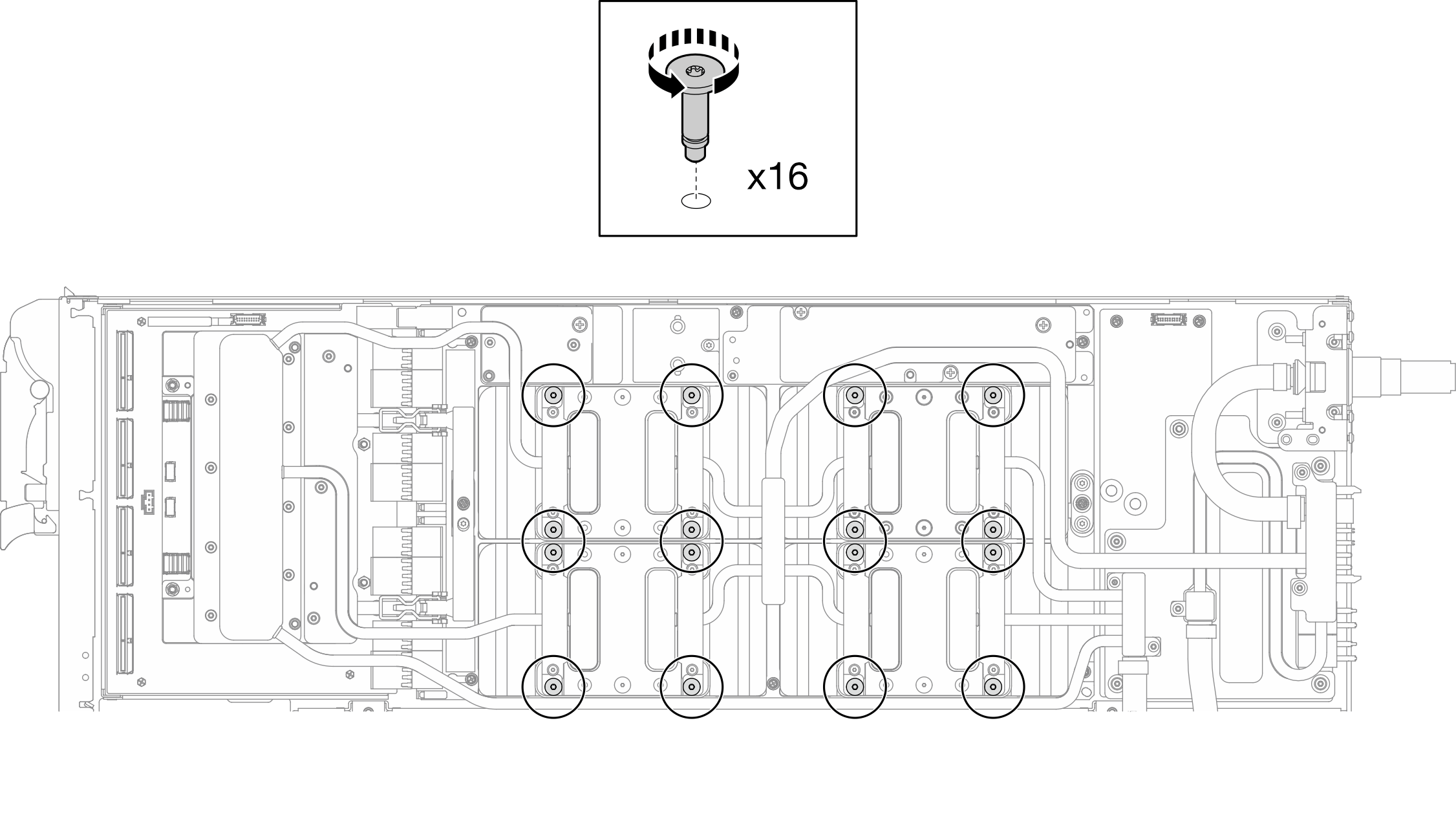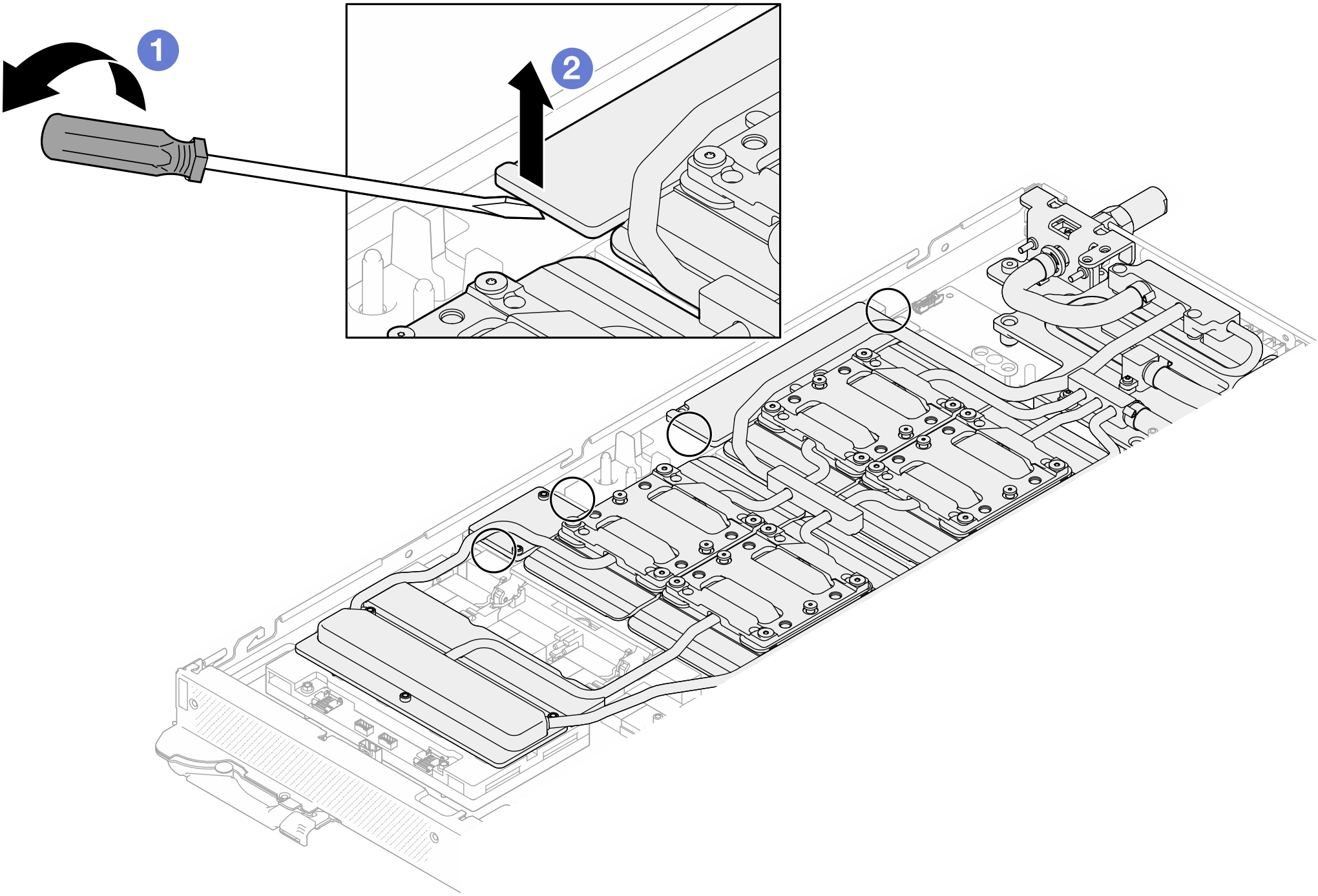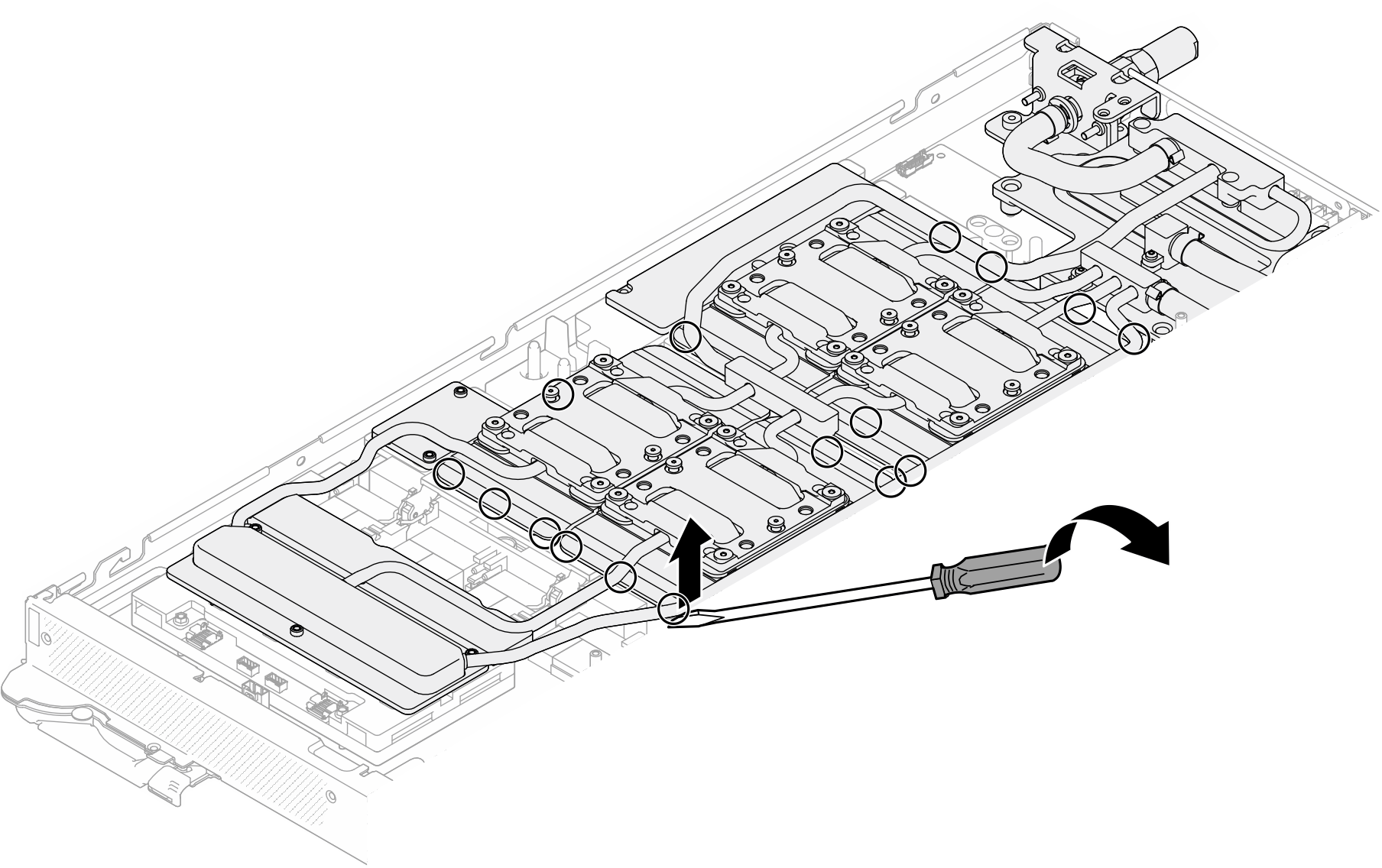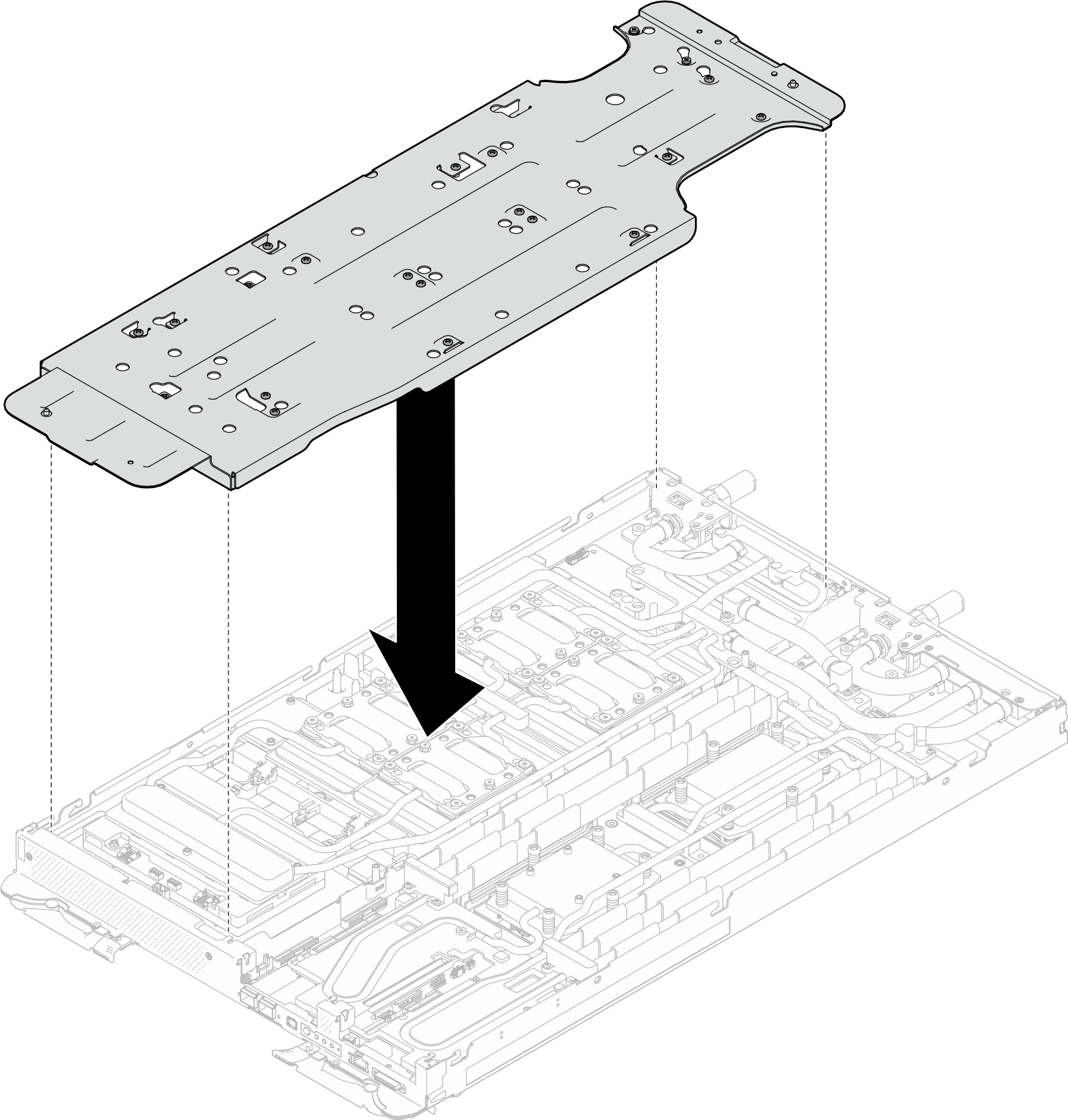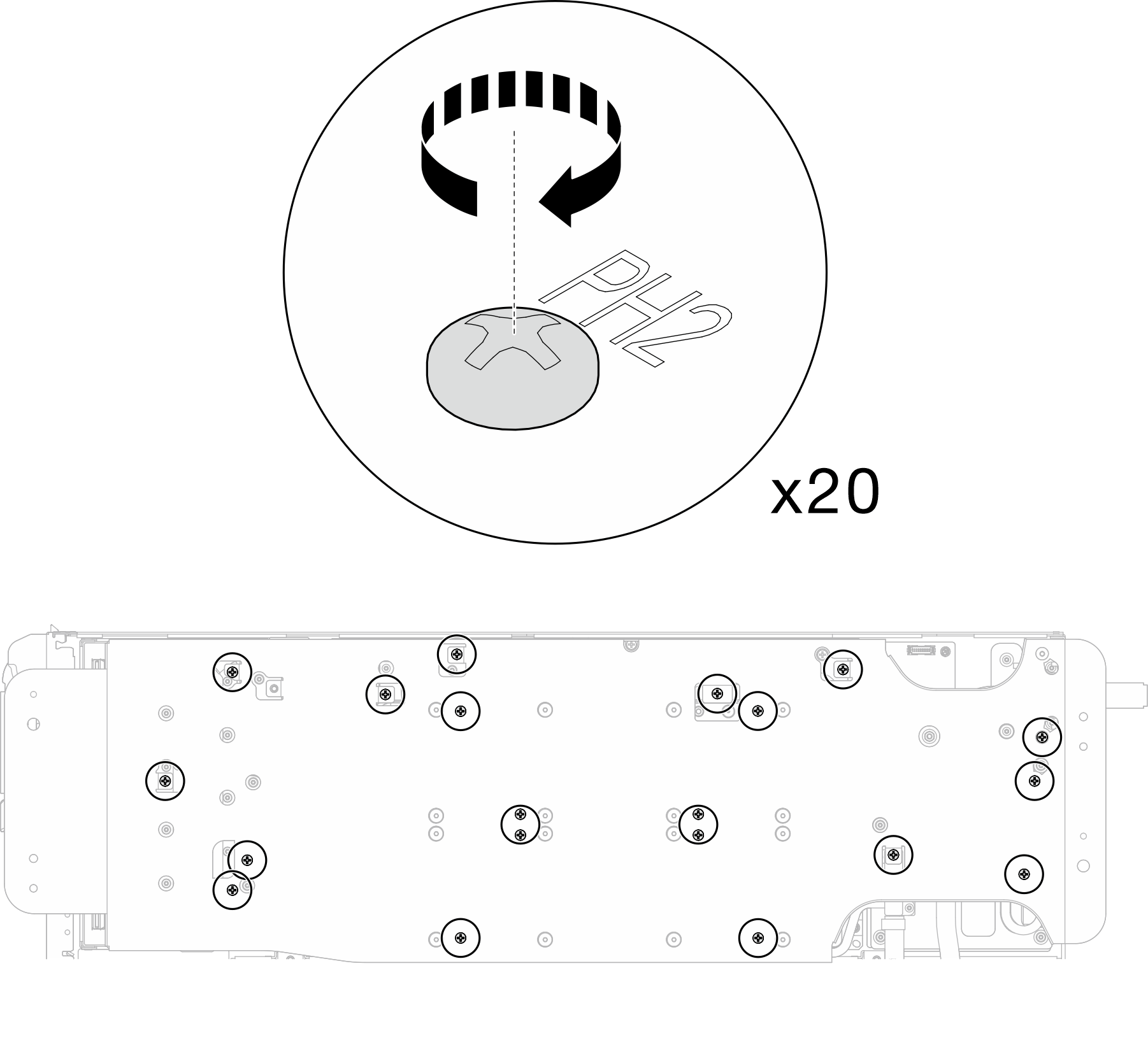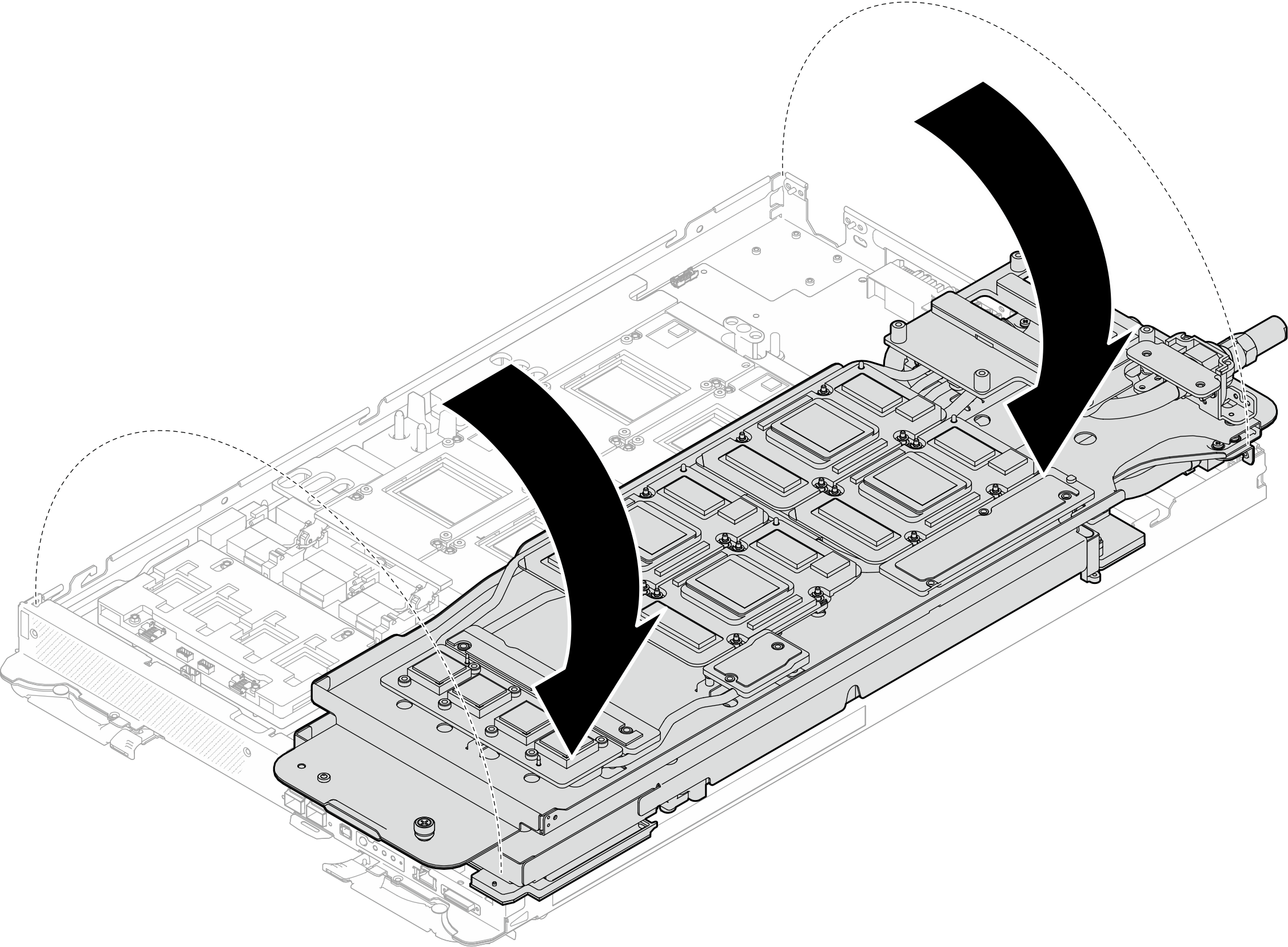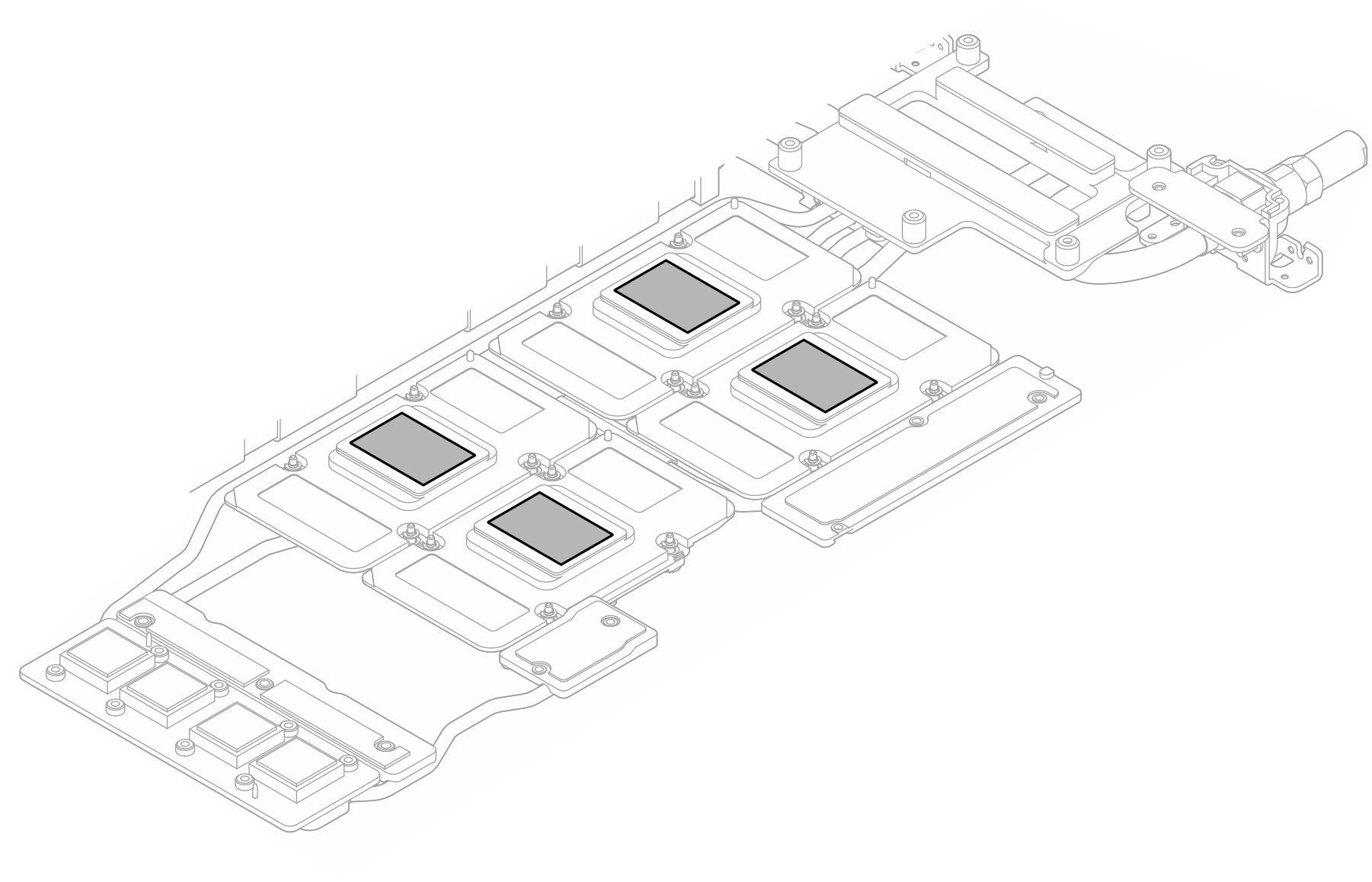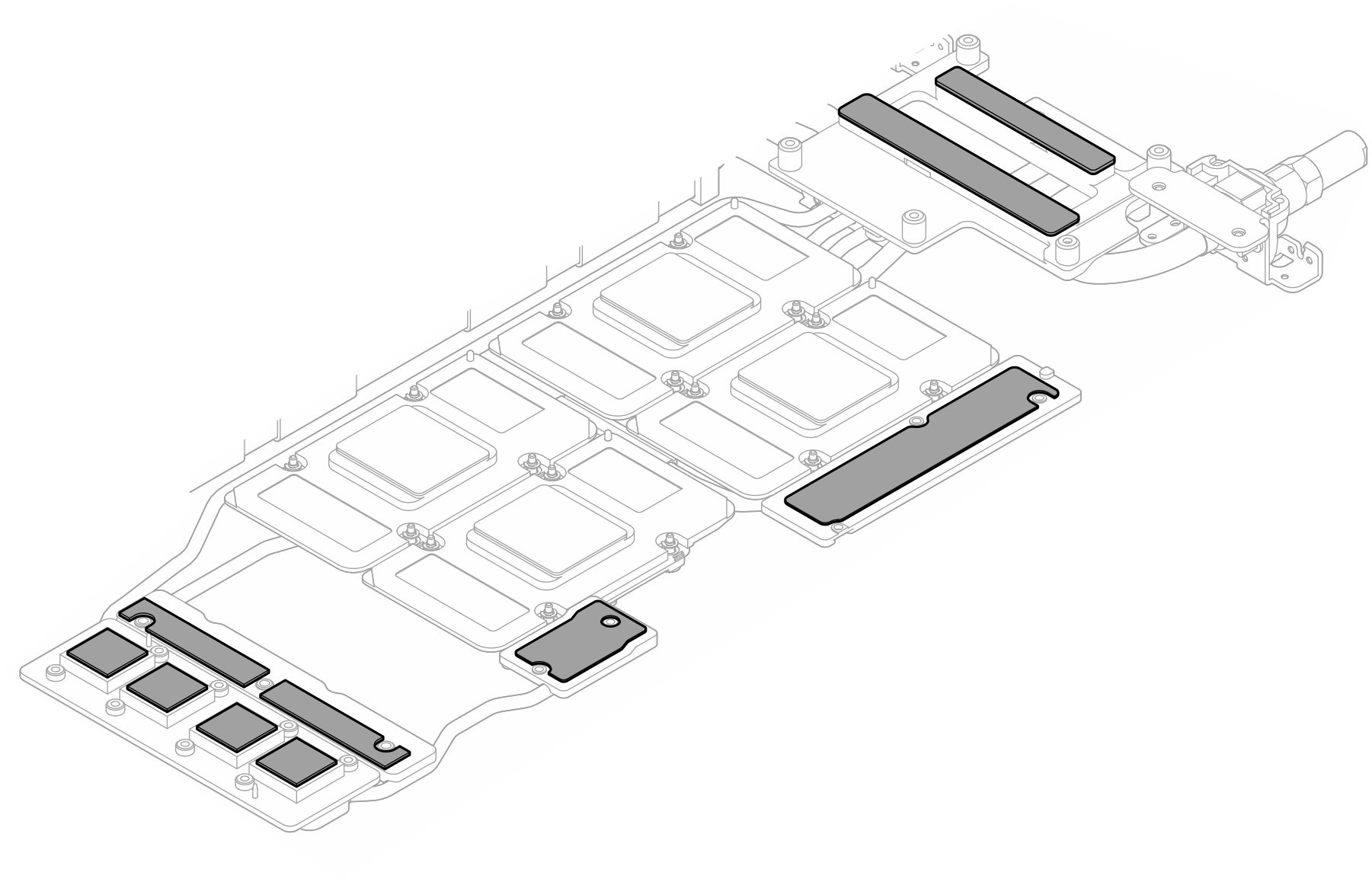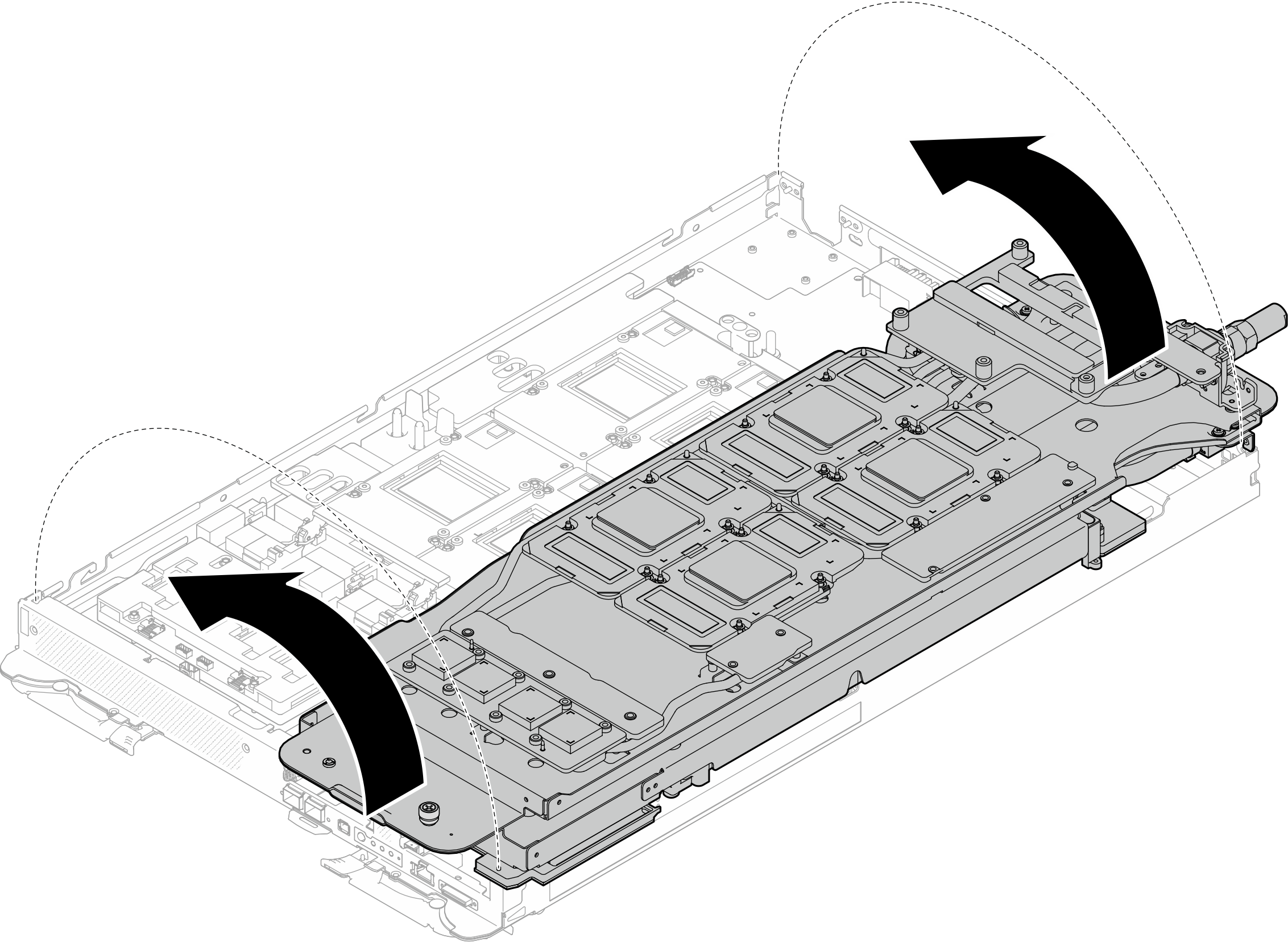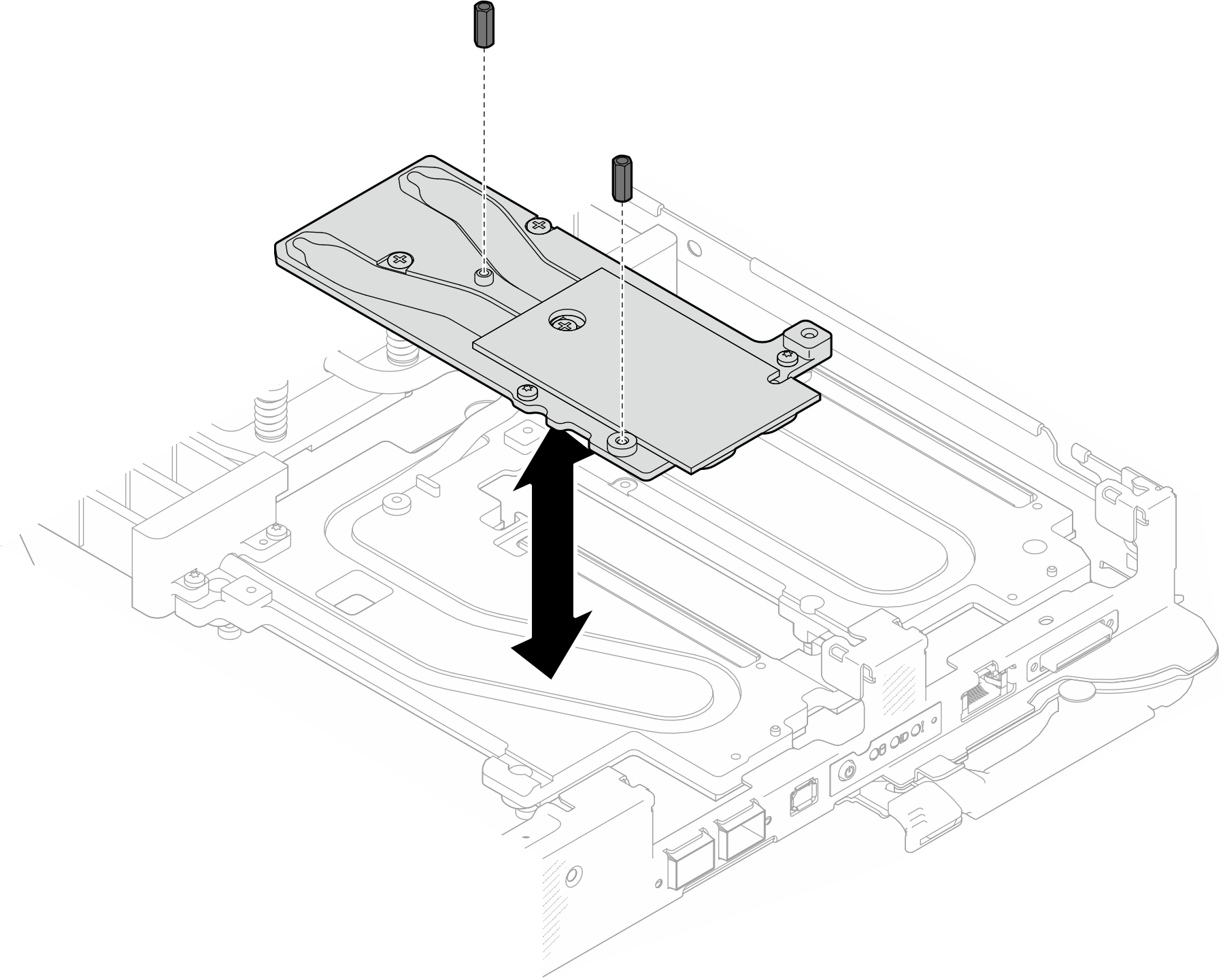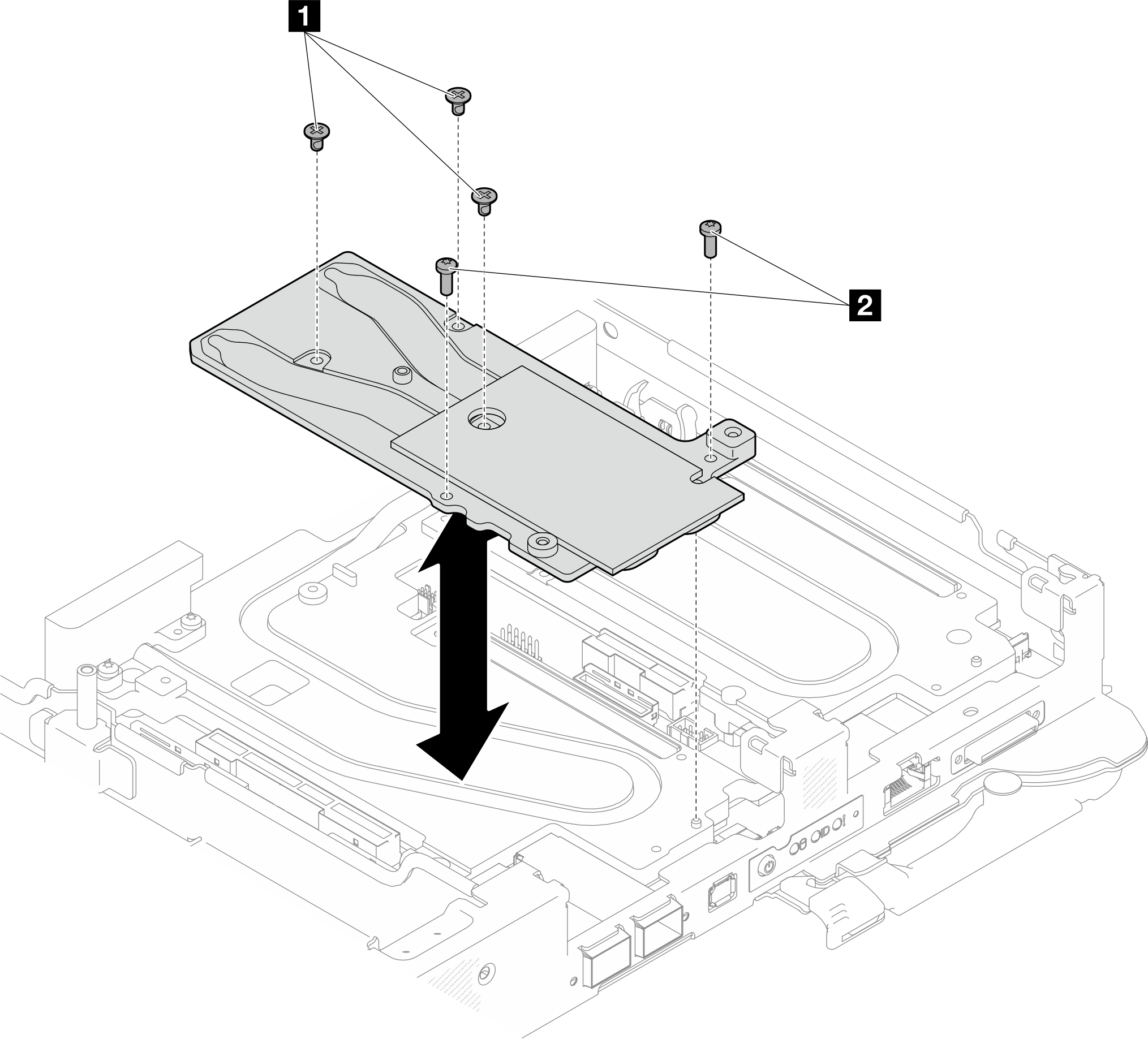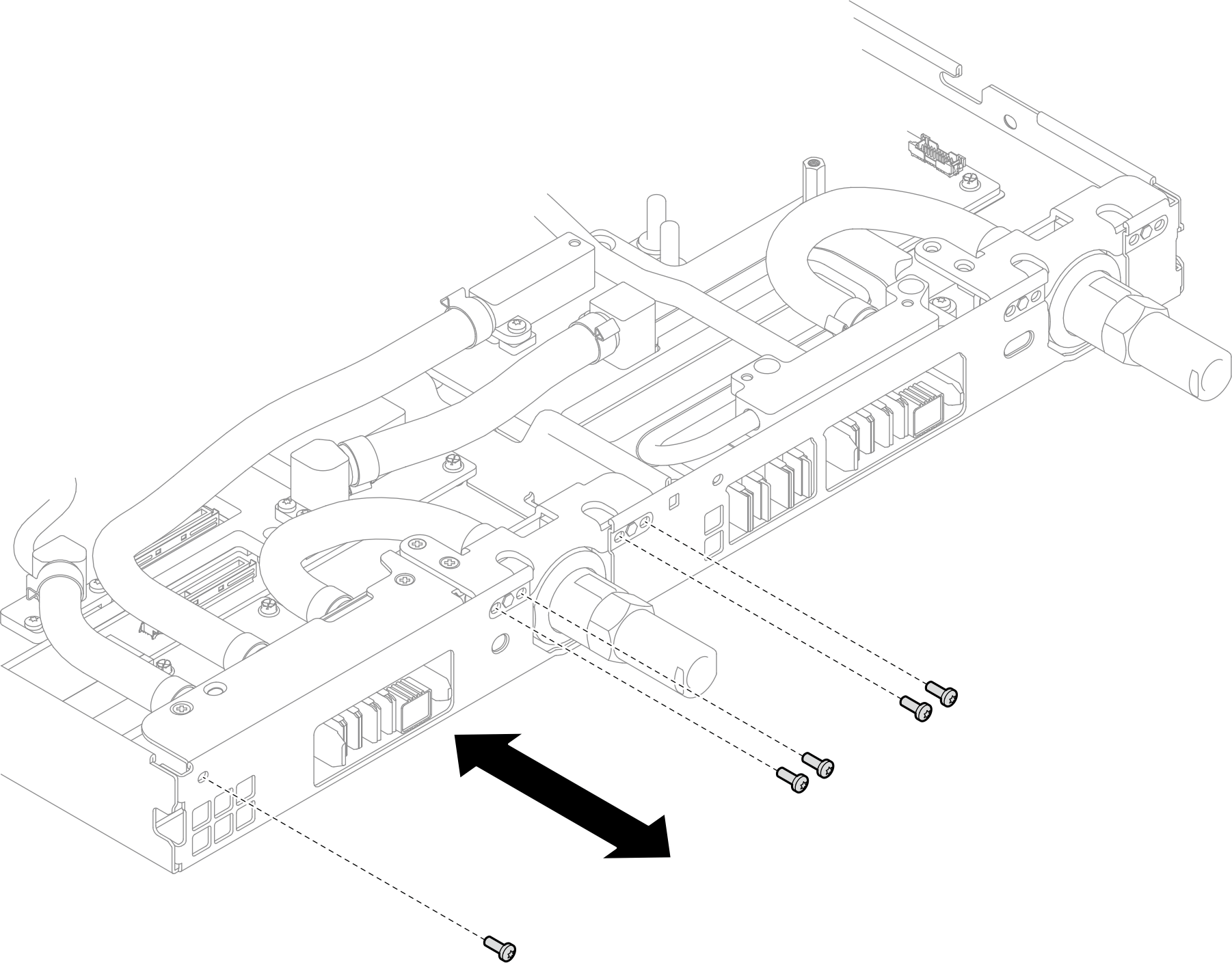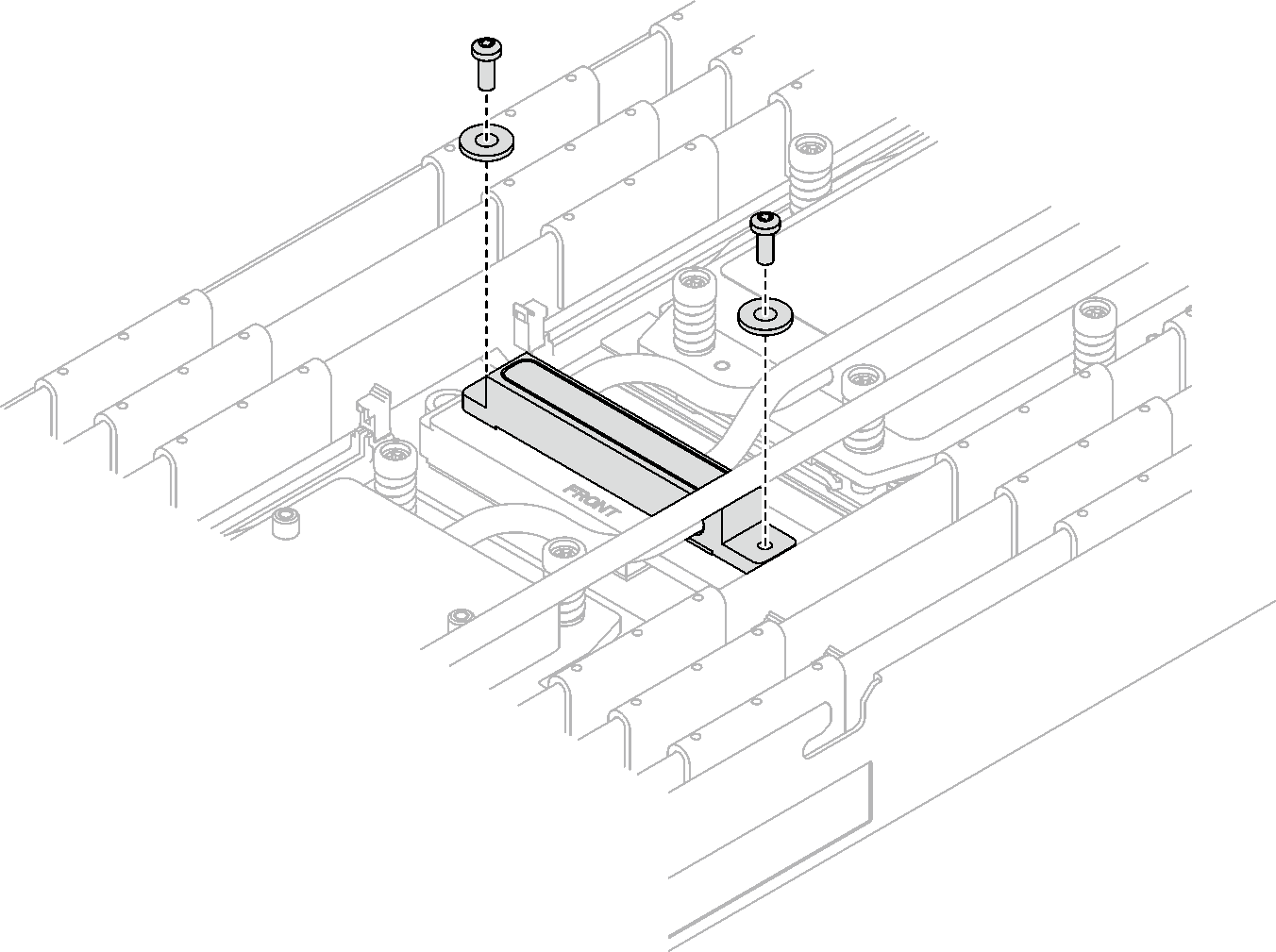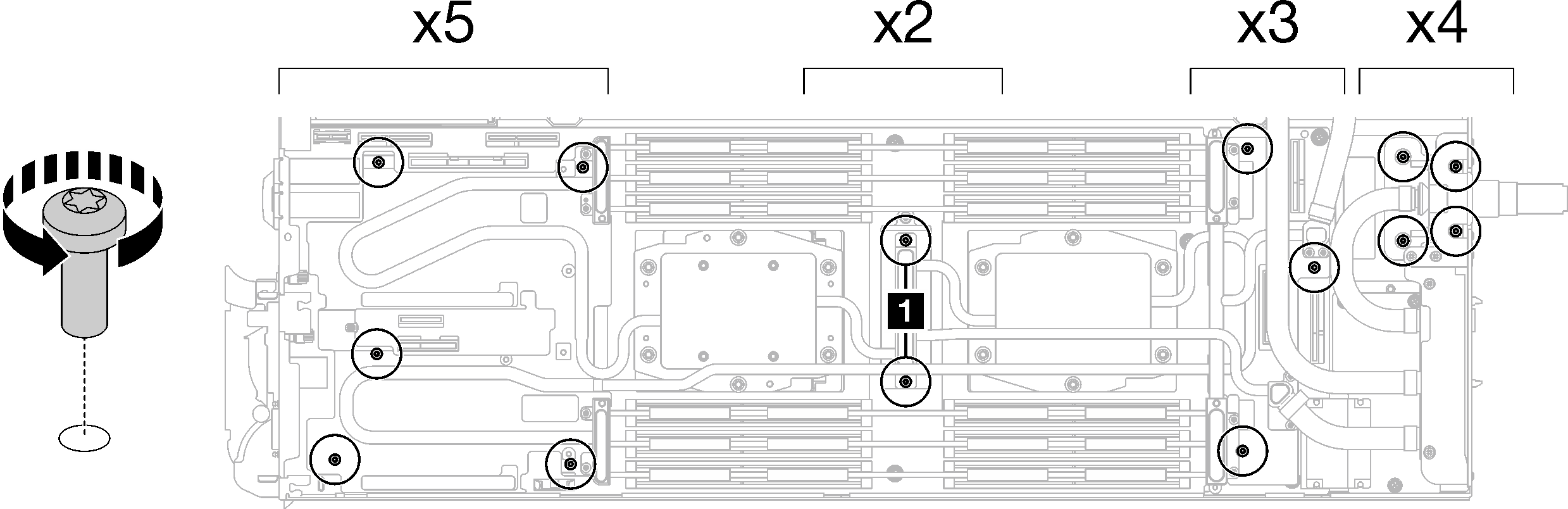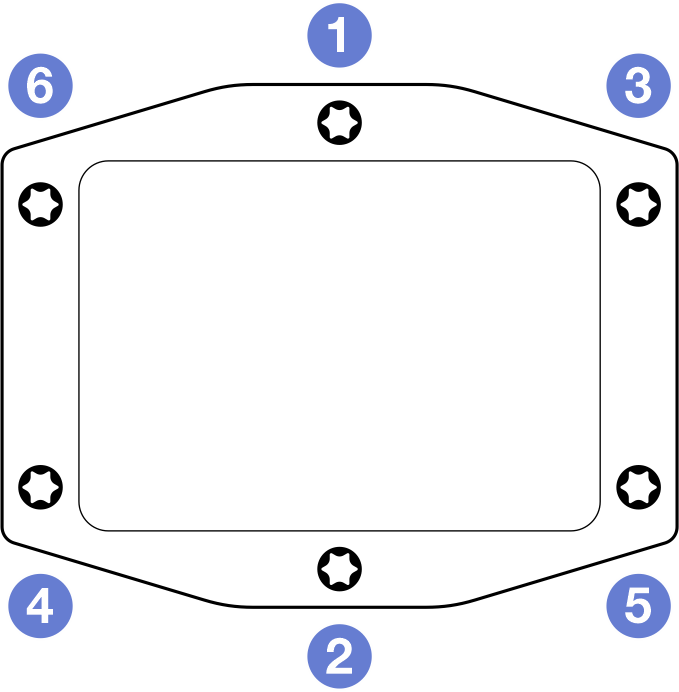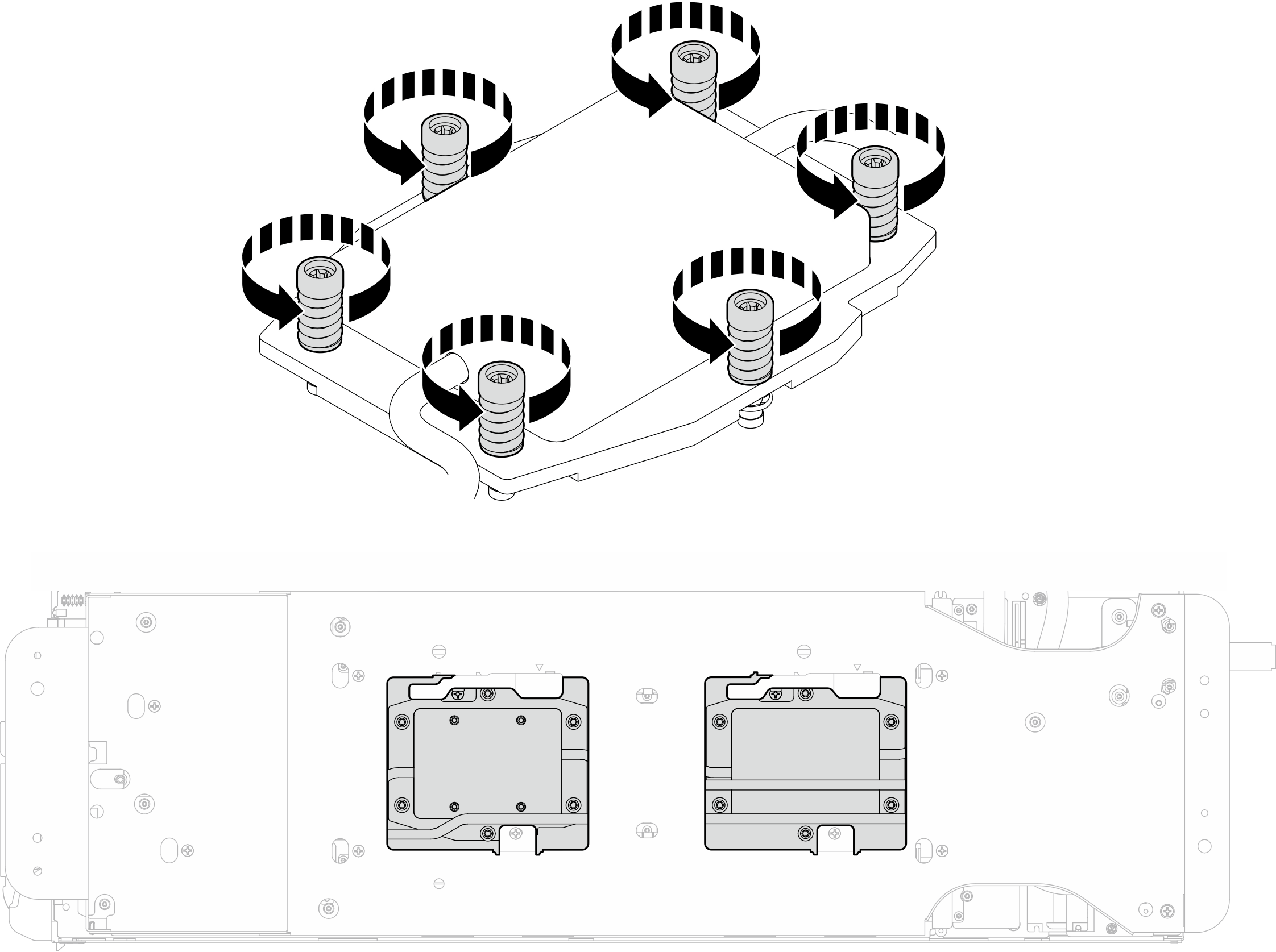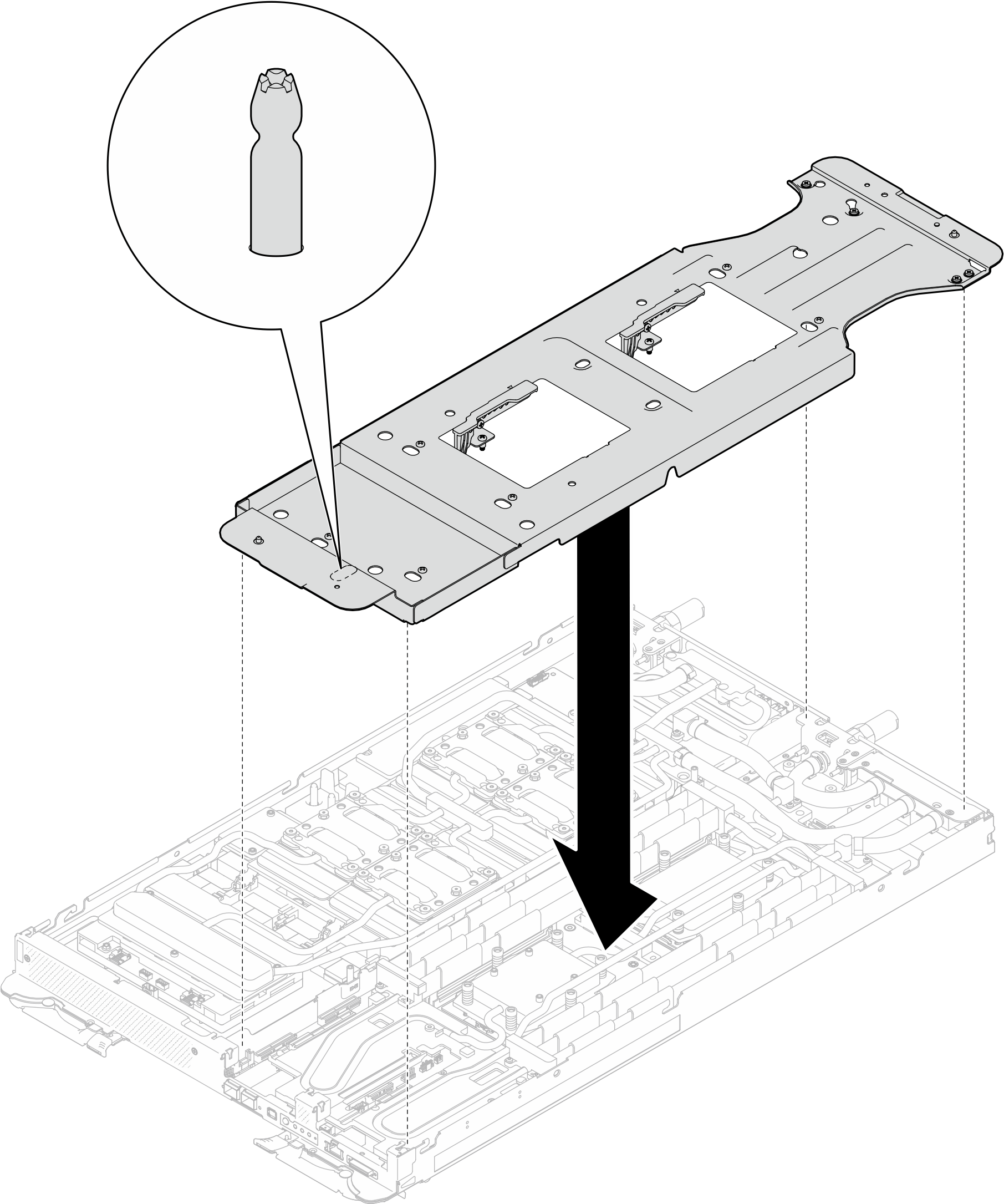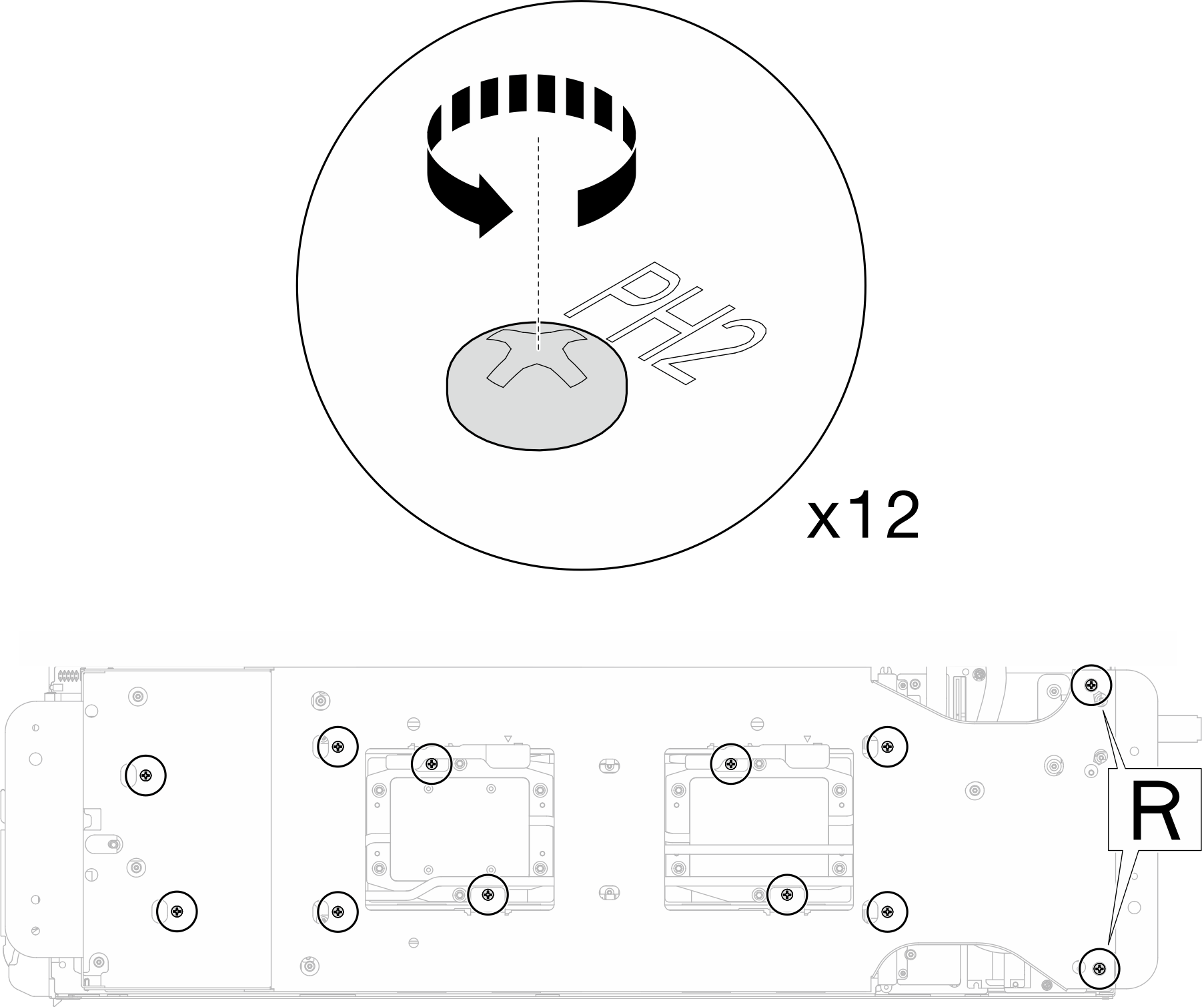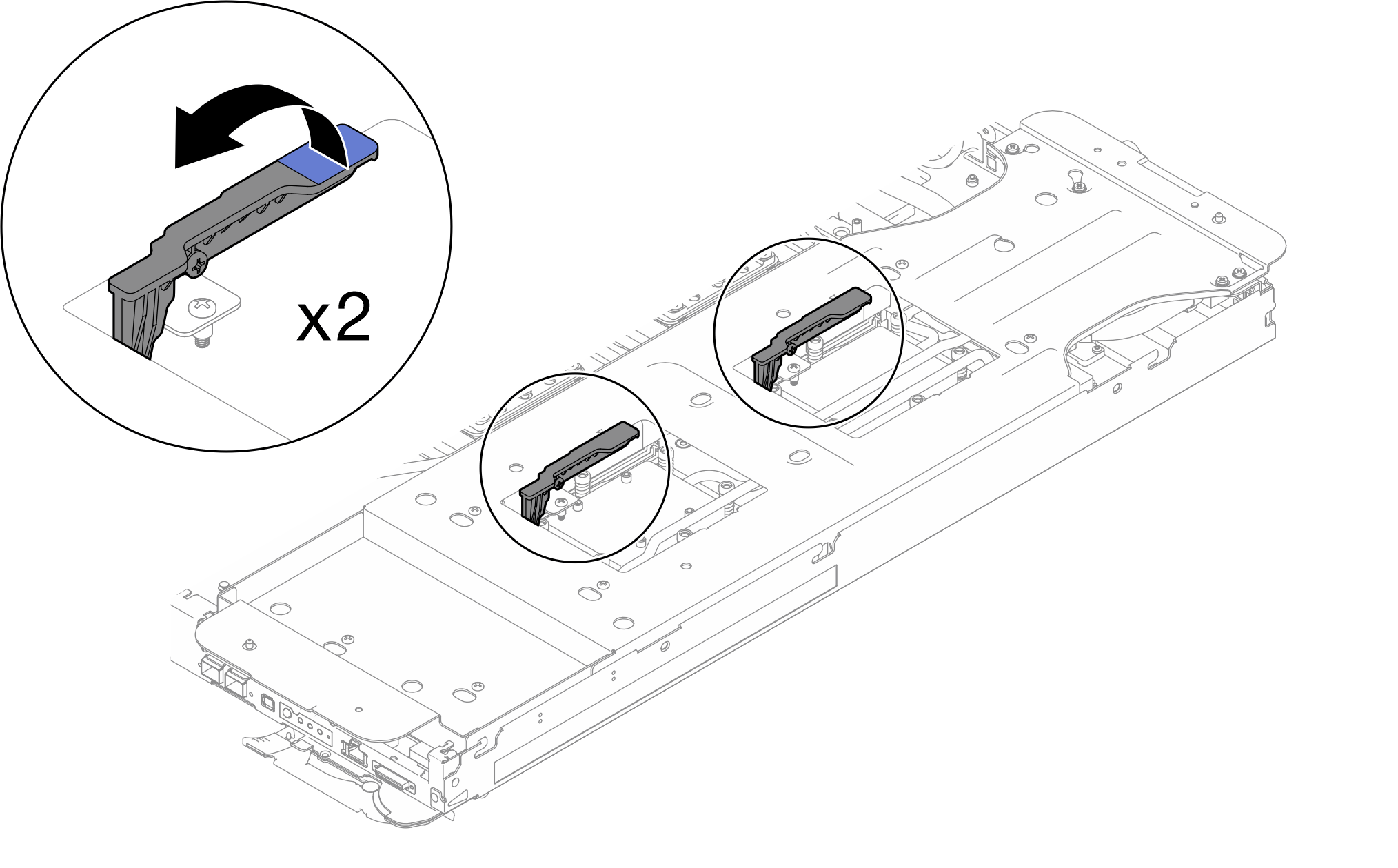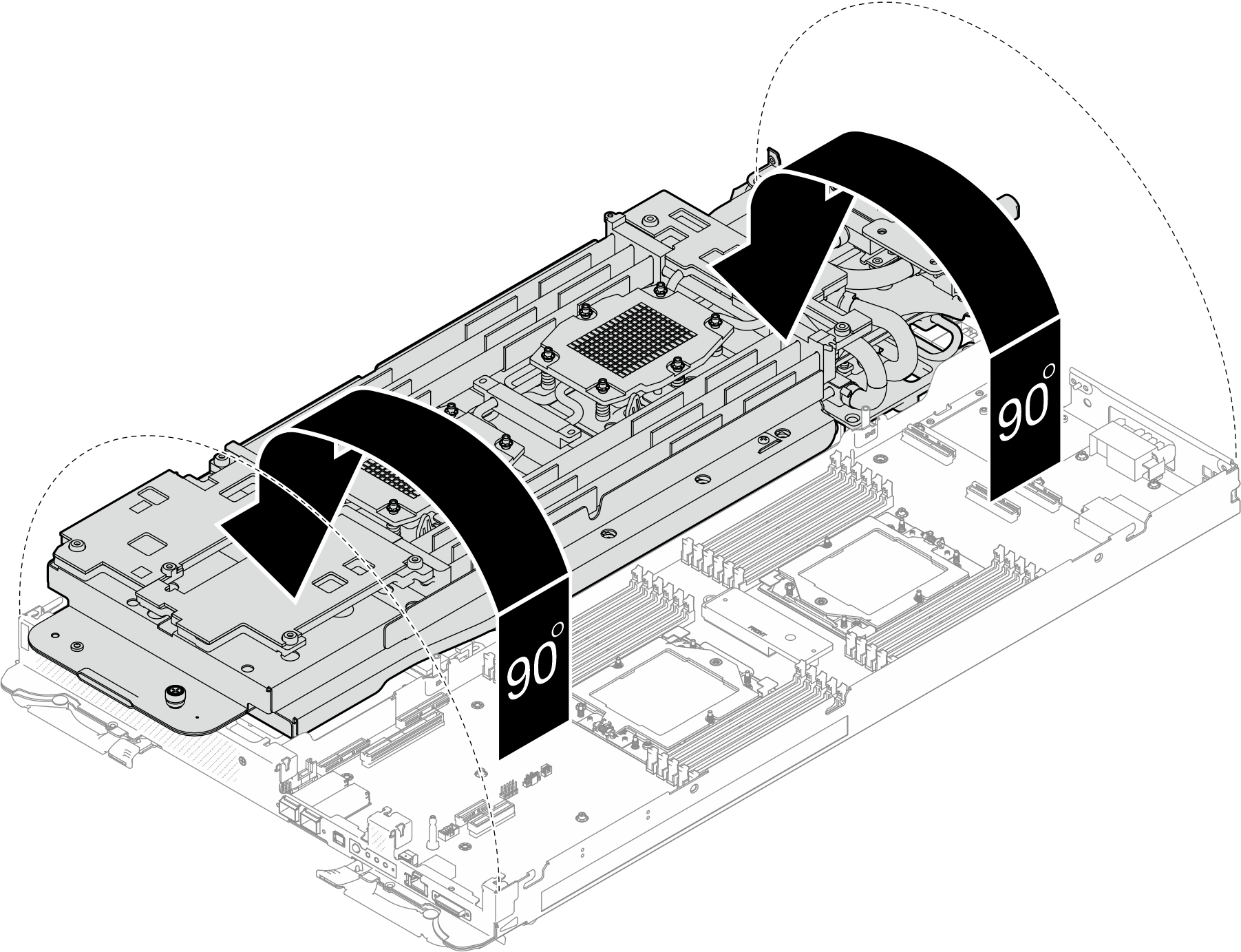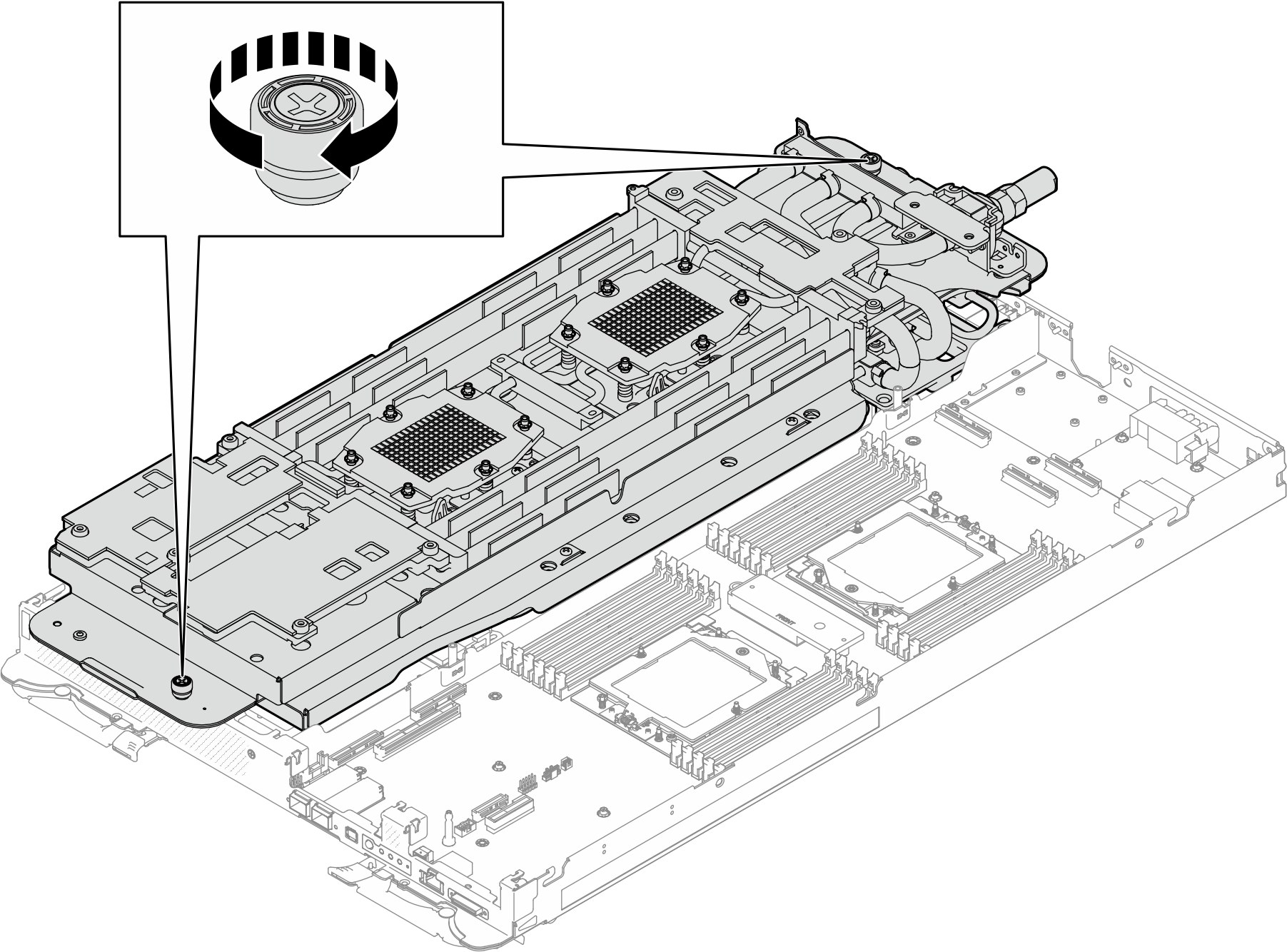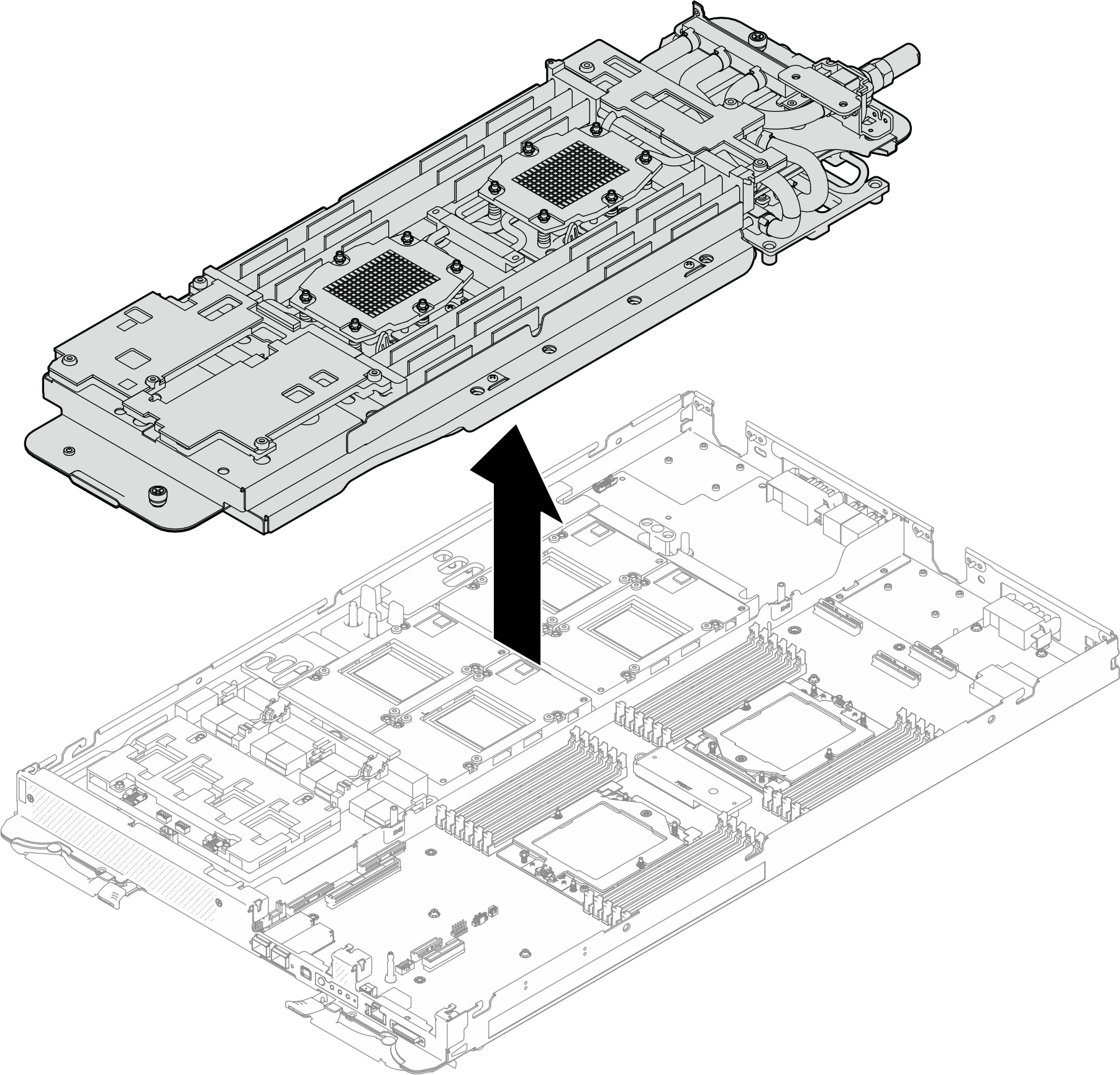Remove the water loop
Use this information to remove the water loop in the SD665-N V3 tray.
About this task
Required tools
Make sure you have the required tools listed below in hand to properly replace the component.
Compute node water loop carrier
GPU node water loop carrier
(The water loop carrier in the Service Kit is reusable, it is recommended to keep it at the facility where the server operates for future replacement needs.)
SD665-N V3 Water Loop Gap Pad Kit
SD665-N V3 Miscellaneous Parts Kit
SD665-N V3 Water Loop Putty Pad Kit
SD665-N V3 SXM5 PCM Fixture
- SXM5 PCM Kit (for GPU replacement)NoteContact Lenovo service engineer for guidance on selecting PCM type based on inlet water temperature.
SD665-N V3 OSFP Putty Pad Kit
(Optional) VR conduction plate
When installing a whole new water loop to the tray, make sure the VR conduction plate on system board is compatible with the water loop model, as specified in the water loop / VR conduction plate support matrix in DWC Product - mandatory Maintenance KIT and Thermal Pads. If replacing VR conduction plate is needed, see Install the VR conduction plate for water loop replacement.
Drive gap pad or putty pad kits according to the drives installed in the tray. See their respective replacement procedures for more information.
Screws and screwdrivers
Prepare the following screwdrivers to ensure you can install and remove corresponding screws properly.Screw Type Screwdriver Type Hex screw (GPU node water loop) 6 mm hex head screwdriver Hex screw (OSFP module conduction plate) 4.5 mm hex head screwdriver Torx T10 screw Torx T10 head screwdriver Phillips #1 screw Phillips #1 head screwdriver Phillips #2 screw Phillips #2 head screwdriver
Read Installation Guidelines and Safety inspection checklist to ensure that you work safely.
Turn off the corresponding DWC tray that you are going to perform the task on.
Disconnect all external cables from the enclosure.
Use extra force to disconnect QSFP cables if they are connected to the solution.
To avoid damaging the water loop, always use the water loop carrier when removing, installing or folding the water loop.
A torque screwdriver is available for request if you do not have one at hand.
Procedure
Separate the water loop from the GPU node.
Separate the water loop from the compute node.
Securing two water loops with shipping brackets together.
If you are instructed to return the component or optional device, follow all packaging instructions, and use any packaging materials for shipping that are supplied to you.
Demo video