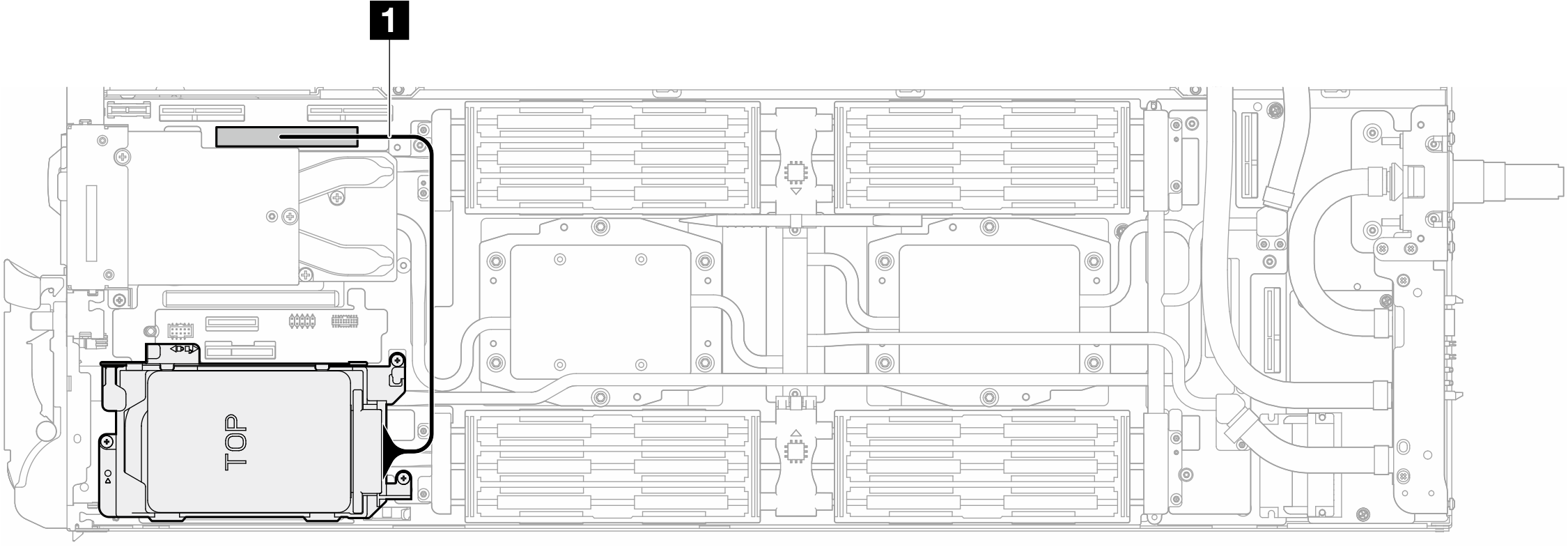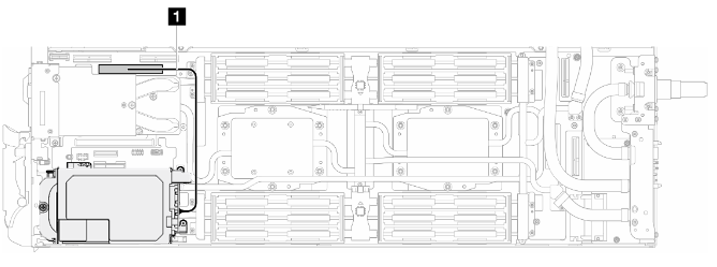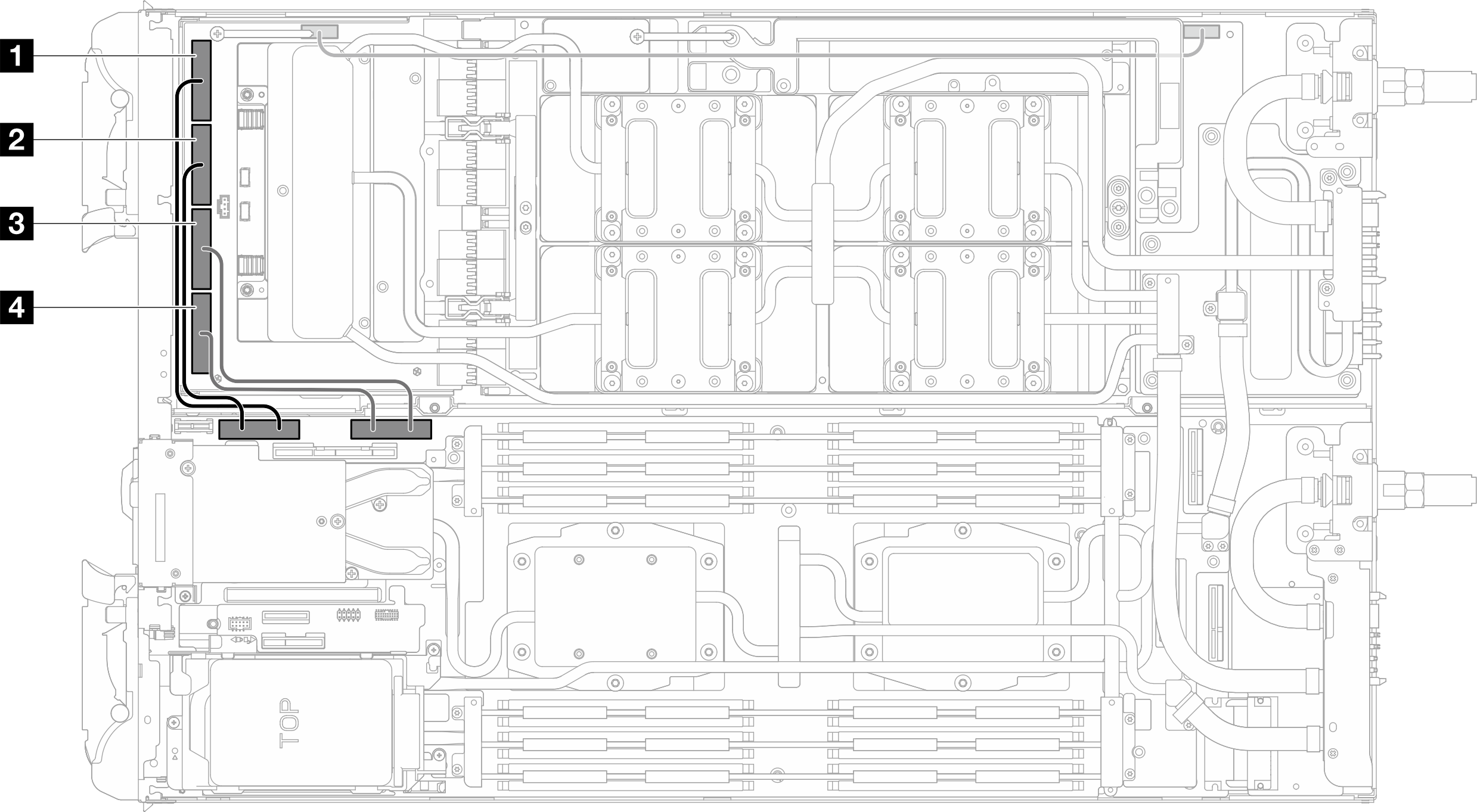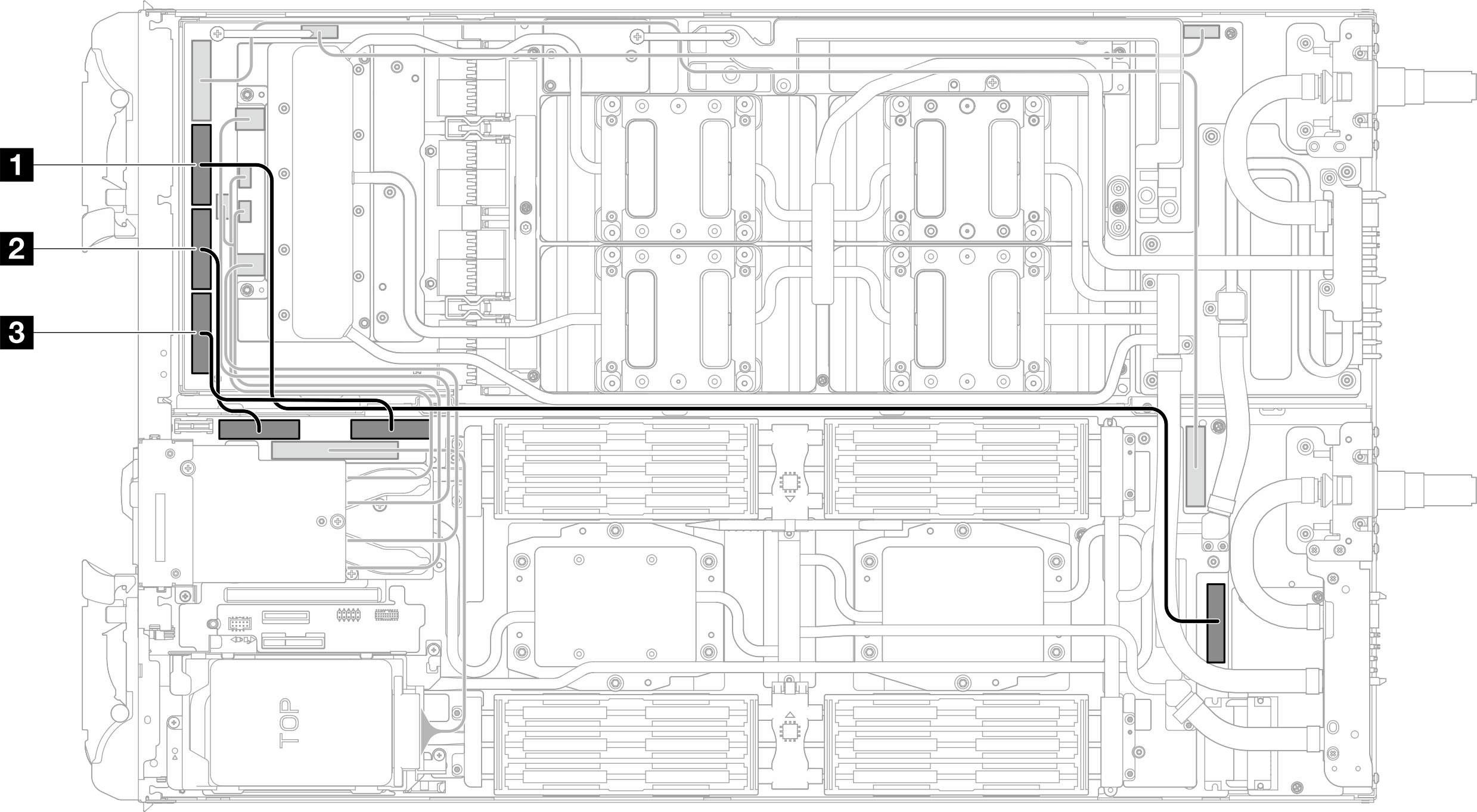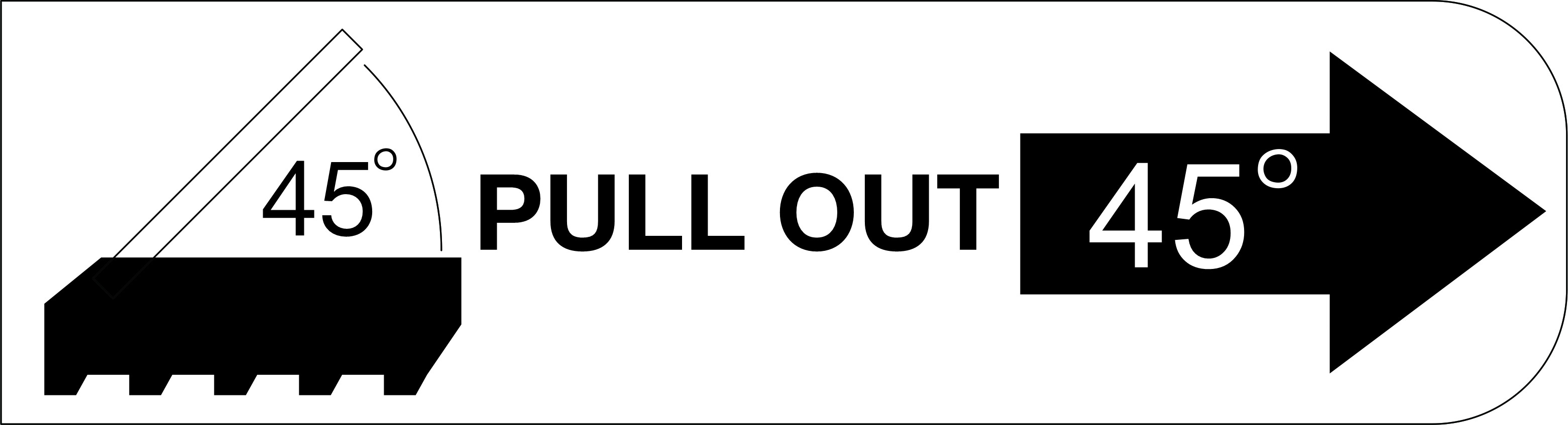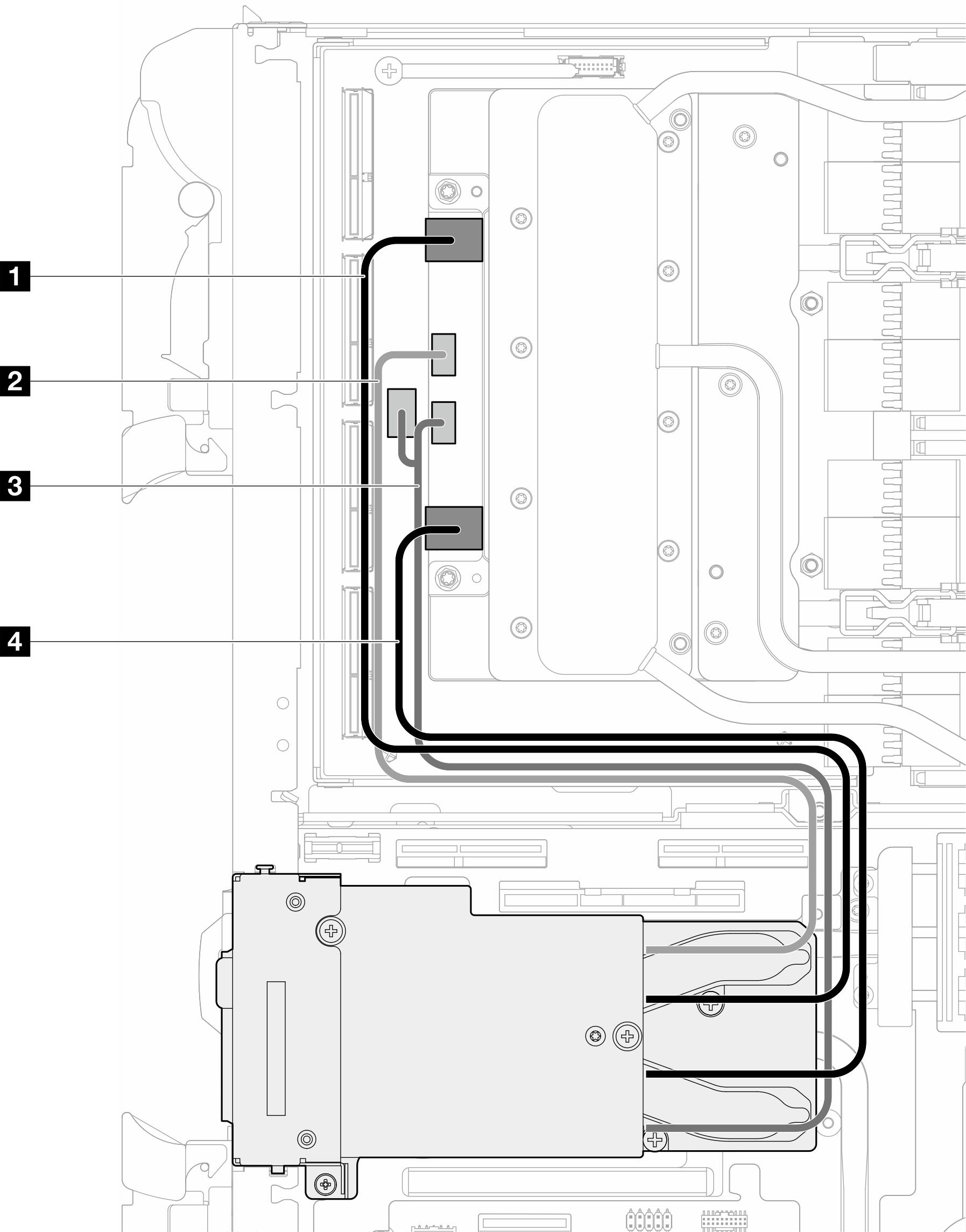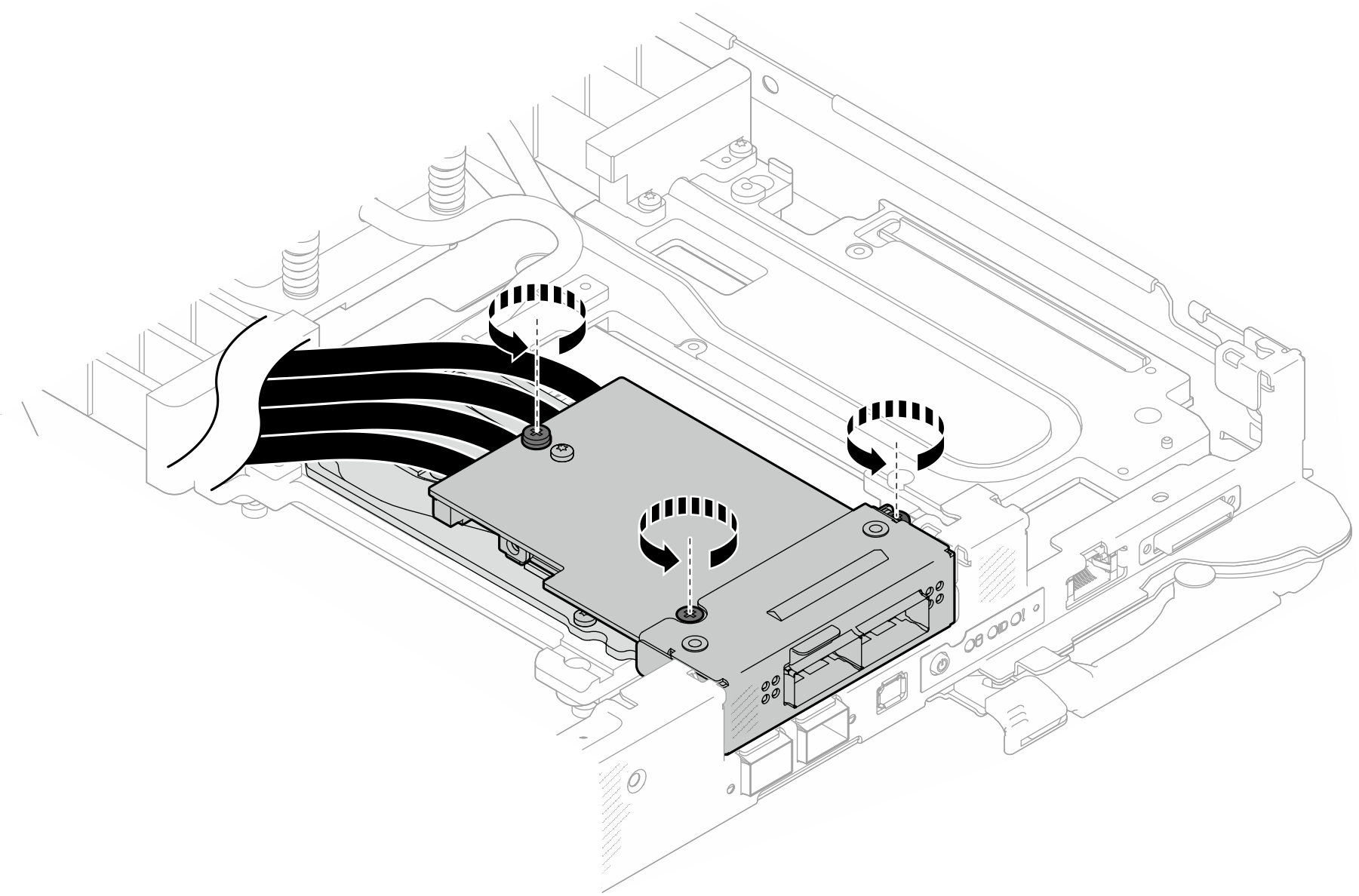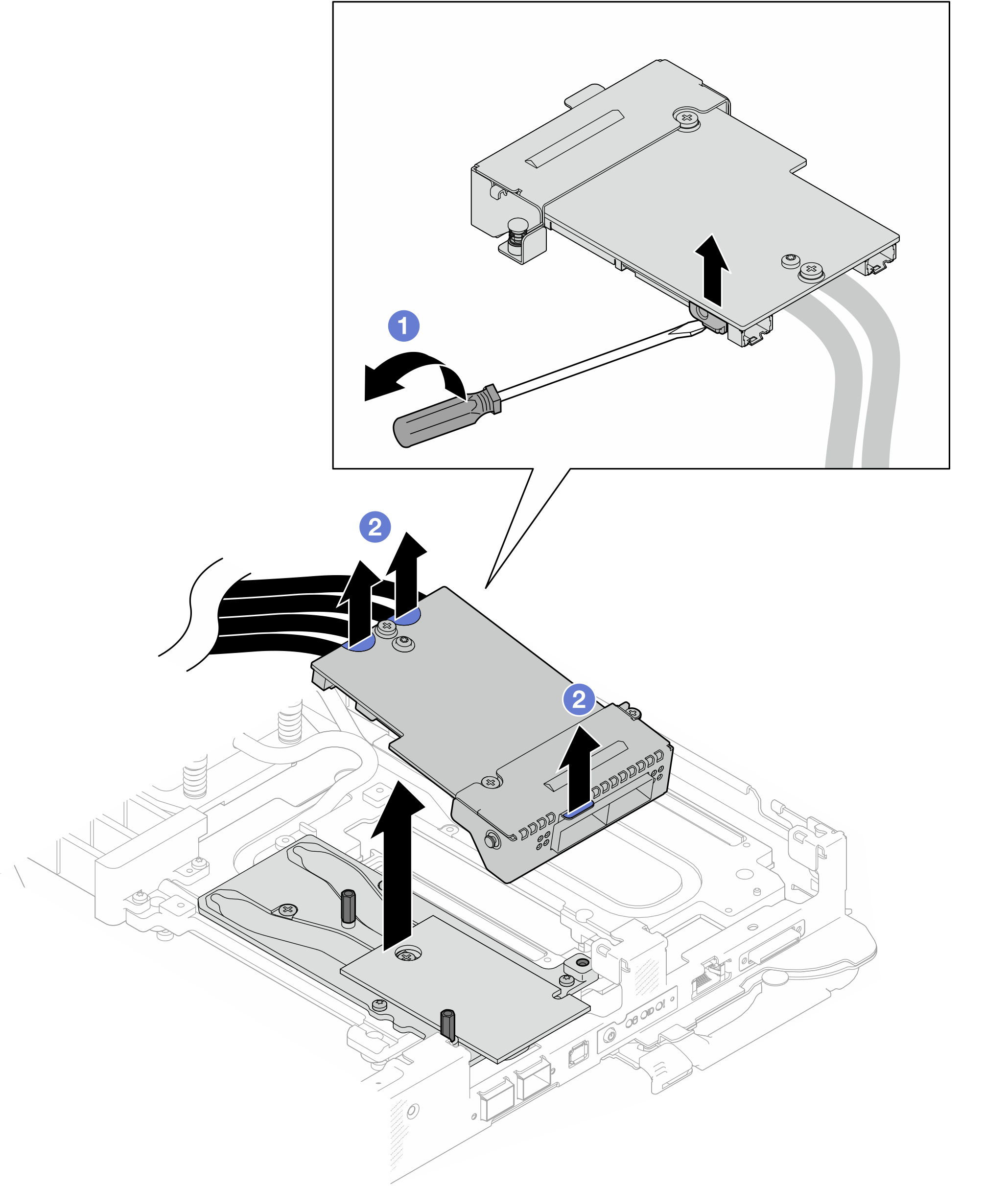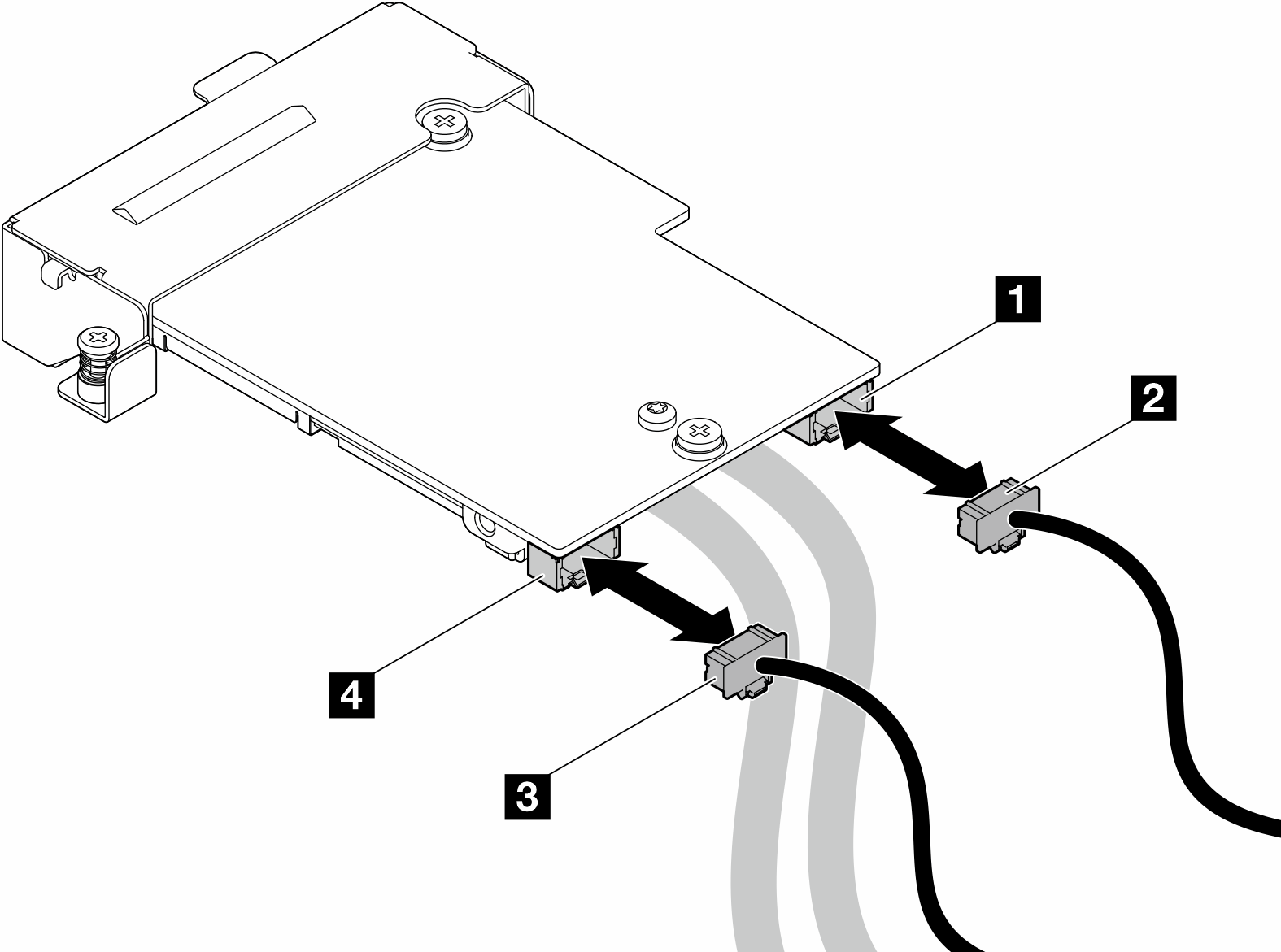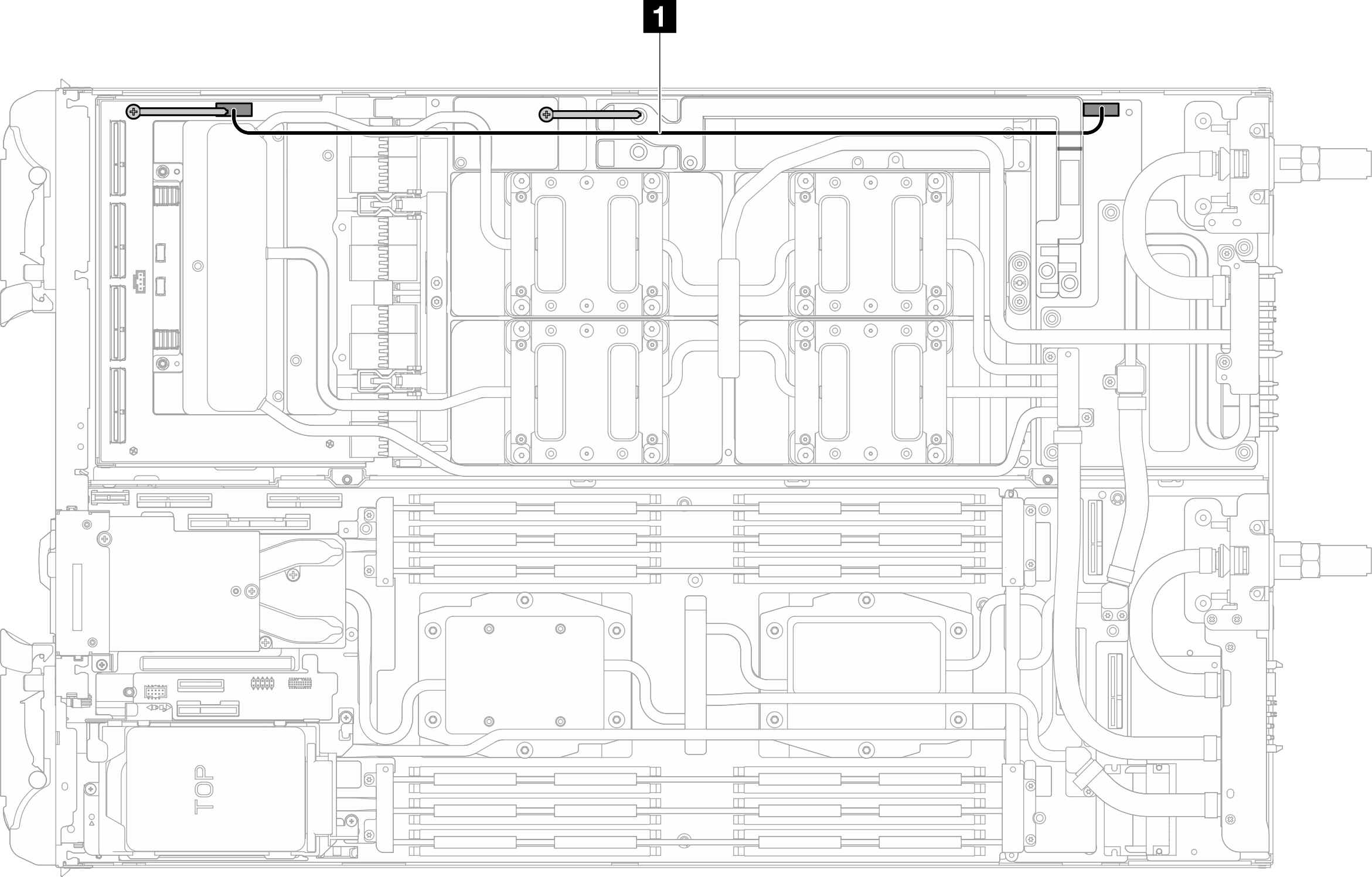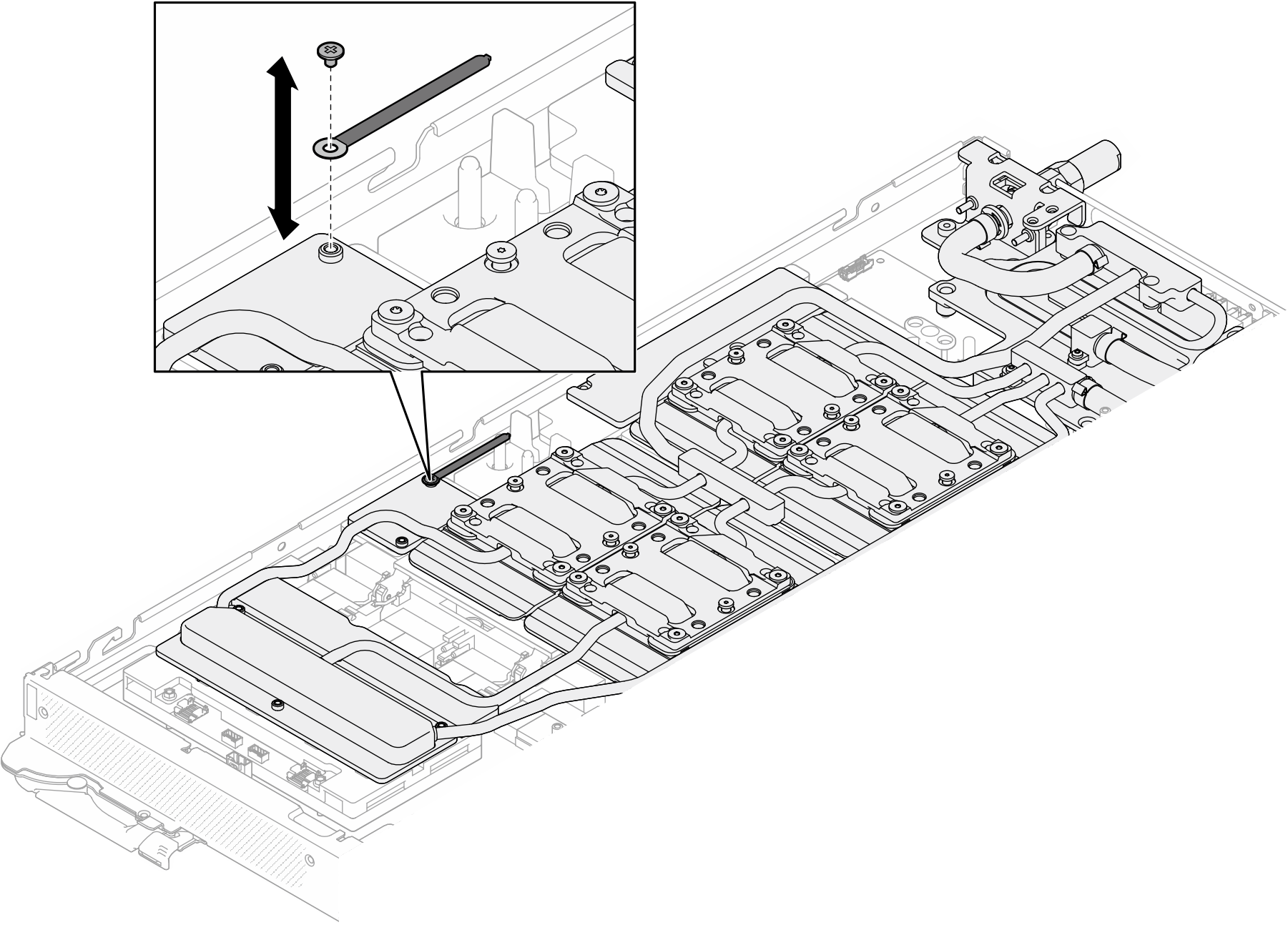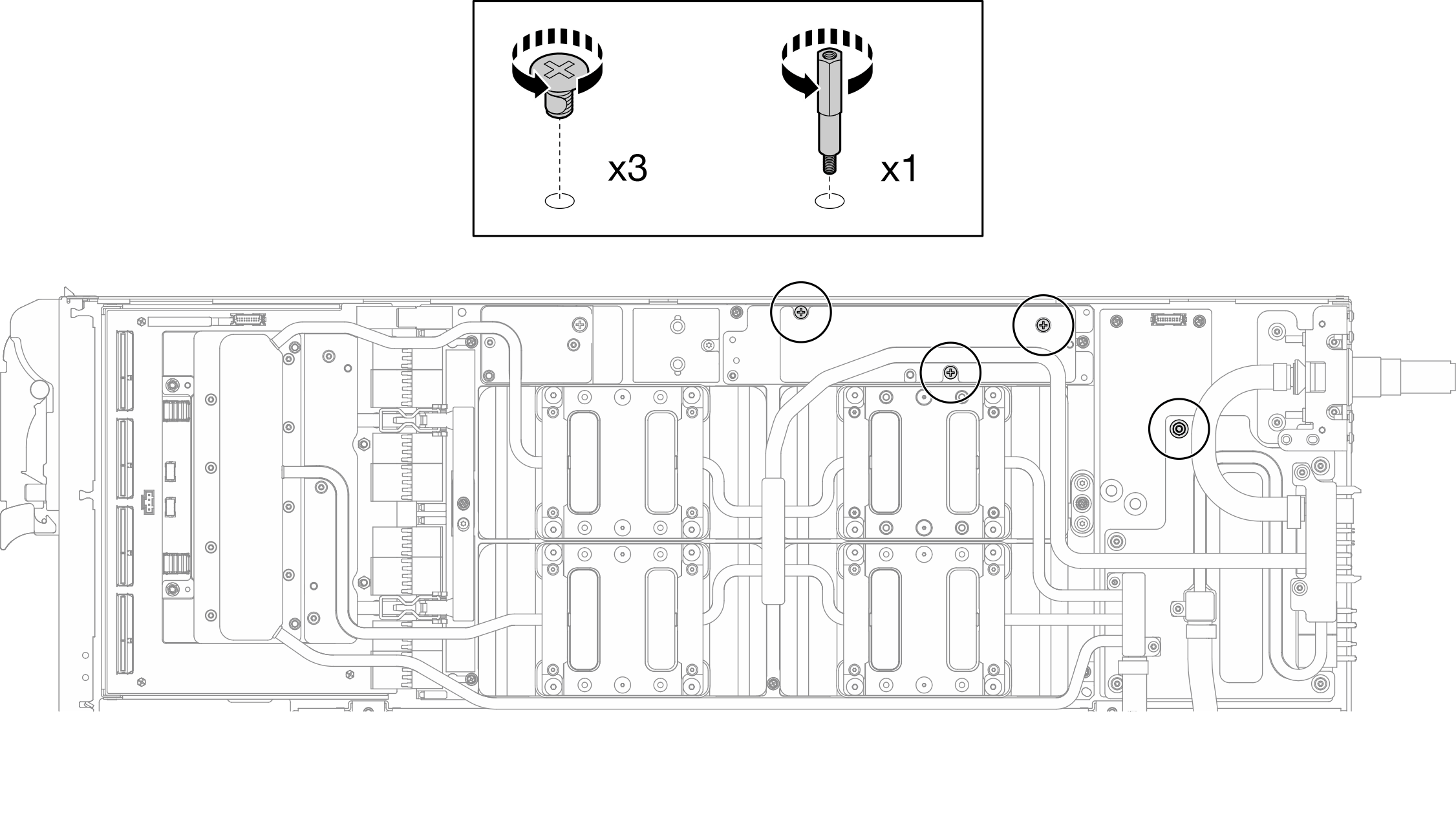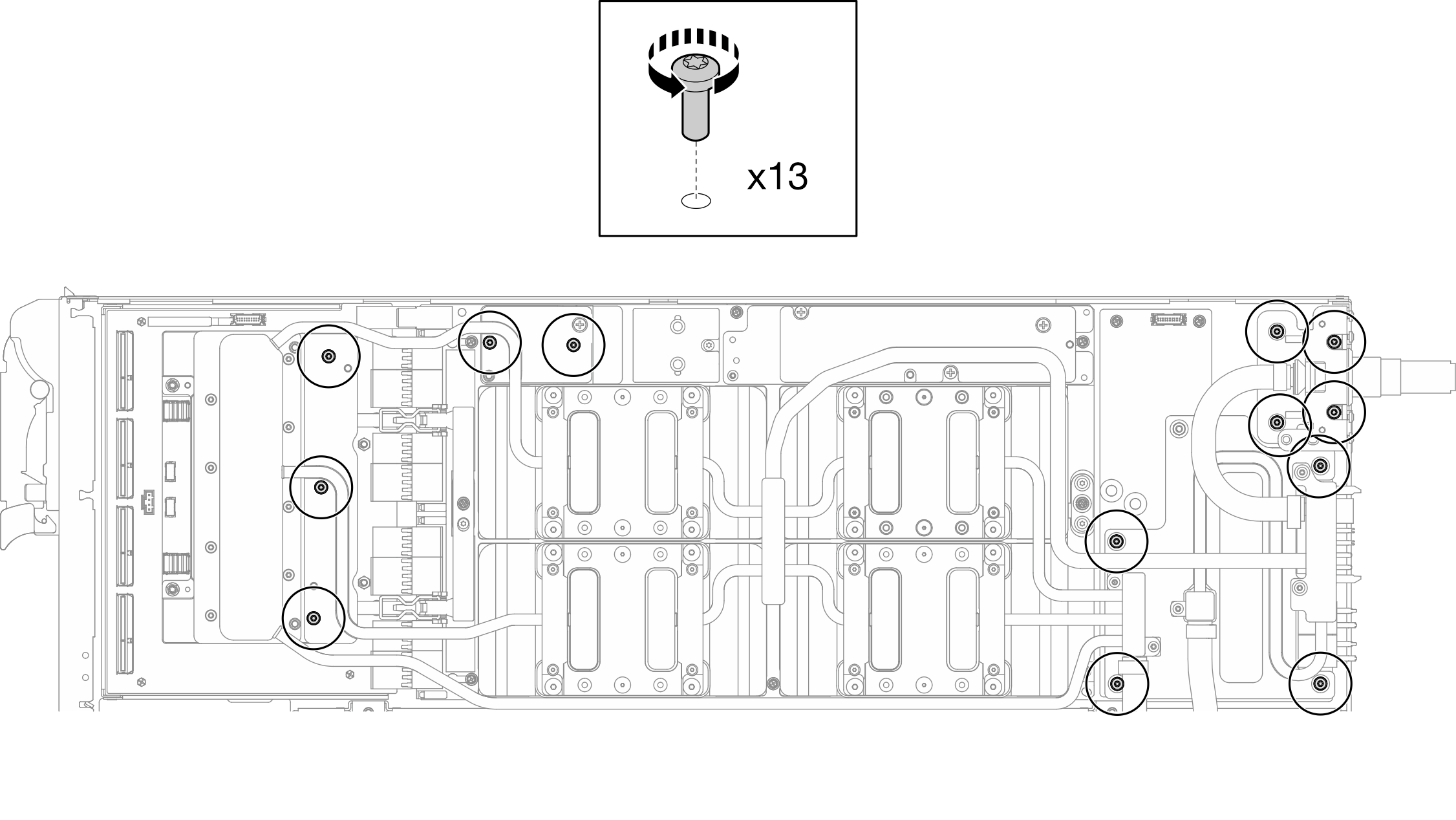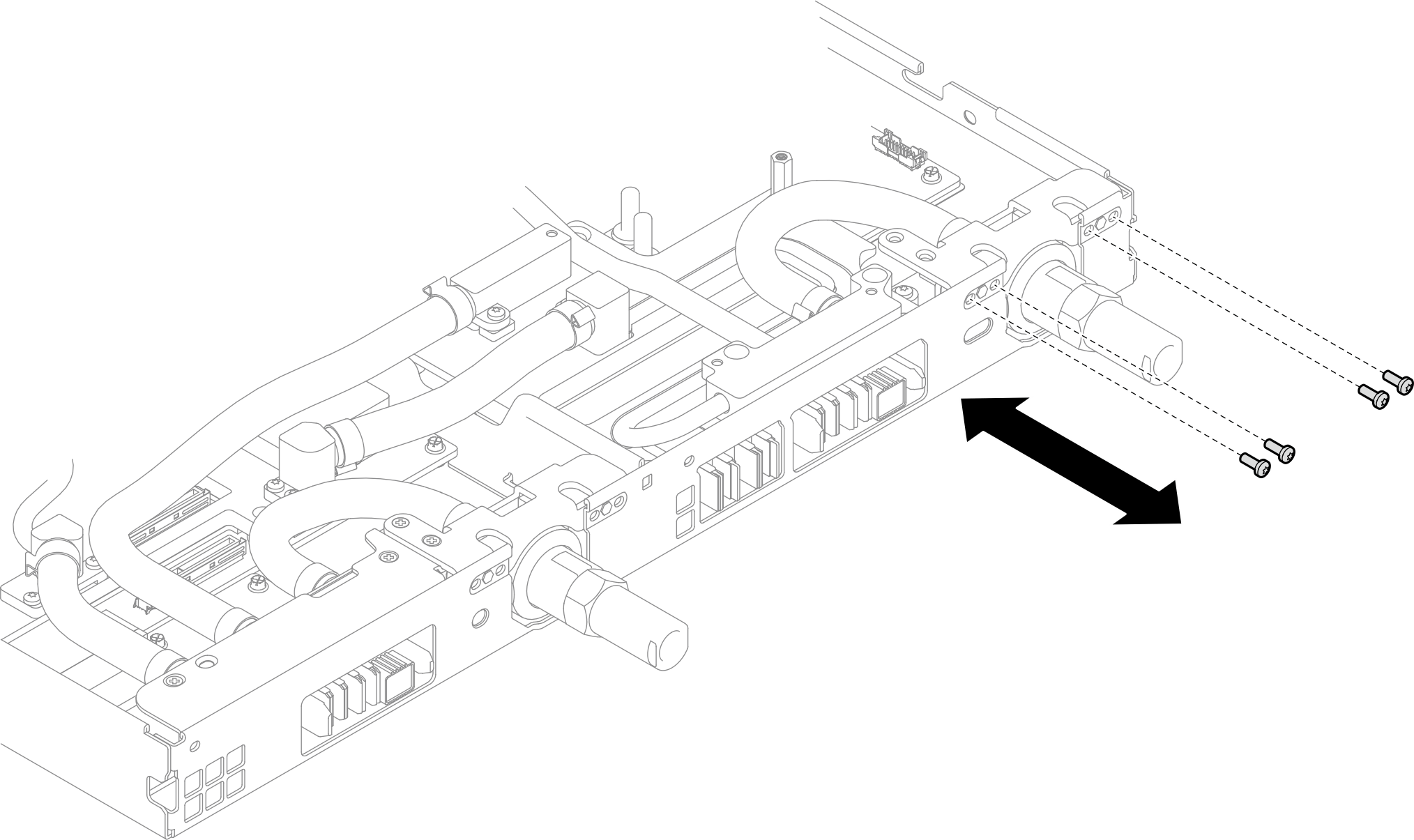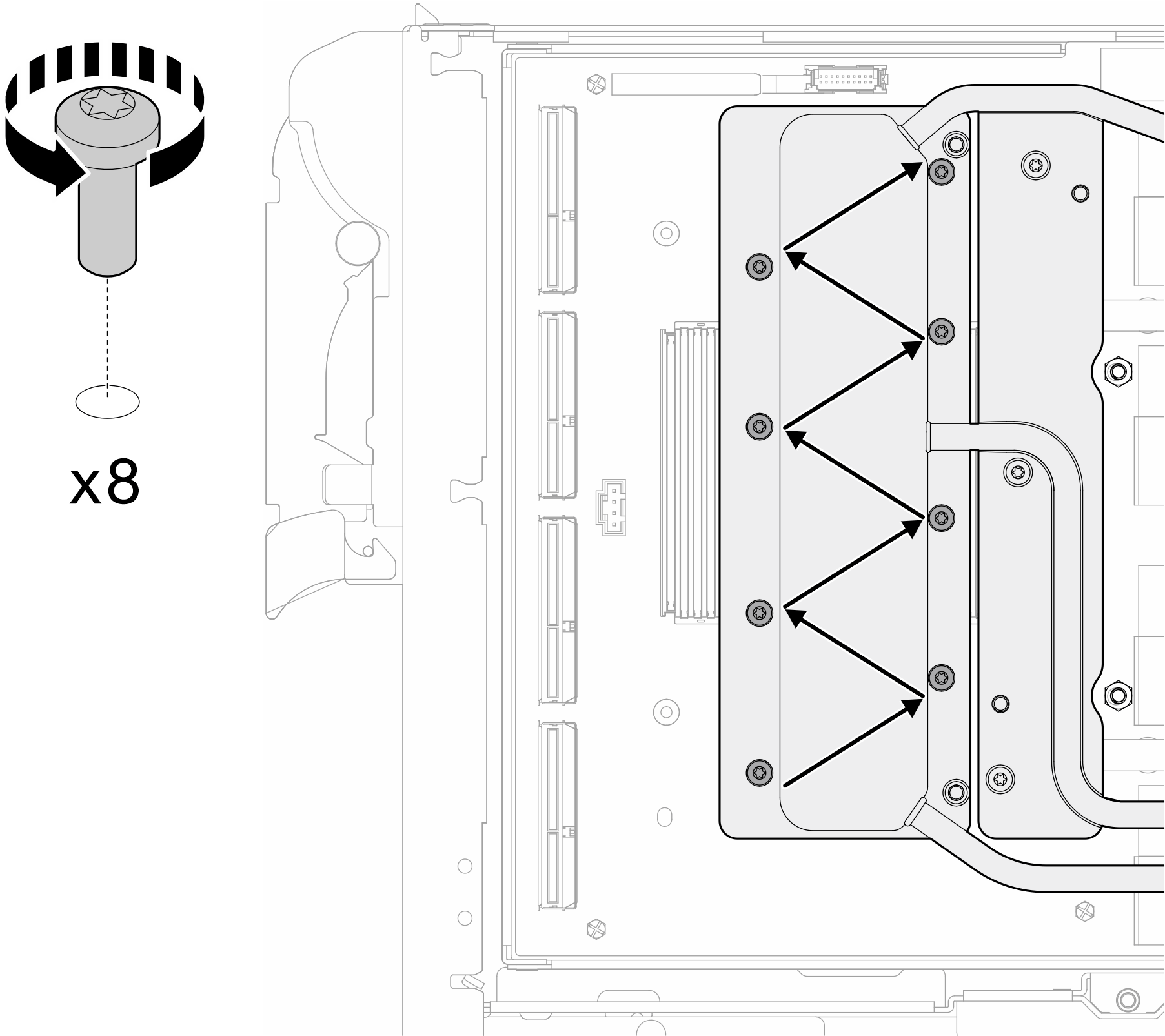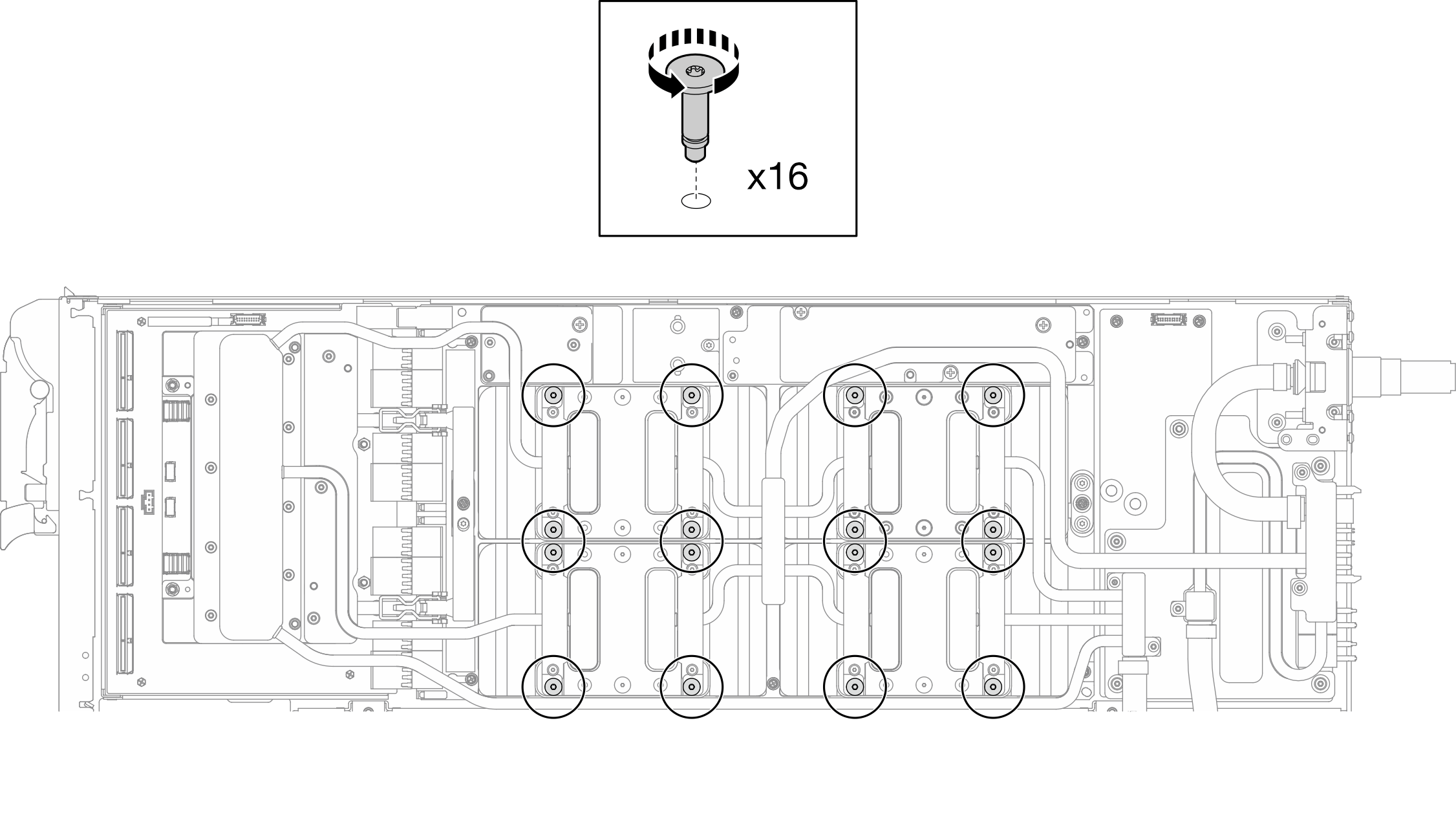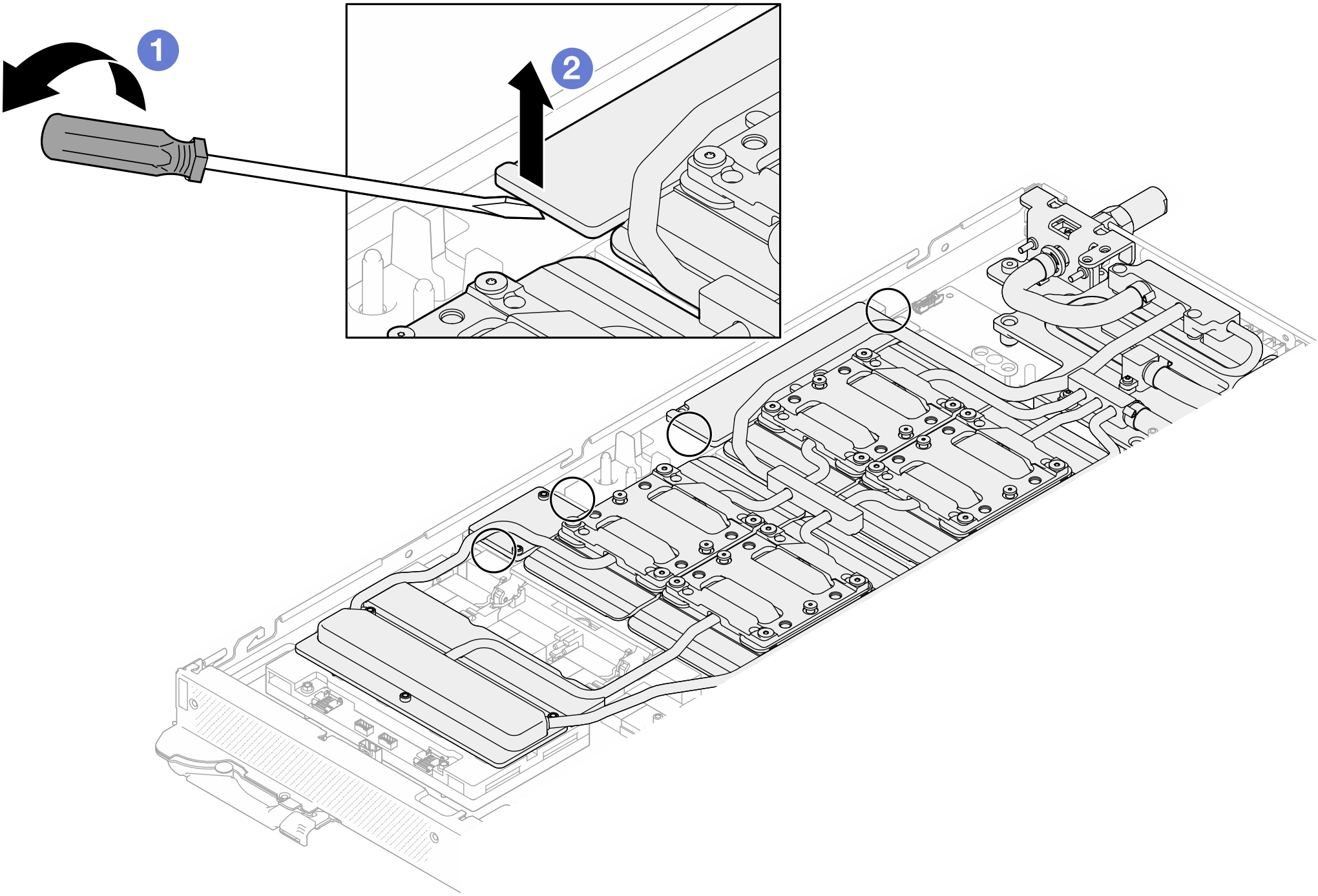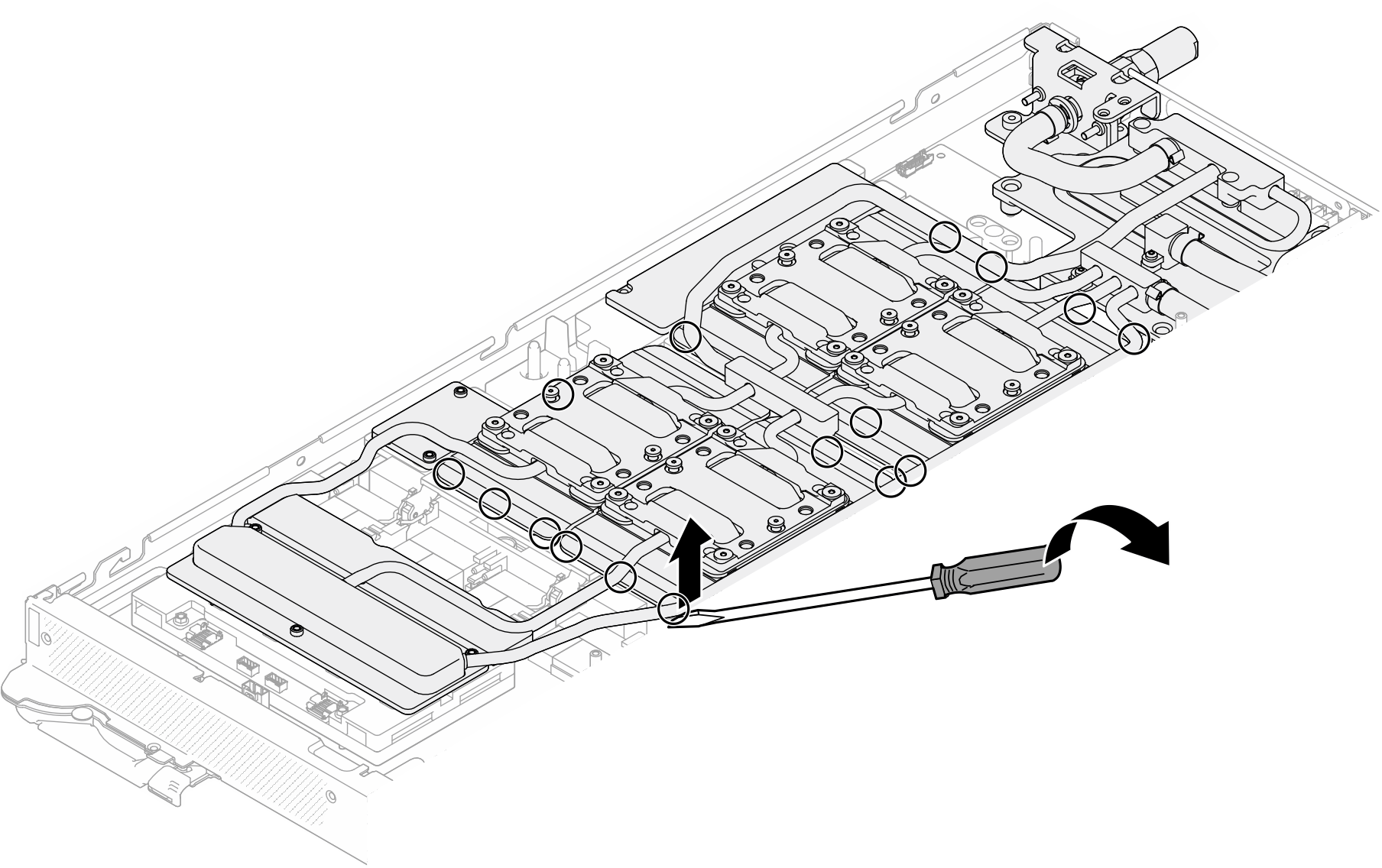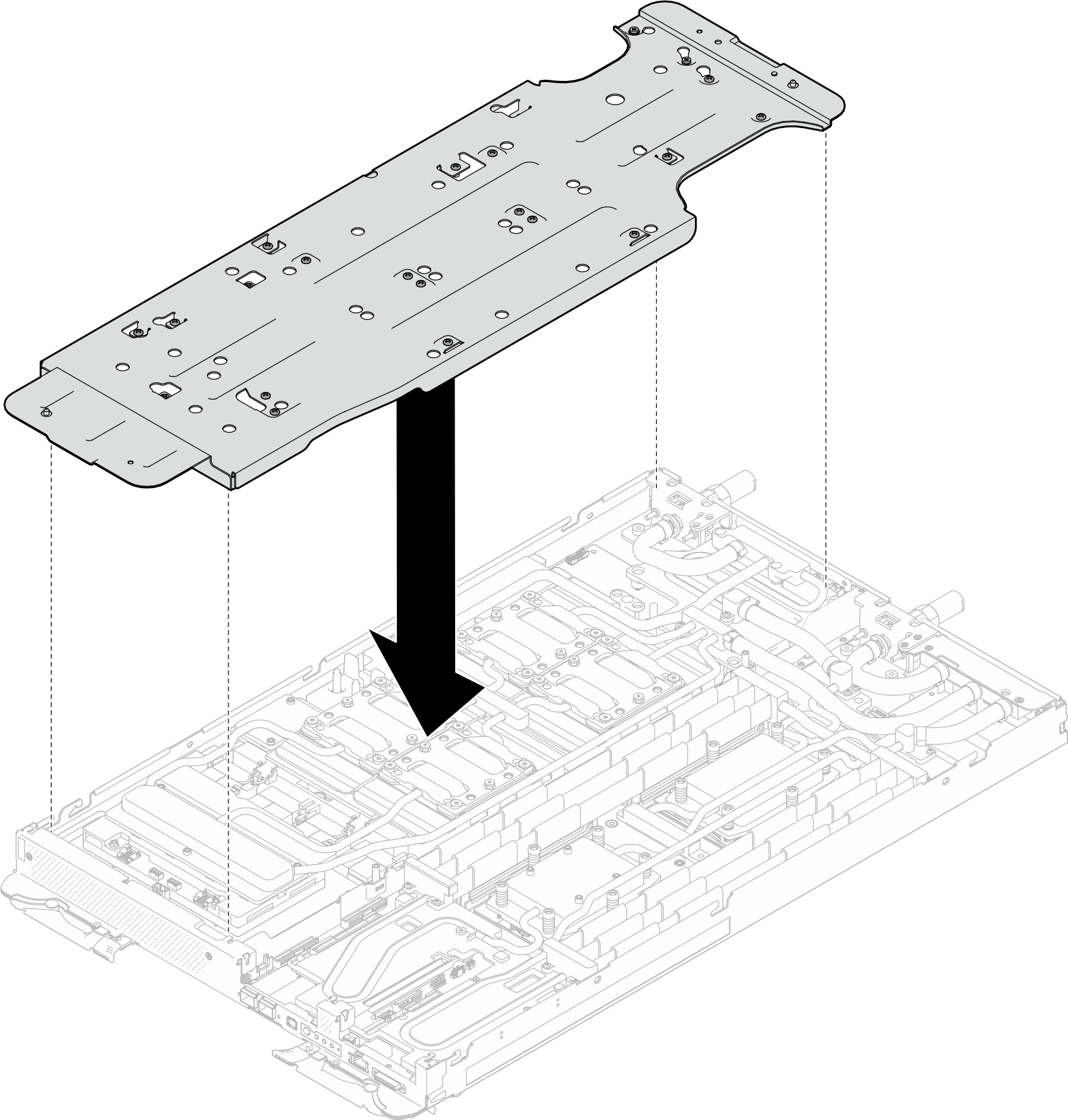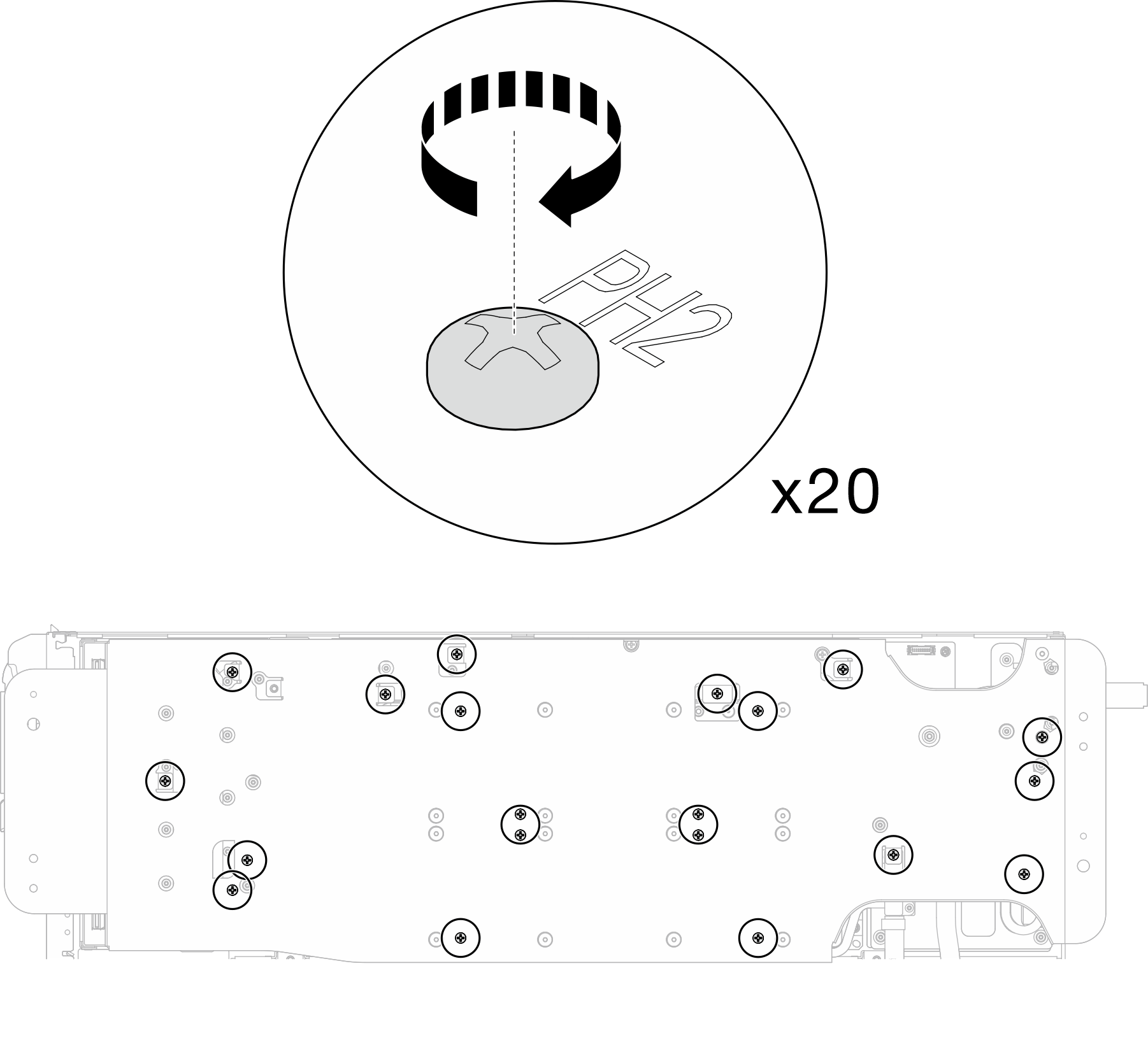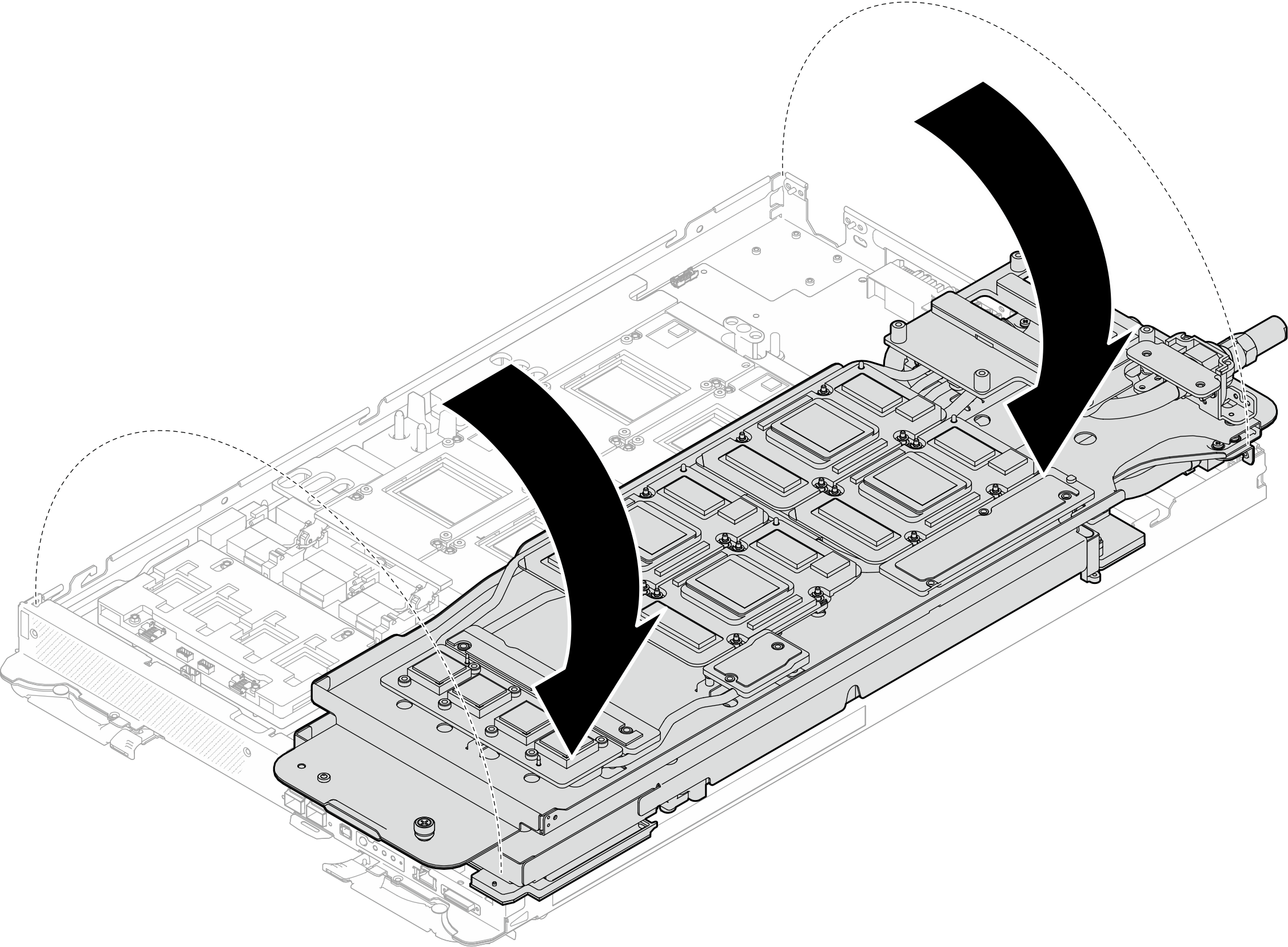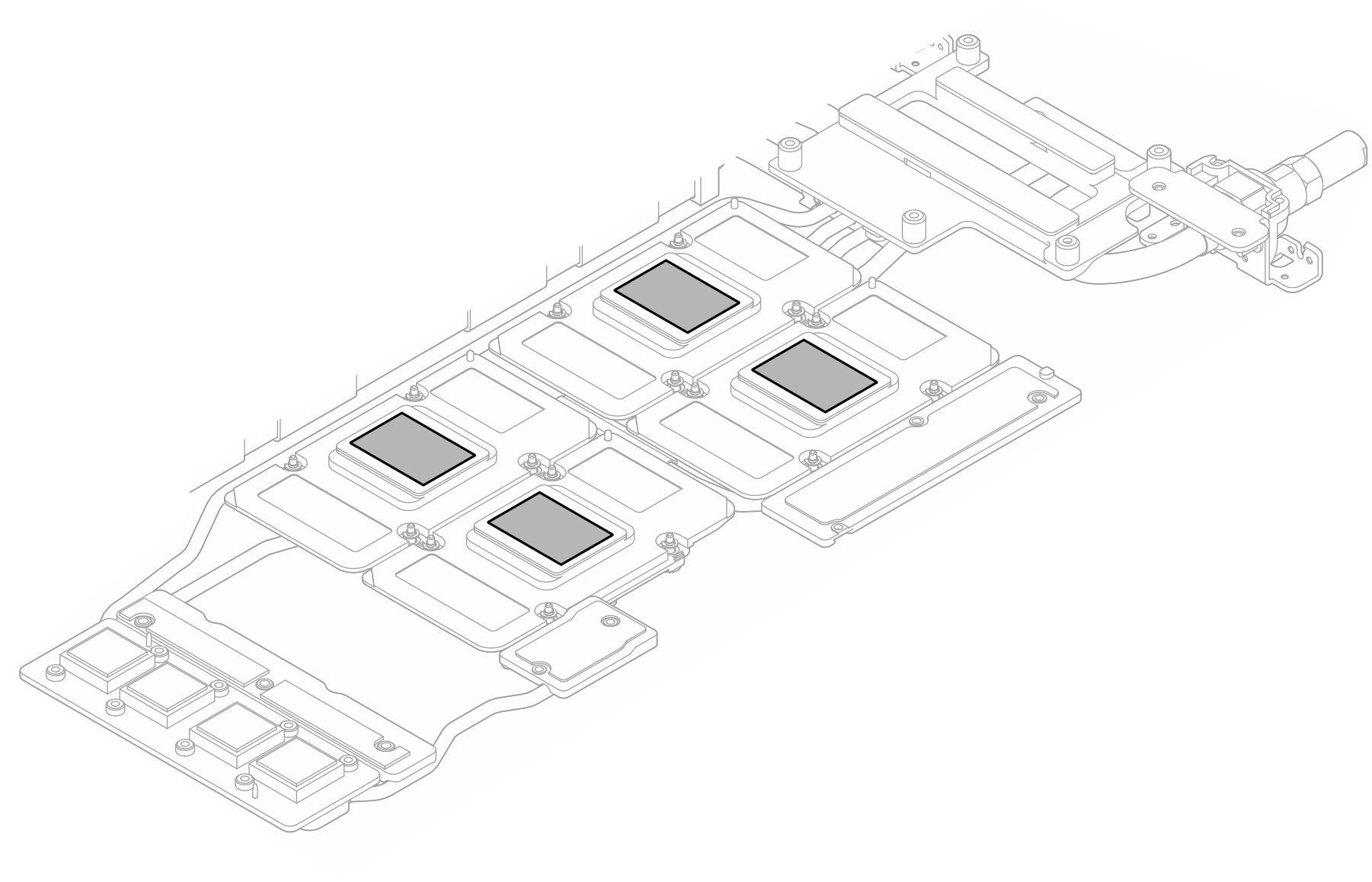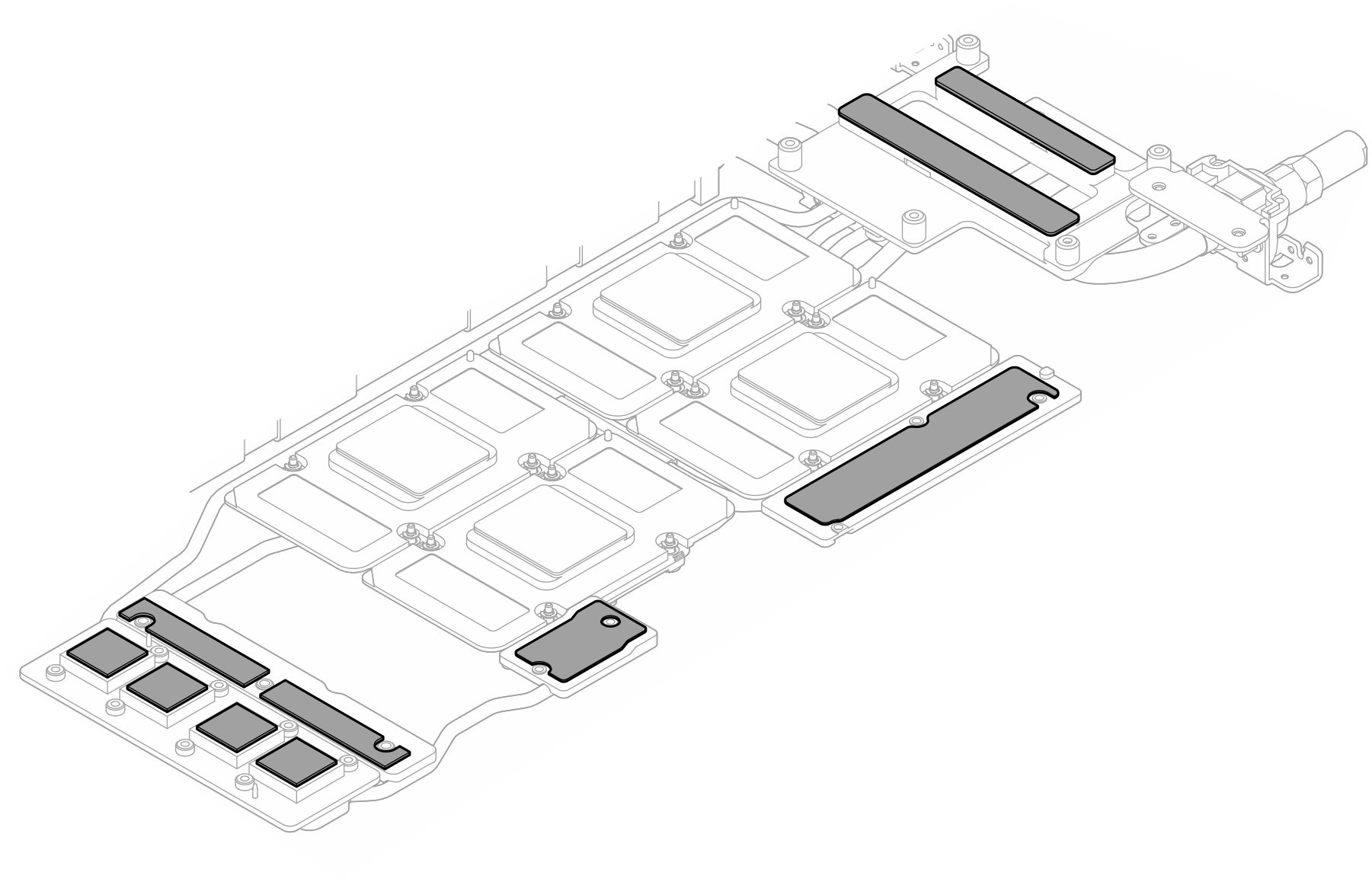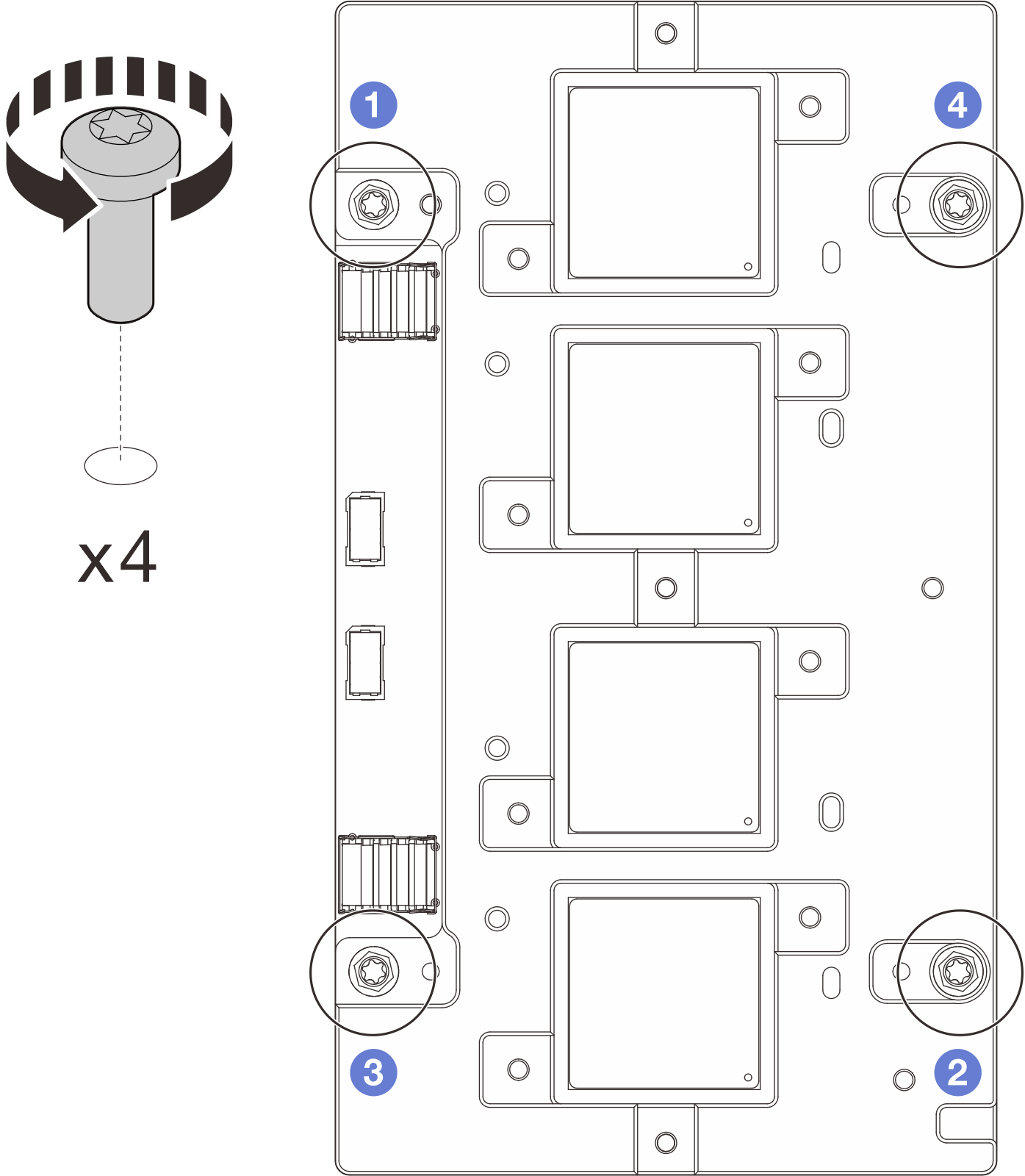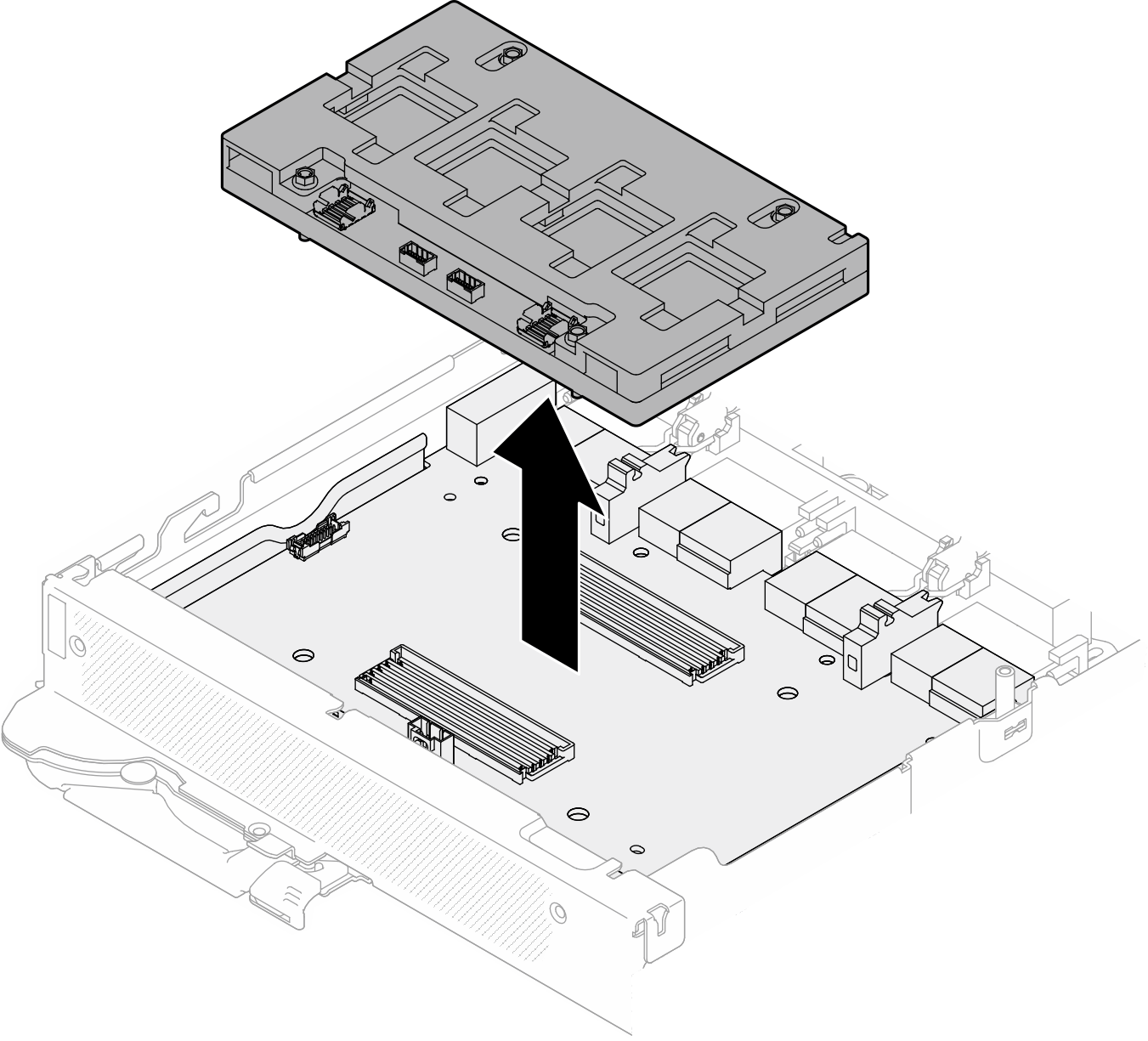Remove the OSFP module and network board (trained technician only)
Use this information to remove the OSFP module and network board.
If replacing only the network board, refer to Network board (trained technician only).
About this task
Required tools
Make sure you have the required tools listed below in hand to properly replace the component.
GPU node water loop carrier
(The water loop carrier in the Service Kit is reusable, it is recommended to keep it at the facility where the server operates for future replacement needs.)
SD665-N V3 Water Loop Gap Pad Kit
SD665-N V3 Miscellaneous Parts Kit
SD665-N V3 Water Loop Putty Pad Kit
SD665-N V3 SXM5 PCM Fixture
- SXM5 PCM Kit (for GPU replacement)NoteContact Lenovo service engineer for guidance on selecting PCM type based on inlet water temperature.
SD665-N V3 OSFP Putty Pad Kit
Putty pad cannot be reused. Whenever the water loop is removed, putty pads must be replaced with new ones before reinstalling the water loop.
Screw and screwdrivers
Prepare the following screwdrivers to ensure you can install and remove corresponding screws properly.Prepare the following screwdrivers to ensure you can install and remove corresponding screws properly.Screw Type/Usage Screwdriver Type Hex screw (GPU node water loop) 6 mm hex head screwdriver Releasing OSFP module from conduction plate Flat head screwdriver Torx T10 screw Torx T10 head screwdriver Torx T15 screw Torx T15 head screwdriver Phillips #1 screw Phillips #1 head screwdriver Phillips #2 screw Phillips #2 head screwdriver
Read Installation Guidelines and Safety inspection checklist to ensure that you work safely.
Turn off the corresponding DWC tray that you are going to perform the task on.
Disconnect all external cables from the enclosure.
Use extra force to disconnect QSFP cables if they are connected to the solution.
To avoid damaging the water loop, always use the water loop carrier when removing, installing or folding the water loop.
A torque screwdriver is available for request if you do not have one at hand.
Remove the OSFP module
Procedure
Remove the network board
If you are instructed to return the component or optional device, follow all packaging instructions, and use any packaging materials for shipping that are supplied to you.
Demo video