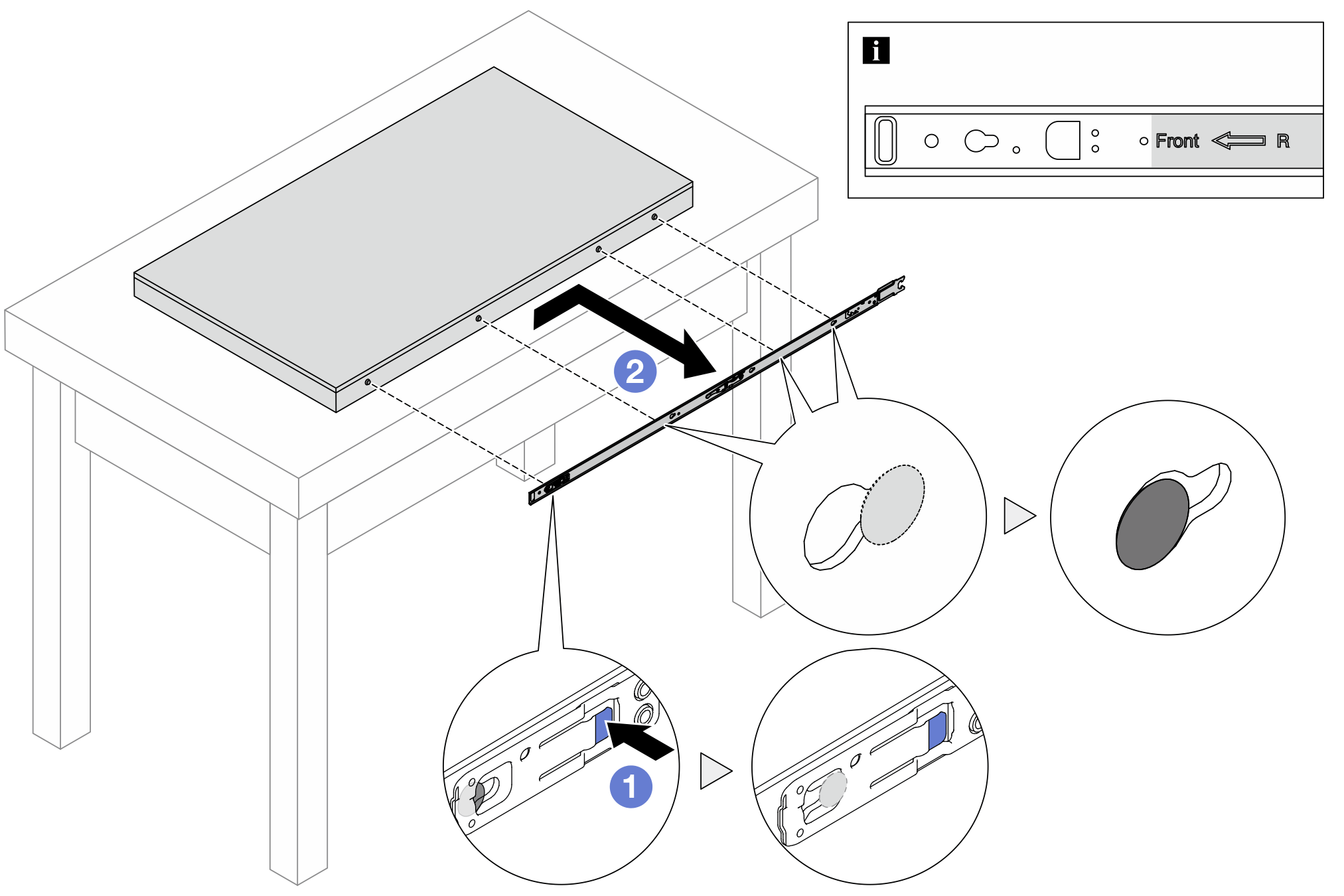Remove a node from the rack
Follow instructions in this section to remove a node from the rack.
About this task
R006
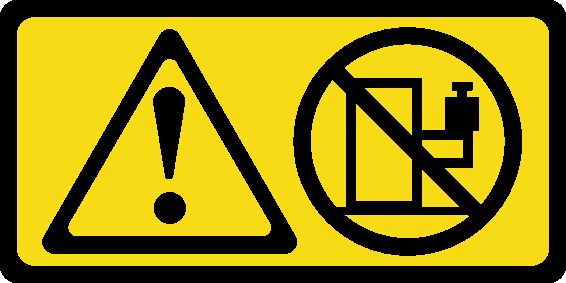
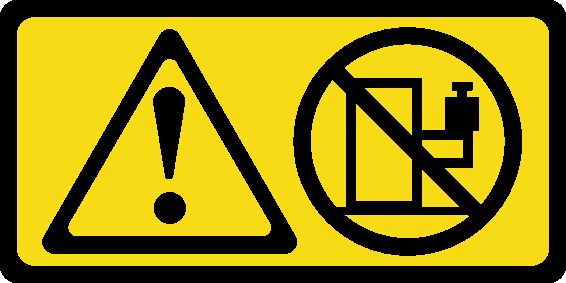
CAUTION
Do not place any object on top of a rack-mounted device unless that rack-mounted device is intended for use as a shelf.
Attention
Read Installation Guidelines and Safety inspection checklist to ensure that you work safely.
Power off the server and peripheral devices and disconnect the power cords and all external cables. See Power off the server.
Note
Depending on the model, your server might look slightly different from the illustration.
Remove the shipping bracket
Procedure
Remove the node from the enclosure
Procedure
Remove the enclosure from the rack
Give documentation feedback
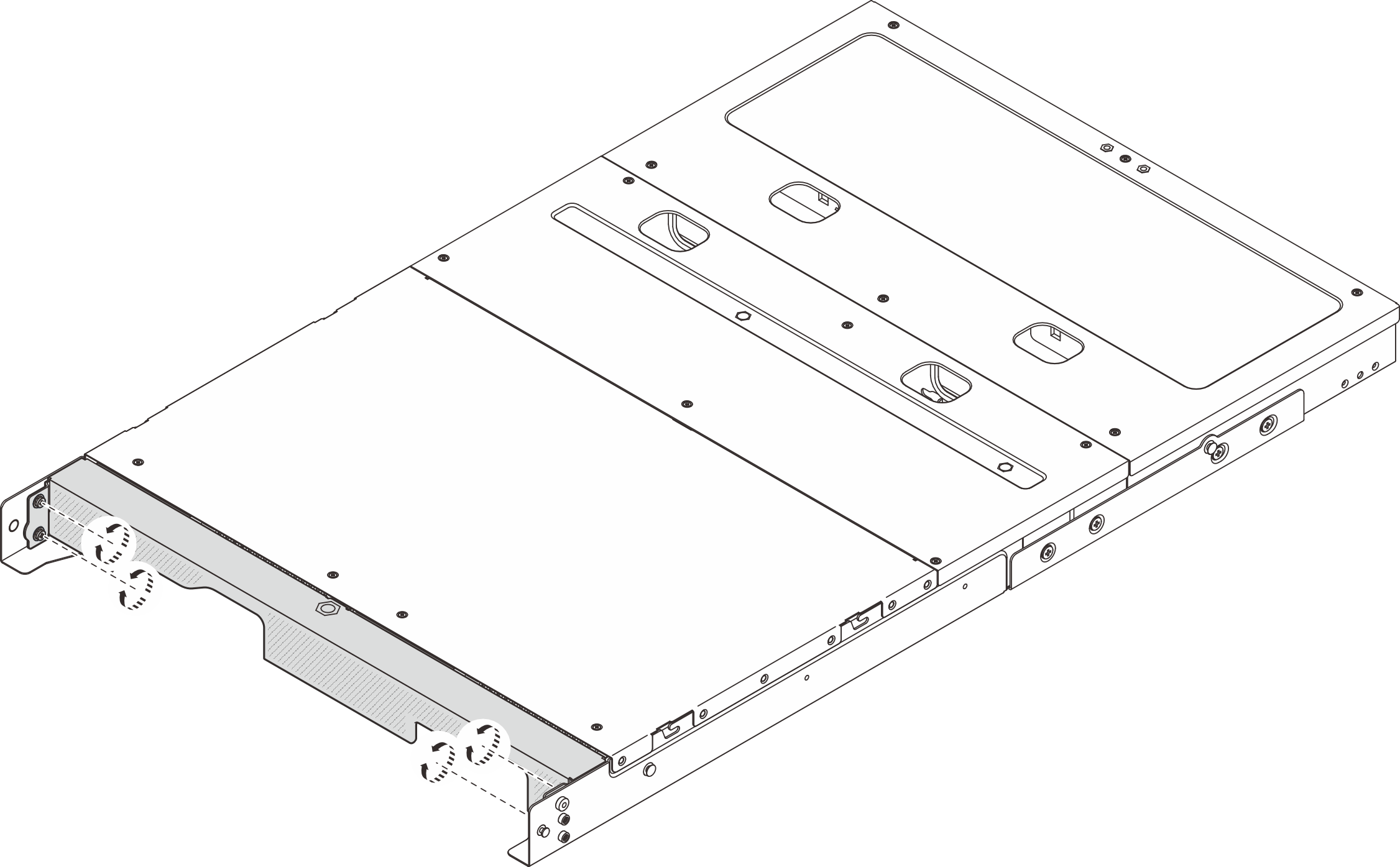
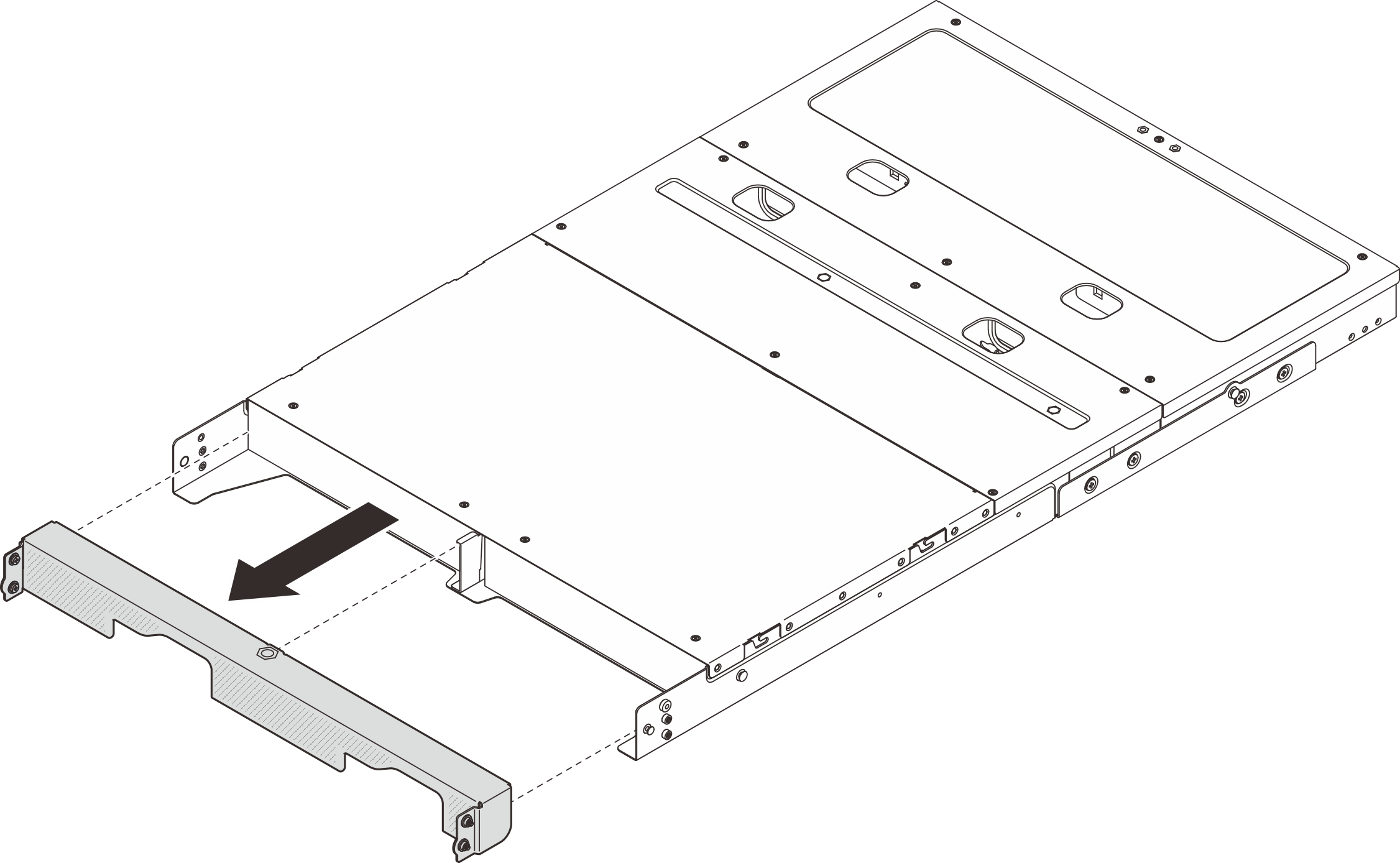


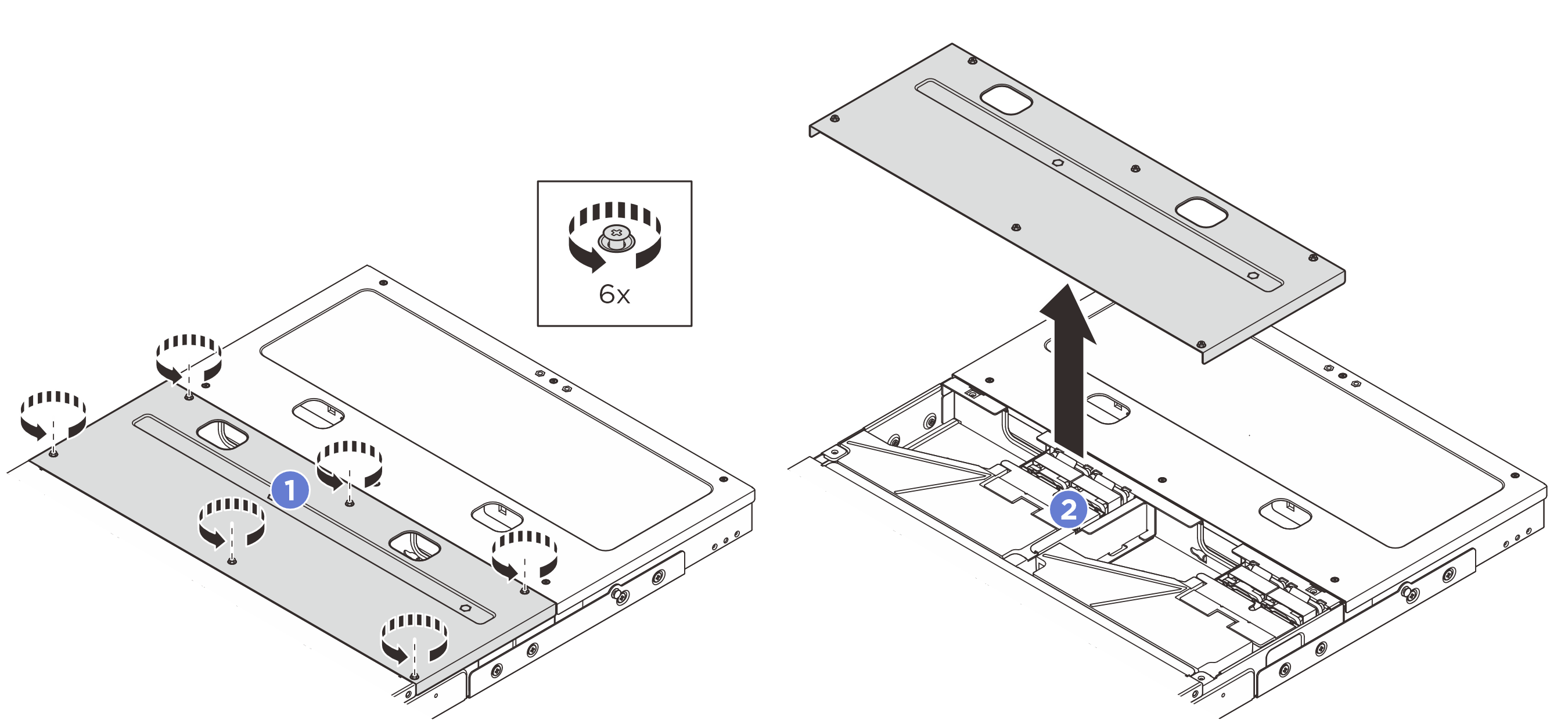


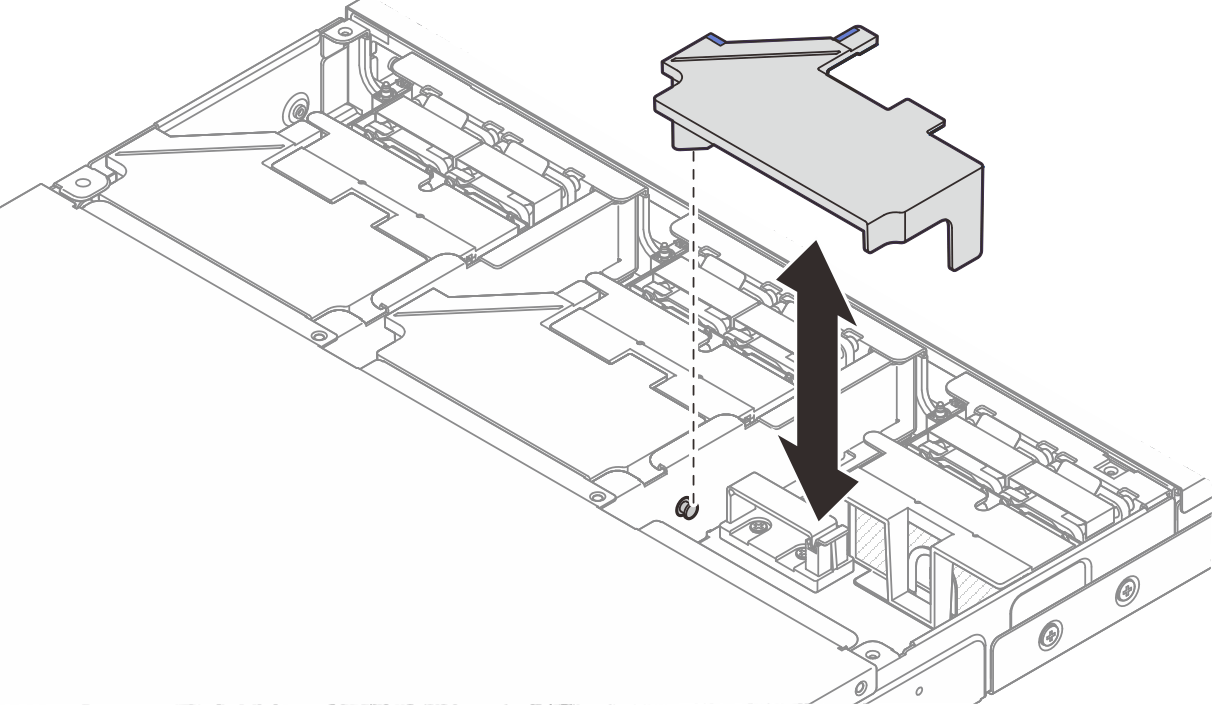
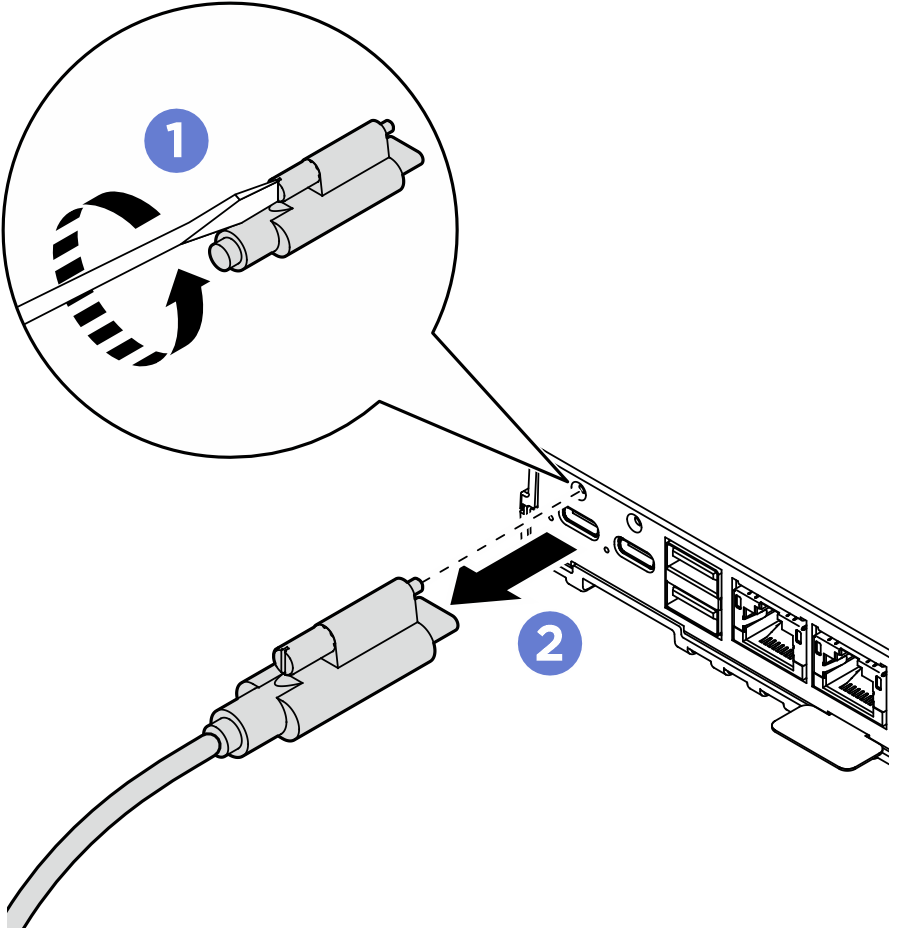
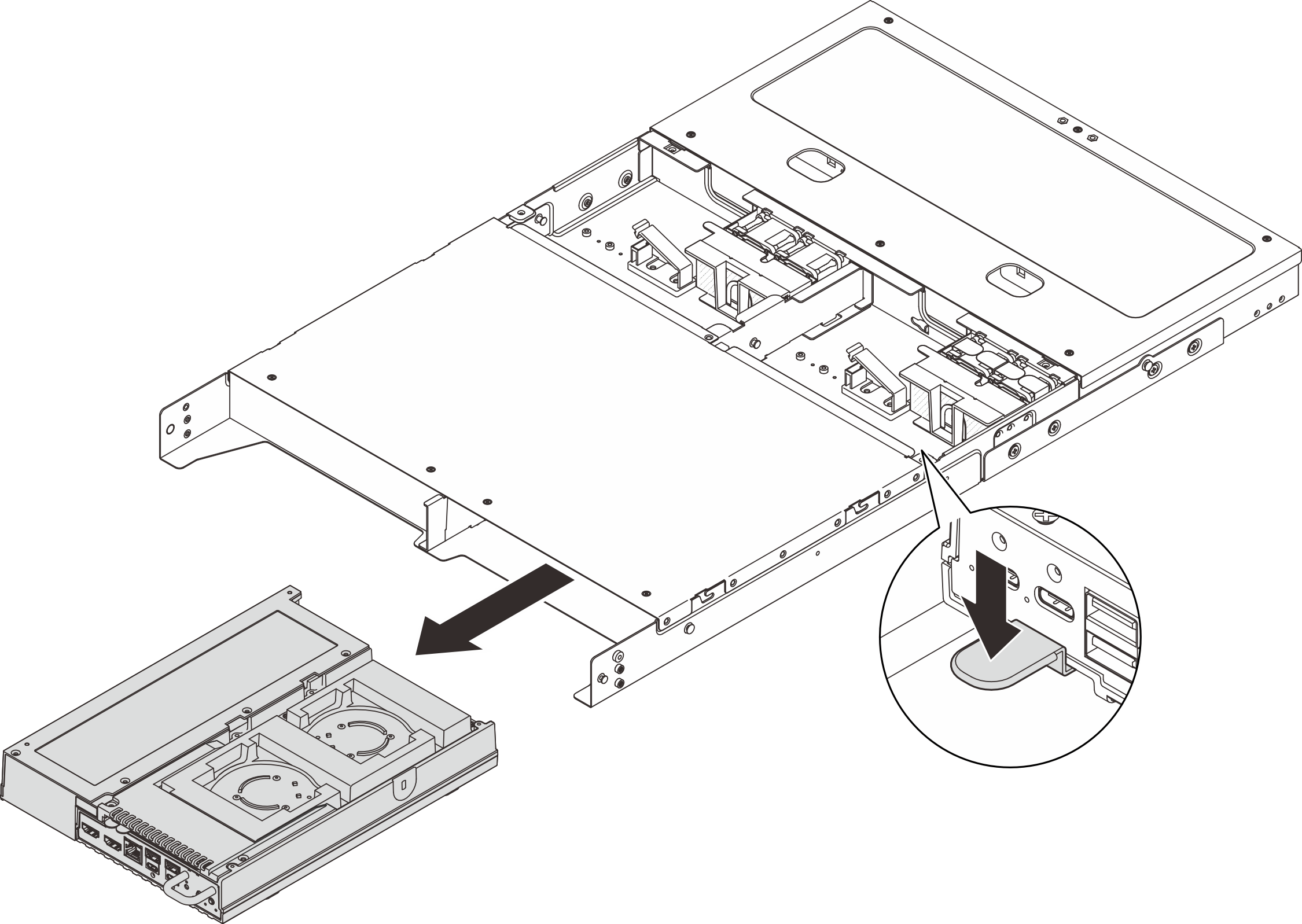
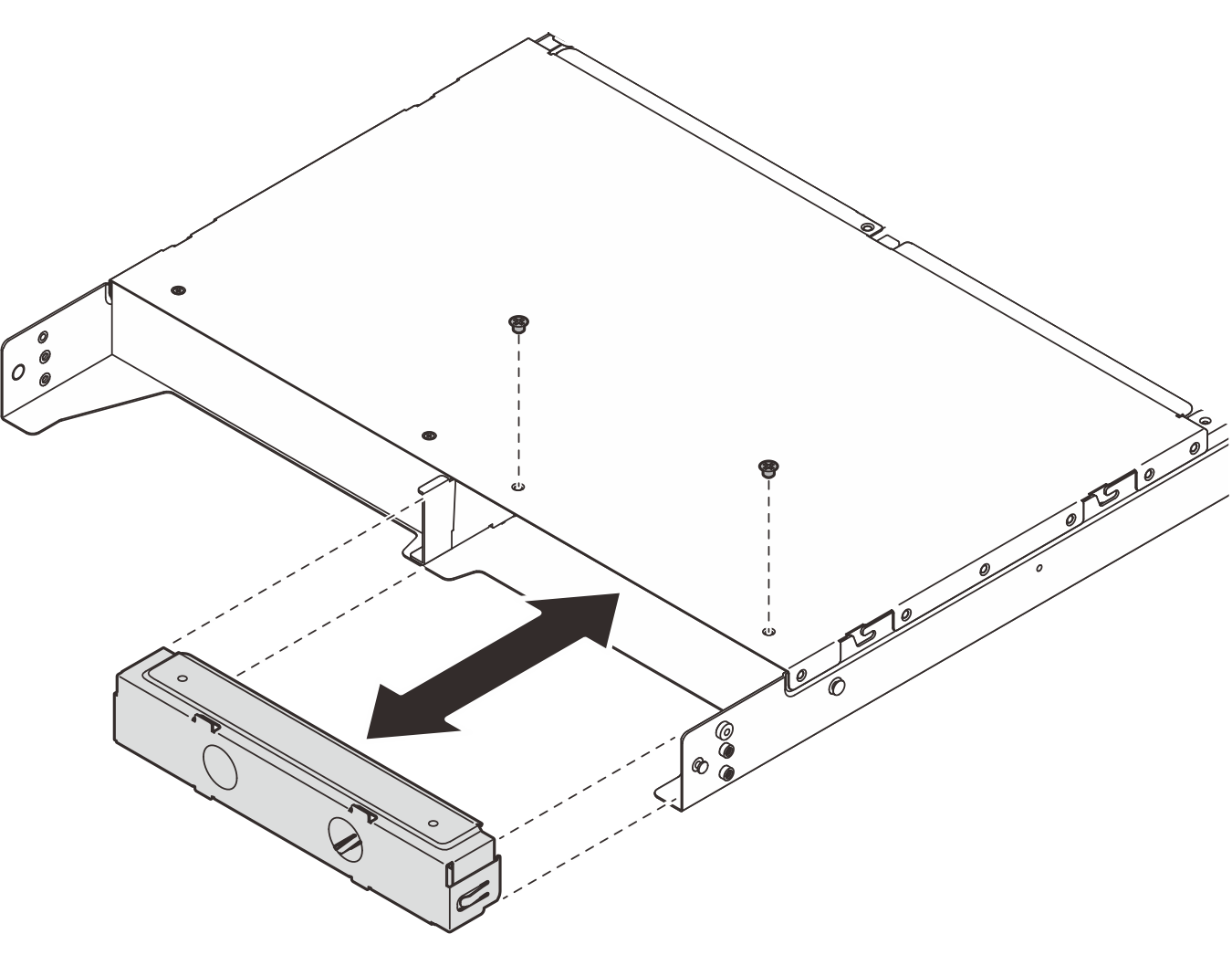
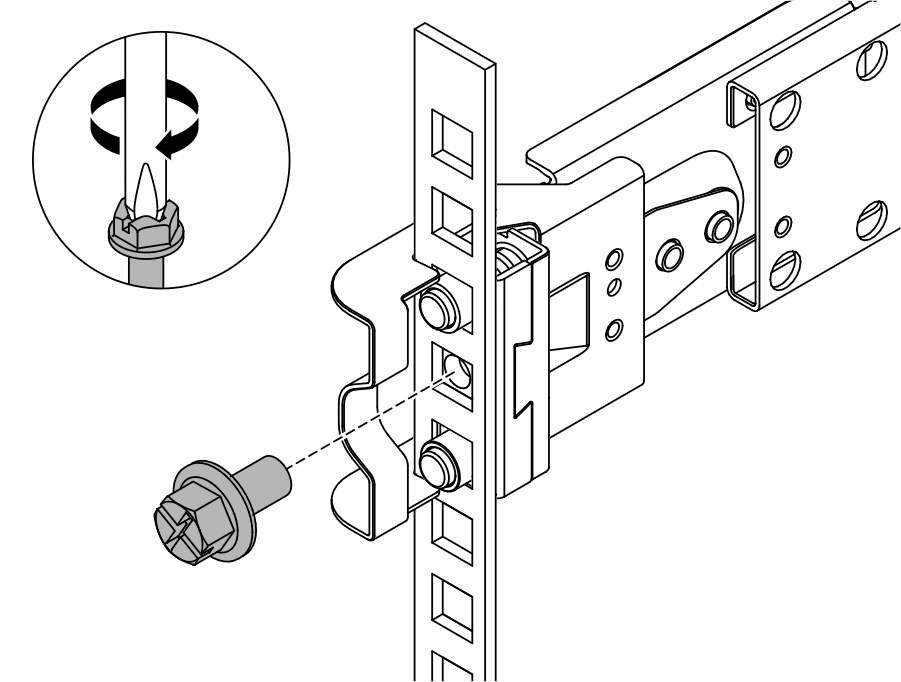
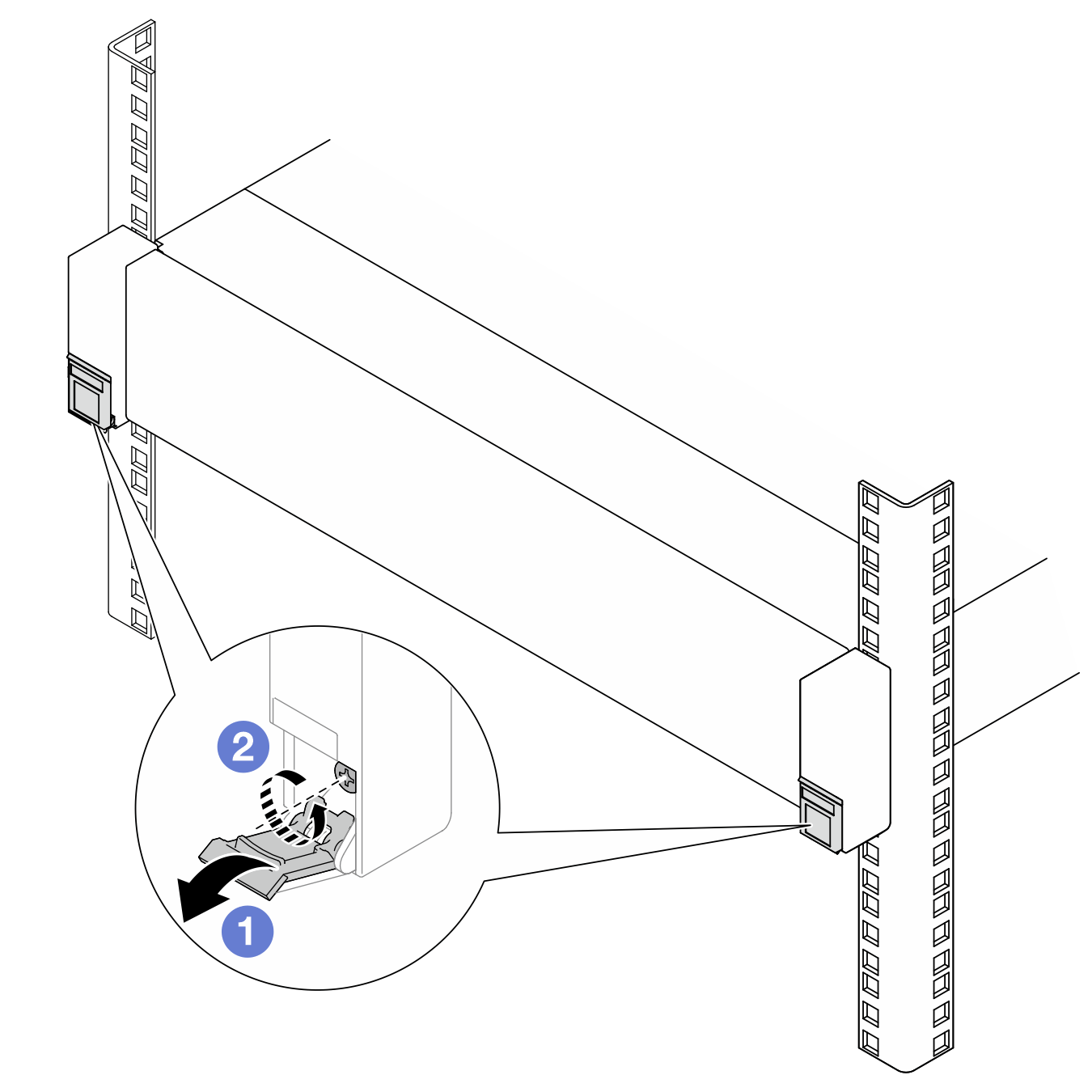
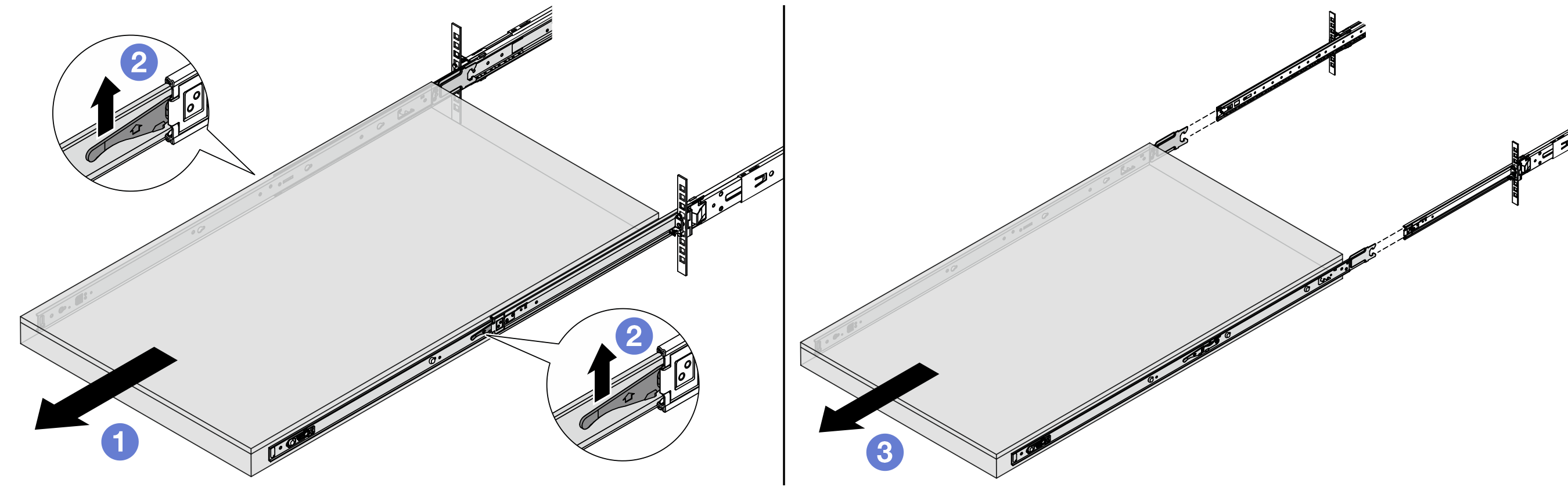
 Lift up the enclosure to remove it from the rails completely. Place the enclosure on a flat and sturdy surface.
Lift up the enclosure to remove it from the rails completely. Place the enclosure on a flat and sturdy surface.