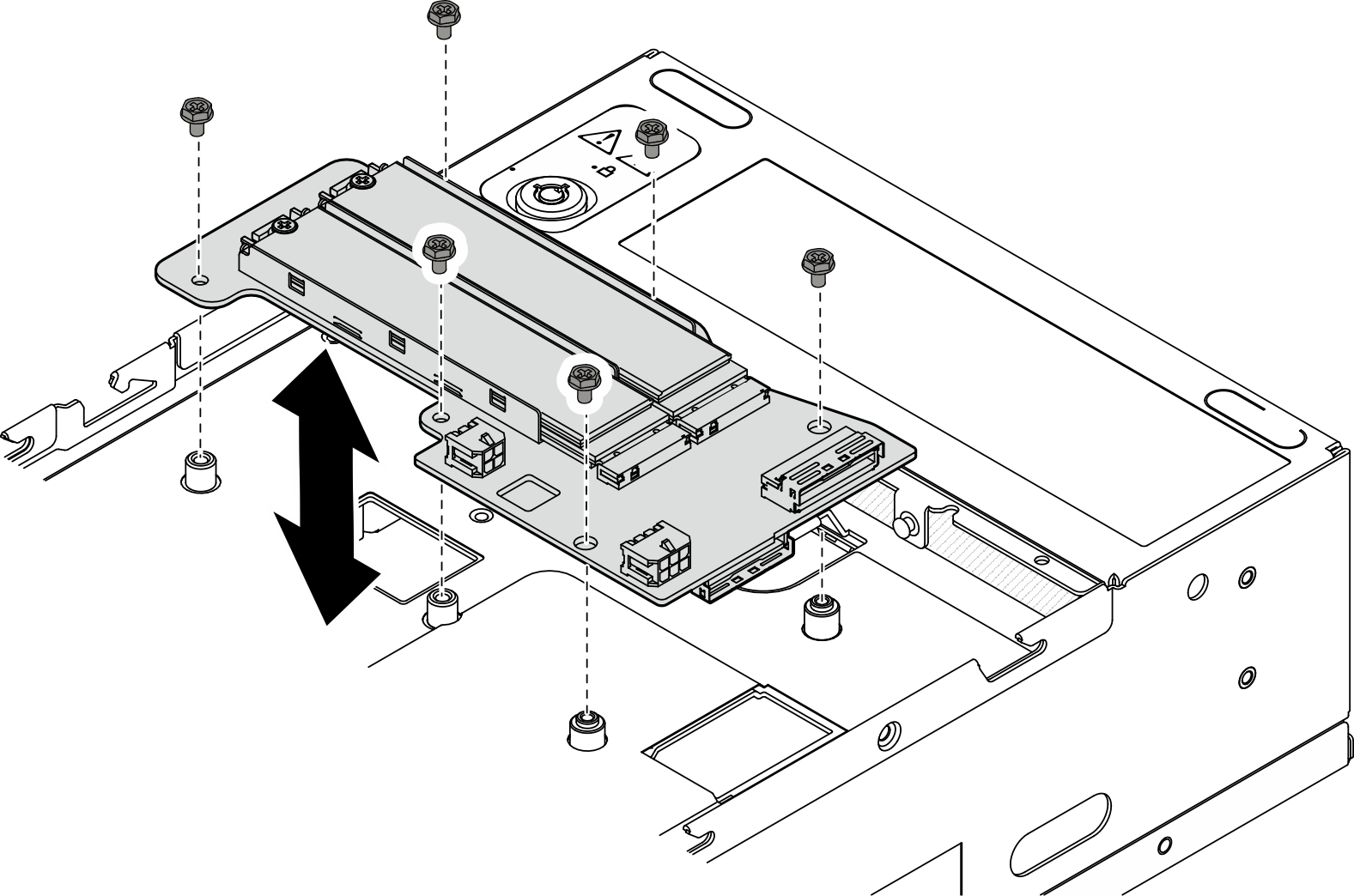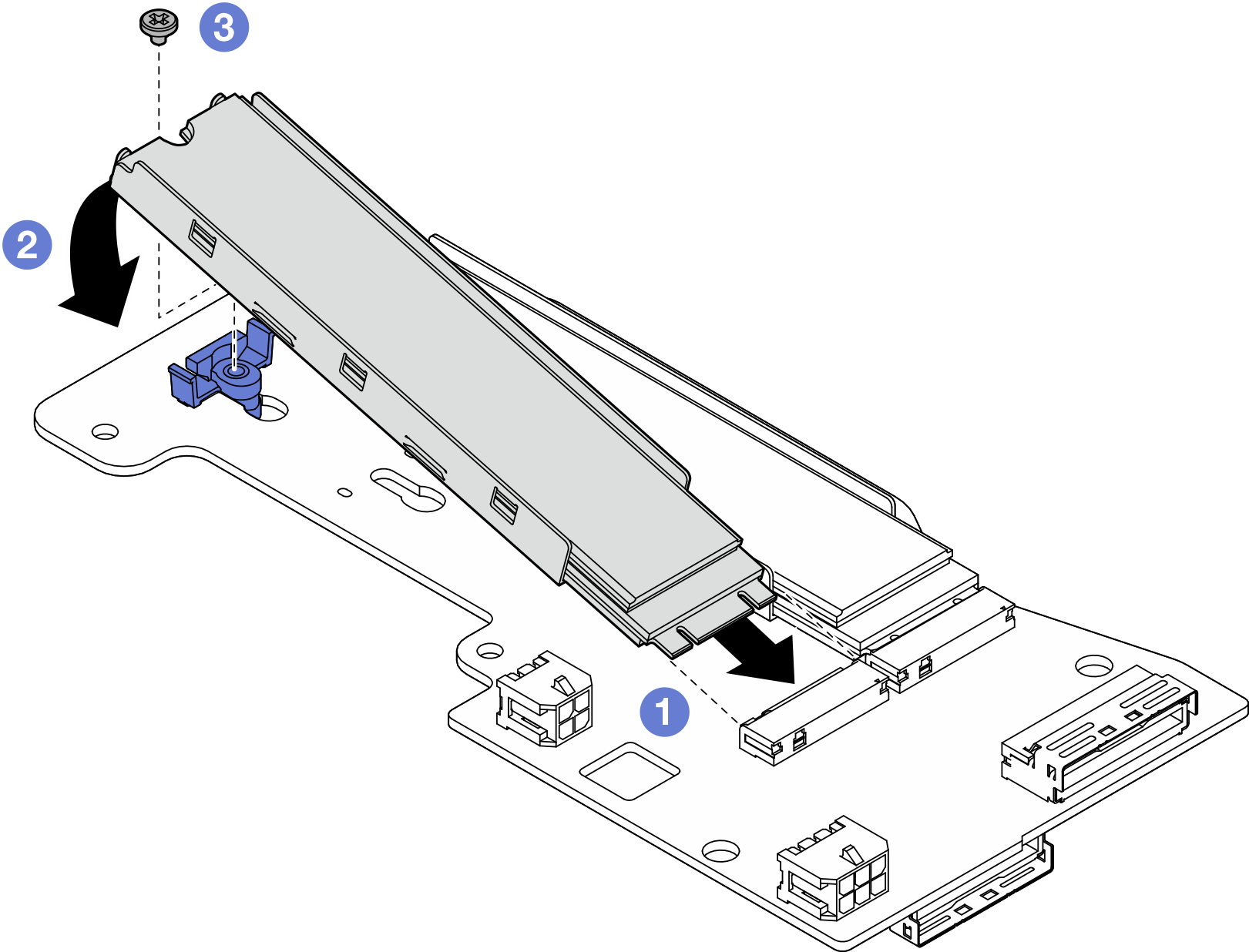Install the bottom M.2 cabled adapter and M.2 drives
Follow instructions in this section to install the bottom M.2 adapter and M.2 drives.
About this task
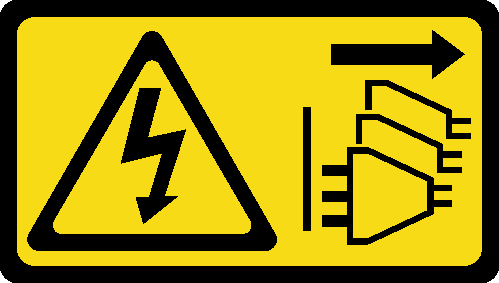
Read Installation Guidelines and Safety inspection checklist to ensure that you work safely.
Touch the static-protective package that contains the component to any unpainted metal surface on the server; then, remove it from the package and place it on a static-protective surface.
Before you remove or make changes to drives, drive controllers (including controllers that are integrated on the system board), drive backplanes, or drive cables, make sure to back up all important data stored in drives.
Before you remove any component of a RAID array (drive, RAID card, etc.), back up all RAID configuration information.
- Make sure to observe the installation rules and sequence order in M.2 storage drive installation rules and order.
- Locate the documentation that comes with the drive and follow those instructions in addition to the instructions in this chapter.
- For a complete list of supported optional devices for the server, see Lenovo ServerProven website.
Go to Drivers and Software download website for ThinkEdge SE360 V2 to see the latest firmware and driver updates for your server.
Go to Update the firmware for more information on firmware updating tools.
Install the bottom M.2 cabled adapter
Procedure
Install an M.2 drive
If necessary, install an M.2 drive to the bottom M.2 cabled adapter.
Procedure
After this task is completed
Complete the parts replacement. See Complete the parts replacement.
Demo Video