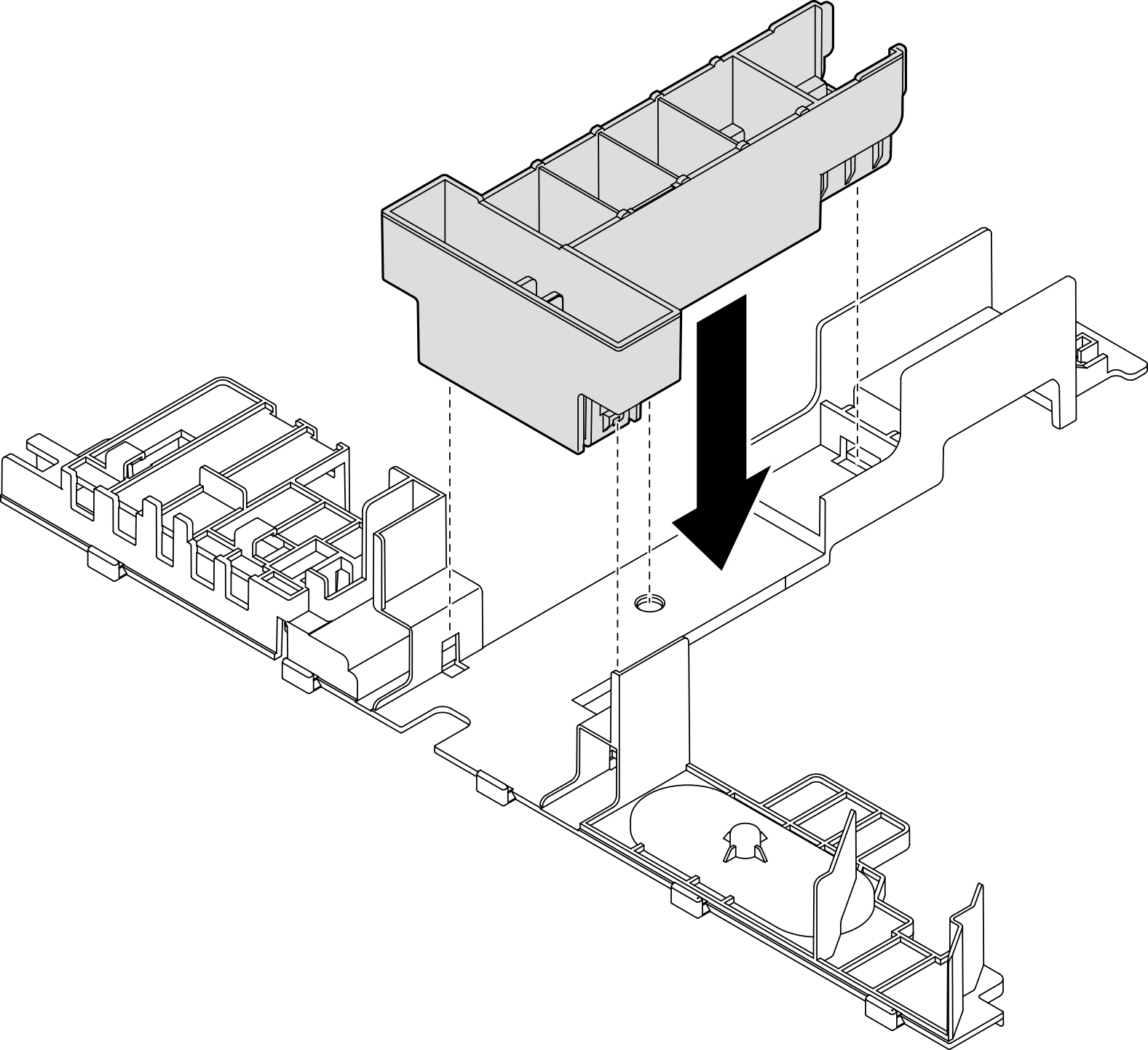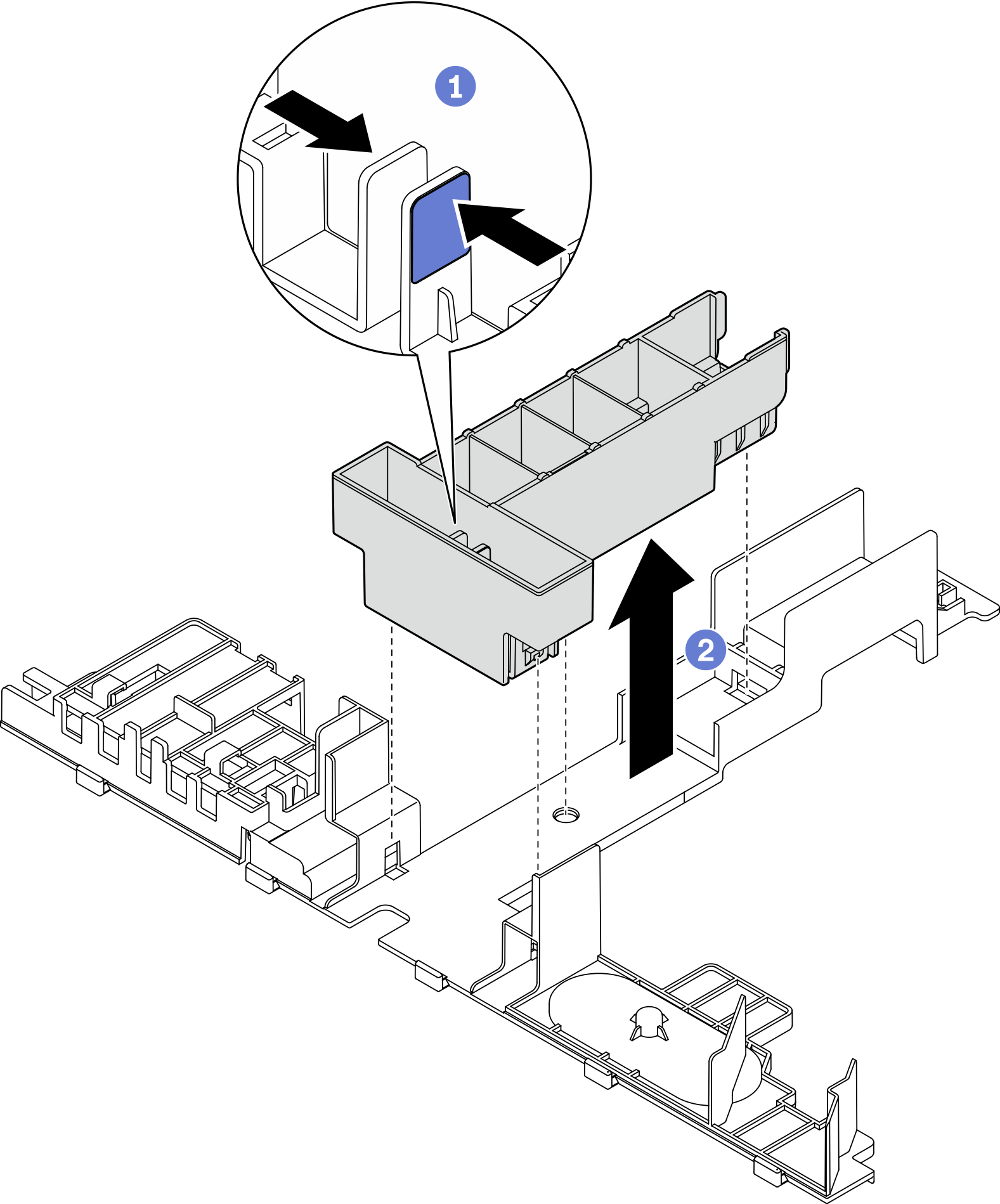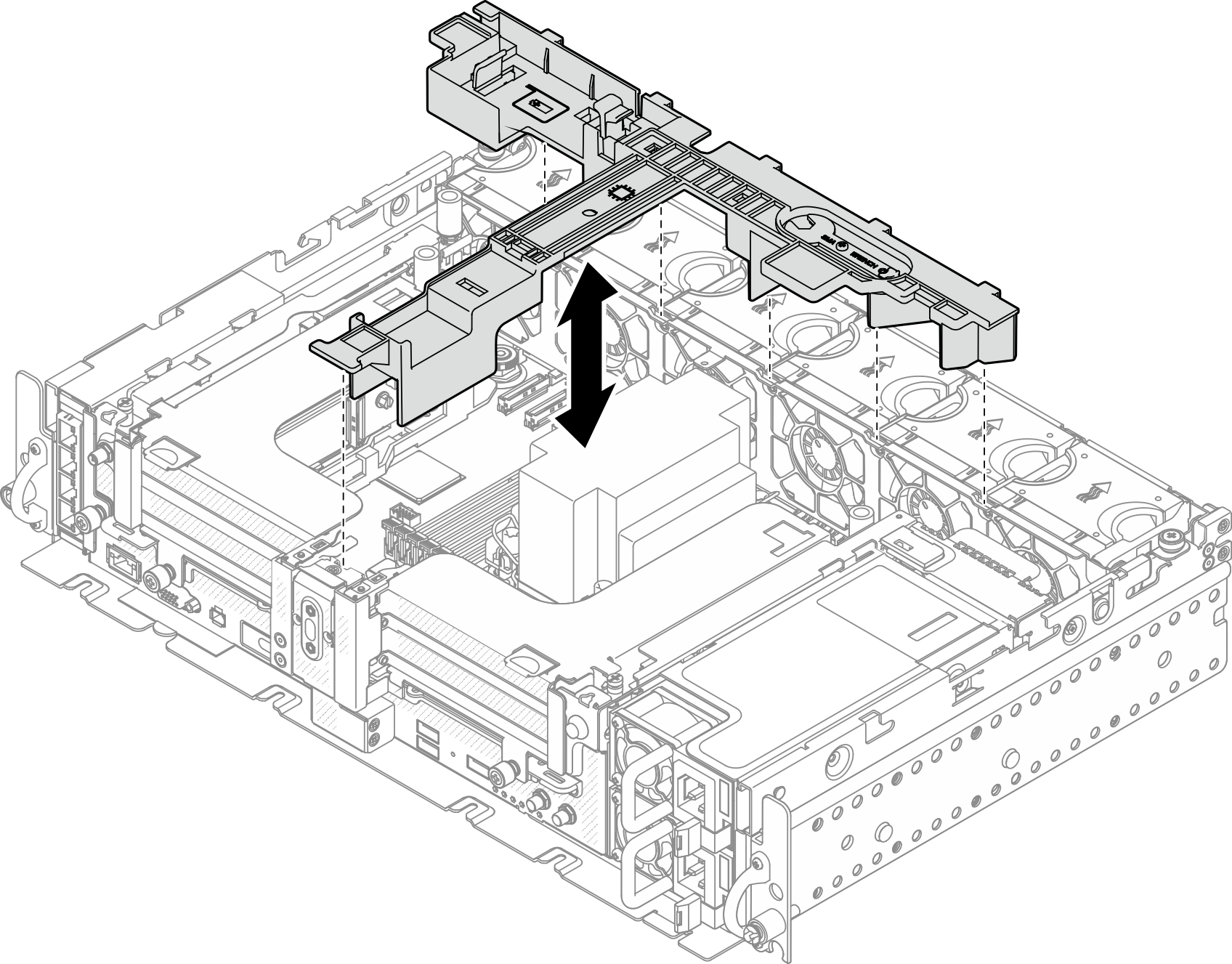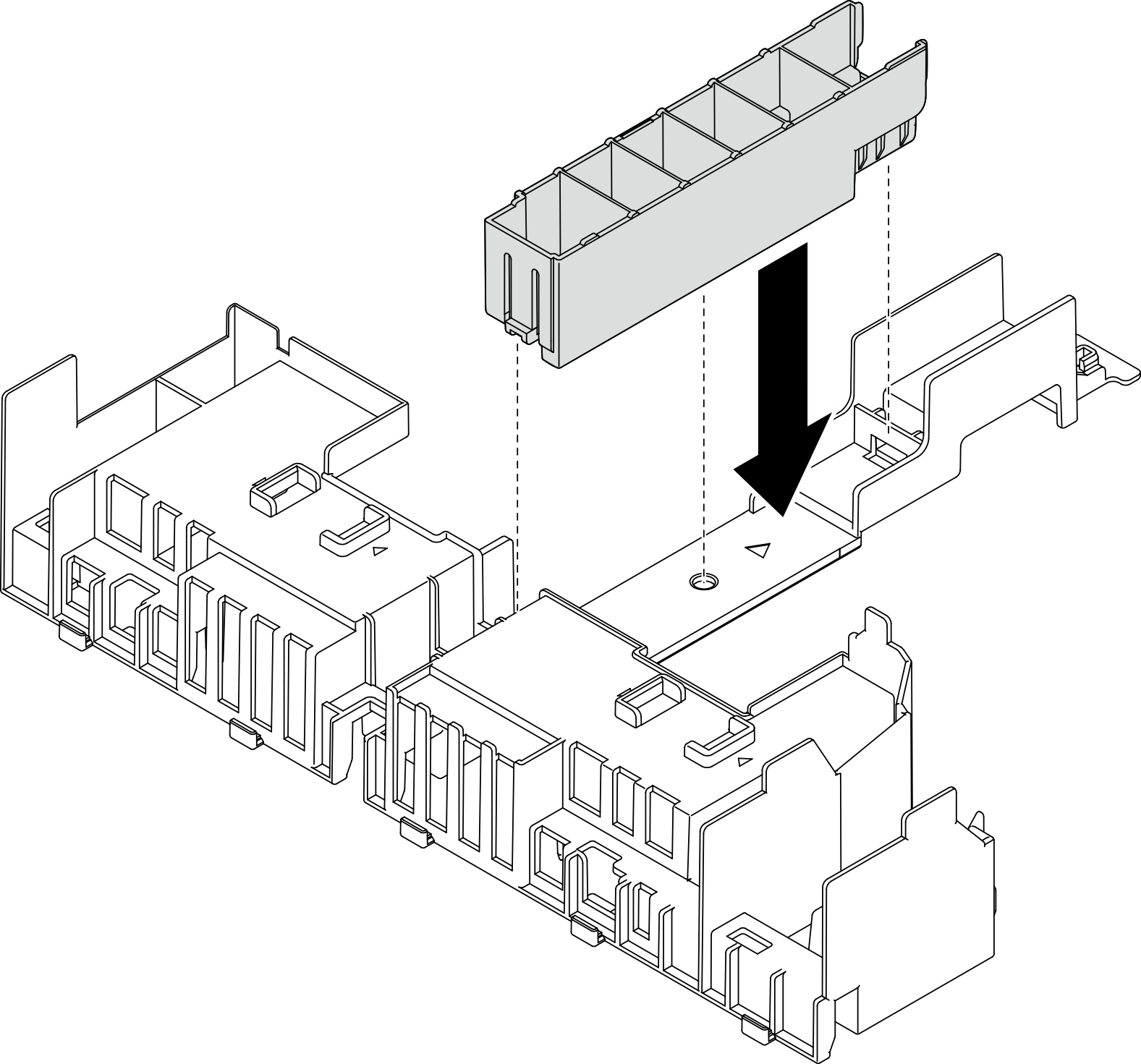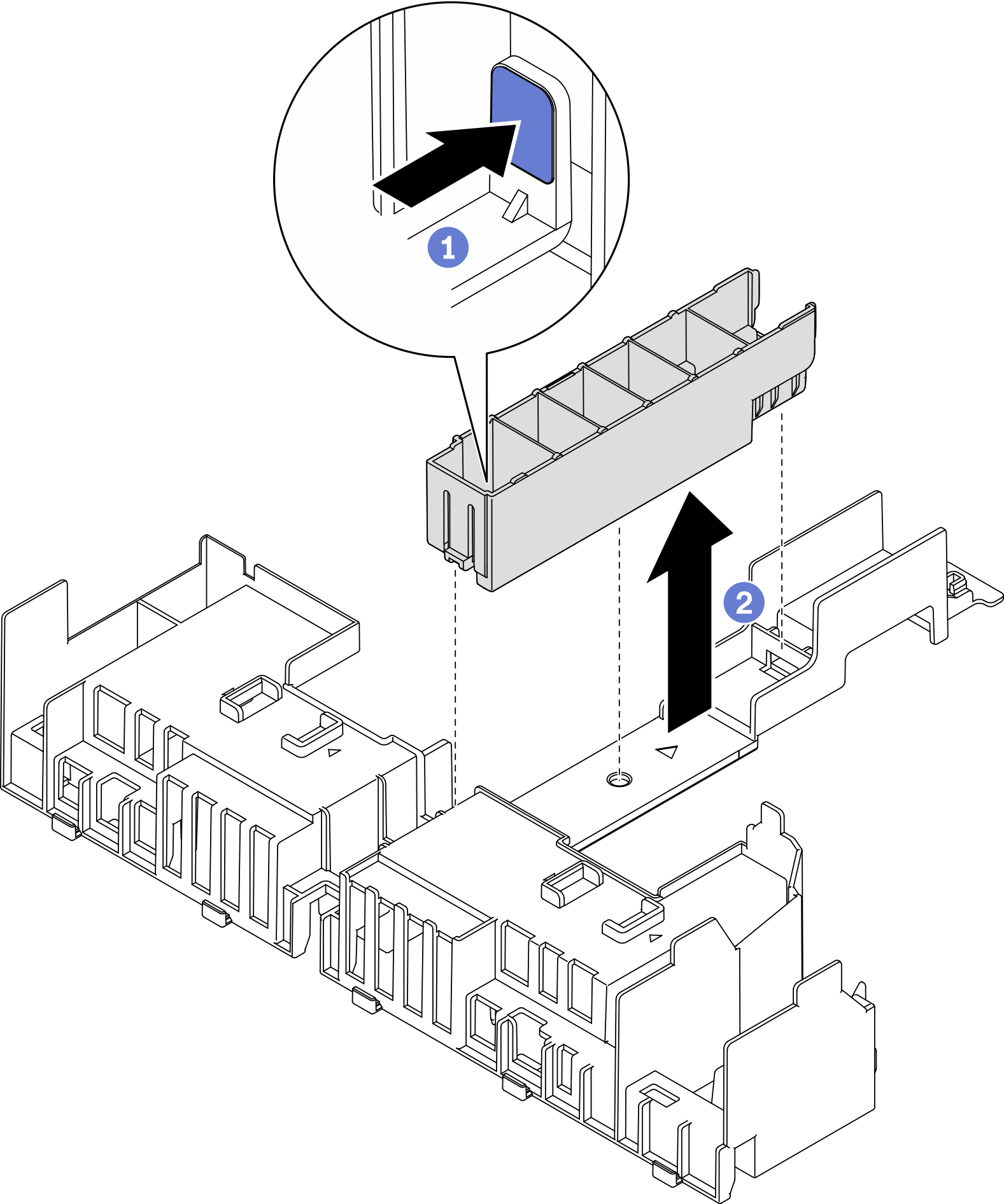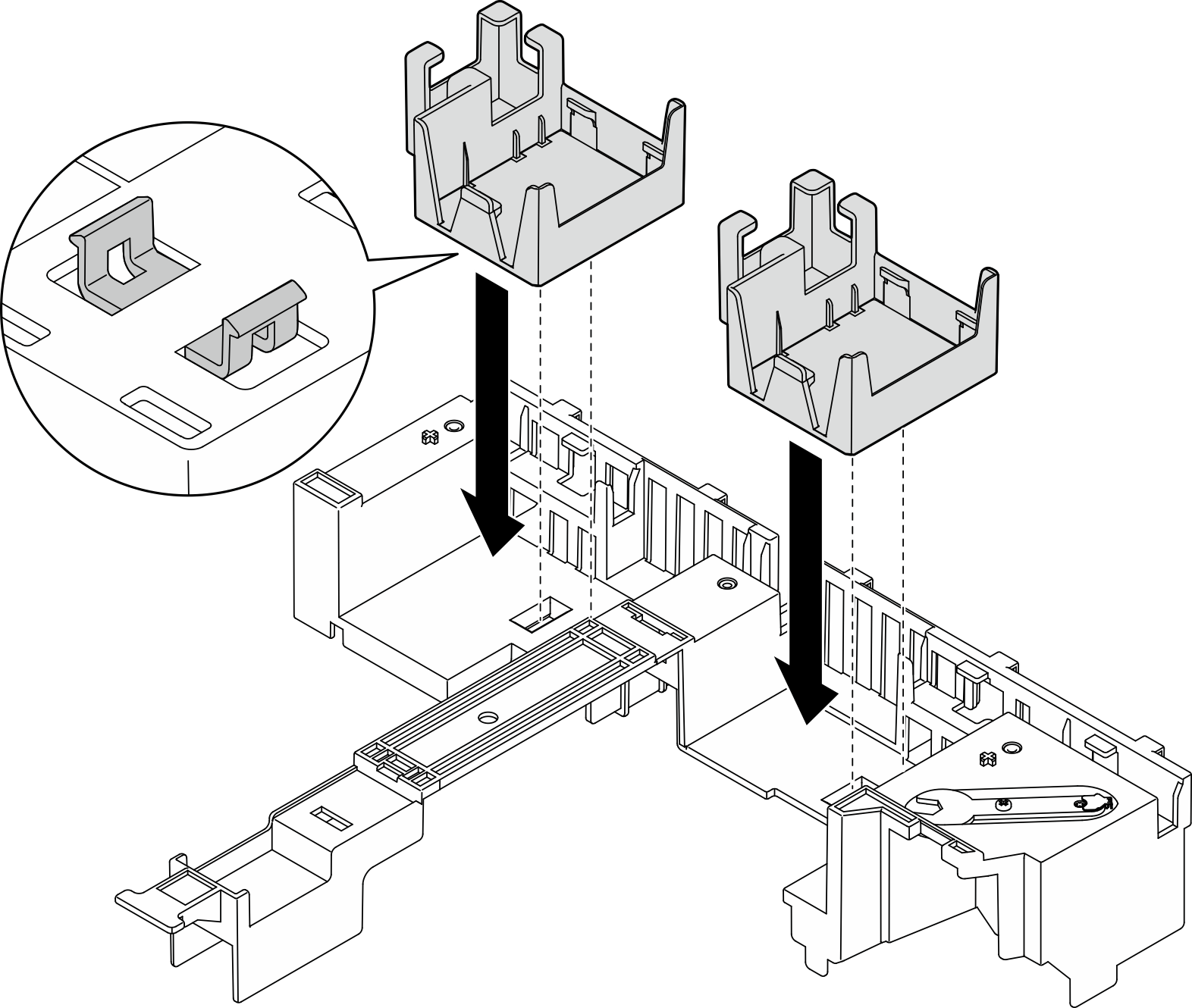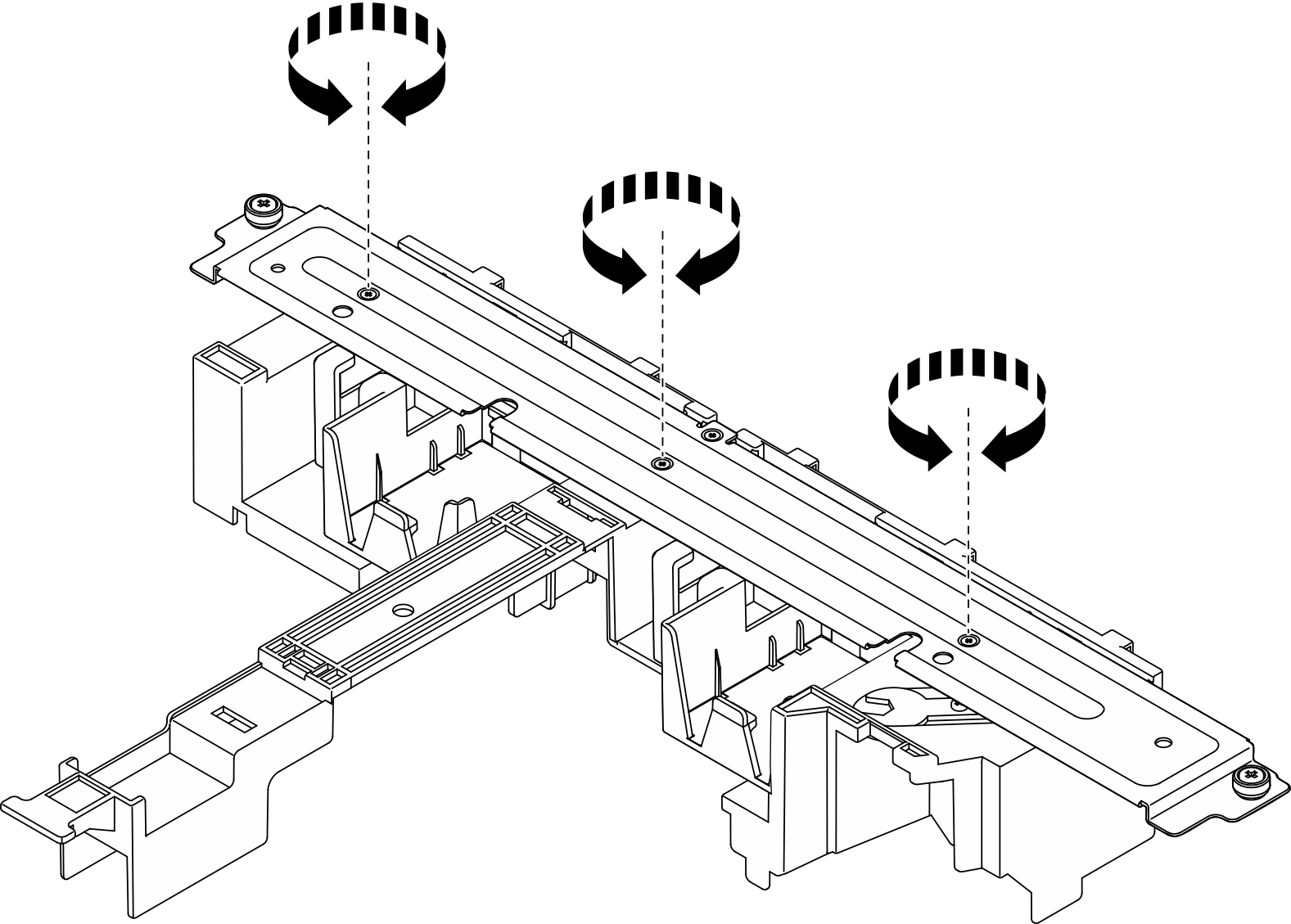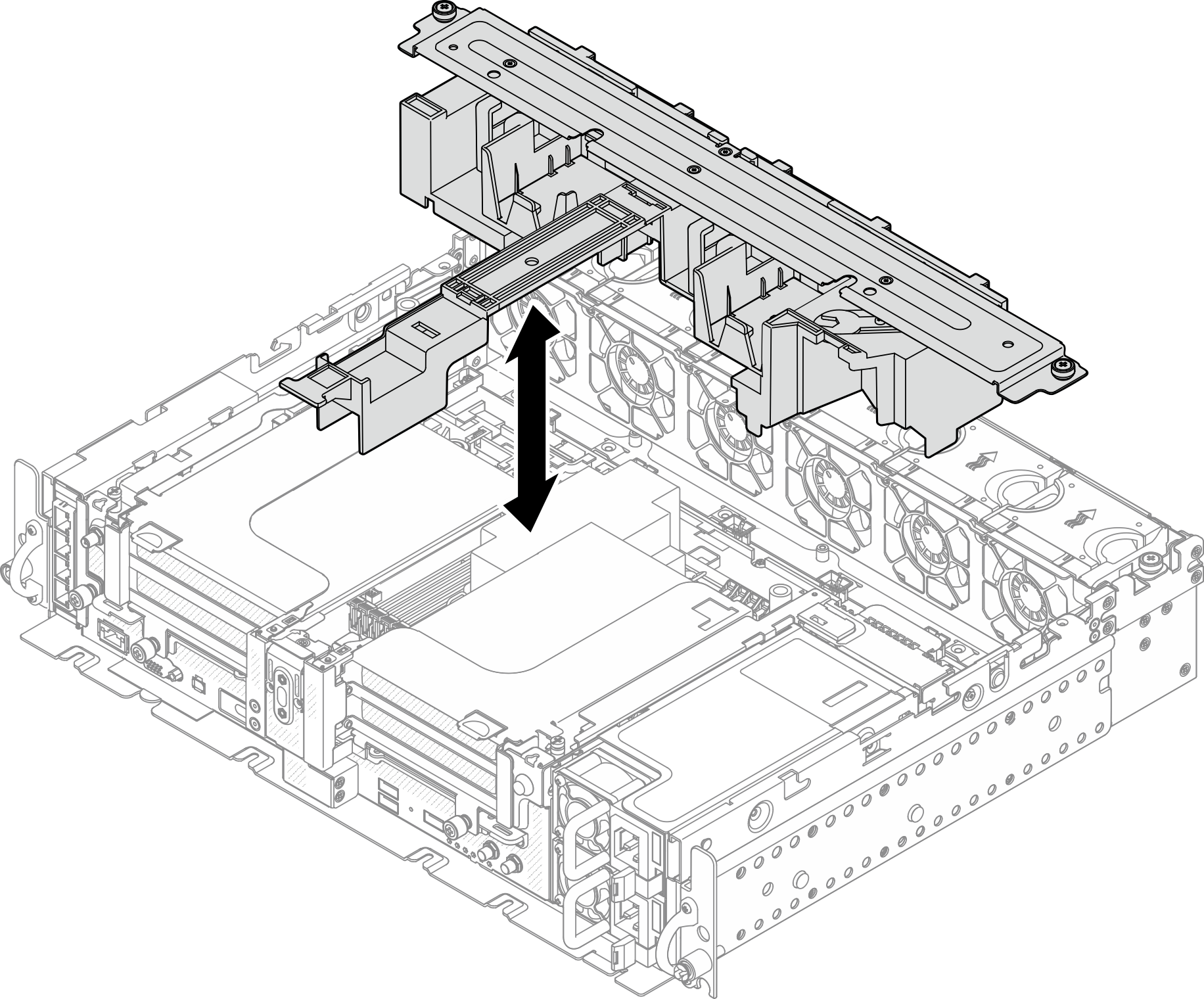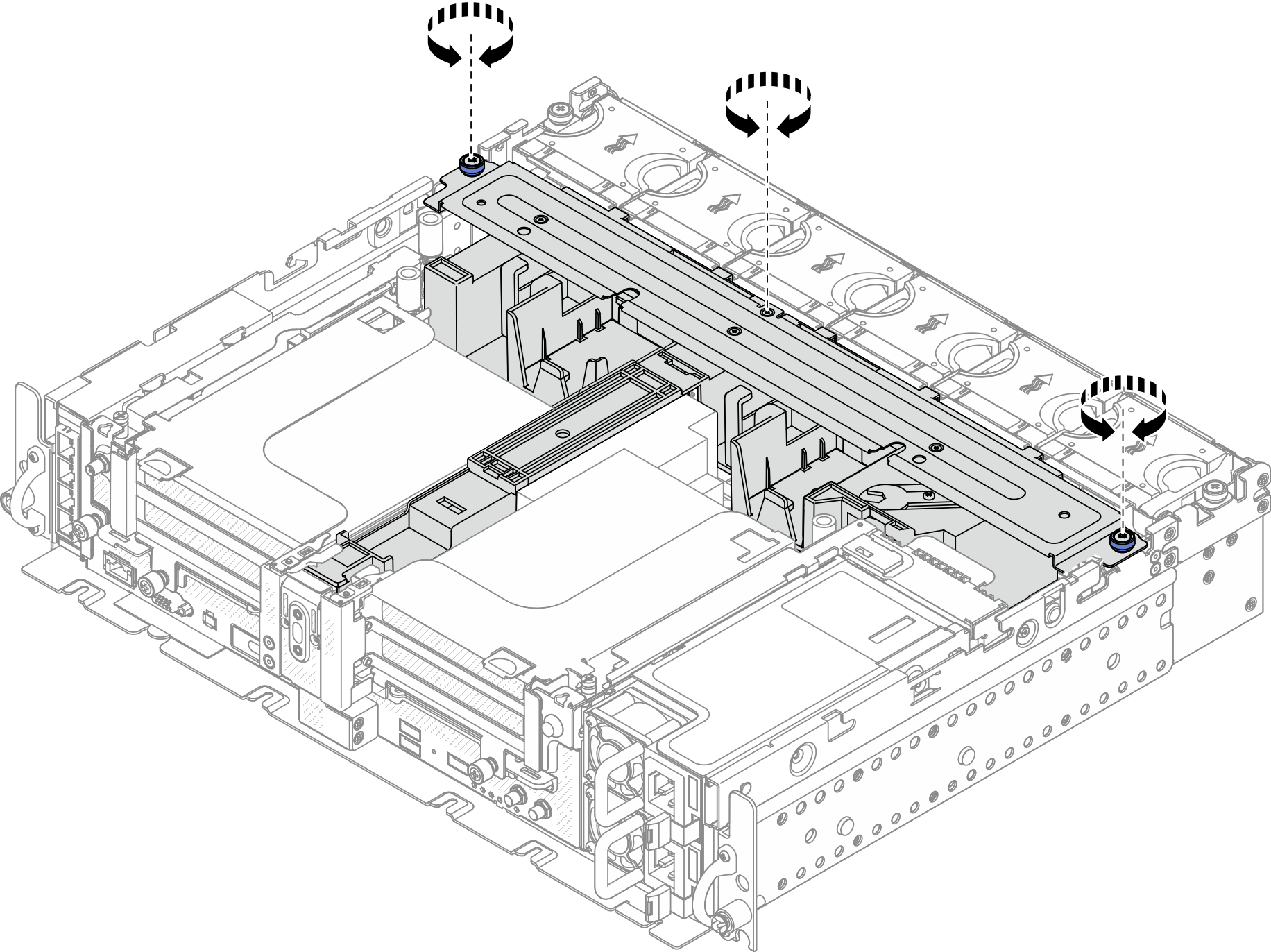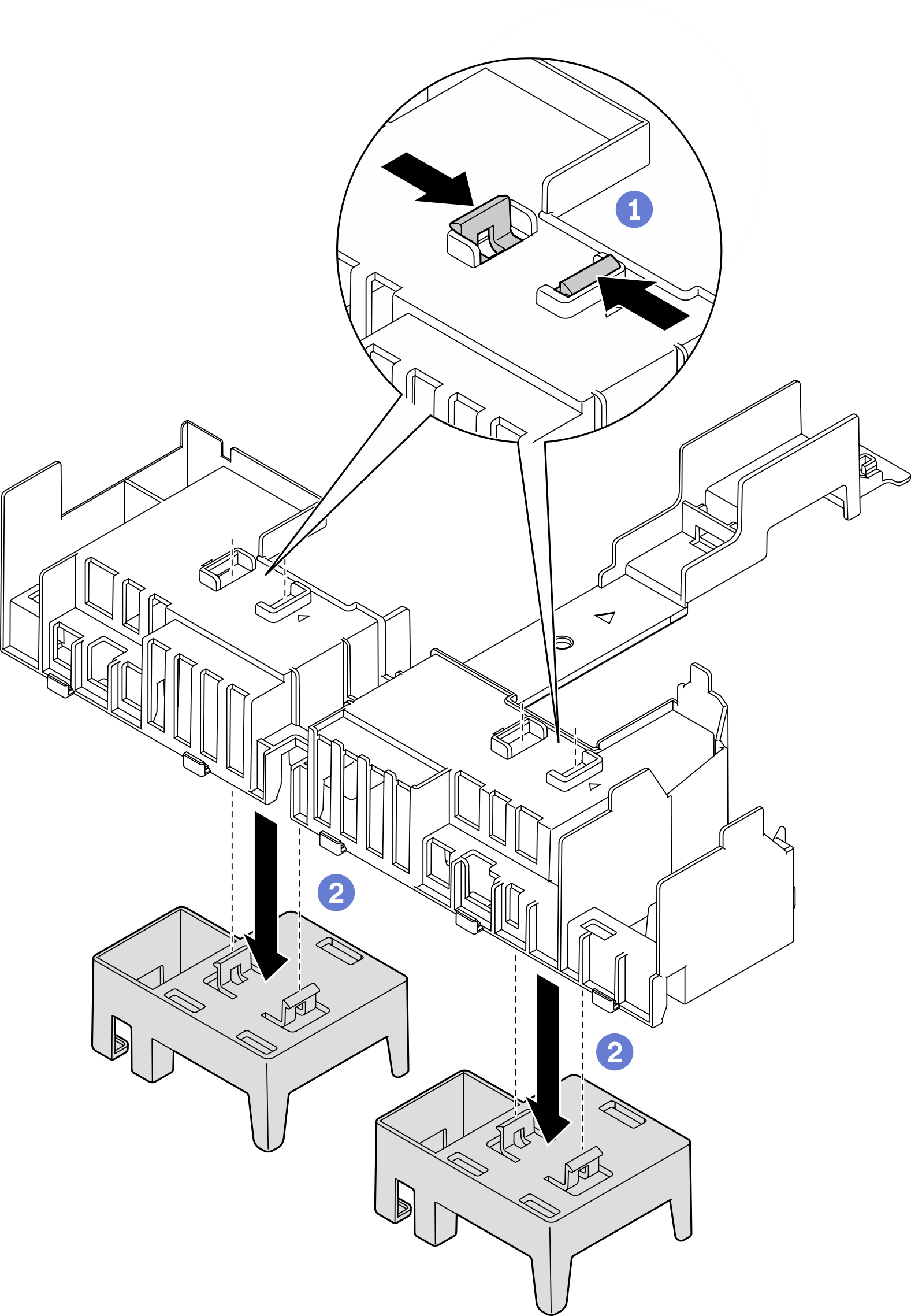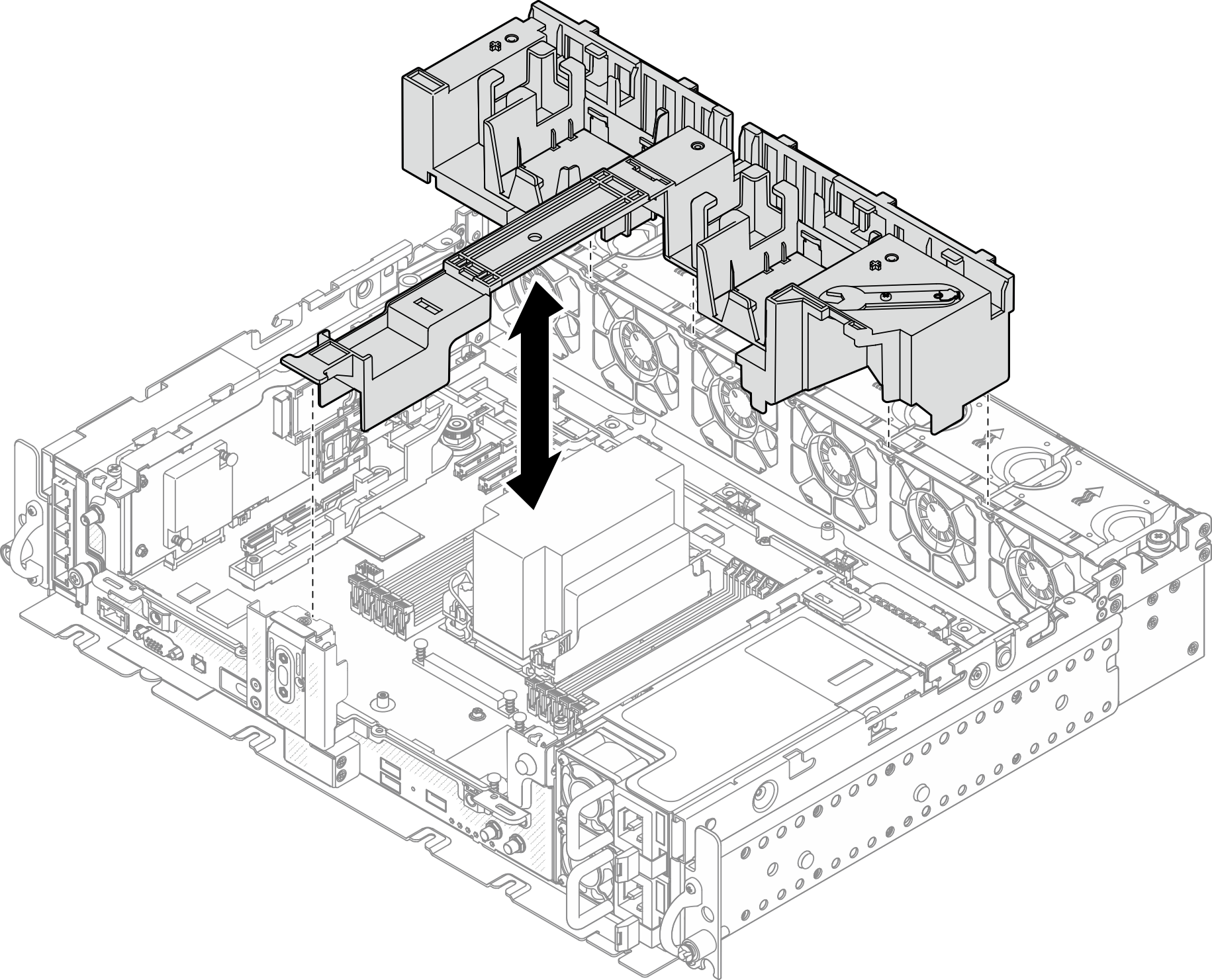Install the air baffle
See this topic to learn how to install the air baffle.
About this task
To avoid possible danger, read and follow the following safety statement.
- S012
 CAUTIONHot surface nearby.
CAUTIONHot surface nearby.
See to the topic corresponding to the server configuration.
Install the air baffle for 300mm chassis
Procedure
Install the air baffle for 360mm chassis with half-length adapters
Procedure
Install the air baffle for 360mm chassis with full-length adapters
Procedure
After this task is completed
Proceed to complete the parts replacement (see Complete the parts replacement).
Give documentation feedback