External LCD diagnostics handset
The external LCD diagnostics handset is an external device that is connected to the server with a cable, and it allows quick access to system information such as errors, system status, firmware, network, and health information.
Location of the external LCD diagnostics handset
| Location | Callouts |
|---|---|
The external LCD diagnostics handset is connected to the server with an external cable. 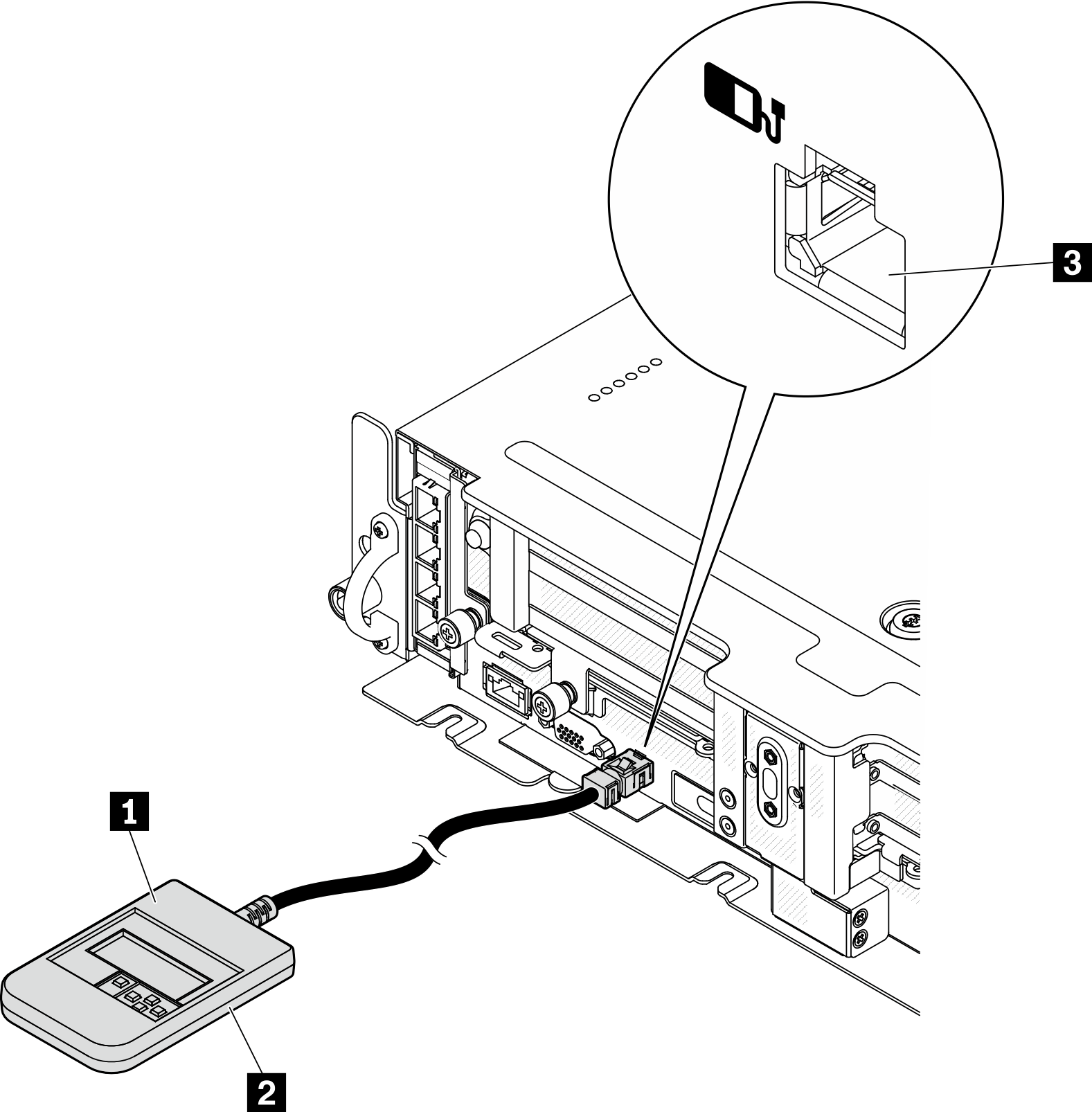 | 1 External LCD diagnostics handset |
| 2 Magnetic bottom With this component, the diagnostic handset can be attached to the top or side of the rack with hands spared for service tasks. | |
| 3 External diagnostics connector This connector is located on the front of the server, and is used to connect an external LCD diagnostics handset. |
❶ Press the plastic clip on the plug forward.
❷ Hold the clip and remove the cable from the connector.
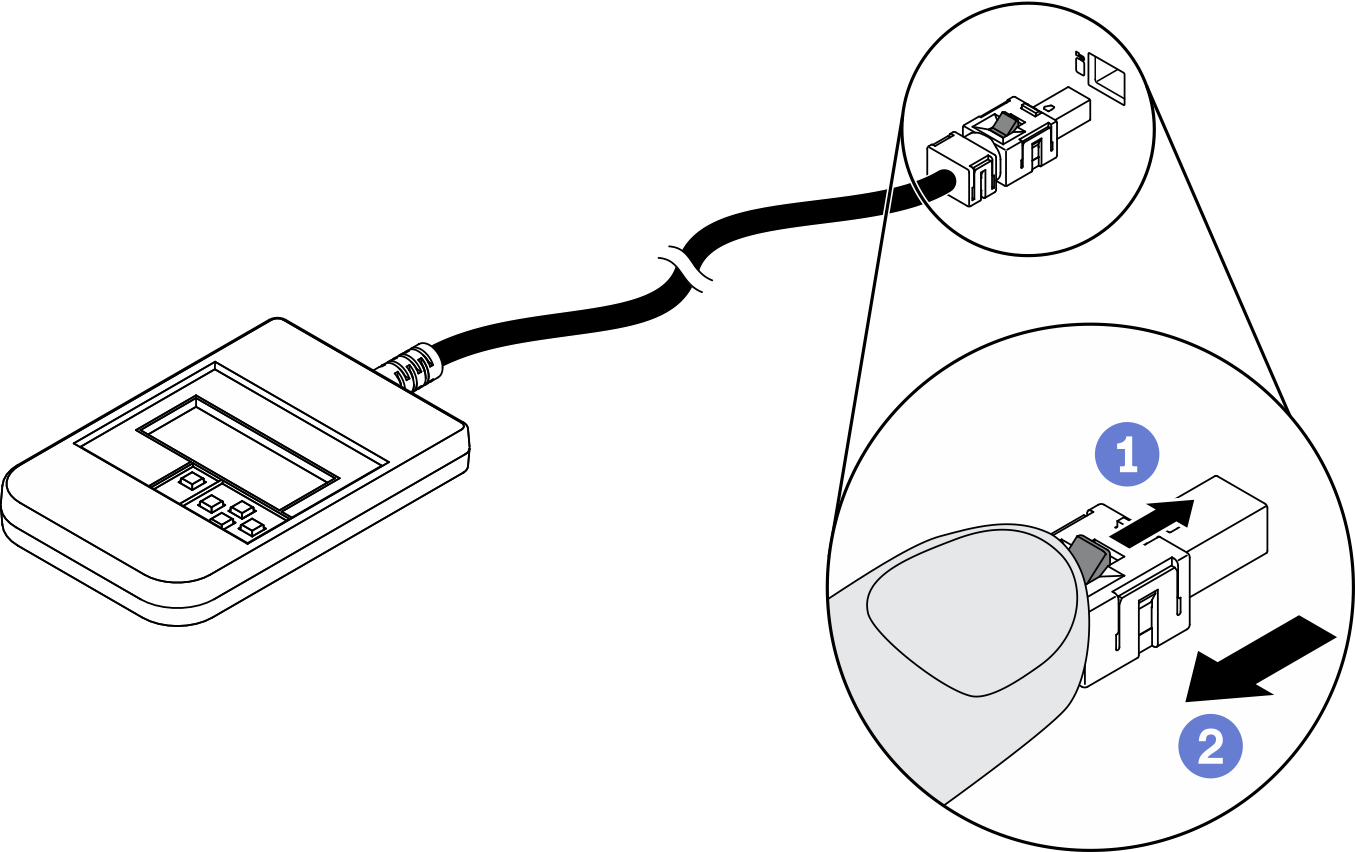
Display panel overview
The diagnostics device consists of an LCD display and 5 navigation buttons.
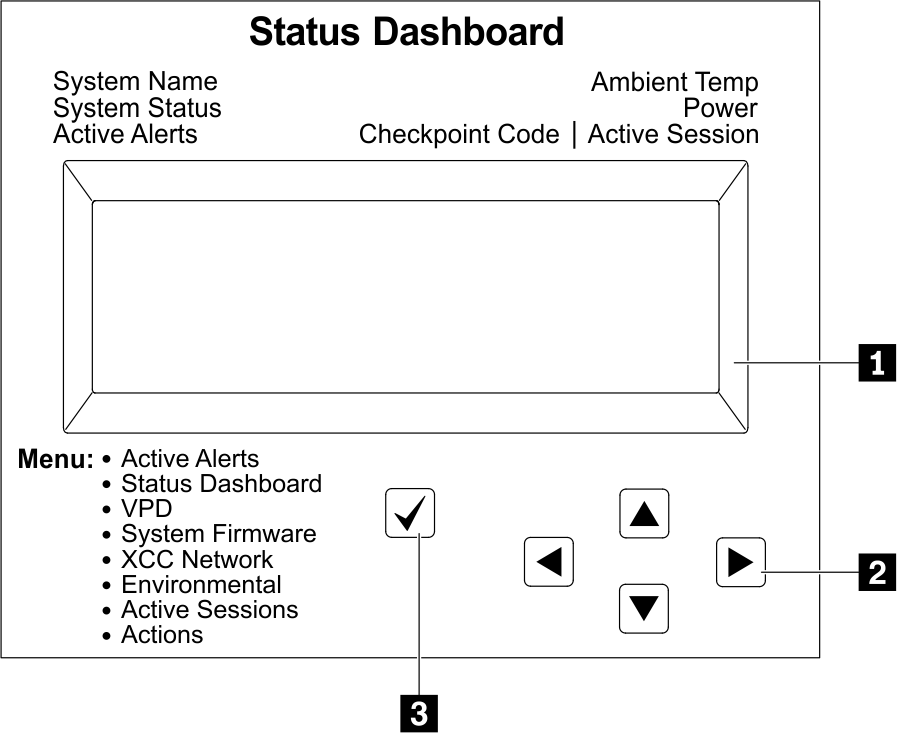 | 1 LCD display |
| 2 Scroll buttons (up/down/left/right) Press the scroll buttons to locate and select system information. | |
| 3 Select button Press the select button to select from the options in the menu. |
Option flow diagram
The external LCD diagnostics handset displays various system information. Navigate through the options with the scroll keys.
Depending on the model, the options and entries on the LCD display might be different.
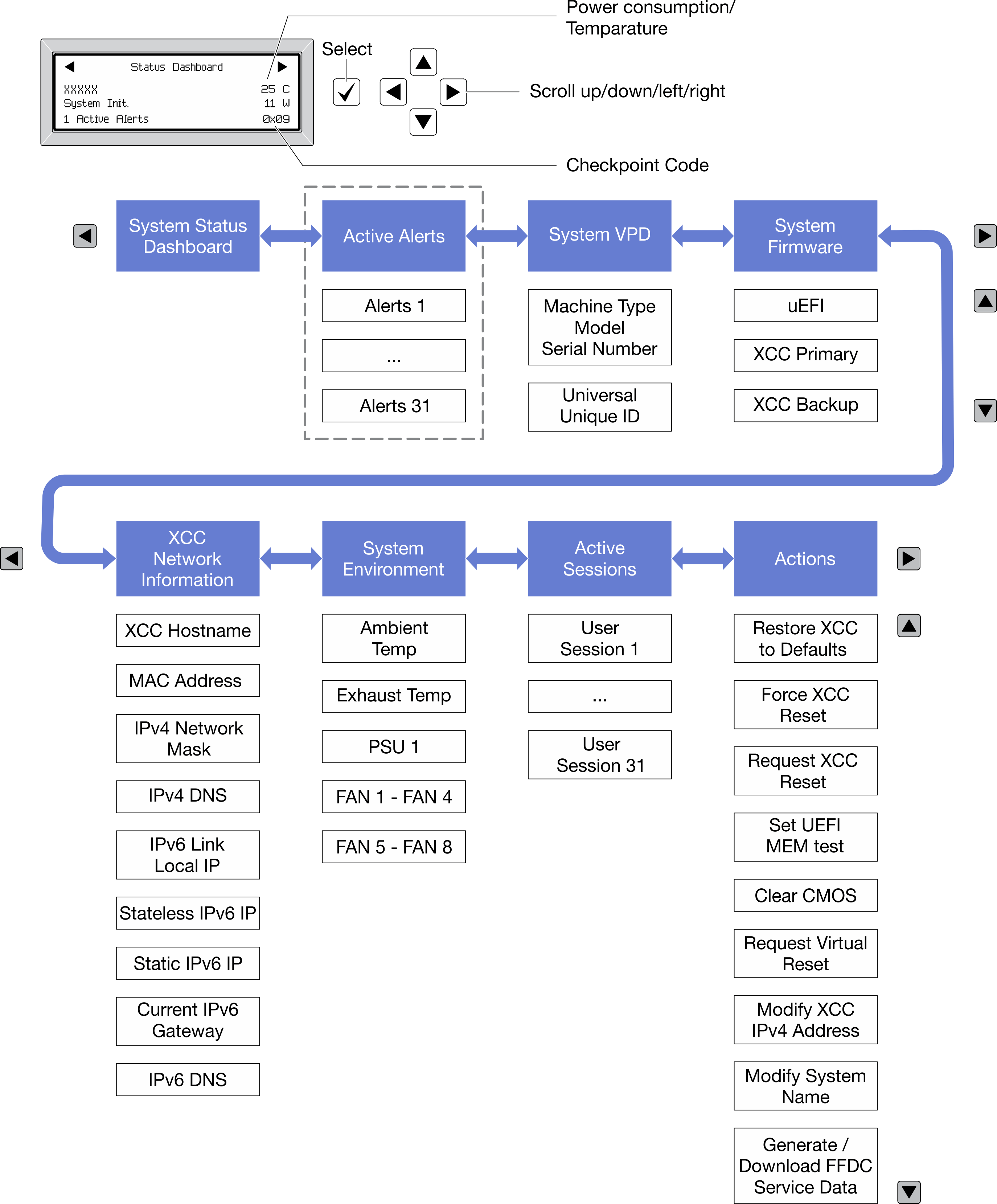
Full menu list
Following is the list of available options. Switch between an option and the subordinate information entries with the select button, and switch among options or information entries with the scroll buttons.
Depending on the model, the options and entries on the LCD display might be different.
| Home Menu | Example |
|---|---|
1 System name 2 System status 3 Active alert quantity 4 Temperature 5 Power consumption 6 Checkpoint code | 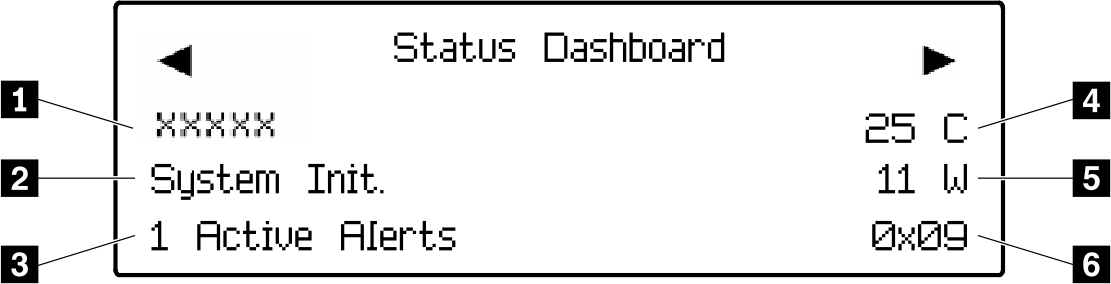 |
| Sub Menu | Example |
|---|---|
Home screen: Active error quantity Note The Active Alertsmenu displays only the quantity of active errors. If no errors occur, the Active Alertsmenu will not be available during navigation. |
|
Detail screen:
| |
| Sub Menu | Example |
|---|---|
| |
| Sub Menu | Example |
|---|---|
UEFI
| |
XCC Primary
| |
XCC Backup
| |
| Sub Menu | Example |
|---|---|
Note Only the MAC address that is currently in use is displayed (extension or shared). | |
| Sub Menu | Example |
|---|---|
| |
| Sub Menu | Example |
|---|---|
| Quantity of active sessions | Active User Sessions: 1 |
| Sub Menu | Example |
|---|---|
Several quick actions are available:
| |