Front operator panel
Front operation information panel contains power controls indicator LEDs.
Figure 1. Front operator panel
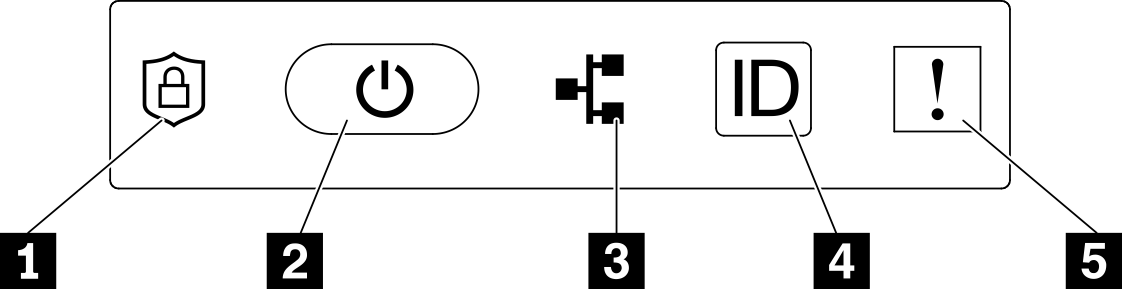
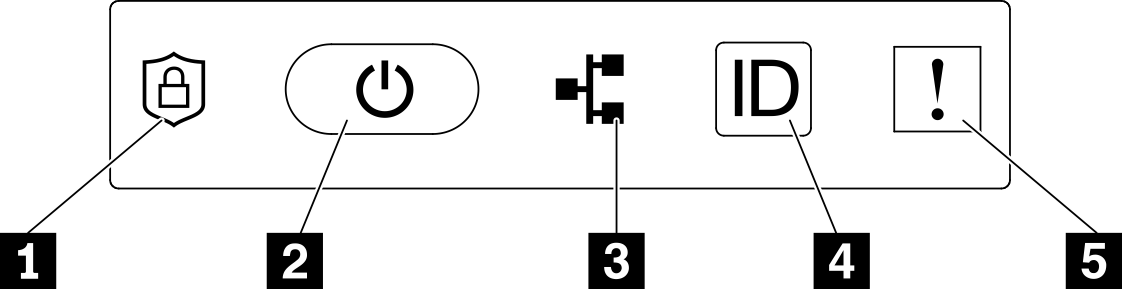
| 1 ThinkShield Activation LED (green) | 4 Identification button/LED (blue) |
| 2 Power button/LED (green) | 5 System-error LED (yellow) |
| 3 Network activity LED (green) |
1 ThinkShield Activation LED (green)
The states of ThinkShield Activation LED are as following:
- Solid on: ThinkShield is activated.
- Flashing: ThinkShield is not activated and needs to be activated.
- Off: ThinkShield is not available in this unit.
2 Power button/LED (green)
Press this button to turn the server on and off manually. The states of the power LED are as follows:
- Off: Power is not present or the power adapter, or the LED itself has failed.
- Flashing rapidly (4 times per second): The server is off and not ready to be turned on. The power button is disabled in this status. This will last approximately 5 to 10 seconds after power source is connected.
- Flashing slowly (once per second): The server is off and ready to be turned on. Press the power button to turn on the server.
- On: The server is turned on.
3 Network activity LED (green)
When this LED is blinking, it indicates that the server is transmitting to or receiving signals from the Ethernet LAN.
4 Identification button/LED (blue)
Use this blue LED to visually locate the server among other servers. This LED is also used as a presence detection button. You can use Lenovo XClarity Administrator to light this LED remotely.
Use this blue LED to visually locate the server among other servers. This LED is also used as a presence detection button. You can use Lenovo XClarity Administrator to light this LED remotely. The states of the identification LED are as follows:
- Off: Presence detection off.
- Flashing rapidly (4 times per second): (on XCC firmware version 3.10 or later) The server is not activated yet and has no power permission.
- Flashing slowly (once per second): Presence detection is on.
- On: Presence detection is on.
5 System-error LED (yellow)
When this yellow LED is lit, it indicates that one ore more system errors have occurred. This LED can be controlled by the XCC. Detailed information is available on the External LCD diagnostics handset (see External LCD diagnostics handset).
Give documentation feedback