Remove the fans and the fan cage
See this topic to learn how to remove the fans and the fan cage.
About this task
S002
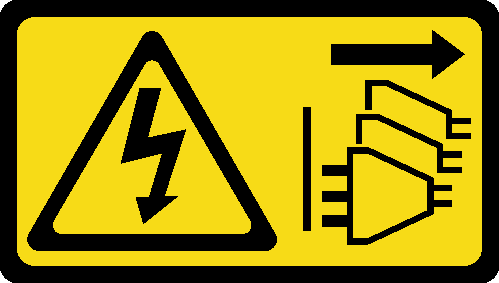
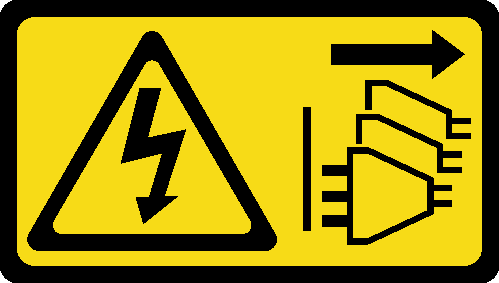
CAUTION
The power-control button on the device and the power switch on the power supply do not turn off the electrical current supplied to the device. The device also might have more than one power cord. To remove all electrical current from the device, ensure that all power cords are disconnected from the power source.
S017
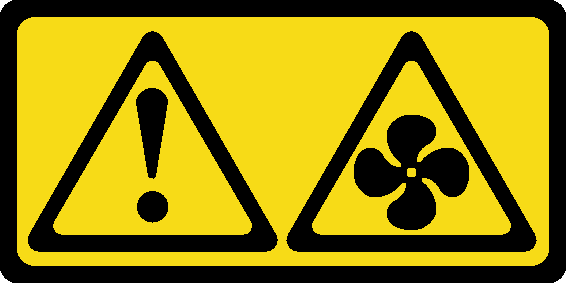
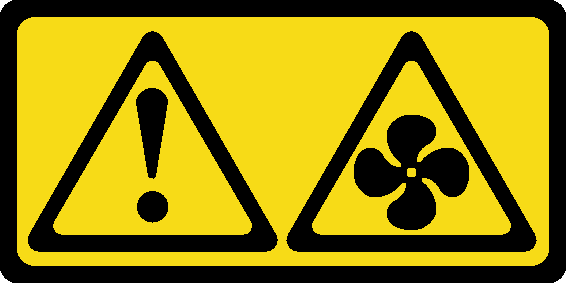
CAUTION
Hazardous moving fan blades nearby. Keep fingers and other body parts away.
Attention
Go over Installation Guidelines to ensure that you work with safety.
Turn off the server and peripheral devices and disconnect the power cords and all external cables (see Power off the server).
If the server is installed in a rack, slide the server out on its rack slide rails to gain access to the top cover, or remove the server from the rack.
Procedure
Remove a fan
Remove a fan.
Figure 1. Removing a fan
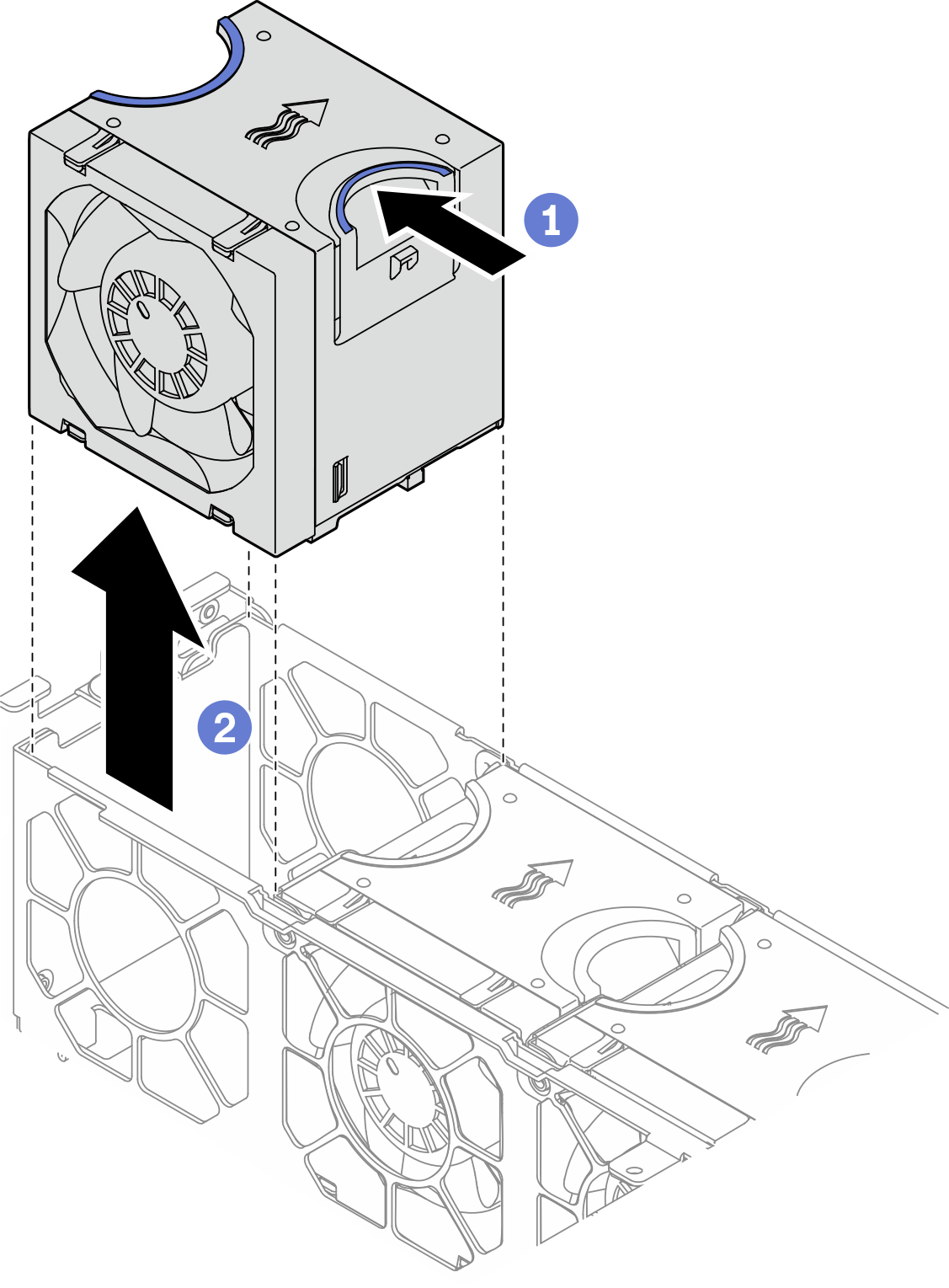
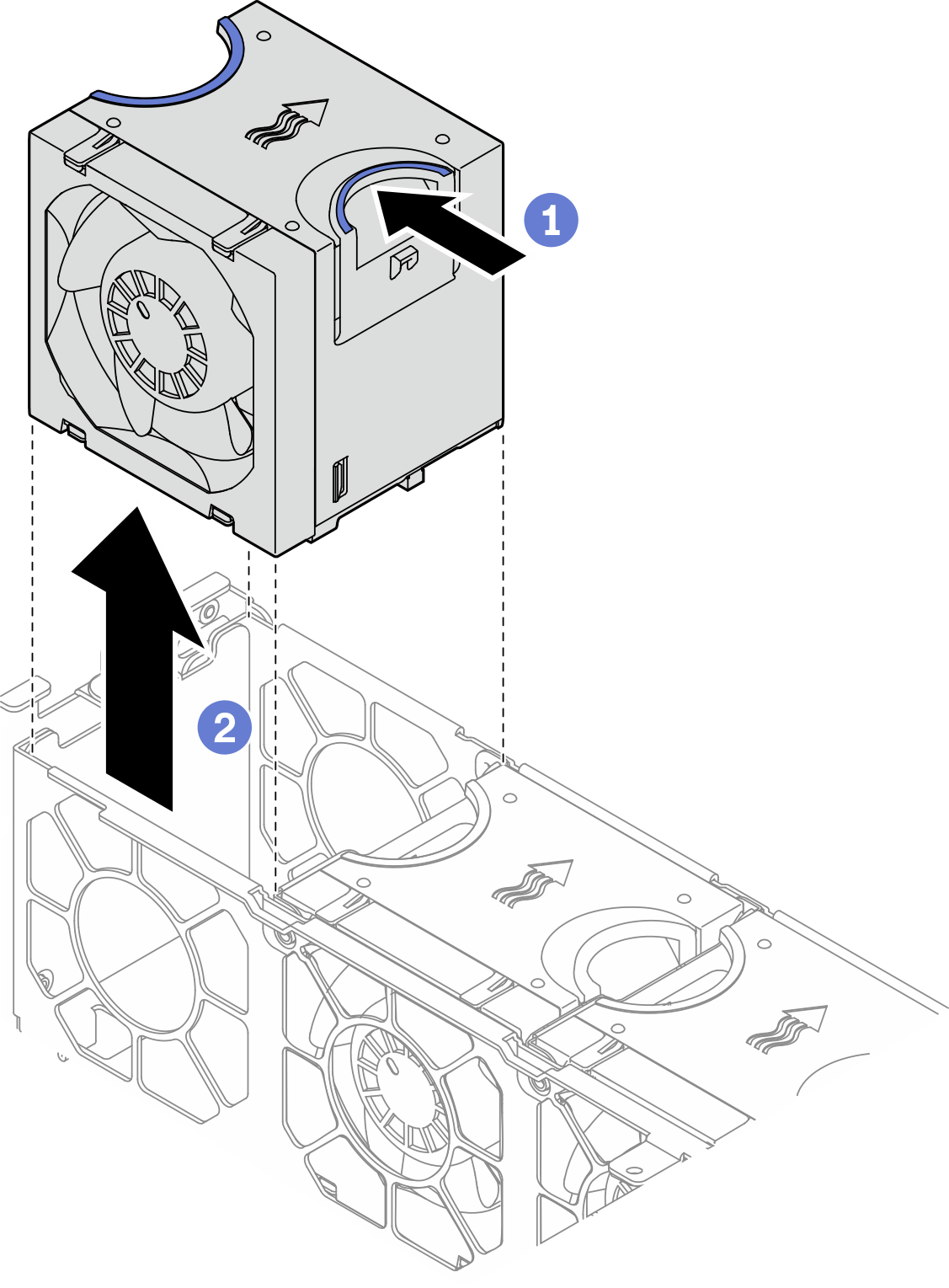
 Pinch and hold on the blue touch points on the top of the fan.
Pinch and hold on the blue touch points on the top of the fan. Lift the fan to remove it.
Lift the fan to remove it.
Remove the fan cage assembly
Loosen the two captive screws on the sides of the fan cage assembly, and lift it to remove it from the chassis.
Figure 2. Removing the fan cage assembly
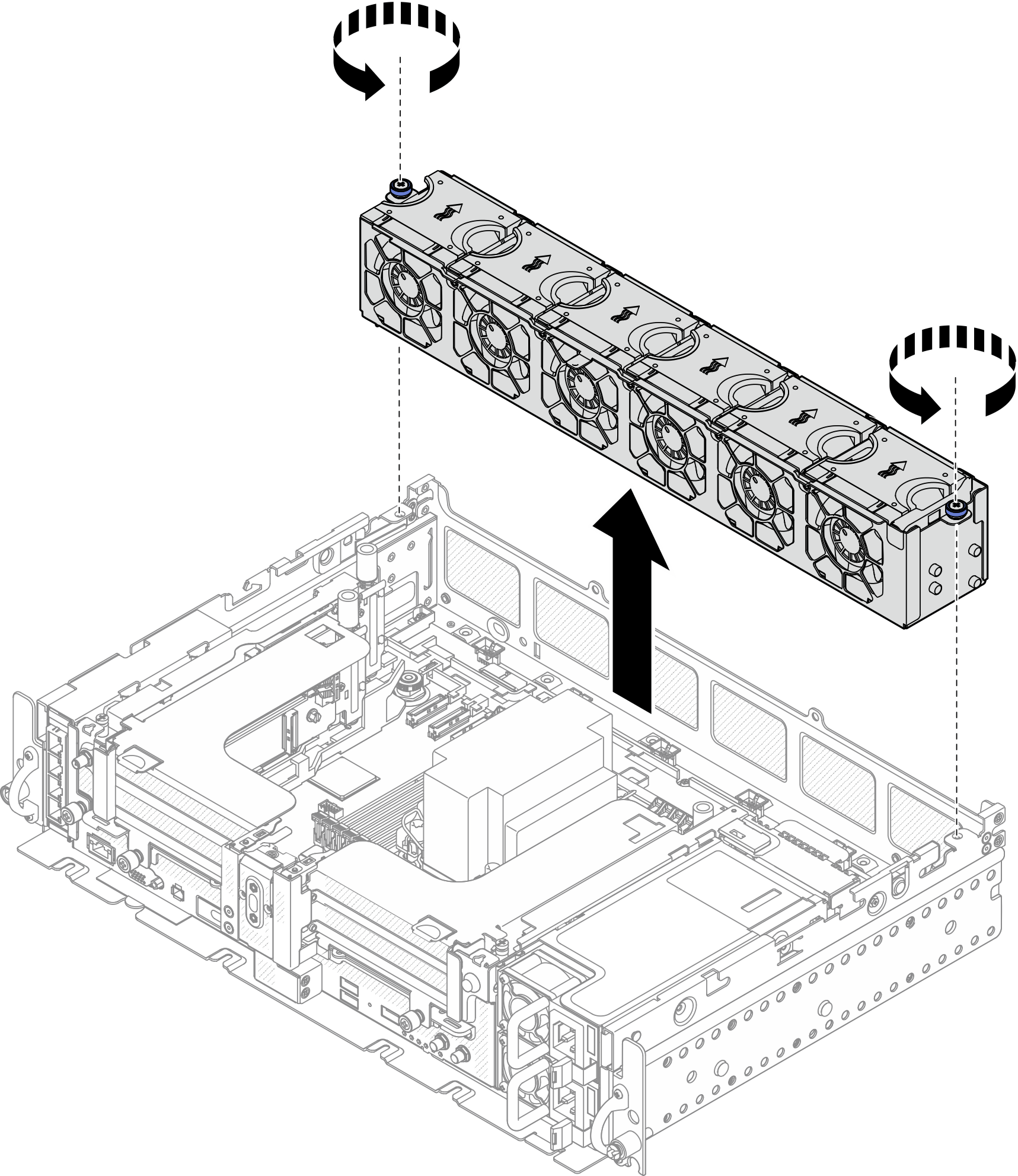
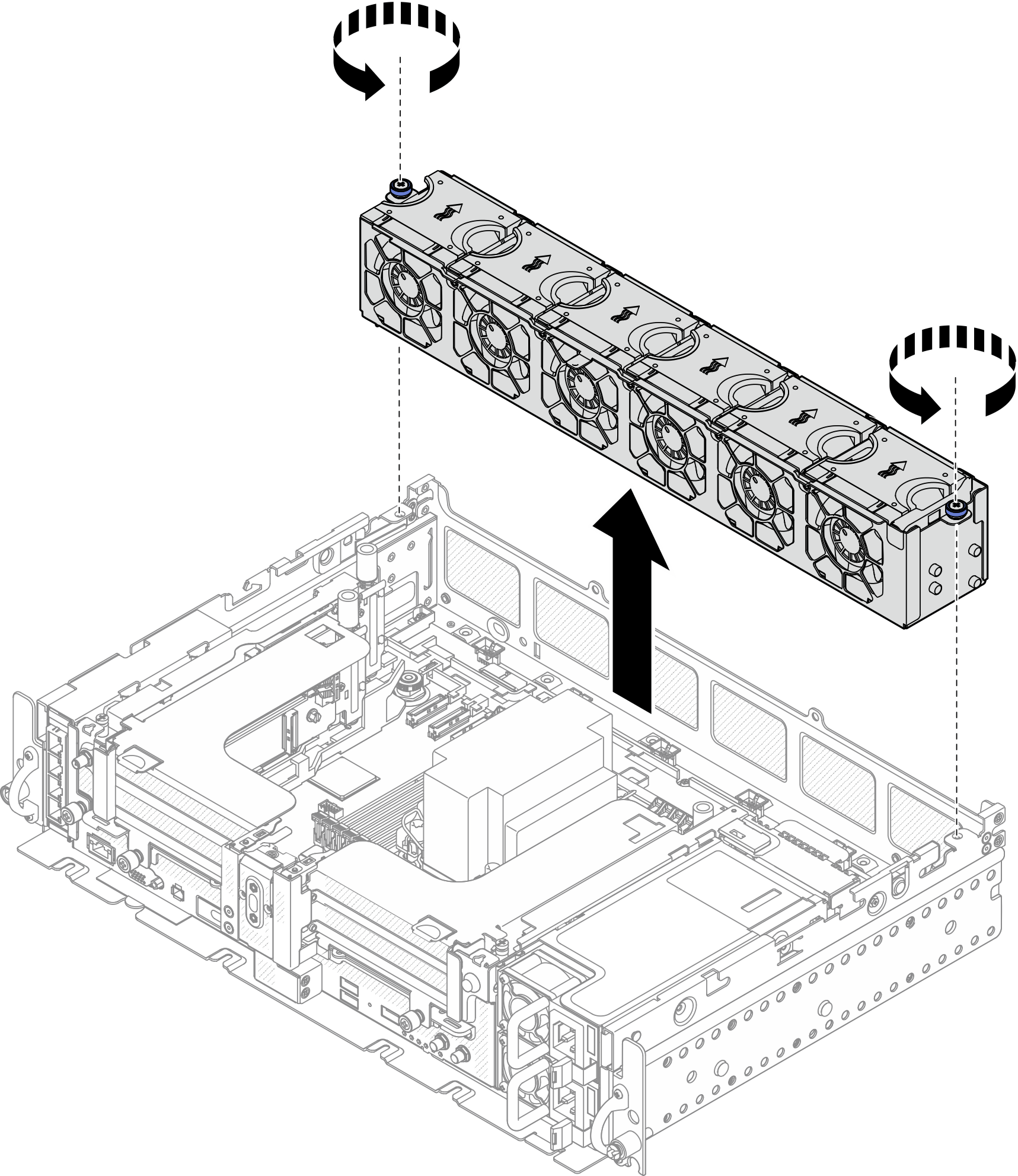
After this task is completed
If you are instructed to return the component or optional device, follow all packaging instructions, and use any packaging materials for shipping that are supplied to you.
Give documentation feedback