Front LEDs
This topic provides information about the buttons and LEDs at front of the server.
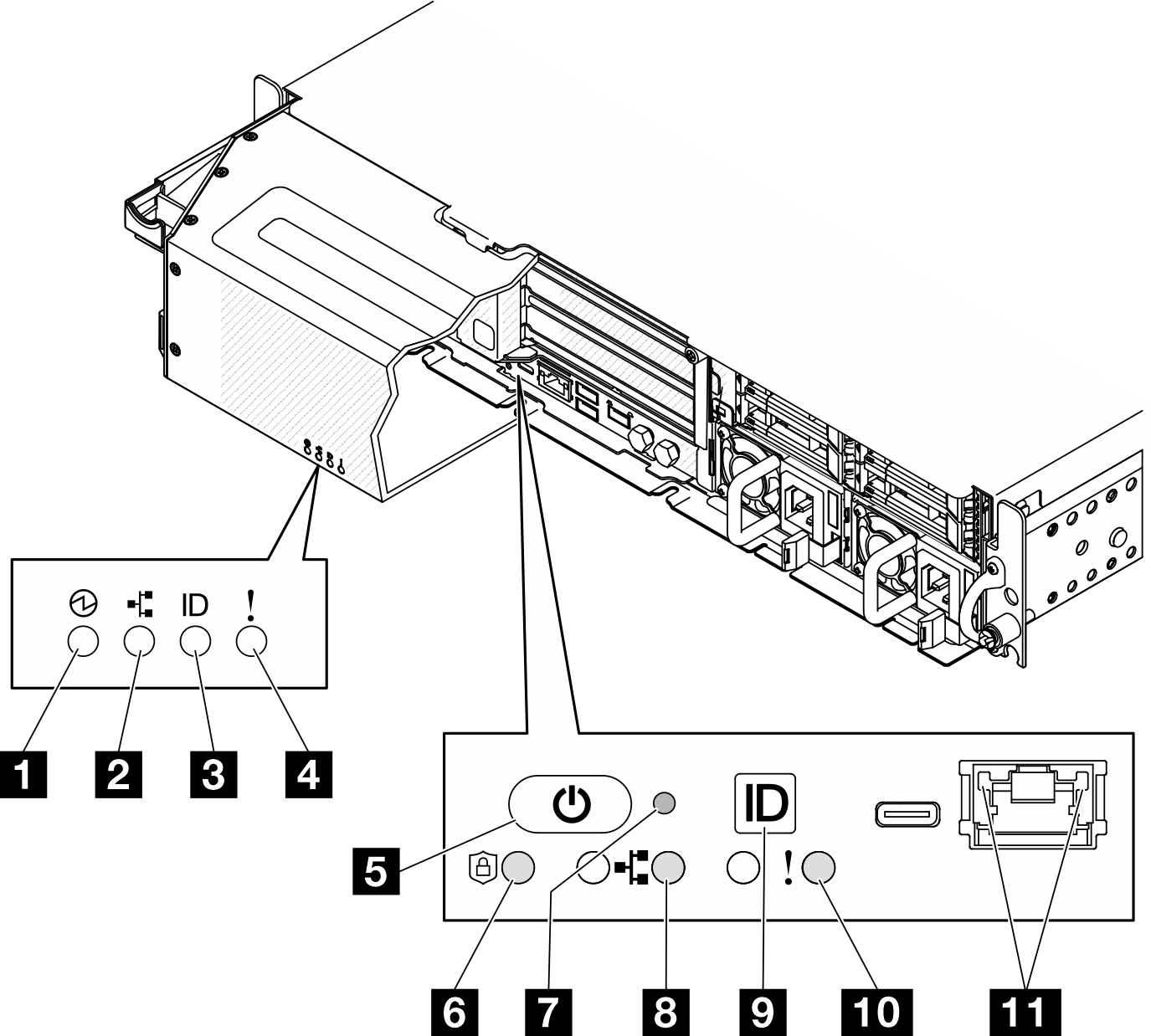
| LEDs visible from | |
| Security bezel | Server front view |
| 1 Power status LED (green) | 5 Power button with power status LED (green) |
| 2 Network activity LED (green) | 6 Security LED (green) |
| 3 System ID LED (blue) | 7 NMI button |
| 4 System error LED (yellow) | 8 Network activity LED (green) |
| 9 System ID button with system ID LED (blue) | |
| 10 System error LED (yellow) | |
| 11 XCC system management port (10/100/1000 Mbps RJ-45) LEDs (green) | |
1 Power status LED (green) / 5 Power button with power status LED (green)
You can press the power button to power on the server when you finish setting up the server. You also can hold the power button for several seconds to power off the server if you cannot shut down the server from the operating system. The states of the power LED are as follows:
| Status | Color | Description |
|---|---|---|
| Off | None | No power supply is properly installed, or the LED itself has failed. |
| Flashing rapidly (four times per second) | Green | The server is turned off and is not ready to be turned on. The power button is disabled. This will last approximately 5 to 10 seconds. |
| Flashing slowly (once per second) | Green | The server is turned off and is ready to be turned on. You can press the power button to turn on the server. |
| Lit | Green | The server is turned on. |
2 / 8 Network activity LED (green)
When this LED is flashing, it indicates that the server is transmitting to or receiving signals from the Ethernet LAN.
3 System ID LED (blue) / 9 System ID button with system ID LED (blue)
Use the system ID button and the blue system ID LED to visually locate the server. Each time you press the system ID button, the state of the system ID LED changes. The LED can be changed to on, blinking, or off. You can also use the Lenovo XClarity Controller or a remote management program to change the state of the system ID LED to assist in visually locating the server among other servers.
4 / 10 System Error LED (yellow)
The system error LED helps you to determine if there are any system errors.
| Status | Color | Description | Action |
|---|---|---|---|
| On | Yellow | An error has been detected on the server. Causes might include one or more of the following errors:
| Check the Event log to determine the exact cause of the error. |
| Off | None | The server is off or the server is on and is working correctly. | None. |
6 Security LED (green)
- Solid on: The server is operating with security feature enabled.
- Blinking: The server is in System Lockdown Mode. Activate or unlock the system for operation.
- Off: No security feature is enabled on the server.
7 NMI button
Press this button to force a nonmaskable interrupt to the processor. You might have to use a pen or the end of a straightened paper clip to press the button. You can also use it to force a blue-screen memory dump. Use this button only when you are directed to do so by Lenovo Support.
11 XCC system management port (10/100/1000 Mbps RJ-45) LEDs
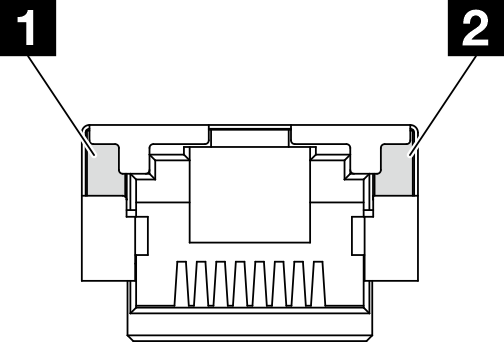
| LED | Description |
|---|---|
| 1 XCC system management port (10/100/1000 Mbps RJ-45) link LED | Use this green LED to distinguish the network connectivity status:
|
| 2 XCC system management port (10/100/1000 Mbps RJ-45)activity LED | Use this green LED to distinguish the network activity status:
|