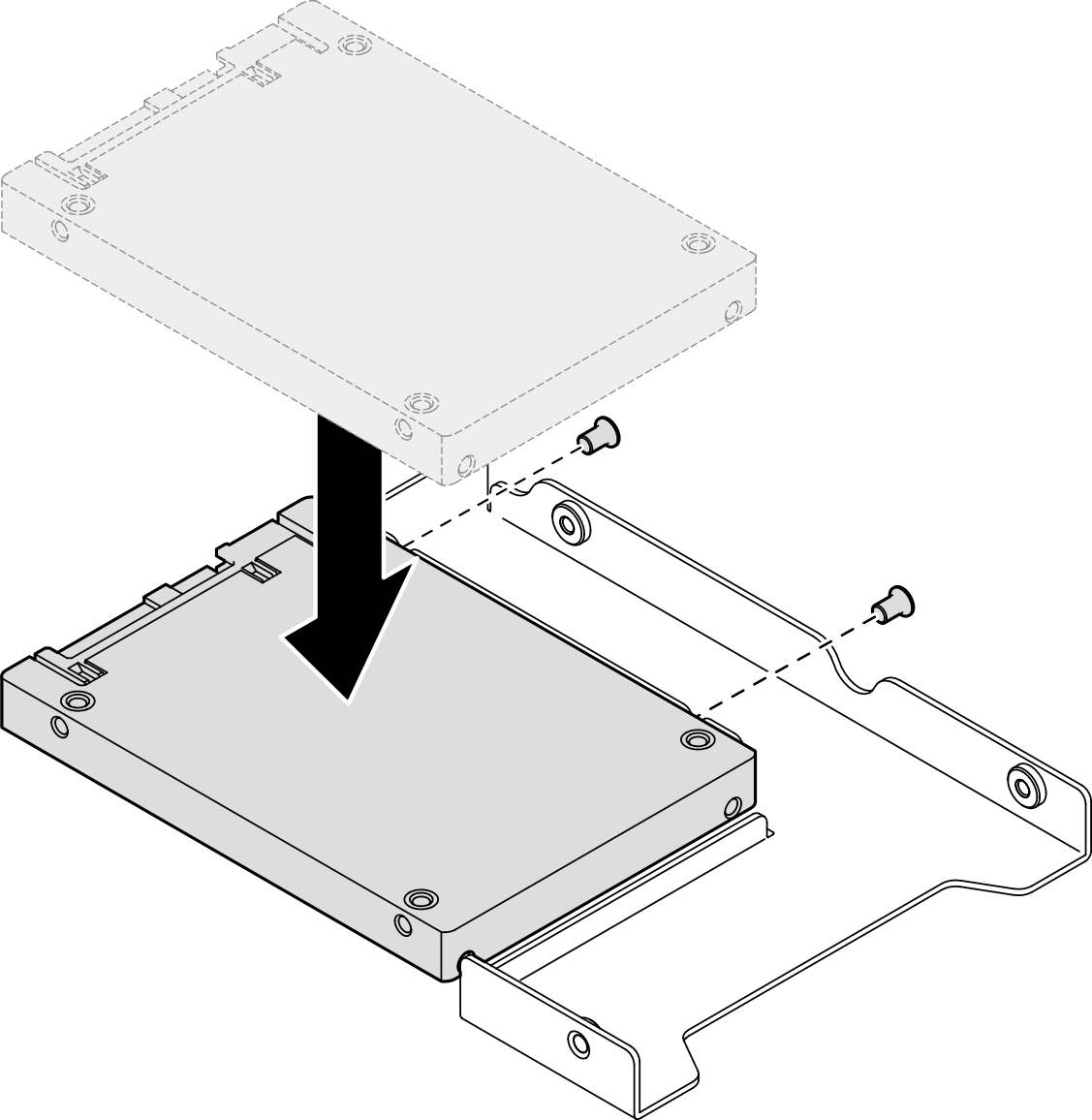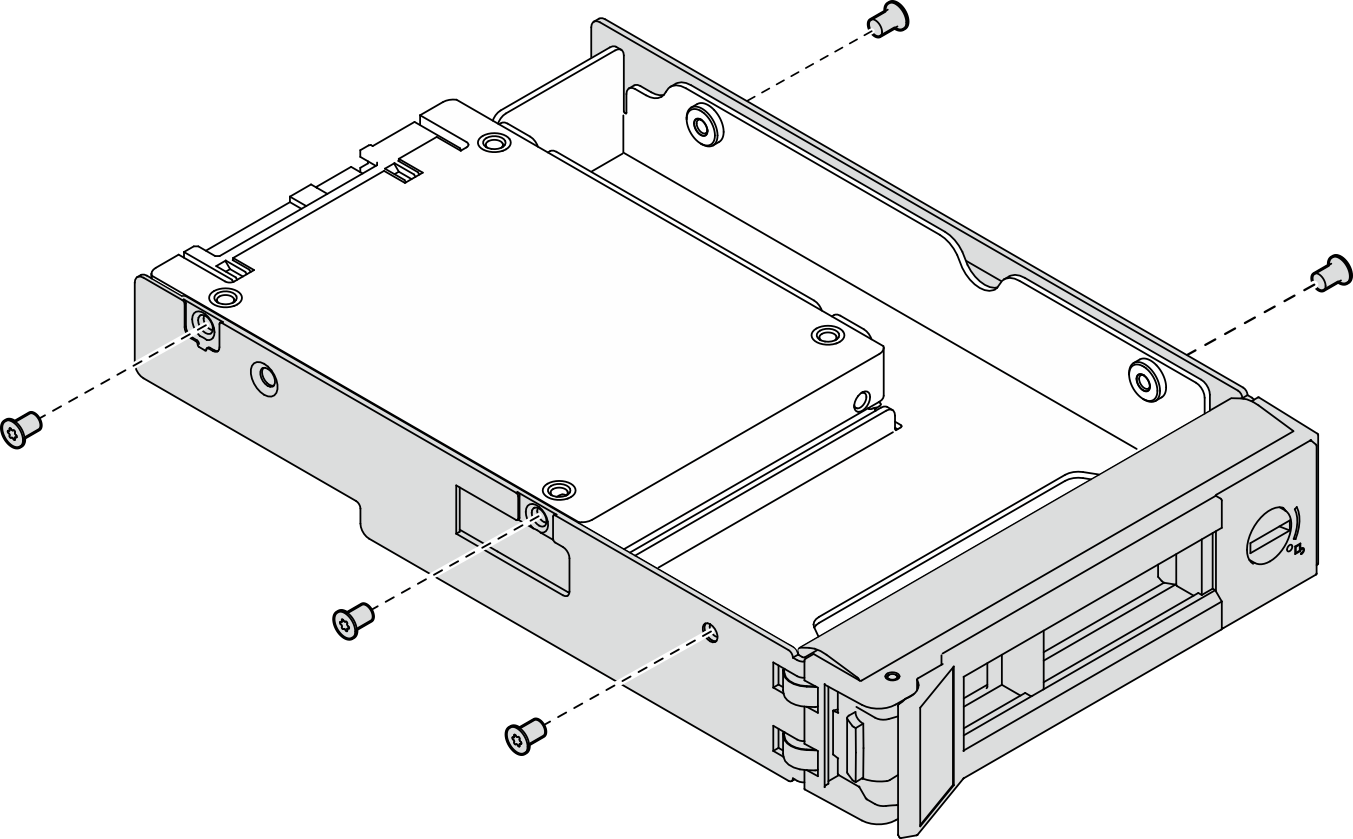Install a 2.5-inch drive into a 3.5-inch drive bay
Use this information to install a 2.5-inch drive into a 3.5-inch drive bay.
About this task
Read Installation Guidelines and Safety inspection checklist to ensure that you work safely.
Power off the server and peripheral devices and disconnect the power cords and all external cables. See Power off the server.
If the server is installed in a rack, remove the server from the rack.
Touch the static-protective package that contains the component to any unpainted metal surface on the server; then, remove it from the package and place it on a static-protective surface.
To avoid damage to the drive connectors, make sure that the server top cover is in place and fully closed whenever you install or remove a drive.
For proper system cooling, do not operate the server for more than 2 minutes without either a drive or a filler panel installed in each bay.
Before you remove or make changes to drives, drive controllers (including controllers that are integrated on the system board), drive backplates or drive cables, back up all important data that is stored on drives.
If an NVMe drive is to be removed, it is recommended to disable it beforehand via the operating system.
Before you remove any component of a RAID array, back up all RAID configuration information.
Locate the documentation that comes with the drive and follow those instructions in addition to the instructions in this chapter.
The drive bays are numbered to indicate the installation order (starting from number “0”). Follow the installation order when you install a drive. See Front view.
The drives in a single RAID array must be the same type, same size, and same capacity.
For a complete list of supported optional devices for the server, see Lenovo ServerProven website.
Procedure
After you finish
Install other drives or drive fillers if necessary.
Complete the parts replacement. See Complete the parts replacement.
- Check the drive activity LED on the front I/O module to verify if the drive is operating correctly. See Front I/O module LEDs.NoteIf the server is configured for RAID operation through a ThinkSystem RAID adapter, you might have to reconfigure your disk arrays after you install drives. See the ThinkSystem RAID adapter documentation for additional information about RAID operation and complete instructions for using ThinkSystem RAID adapter.
Demo video