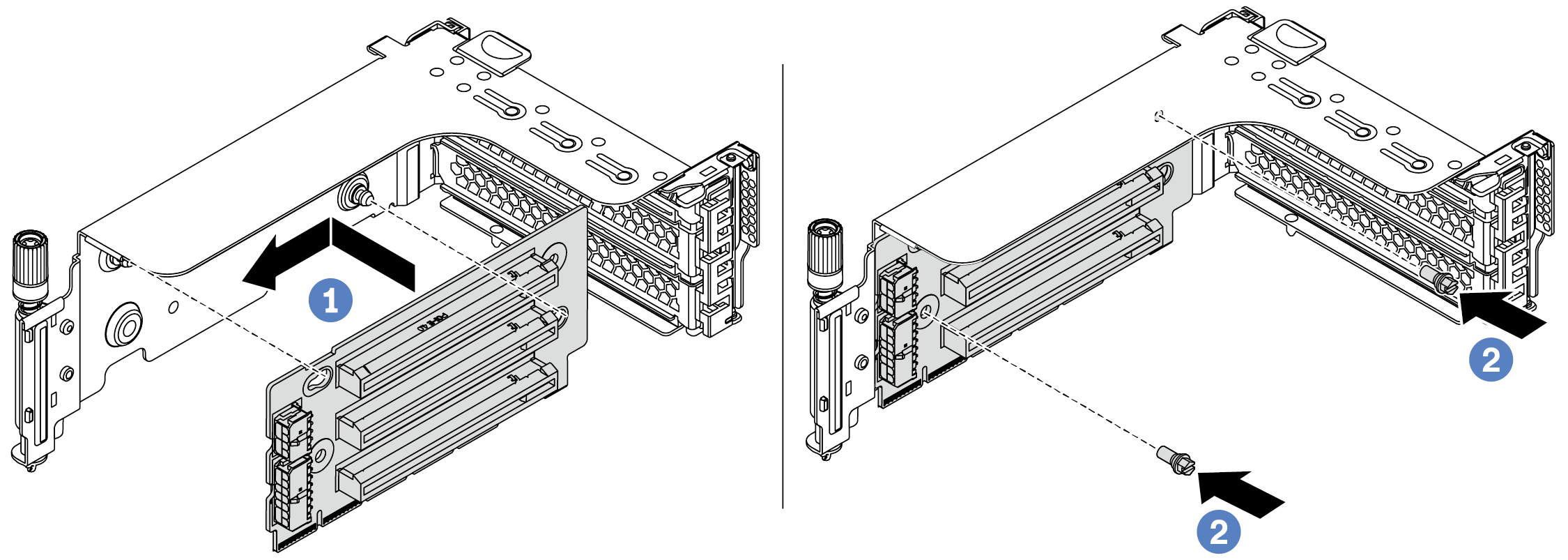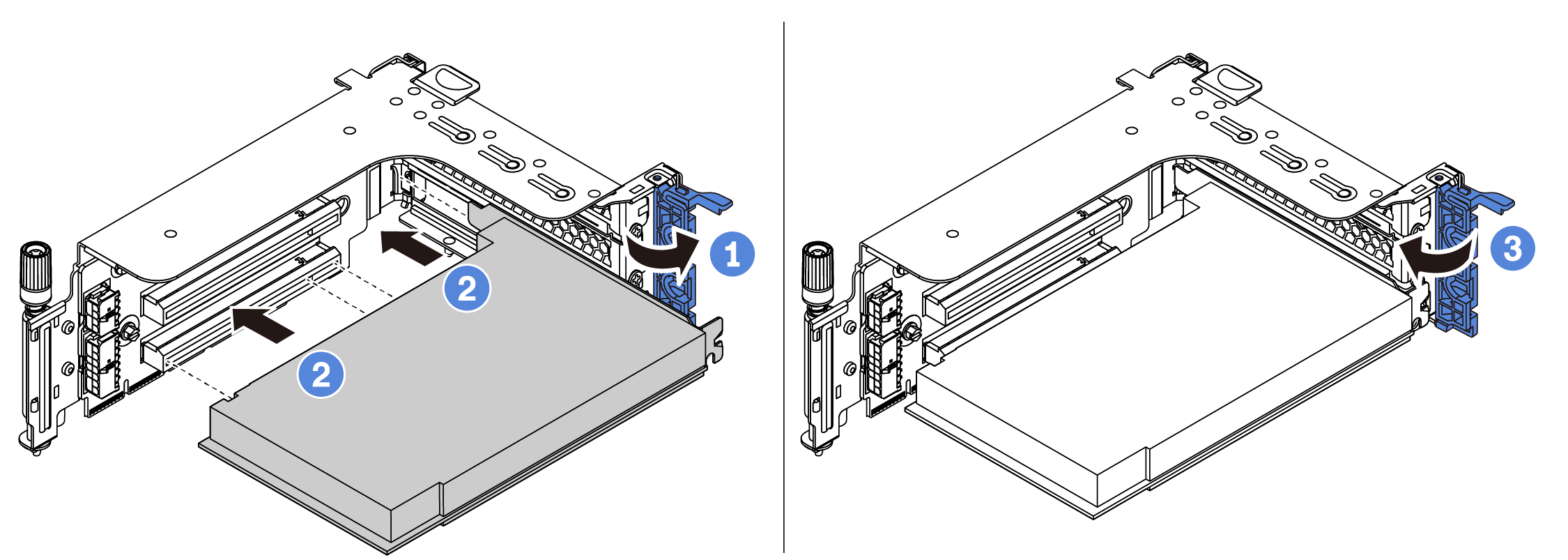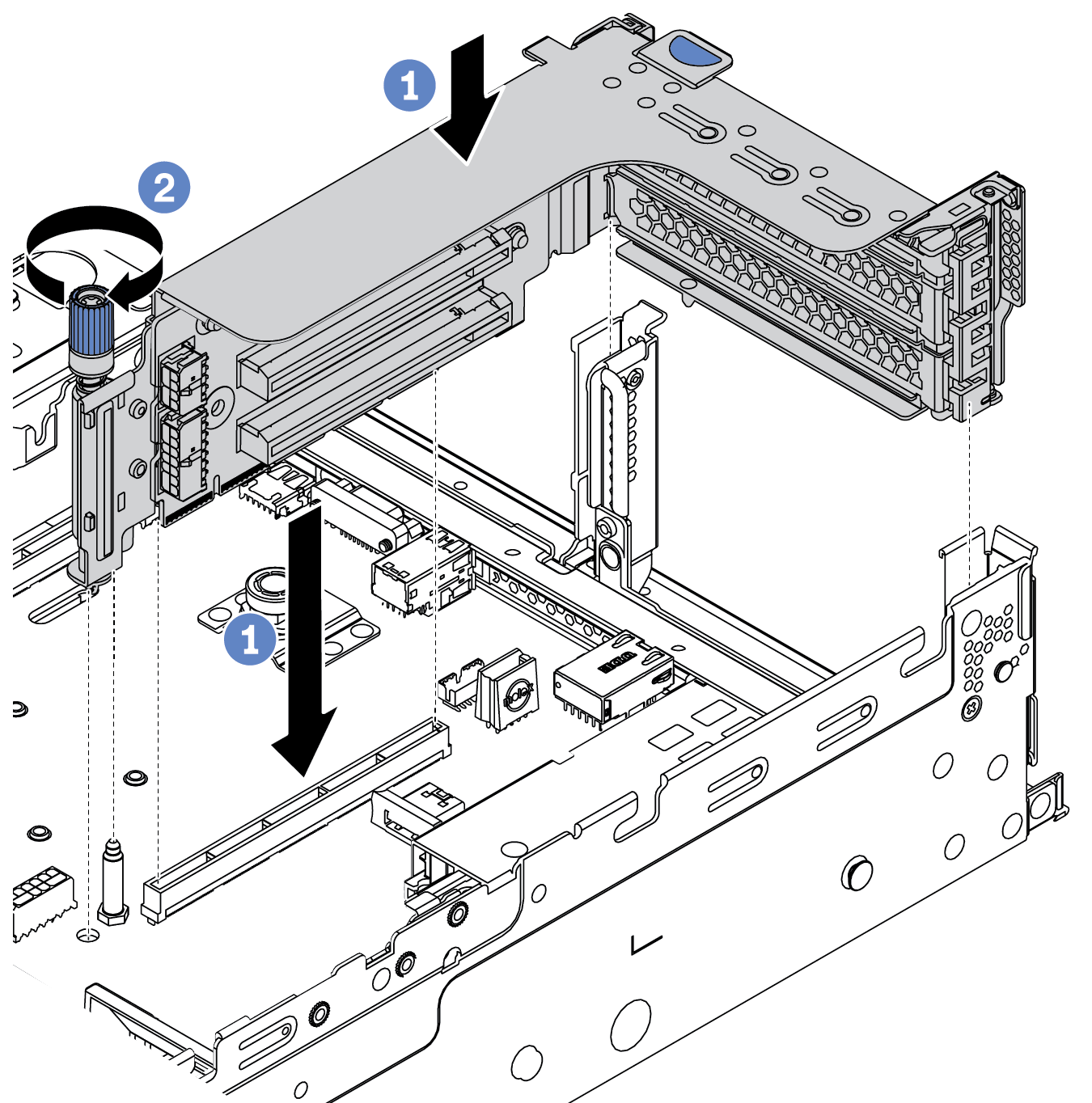Install a PCIe adapter and riser assembly
Use this information to install a PCIe adapter and riser assembly. The PCIe adapter can be an Ethernet card, a host bus adapter, a RAID adapter, an add-in PCIe SSD adapter, or any other supported PCIe adapters.
About this task
Read Installation Guidelines to ensure that you work safely.
Power off the server and disconnect all power cords for this task.
Prevent exposure to static electricity, which might lead to system halt and loss of data, by keeping static-sensitive components in their static-protective packages until installation, and handling these devices with an electrostatic-discharge wrist strap or other grounding system.
Read Technical rules for PCIe slots to select an appropriate PCIe slot for the PCIe adapter.
When there is only one processor installed, six system fans are needed if a middle drive cage, rear drive cage, or riser 3 is installed.
Procedure
After you finish
If you have installed a RAID 930 or 940 adapter, install a RAID flash power module. See RAID flash power module replacement.
You might need to update the firmware or driver after replacing the adapter.
Go to Lenovo Data Center Support see the latest firmware and driver updates for your server.
Go to Firmware updates for more information on firmware updating tools
Complete the parts replacement. See Complete the parts replacement.
Demo video